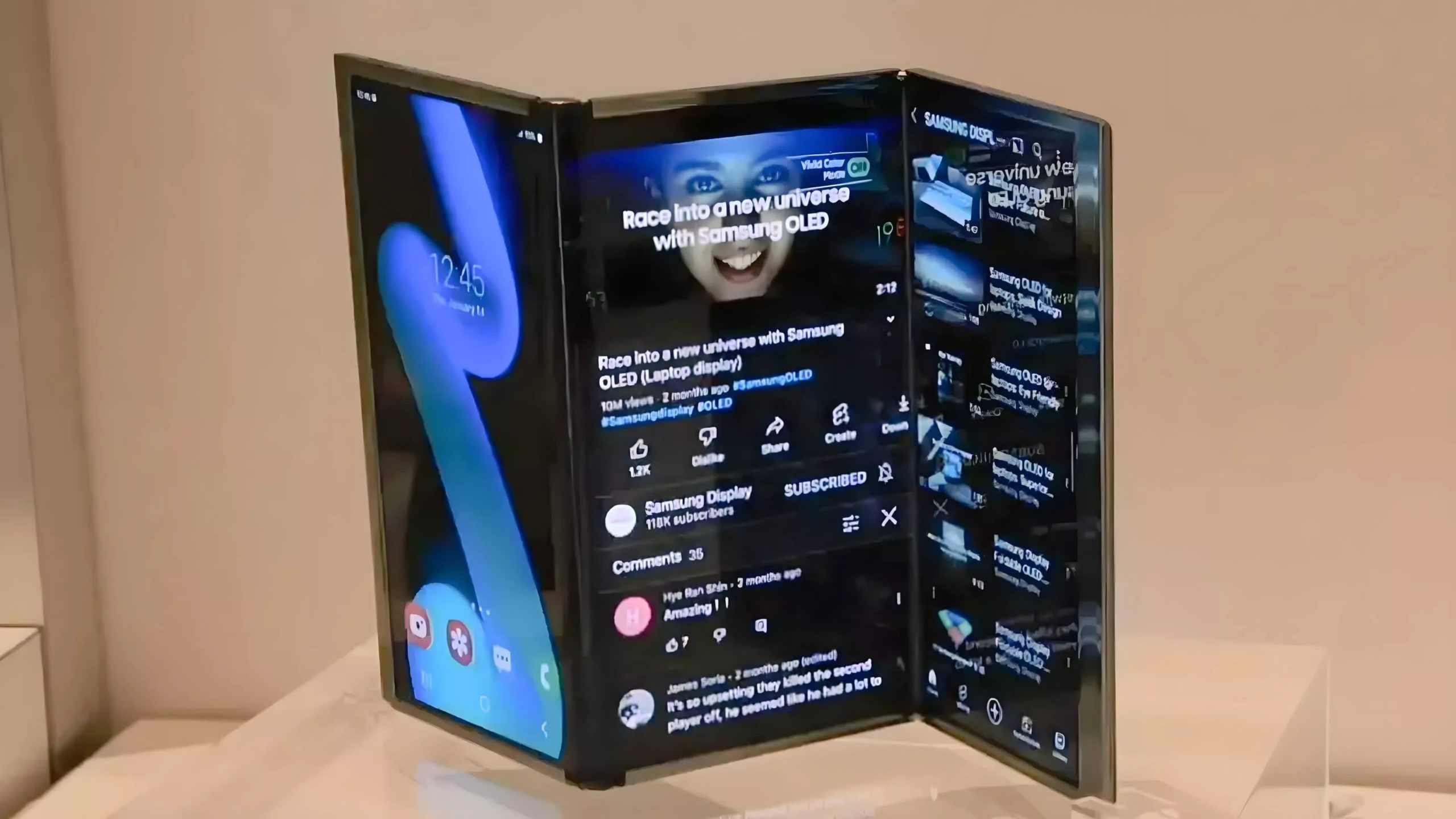Windows updates and background processes are silently draining your system during critical moments.
Racing to clutch a ranked match? Your PC crashes mid-stream, costing viewers and potentially your sanity. Here’s the kicker: your graphics card isn’t dying, and your CPU isn’t overheating. Windows itself is sabotaging your performance with invisible resource vampires that feast on your system exactly when you need peak stability.
When Updates Attack Your Game Sessions
Automatic installations consume massive resources during the worst possible moments.
Windows updates and driver installations don’t care about your 50-viewer Twitch stream. These background processes can consume significant CPU and RAM resources without warning, as documented in troubleshooting guides and user reports. The recent Windows 11 24H2 update might boost some gaming performance, but its installation timing remains unpredictable.
Graphics drivers are equally guilty—Nvidia and AMD installations can trigger sudden resource spikes that crash games faster than a Dark Souls boss fight. Your system doesn’t distinguish between “convenient maintenance time” and “crucial streaming moment.”
Your “Cheap” Setup Costs More Than You Think
System instability accelerates hardware degradation and forces expensive upgrades.
That budget streaming rig becomes surprisingly expensive when crashes force repeated hard shutdowns. Frequent system failures stress your SSD with improper write cycles and push your GPU into thermal overload territory. Data corruption, component degradation, and premature hardware replacement may increase your unexpected costs significantly within two years. Every crash is your PC aging in dog years.
Fight Back With Surgical Precision
Specific tactics eliminate background bloat and restore streaming stability.
- Schedule Windows updates outside gaming hours using the built-in delay options
- Kill unnecessary browser tabs, disable streaming overlay telemetry, and switch to OBS’s lightweight performance mode instead of resource-heavy alternatives like Streamlabs
- Use Windows Resource Monitor to reveal which processes are stealing your performance—hunt them down like you’re clearing a raid
- Disable automatic driver updates during streaming sessions, and manually close everything except your game and essential streaming software
- Check your streaming overlays for telemetry options and disable unnecessary data collection that runs constantly in the background
Your streaming success shouldn’t depend on fighting your own computer. Take control of these background processes, and watch your crash rate plummet faster than your viewer count after a bad technical difficulty.