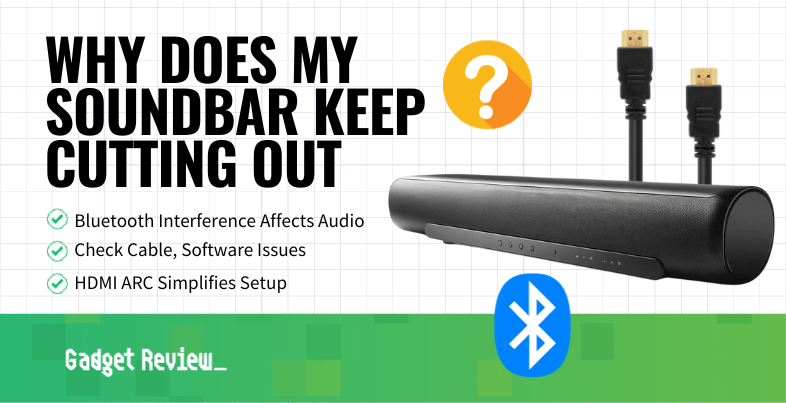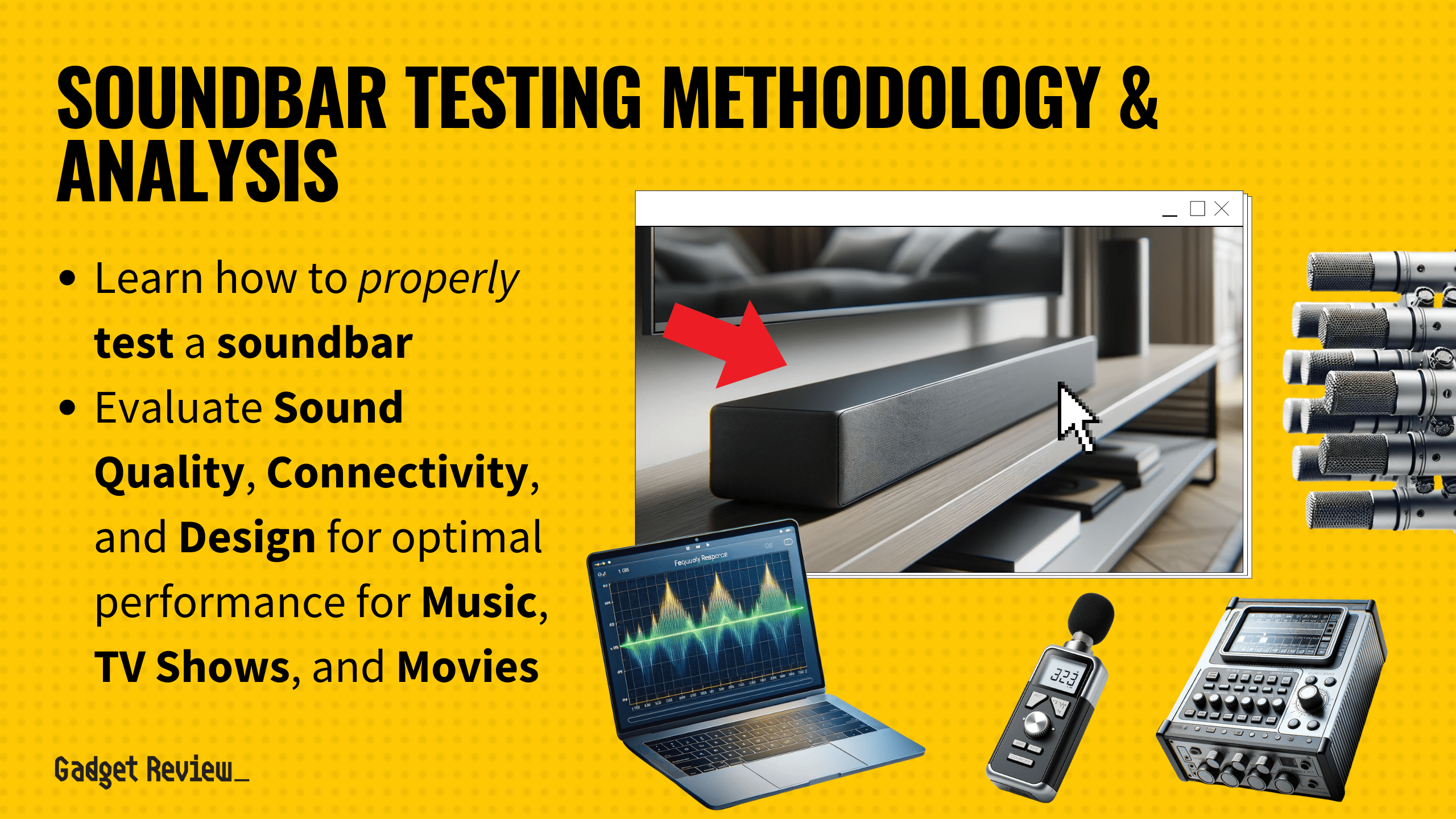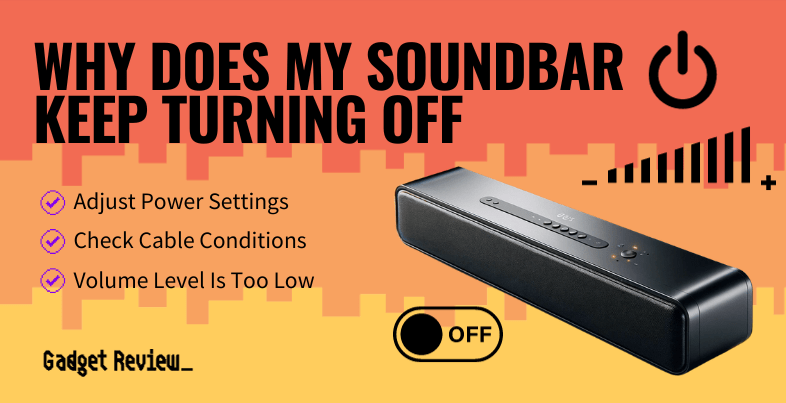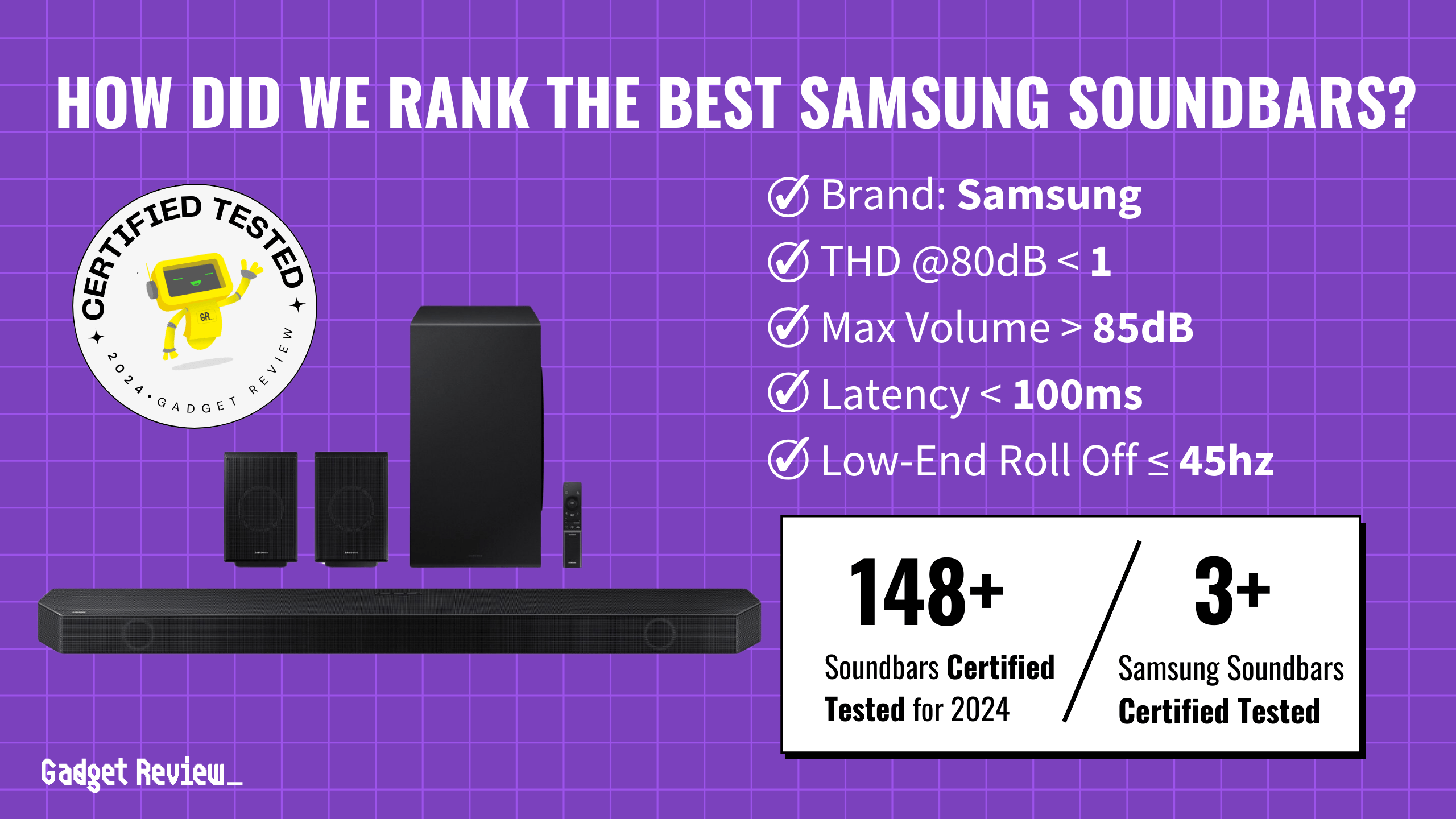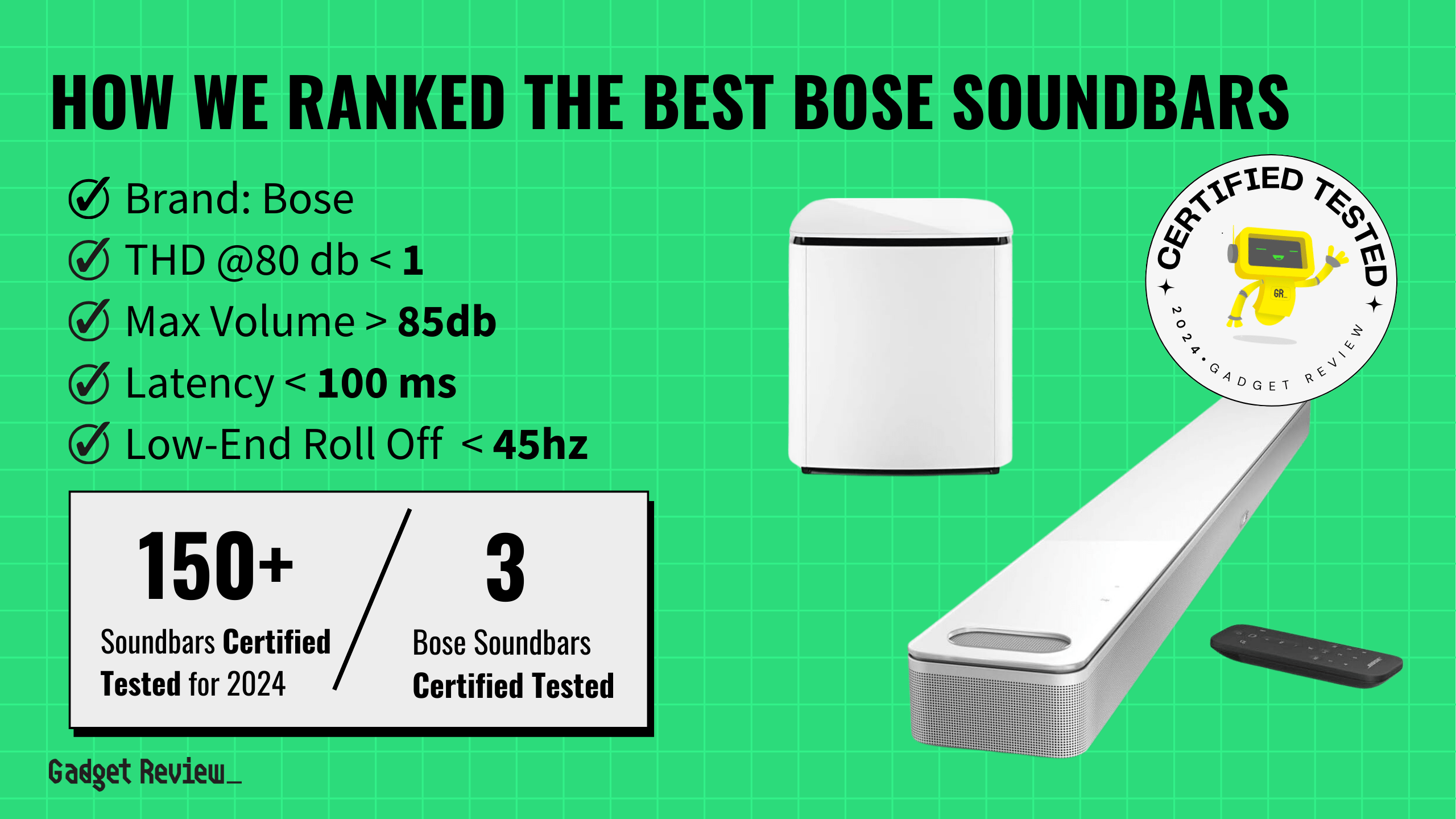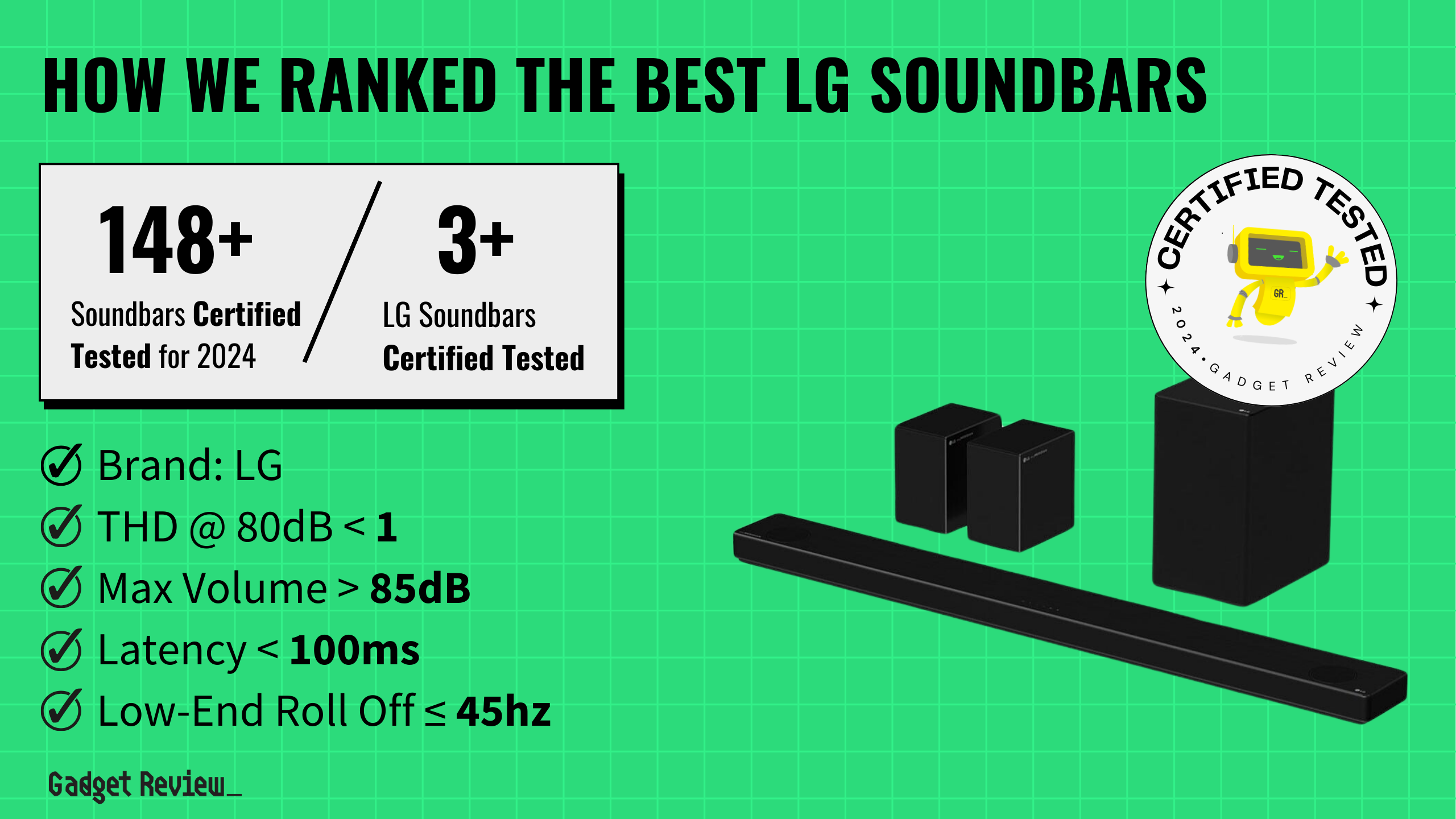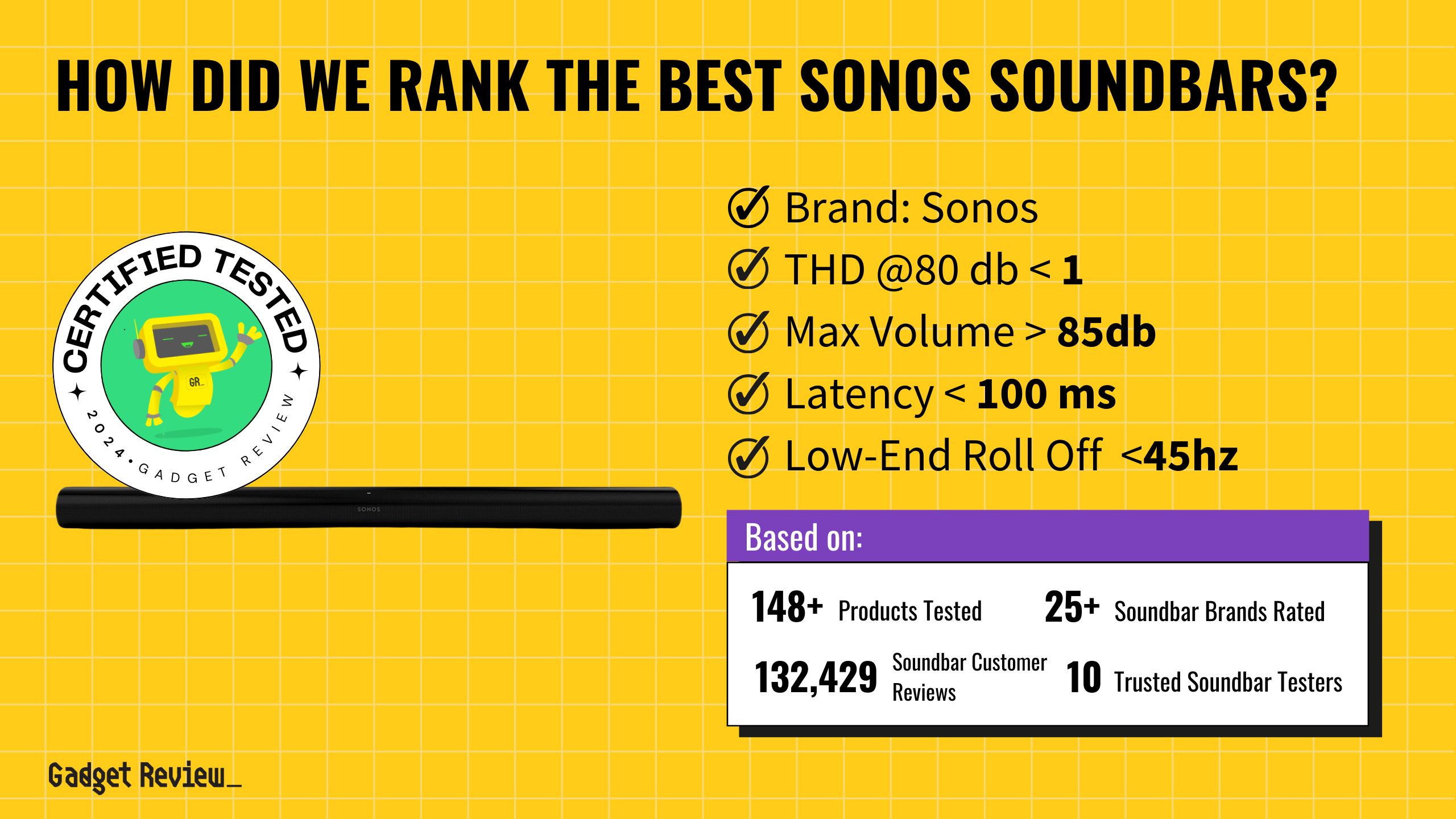If you have a premium speaker, figuring out why the sound cuts out on your soundbar can get frustrating. Soundbars offer wireless and wired connections, and either can experience sound issues like connection drops. Consistent sound quality is critical for your entertainment experience, so keep reading to learn, “Why does my soundbar keep cutting out?”
Key Takeaways_
- Soundbar audio cuts out due to Bluetooth interference or weak cable connections.
- Outdated firmware can lead to software bugs that negatively affect your soundbar’s performance.
- Ensure that your soundbar has a consistent power source and is plugged into a wall socket or USB port.
If you have sound cutting out from your surround sound system and subwoofer, review how to connect a subwoofer to a soundbar. Additionally, finding the ideal subwoofer placement with a soundbar can ensure quality sound with minimal audio signal interference. When you compare major brands you can see how to place a soundbar for the best audio quality, regardless of the model.
Soundbar setup tips
To enhance your soundbar experience, check out our guide on making your soundbar louder. For a more integrated setup, learn how to control your soundbar with your TV remote.
If your sound signal is giving you fits, learn why your soundbar keeps turning off.
Why Does My Soundbar Keep Losing Sound?
Whether using a Blu-Ray player or AV receiver, your soundbar should deliver a consistent audio experience. That said, common device issues can make your soundbar’s audio connection spotty. Luckily, complaints about audio cutting out on a soundbar are easy to resolve.
Bluetooth Interference
Wireless soundbars typically rely on Bluetooth to connect to a TV or sound system. While modern wireless devices offer robust signal strength, Bluetooth interference is a common issue in internet-connected homes. Wi-Fi technology and nearby Bluetooth devices can affect your soundbar’s wireless connection, causing constant interruptions.
Experts recommend moving other wireless devices away from your soundbar for minimal interference. If that’s not an option, consider connecting your soundbar via optical cables or HDMI ARC port.
Types of soundbars
Understanding the differences between various soundbar setups can help you make an informed decision. Compare the features of 2.0 vs. 2.1 soundbars and 2.1 vs. 3.1 soundbars to find the best fit for your needs.
Bad Cable Connections
A wired soundbar can experience interruptions because of worn connected wires or poor-quality cables. You should have a well-insulated 16-gauge wire to ensure a high enough bitstream audio signal. Check your current cables for tears, especially if you have pets.
warning
If your soundbar keeps turning off unexpectedly, it might be due to a power-saving feature or a connectivity issue. Learn more about why your soundbar keeps turning off and how to fix it. For optimal sound quality, also learn how to connect a soundbar to your TV with an optical cable.
Lastly, go to all of your connected AV devices and ensure that the audio cables are secure.
Outdated Software
Your spotty soundbar may need a firmware update to get back into working order. Outdated software can cause apps to malfunction and certain audio features like surround sound to stop working entirely. Check your soundbar manufacturer’s website for directions and updated software.
If your soundbar firmware is the latest version, you should consider a factory reset or power cycle to clear any software bugs.
Choosing a Sound system
When considering different sound systems, it’s important to compare your options. Look into the benefits of a soundbar vs. subwoofer and a soundbar vs. bookshelf speakers. For the ultimate audio experience, explore our recommendations for the best 5.1 soundbar and the best soundbar for projectors. For those interested in a premium brand, check out our list of the best LG soundbars.
Step-By-Step Soundbar Troubleshooting
1. Check Connections
Loose or faulty connections are a leading cause of soundbar audio issues. Ensure that all cables are securely connected to both the TV and soundbar. If you’re using HDMI ARC or optical cables, inspect them for damage and replace if necessary. Also, try unplugging and reconnecting cables to reset the connection.
2. Interference
Wireless interference can disrupt the soundbar’s signal, especially if it’s connected via Bluetooth. Devices like Wi-Fi routers, cordless phones, and microwaves can interfere with the Bluetooth signal. To resolve this:
- Move the soundbar closer to the TV.
- Keep other electronic devices away from the soundbar.
- Switch to a wired connection if possible to eliminate interference.
3. Soundbar Settings and Power
Incorrect settings can cause sound dropouts. Check your soundbar’s audio settings to ensure they align with the TV’s output settings. Also, power cycling the soundbar can reset its internal system and resolve temporary glitches.
4. TV Settings
Sometimes, the TV settings may conflict with the soundbar’s audio output. Ensure that the TV is set to the correct audio output (e.g., HDMI ARC, Optical, or Bluetooth). Additionally, check for firmware updates for both the TV and soundbar, as these can address known issues and improve connectivity.
5. Other Troubleshooting Tips
- Reset the soundbar to factory settings.
- Update the soundbar’s firmware.
- Switch to a different audio cable (e.g., optical instead of HDMI).
- Ensure the TV’s software is up to date.
Brand-Specific Troubleshooting
Bose
- Check for firmware updates via the Bose app.
- Ensure the soundbar is not in “Standby Mode.”
- Adjust the audio sync settings in the Bose app to prevent lag.
LG
- Update firmware through LG Sound Sync.
- Disable Auto Power Management in the soundbar settings.
- Switch from Bluetooth to a wired connection to minimize interference.
Sonos
- Use the Sonos app to check for updates.
- Adjust the Wi-Fi channel to reduce interference.
- Ensure the soundbar is not too far from the Wi-Fi router.
JBL
- Check for firmware updates on the JBL website.
- Reduce Bluetooth distance to prevent dropouts.
- Ensure the soundbar is set to the correct input source.
Roku
- Check HDMI CEC settings to avoid conflicts.
- Update the Roku software to the latest version.
- Reset the Roku soundbar to factory settings.
Klipsch
- Verify that the soundbar is receiving adequate power.
- Switch to a wired connection to resolve Bluetooth interference.
- Perform a hard reset to clear internal cache.
Polk
- Adjust audio delay settings to prevent audio cutouts.
- Ensure the soundbar firmware is current.
- Re-pair the Bluetooth connection to stabilize the signal.