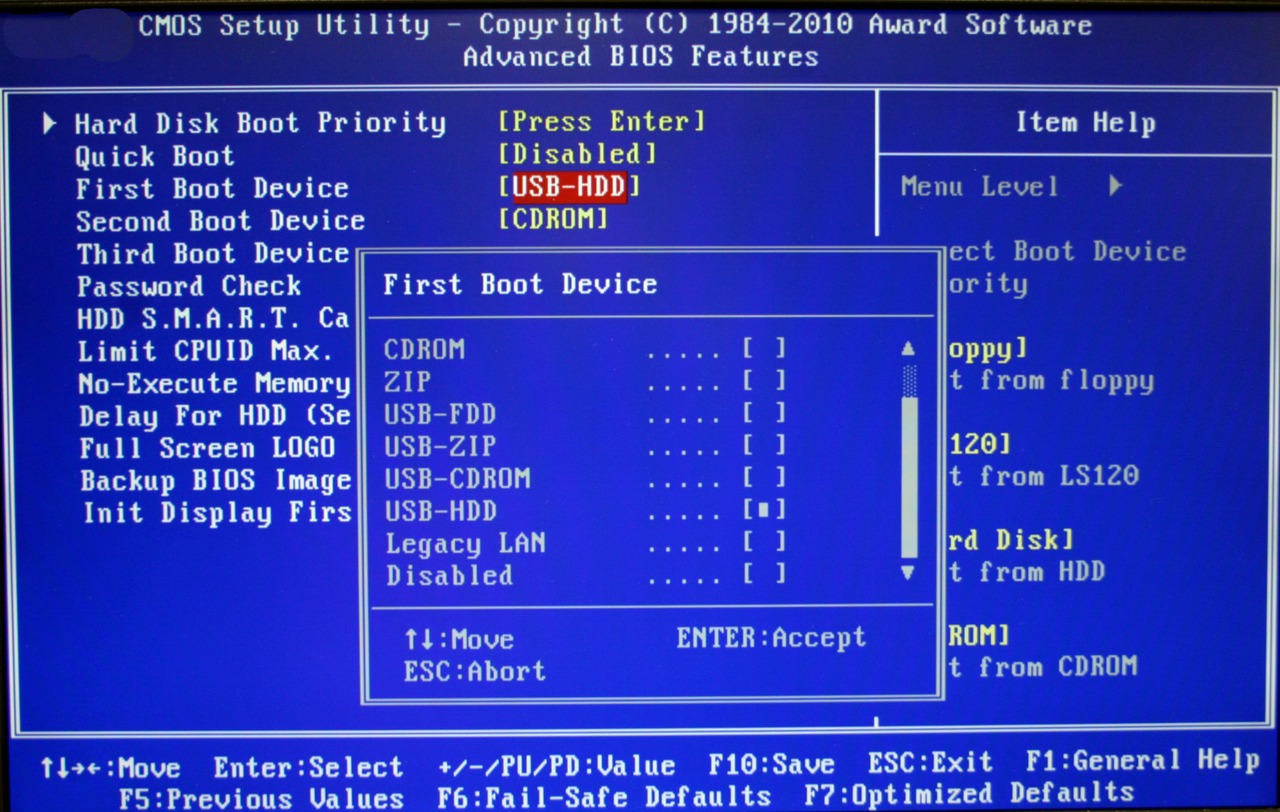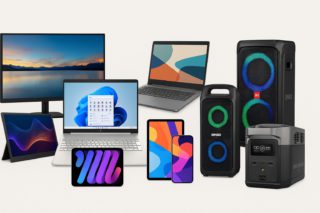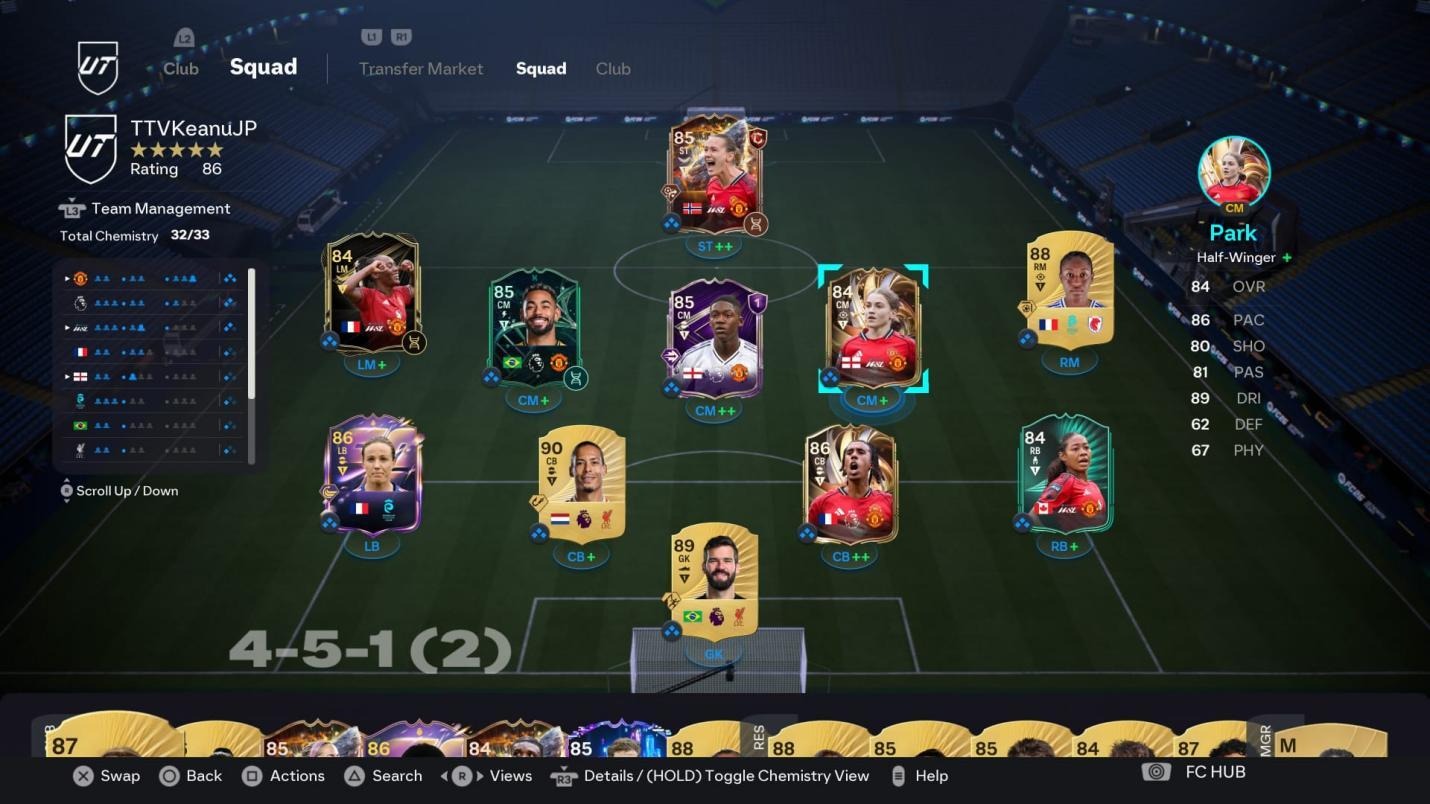Your expensive GPU is probably running with one hand tied behind its back. Buried in your motherboard’s BIOS sits Resizable BAR—a feature that removes a decades-old bottleneck between your CPU and graphics card.
Think of it like widening a highway from one lane to eight lanes, except the traffic is game assets streaming to your GPU. Most systems ship with this disabled, leaving genuine performance gains untouched.
Unlike sketchy overclocking tweaks that void warranties, Resizable BAR is standard hardware talking to other standard hardware, the way it was designed to work. For other computer problems that might be affecting your gaming performance, there are additional troubleshooting steps worth exploring.
What Actually Happens When You Enable It
Your CPU stops sipping VRAM through a straw and gets direct access to the entire buffer.
Here’s the technical reality without the jargon: traditionally, your CPU could only peek at 256MB chunks of your GPU’s memory at a time. Loading a massive open-world environment meant countless tiny transactions, like trying to fill a swimming pool with a teacup.
Resizable BAR lets your CPU access the entire VRAM buffer in one go—the full 12GB, 16GB, or whatever your card packs. Games with heavy asset streaming, like Cyberpunk 2077 or Red Dead Redemption 2, benefit most because they’re constantly shuffling textures and geometry between system memory and VRAM.
AMD calls this “Smart Access Memory,” but it’s the same underlying PCIe standard that all modern gaming hardware supports.
The 5-Minute Setup Process
Two BIOS settings and a driver update unlock the performance you’ve already paid for.
First, ensure your hardware supports this:
- RTX 30 series or newer
- RX 6000 series or newer
- Modern CPU and motherboard with updated BIOS
Intel Arc GPUs require this feature—they lose up to 77% performance without it.
Download the latest GPU drivers from your manufacturer’s website, then reboot into BIOS (usually Delete or F2 during startup). Navigate to Advanced settings and enable “Above 4G Decoding” and “Resizable BAR Support.” Some motherboards hide these under PCIe or Memory settings.
Save and exit. Windows should boot normally—if not, the settings revert easily. Verify success in GPU-Z or your graphics control panel, where “Resizable BAR” should show as enabled.
Realistic Performance Expectations
Don’t expect miracles, but 10% gains in the right games add up quickly.
Independent benchmarks consistently show 5-15% FPS improvements in supported titles, with occasional outliers hitting 20% or more. Forza Horizon 5, Hogwarts Legacy, and Assassin’s Creed Valhalla demonstrate clear benefits in testing environments.
Older games or CPU-bound scenarios see minimal impact—this isn’t magic dust for every title. The real win is smoother frame times and reduced stuttering in asset-heavy moments.
You’re not getting RTX 4090 performance from an RTX 3070, but you’re getting every frame your current card can deliver. Since enabling this costs nothing and risks nothing, the only question is why you haven’t done it yet. For more insights on optimizing your gaming hardware setup, consider exploring other performance-enhancing peripherals.