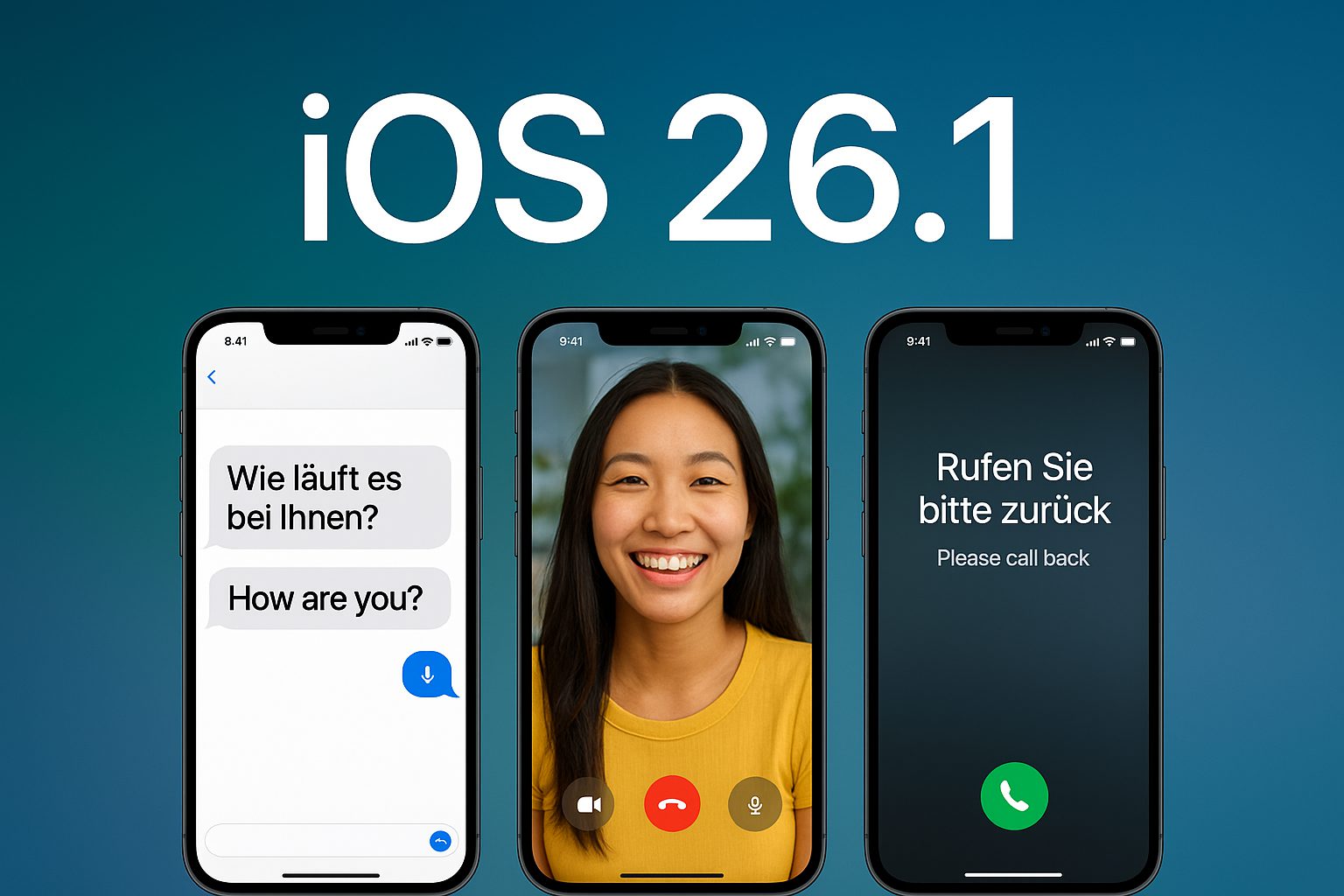Your high-end workstation shouldn’t stutter opening File Explorer, yet Windows 11’s embedded advertising creates exactly that problem. Even machines packing Core i9 processors and 128GB of RAM show measurable slowdowns from Microsoft‘s promotional machinery running in the background. What feels like normal system aging is actually your PC working overtime to serve you ads disguised as “recommendations.”
The Ad Engine Under Your Hood
Microsoft plants promotional content throughout Windows 11’s interface like product placement in a Marvel movie. The Start Menu pushes app “recommendations” that are actually Microsoft Store ads. File Explorer suggests OneDrive and Microsoft 365 subscriptions through its Home tab. Your lock screen becomes a billboard via Windows Spotlight. Even the taskbar’s Widgets panel serves as a persistent news and sponsored content feed, all powered by background services eating your system resources.
The Performance Penalty You Never Signed Up For
Services like StartMenuExperienceHost.exe run continuously to power these promotional features, according to Tom’s Hardware. Your internet connection bears the load as ad engines download fresh promotional content and upload usage analytics. Disk activity spikes from constant tracking writes and ad personalization data. The collective impact hits slower connections hardest, but even fiber-connected power users report noticeable improvements after disabling these features.
Quick Fixes That Actually Work
Start with Settings > Personalization > Start, then disable “Show recommendations for tips, app promotions, and more.” Next, navigate to Privacy & security > General and turn off “Let apps show me personalized ads by using my advertising ID.” Finally, remove Widgets from your taskbar through Settings > Personalization > Taskbar. For deeper cleanup, power users turn to open-source debloater tools like Chris Titus Tech’s WinUtil, though these require technical comfort and system restore points.
Your PC, Your Rules
The difference feels immediate—Start Menu opens faster, File Explorer responds without hesitation, and RAM usage drops noticeably on older hardware. Just remember that Windows updates sometimes re-enable advertising features by default, making periodic settings reviews essential. Your expensive hardware deserves better than moonlighting as Microsoft’s billboard.