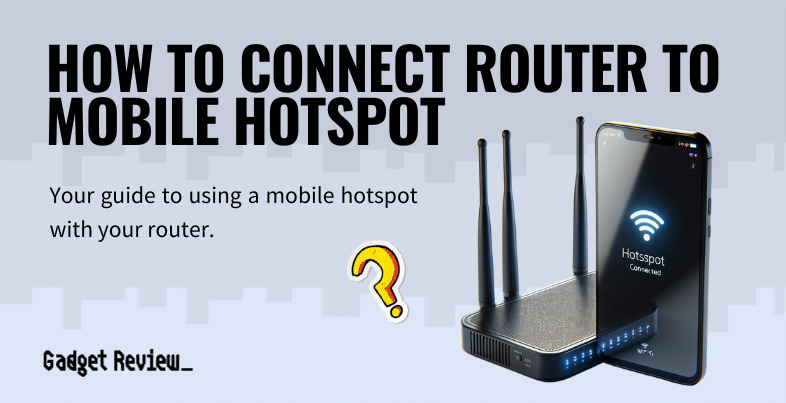If you are experimenting with the various features of a wireless network, you may wonder how to connect a router to a mobile hotspot. The best routers may be functional, after all, but they still need to be connected to an Internet source. Keep reading to find out how to make a connection between a router and a mobile hotspot. And, if you’re interested in connecting the best modem and router to your hotspot, it can be done.
Key Takeaways_
- You can connect your router to a mobile hotspot, using a similar method to when you tether an Internet connection from your phone.
- Using a router instead of a wireless device helps conserve batteries on the device itself and helps create more robust Internet access.
- The connection-sharing process typically requires a router that allows for tethering and a usable USB port.
Can You Connect a Mobile Hotspot to a Router?
Yes, it is possible to connect your router to a mobile hotspot, though the process is relatively complicated. When would this be useful? Well, if you have an unlimited mobile data plan, you could, in theory, eliminate the need for a cable Internet connection. In other words, you could just connect to your router via this mobile hotspot connection, saving you from needing to learn how to connect a WiFi router with a LAN cable.
Enhance Your Router Knowledge
Explore the differences between an LTE router and a fiber router. For Apple users, choose the best routers for Apple devices to enhance your experience. Consider the benefits of a WiFi dongle versus a traditional router to find the right device for your needs. If you face connectivity issues with a mobile hotspot, learn why your WiFi extender might be slow and how to connect two extenders to improve coverage.
As a note, the Internet speeds using this method may be on the slower side, leading you to wonder how often you should reboot the router.
How to Connect a Router to a Mobile Hotspot
STEP 1 Get the Right Router
Optimize Your Router Setup
To improve your mobile hotspot connection, optimize your router settings. Learn how to SSH into your router and find its MAC address for better control and security. If performance is lacking, try turning off 5GHz on your router, as it can interfere with your hotspot. Adding a top Ethernet switch can enhance wired connections. For frequent travelers, investing in the best travel routers ensures efficient connectivity.
You will need to purchase a router that allows for mobile tethering. You can perform a variation of this process using just your phone and its WiFi hotspot feature, but this will drastically use up your phone’s batteries. Using a travel router is the better option for long-term use, like the RAVPower FileHub Plus.
insider tip
If you don’t have unlimited wireless data, tethering will almost certainly max out your data cap.
STEP 2 Connect Your Phone to the Router
You should physically connect your phone to the router with a USB cable. If the router features the ability to share a mobile tether, then it should also include a number of USB ports on the back. Having the phone plugged in will allow your phone to institute a mobile hotspot without draining the batteries.
warning
When connecting your router to a mobile hotspot, be aware of potential issues. Frequent connection drops may be due to your router turning off or restarting. Recognizing and fixing the red light on your WiFi router can prevent frustration. Protect your network by learning how to safely turn off the router firewall. If using older equipment, know what to do with an old router to avoid performance issues. Ensure compatibility by verifying if your router will work with your modem to prevent connectivity problems.
STEP 3 Instigate a WiFi Hotspot

Use your phone to activate tethering and create a mobile hotspot using whatever method is demanded by your individual phone and operating system. The router will be doing much of the heavy lifting here, so you’ll find a much more stable and speedier connection than if you had used just your phone.
It should be noted that while this will be faster than if just using the phone as the hotspot, it will, most likely, still not be as fast as if you were using a regular WiFi connection from your ISP.