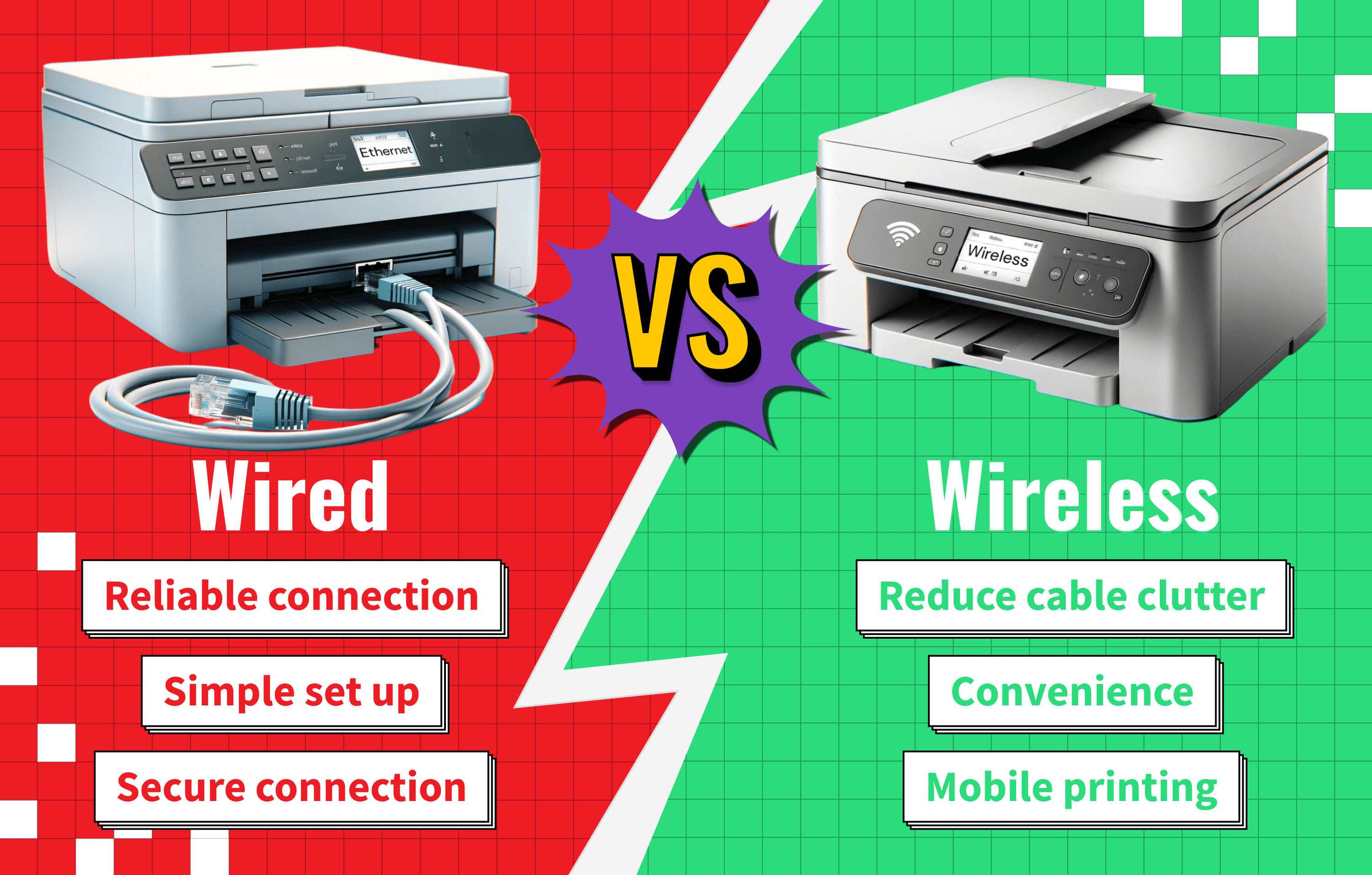The main difference between these two types of printers is how they communicate with the device you are printing from. A wired printer will use a direct connection via a cable, while a wireless printer will usually connect to your Wi-Fi network.
If you’re shopping for the best printer, some models will have the ability to connect by wired or wireless means.
Key Takeaways_
- An ethernet printer connects to your local network via network cables, not wireless.
- Wireless printers offer not only Wi-Fi printing, but modern models also print via Bluetooth or Wi-Fi direct.
- While a Wi-Fi printer offers more features and convenience than a wired model, ethernet printers provide a more stable connection with the network.
But, if you’re not sure how a wireless printer works, you might need to read up on them before making a decision. While the wired printer was once the industry standard, wireless technology allows us to complete incoming print jobs without messy cable clutter running across the office.
So, if you want the right printer type for every print job, read this guide to ethernet printers vs wireless network printers.
Comparing Wired and Wireless Printers
Both wired and wireless printers have their advantages and disadvantages. It is also important to know that wired printers can refer to two printer types that connect via different cables.
- A wired printer (common type) connects via a USB cable to a computer, allowing it to communicate with the computer and have high speeds for data speeds. These printers are usually plug-and-play, making them easy to set up.
- A network printer uses an ethernet cable to directly connect to your router. These printers take more time to set up and require your network details to access the system. Additionally, you will need to install software on each computer you wish to print from before you will be able to access the printer.
You connect a wireless printer to your Wi-Fi network like any other wireless device. If you need more help with this topic, read our guide on how to connect a wireless printer to a network.
Wireless printers do not require a direct cable connection to print. Thanks to the freedom of no wires, you can print from computers, tablets, or cell phones.

Additionally, unlike most direct connections, you do not need to be in the same room as your printer if you connect the portable device to the local network.
Reliable Connection
While Wi-Fi is usually OK, it is an additional variable if your office printer starts to act up. If you lose internet access, you won’t be able to print unless you connect a cable or the model has Bluetooth as well.
A wired printer will be a more reliable network connection method regardless of your internet speeds.

In addition, you do not need to worry about passwords or grant access to the correct users like you would with a wireless device. Lastly, you can still print over your local network if you lose internet access.
Printing Speed
Both printers will print at a similar speed once the unit receives the order. Assuming that your wireless network is stable and fast enough, you shouldn’t notice any significant differences in printing speed. That said, if your printer driver isn’t up to date, your wireless printing might be affected.
Features
On average, ethernet printers are your cheapest option, but you will not get the features found in many wireless devices. Wi-Fi models offer built-in print features like Wi-Fi direct connection and printing from a handheld device or a Bluetooth-capable computer. So, if you want the most possible connections and features, go wireless.
Alternatively, if you want security features, read our guide on how to secure a wireless printer for more help.