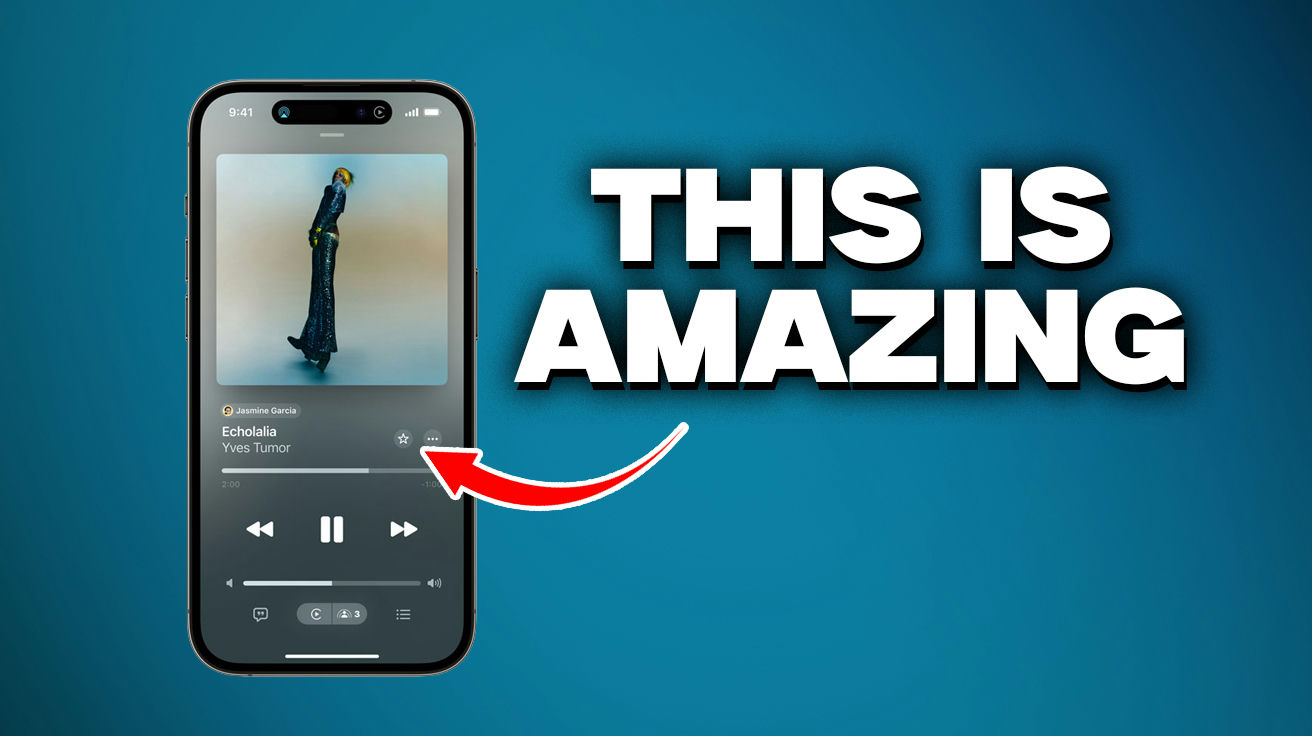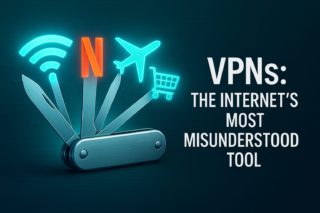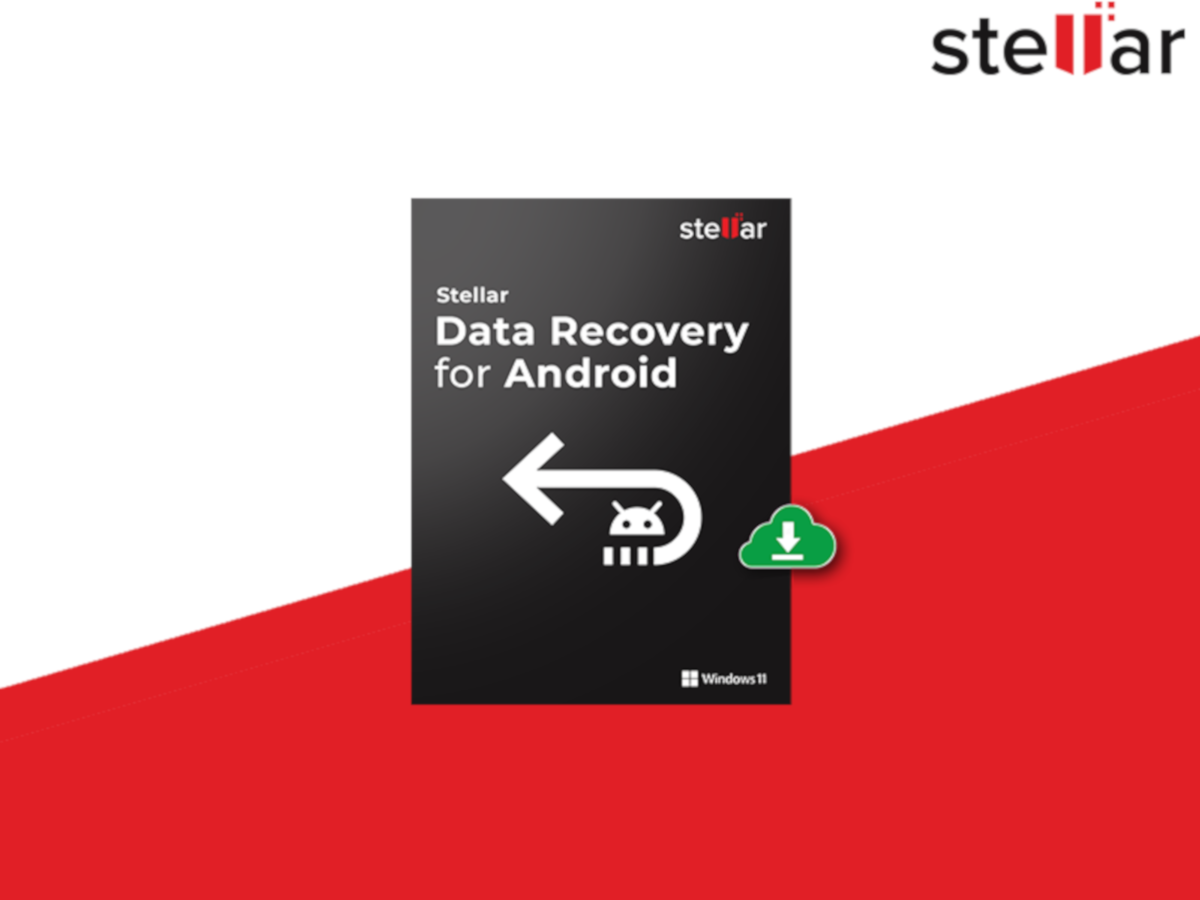Your iPhone packs more hidden features than most users ever discover. Many simply use the basics, missing dozens of tools that could make life easier. These 11 features can transform your phone use from basic to brilliant. Master them for a smoother, faster experience that fits your life. Your time spent reading will pay off daily.
11. Settings App Search

Settings contains a maze of options that can be hard to find. Use the search bar at the top instead of endless scrolling through menus.Swipe down on Settings to reveal search, then type what you need. Try “wallpaper” or “notifications” for quick access. You can even use Spotlight Search from your home screen for some quick toggles without opening Settings.
10. Spotlight Search App Shortcuts

Keep losing apps in your folders? Spotlight Search creates quick fixes without reorganizing everything. Swipe down on your home screen, search for any app, then long-press the icon and drag it to your screen. This makes instant shortcuts for apps you use but can’t find. No more hunting through folders for that meditation app.
9. Reachability Control Center Access

Big iPhones are great until you need to reach the top of the screen one-handed. The Reachability feature solves this common phone struggle.Enable it in Settings > Accessibility > Touch, then swipe down at the bottom edge of your screen. The display shifts downward, bringing top controls within reach. Perfect when your other hand is busy with coffee or groceries.
8. Favorite Albums and Playlists in Apple Music

Music libraries get messy fast. Apple Music’s favorite feature helps organize your collection without manual playlist creation.Tap the star next to songs you like. For albums, use the three-dot menu to favorite the whole thing. This creates a filterable collection across your devices. Your library becomes a curated space instead of digital clutter.
7. Apple Music Instrumental Beats

Want to sing along to your favorite songs? Apple Music has a feature that lets you be the star of your own karaoke session.Find the lyrics button on Now Playing, then tap the microphone icon. The vocal isolation technology reduces singing while keeping the music. Works best with popular tracks where vocals and music are clearly separate.
6. Back Tap Accessibility Gesture

Your iPhone has a hidden button on its back. Enable Back Tap in Settings > Accessibility > Touch to unlock this secret control panel.Set double or triple taps for launching the camera, taking screenshots, or running shortcuts. This works through most cases and gives you quick access without touching the screen. If you still want to find out how you could make the best out of your iPhone, check out these nifty accessories.
5. Calculator App History
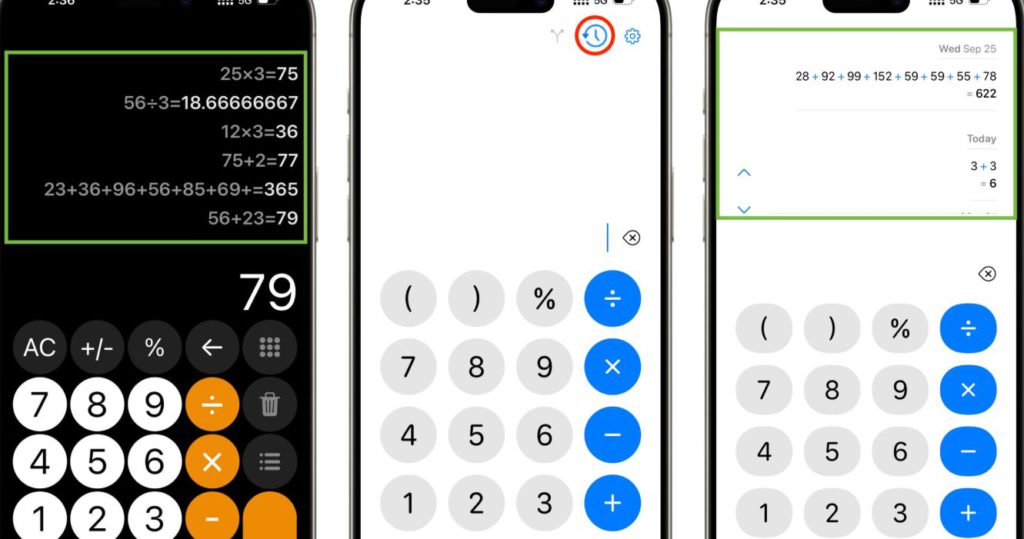
The Calculator app in iOS 18 finally remembers what you calculate. No more retyping numbers when you lose your place.Tap the new history button in the top left to see recent math. You can copy results with a long press—perfect for splitting bills or tracking expenses. No more writing numbers on napkins or switching between apps.
4. Close All Safari Tabs

Browser tabs can pile up fast, slowing down your phone. There’s a simple solution that takes seconds to use.Hold the “Done” button in Safari’s tab view to find “Close All Tabs.” Before clearing, save important groups by creating tab groups from the tabs menu. Your phone will run smoother and use less battery with a clean browser.
3. Create GIFs from Videos or Live Photos

Making GIFs used to require special apps. Now the Shortcuts app handles it all in seconds.Keep videos under 5 seconds for best results. The finished GIFs take up less space than videos—perfect for texts and social posts. Your phone automatically saves them to your photo library, ready to share.
2. Customize Lock Screen Buttons Per Focus Mode

Your lock screen should change based on what you’re doing. With Focus modes, you can set up different controls for work, sleep, and play. Enter a focus mode, press your lock screen, and tap “Customize.” Add work tools during office hours and home controls in the evening. This contextual customization puts the right shortcuts right where you need them.
1. Siri Suggestions Widget

The Siri Suggestions widget acts like a mind-reading assistant that learns what apps you need throughout the day.Place this widget on your home screen to see app suggestions based on your habits, location, and time. Your fitness app appears in the morning, food apps at dinner time. Add a second widget for more options and watch as your phone seems to read your mind.