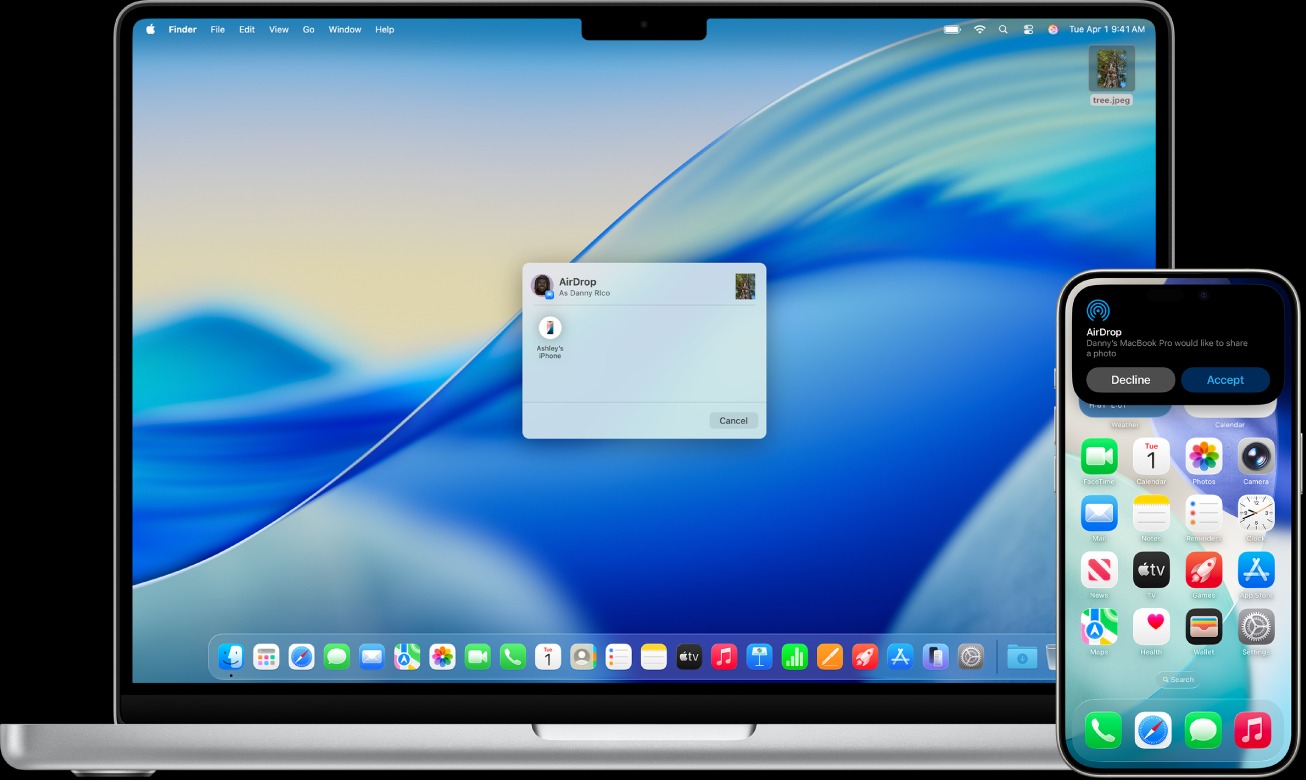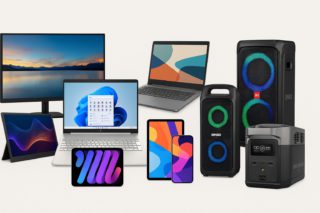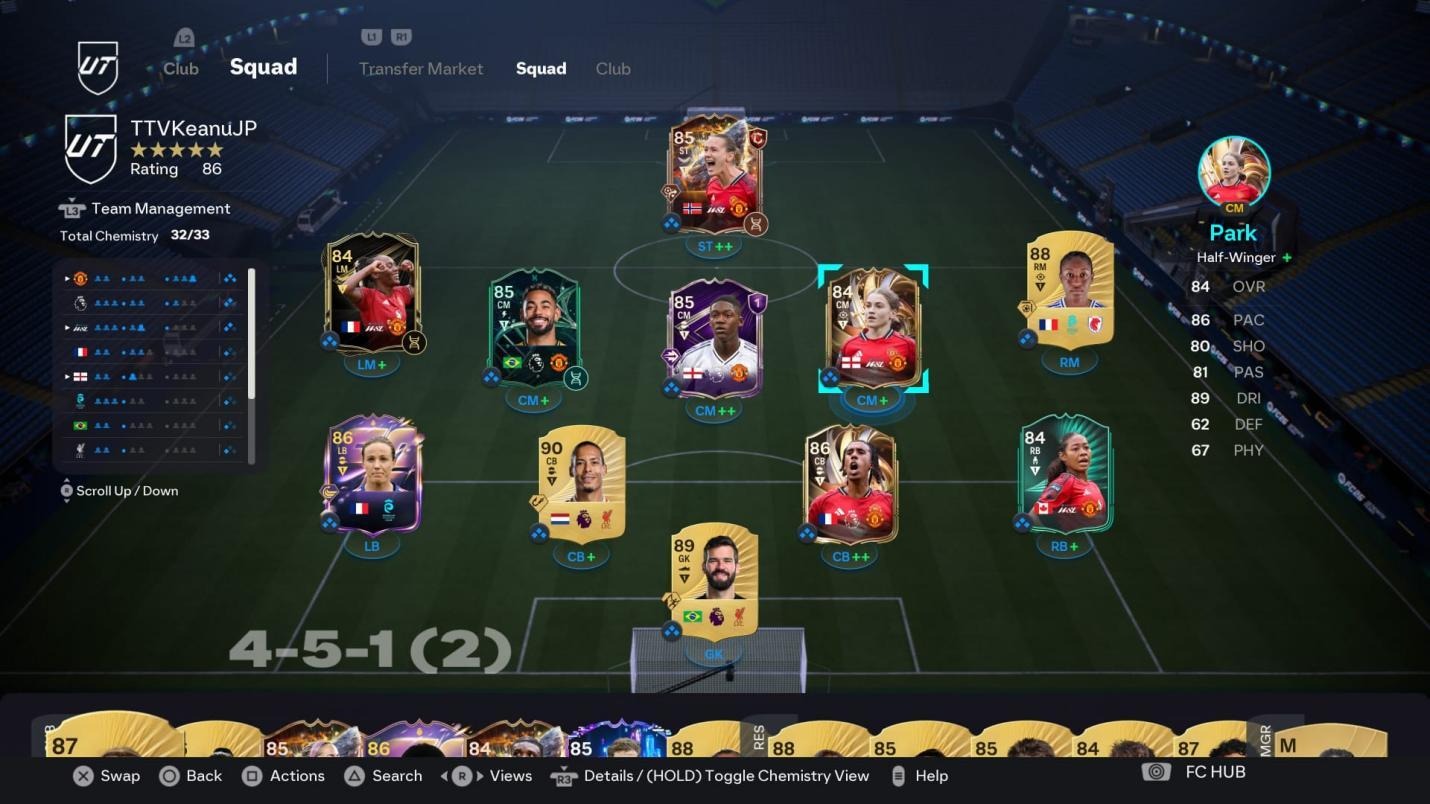Nothing kills productivity faster than AirDrop’s sudden amnesia—one minute it’s seamlessly sharing files, the next it acts like your colleagues’ phones don’t exist. You’re standing two feet apart, both devices unlocked, yet AirDrop pretends you’re strangers at a coffee shop. The nuclear option that tech support rarely mentions? Force both devices to completely forget and rediscover each other through a network reset.
Why AirDrop Betrays You When It Matters Most
The dual-protocol handshake creates twice the failure points.
Your AirDrop frustrations stem from a fundamental design quirk: it relies on both Bluetooth for device discovery and Wi-Fi for actual file transfer. When either protocol gets confused—which happens more often than Apple admits—the entire system stalls.
Here’s the reset sequence that flushes these problematic connections:
- Open Control Center on both devices
- Long-press the network box showing Wi-Fi and Bluetooth icons
- Toggle Wi-Fi off for three seconds and back on
- Repeat with Bluetooth
This forces a complete handshake refresh that resolves most connectivity failures.
The “Everyone for 10 Minutes” Lifeline
Default privacy settings block legitimate sharing attempts.
Is that colleague trying to send you presentation files? Your iPhone’s “Contacts Only” setting makes you invisible to them, even standing inches away. The receiver needs to switch AirDrop to “Everyone for 10 Minutes” through Control Center’s network box.
This temporary discoverability mode transforms crowded conference rooms from AirDrop dead zones into functional sharing spaces. The 10-minute timer automatically restores privacy without manual intervention, making it perfect for workplace scenarios where you need to receive files from people not in your address book.
Quick Fixes for Stubborn Devices
Three common interference sources sabotage transfers.
- Personal Hotspot creates network resource conflicts—disable it on both devices before attempting transfers
- Distance matters more than you’d expect: Bluetooth’s 33-foot range becomes unreliable beyond 20 feet, especially through walls
- Low Power Mode on iOS devices restricts background network functions that AirDrop requires, so temporarily disable it for important transfers
These additional troubleshooting steps address the most common environmental factors that prevent successful device discovery.
When your next presentation depends on seamless file sharing, the nuclear reset option beats explaining to your audience why technology decided to take a coffee break. These techniques provide reliable solutions for the computer problems that have plagued AirDrop since its introduction.