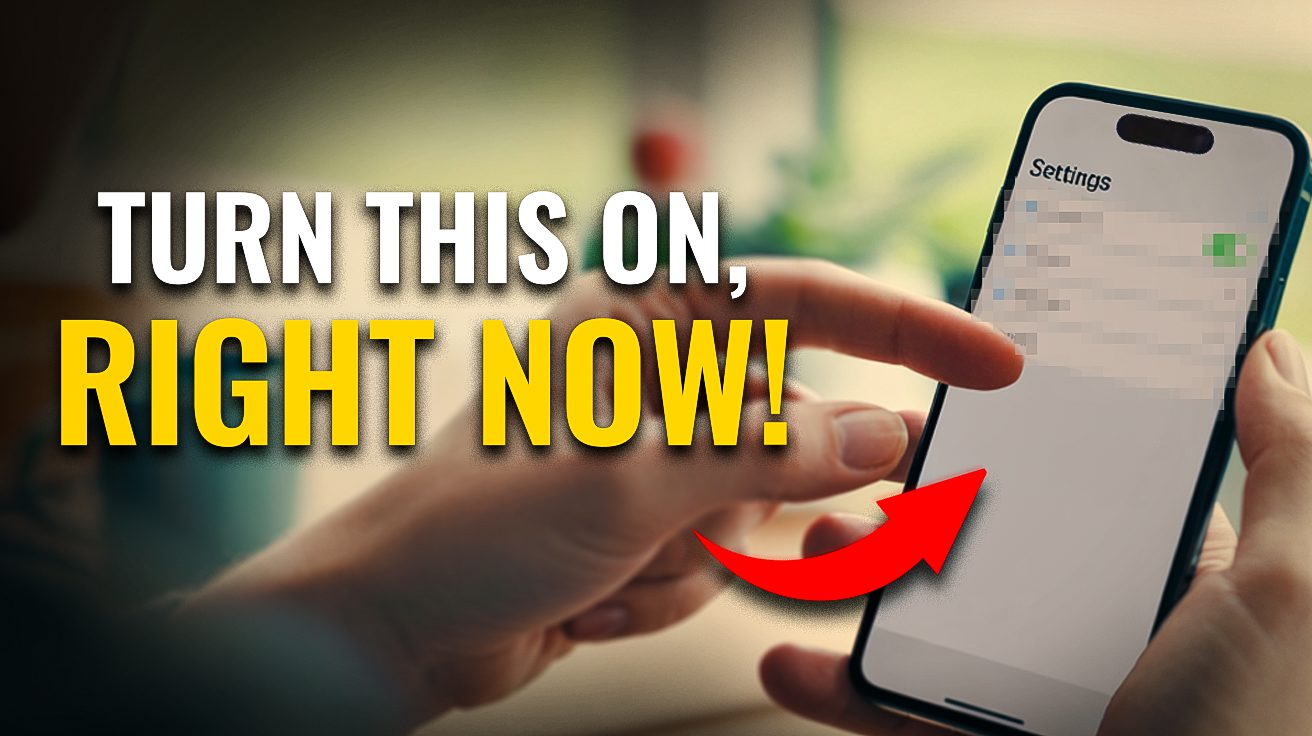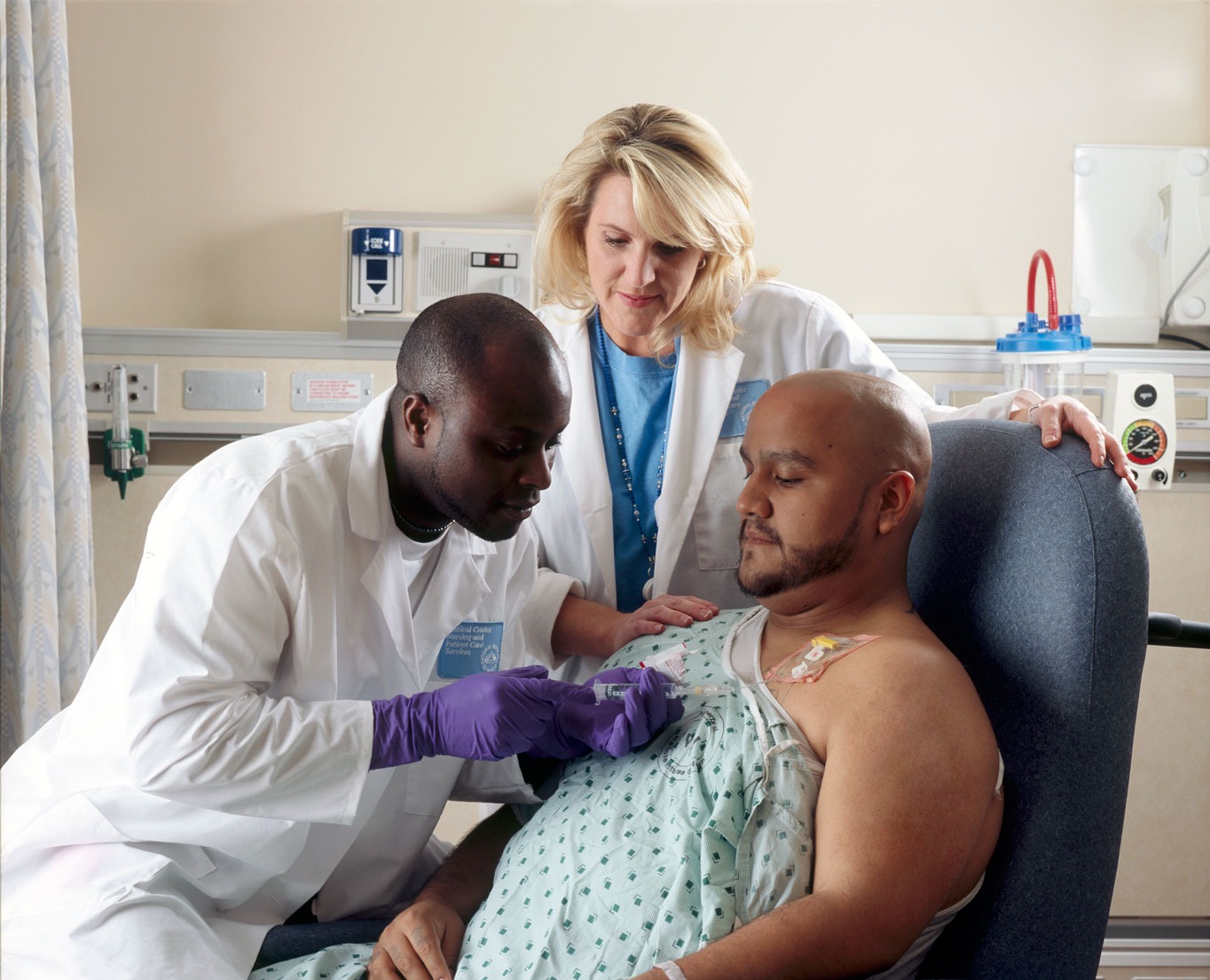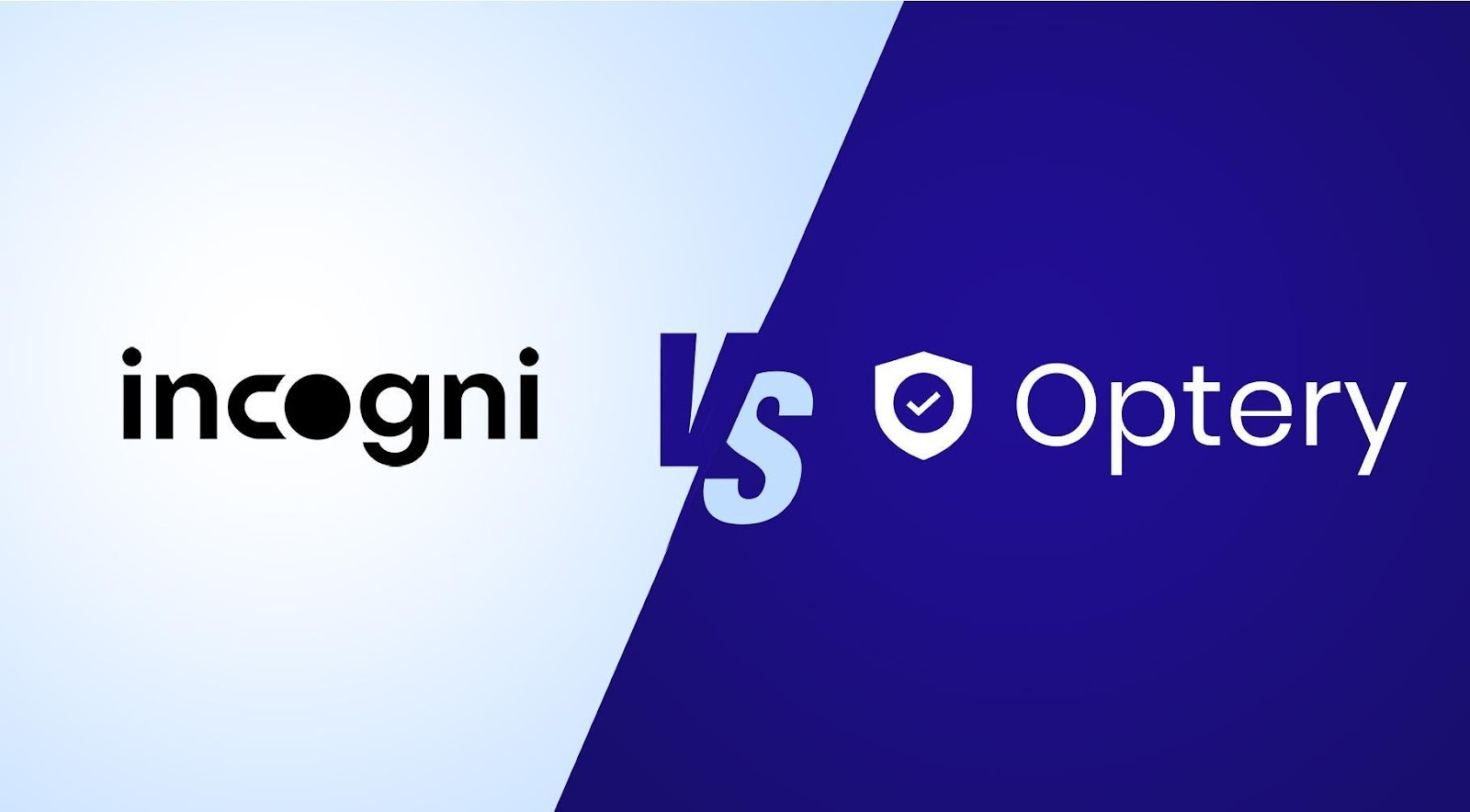The iPhone 17 just dropped with enough new features to make your old phone look like a Nokia from 2003. Between the upgraded displays, faster processors, and iOS 26’s creative flourishes, there’s more customization potential than a Starbucks order. Anyone who’s ever spent 3 hours tweaking settings knows the drill: some tweaks are game-changers, others are digital busy work. Here’s your roadmap to the stuff that actually moves the needle.
8. Battery Health & Charging Optimization

Master these settings to keep your battery happy for years, not months.
Lithium-ion batteries hate two things: heat and stress. The iPhone 17’s new “Charge Limit” feature lets you cap charging at 80–90%, reducing battery stress even if it means less juice per charge. Think of it like not redlining your car every day—your engine (and battery) will thank you later.
“Optimized Battery Charging” works like a considerate roommate, charging to 80% quickly overnight then waiting until just before you wake up to finish. This reduces heat buildup and extends battery lifespan. Always stick with Apple-certified chargers and avoid charging in hot environments—your phone isn’t a sun worshipper.
7. Display Upgrades & Visual Customization

Transform your screen from functional to phenomenal.
All iPhone 17 models now sport 120Hz OLED displays with up to 3,000 nits peak brightness. Even the standard model gets ProMotion, making scrolling smoother than a jazz saxophone solo. The “Always-On Display” option on non-Pro models lets you customize what shows when your phone’s “sleeping”—choose to hide wallpapers, blur backgrounds, or limit notifications for a cleaner look.
PWM smoothing under Accessibility reduces screen flicker for users sensitive to display strobing. Convert photos to interactive “3D mode” wallpapers that add subtle movement when you tilt or swipe—it’s like having a tiny lava lamp in your pocket.
6. App Defaults & Keyboard Controls

Finally break free from Apple’s walled garden assumptions.
You can now select default browser, messaging, and mail apps, though maps defaults remain locked to Apple’s ecosystem. The new one-handed keyboard mode makes typing easier on larger models—perfect for anyone whose thumbs weren’t designed for tablet-sized phones.
5. Audio & Health Monitoring

Keep your ears happy and your hearing intact.
Control Center displays real-time hearing metrics when connected to AirPods, alerting you when audio crosses safe volume thresholds. It’s like having a responsible friend who tells you the music’s too loud, except this one won’t judge your playlist choices.
4. Camera Features & Creative Tools

Turn your phone into a content creation powerhouse.
The new square imaging sensor enables landscape photos and videos without rotating your device—revolutionary for anyone tired of the horizontal flip dance. The 18MP Center Stage front camera automatically adjusts framing for group shots and video calls, tracking users and switching to widescreen when needed.
Dual camera recording lets you capture video simultaneously with front and rear cameras—ideal for reaction videos or event vlogging. Rear cameras default to 24MP photos, but you can switch to full 48MP in settings for maximum quality. Video defaults to 1080p; bump it to 4K/30fps for the sweet spot between quality and file size.
3. Messaging & Communication Upgrades

Make your texts as polished as your Instagram stories.
iMessage now supports custom backgrounds, message editing and un-sending up to 15 minutes after sending, and high-quality photo sharing by disabling “Send Low-Quality Preview.” Text replacement shortcuts fast-track common responses—set personalized shortcuts for addresses, email signatures, or frequently used phrases.
2. Privacy & Security Fortification

Lock down your data like Fort Knox, but user-friendly.
Apps can now be locked and hidden with Face ID—access them in the App Library with biometric protection. Privacy controls let you audit which apps access location, photos, contacts, and camera. Toggle “Precise Location” for select apps and enable tracking control to block cross-app data harvesting.
Face ID “Require Attention” adds extra biometric security verification. “Erase Data” after 10 failed password attempts protects sensitive content if your phone gets compromised—digital self-destruct without the Hollywood explosions.
1. Subscription & Storage Management

Take control of your digital wallet’s monthly bleeding.
A dedicated menu under your Apple ID shows all active subscriptions with one-tap cancellation options. Set up regular iCloud backups—paid plans offer ample storage and seamless device recovery when Murphy’s Law strikes your hardware.
The iPhone 17 packs more potential than a startup pitch deck, but unlike most promises, these features actually deliver. Take 30 minutes to dial in these settings, and your phone will work smarter, not harder—leaving you more time for the important stuff, like arguing about which emoji best captures your mood.