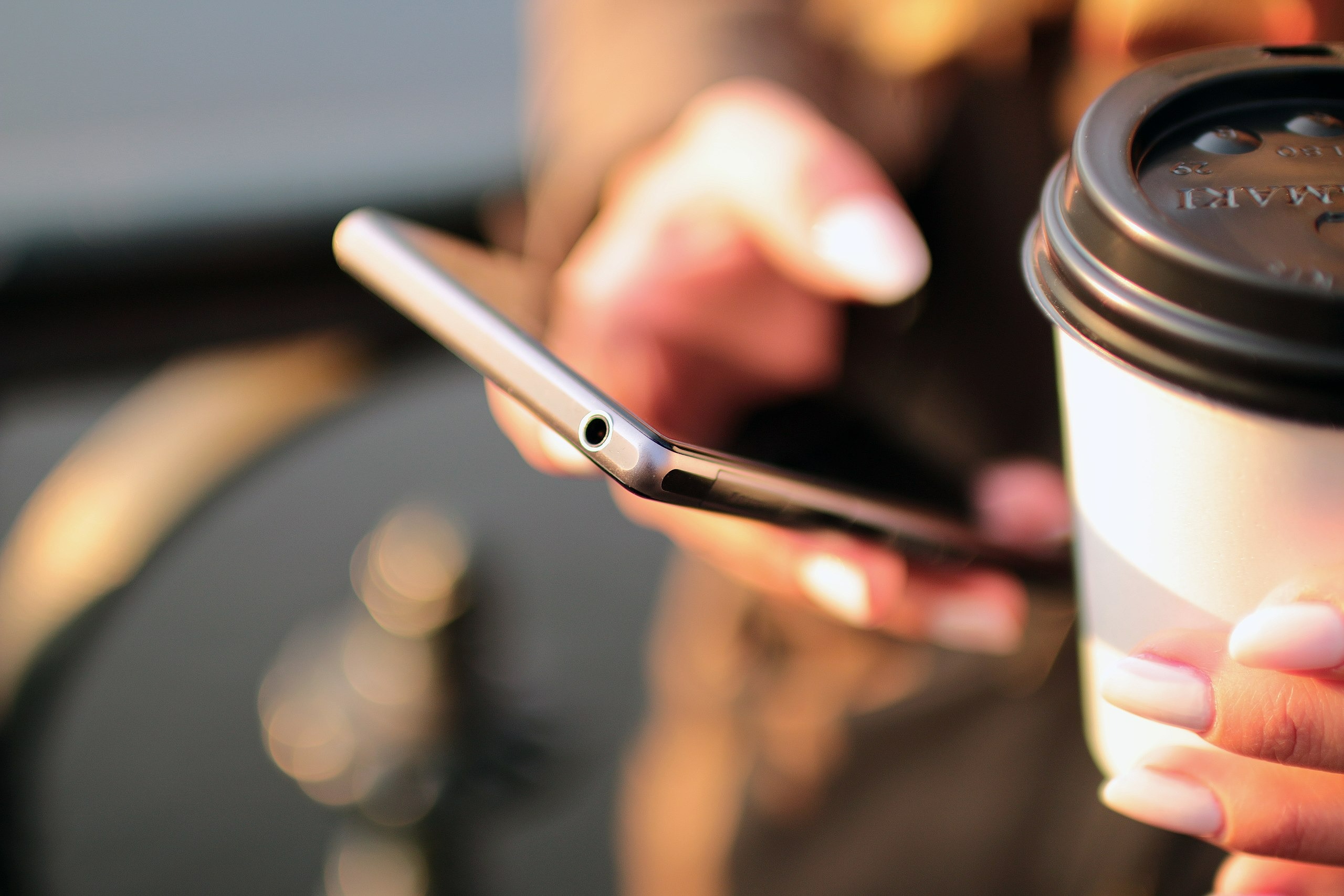Your iPad has hidden powers that transform it from an entertainment device to a productivity powerhouse. These features work across all models and remain undiscovered by most owners, sitting quietly in the background until someone shows you where to look.
The difference between average and power users comes down to knowing these exact tricks.
12. Battery Health Optimization

Batteries are the unsung heroes of our digital lives – until they fail and we suddenly care very much. Get the Aple iPad and access the battery health tab in settings to enable the 80% charging limit feature. This simple toggle can dramatically extend your iPad’s lifespan. Think of lithium-ion batteries like sprinters, not marathon runners – they experience accelerated aging when held at full charge.
By preventing unnecessary wear at 100%, you’re essentially putting your battery on a health plan. Combined with optimized charging (which learns your routine and finishes charging just before you typically unplug), these features can extend battery lifespan.
11. Scribble Gestures

Apple Pencil users, prepare for a serious workflow upgrade. Draw a line and hold it – boom, perfectly straight. The same magic works for circles, squares, and other shapes, making diagram creation feel like having a digital assistant straighten everything for you. Made a mistake? Just scribble over text to delete it instantly.
This feature transforms note-taking from tedious to almost telepathic—no more switching between writing and eraser tools or fiddling with precision adjustments.
10. Adding Websites to Home Screen

The line between apps and websites keeps blurring, and this feature erases it further. Transform any website into an app-like experience by tapping the share arrow in Safari and selecting “Add to Home Screen.” The site gets its custom icon, launches directly without browser navigation, and often runs in a specialized mode optimized for your device.
For professionals using web-based tools daily, this simple trick eliminates dozens of taps per session. Work portals, research sites, and web applications launch instantly, making web-based workflows nearly as smooth as native apps.
9. Corner Functionality
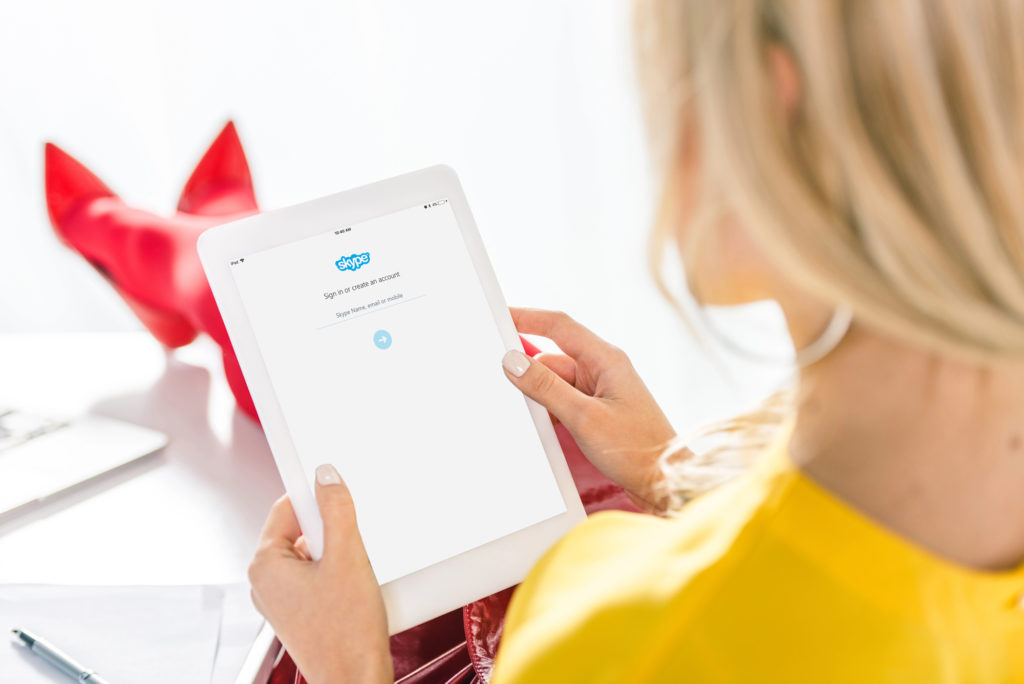
Remember that scene in the Matrix when Neo realizes he can manipulate the world with simple movements? Your iPad corners work the same way. Swipe from top-right and Control Center appears instantly – adjust brightness mid-Netflix without fumbling through menus. The top left reveals notifications at a glance, perfect for checking messages during meetings without looking rude.
Bottom-left swipe captures screenshots faster than ever, while sliding up from that same corner jumps straight to Quick Notes. No more app switching just to jot down a random thought or brilliant idea.
8. Podcast App Features

Podcasts transformed from niche hobby to mainstream media, but most listeners barely scratch the surface of what’s possible. The native Podcast app packs some serious hidden powers – read transcripts synced with audio playback, highlighting text as you listen, like karaoke for information. This feature transforms passive listening into active learning.
Speed demons can adjust playback rates to consume content faster, while the timestamp sharing feature lets you direct friends to specific moments without vague “around 35 minutes in” instructions. It’s like having a personal media editor optimizing your listening experience.
7. Apple Sports App

Sports fans know the struggle of bouncing between websites, apps, and social media just to follow scores. The dedicated Sports app creates a command center for all your athletic obsessions, delivering live updates and stats without the digital equivalent of changing channels. Follow specific teams across Formula 1, NFL, NBA, and other major leagues for personalized alerts.
The streamlined interface eliminates the ad bombardment and clutter found in most sports platforms. Checking scores becomes a three-second glance instead of a rabbit-hole distraction.
6. Customizing the Dock

Your iPad dock should be mission control, not a digital junk drawer. Drag icons to position your heavy-rotation apps within thumb reach. Create folders to group similar tools together – one for creative apps, another for productivity, keeping everything tidy but accessible. Head to Settings > Multitasking & Dock to disable the app library and hide suggested apps for a cleaner interface.
The key is restraint – limit yourself to 8-10 essential items max. Your brain processes smaller groups more efficiently, like a well-organized kitchen where everything important stays within reach. This small tweak dramatically speeds up app launching and reduces the cognitive load of hunting for what you need.
5. Widget Customization

Your home screen should work harder than just displaying app icons. Widgets transform it into an information dashboard that reduces the need to open apps at all. Long-press any app to discover available widget options in various sizes – from compact weather updates to expansive calendar views. It’s like turning your digital home from a storage closet into a command center.
Stack multiple widgets by dragging them together, creating organized collections that maximize screen real estate. Smart Stacks automatically rotate based on your habits, showing the calendar during meeting times or news in the morning. Remove widgets with a long-press when your needs change.
4. Multitasking with Split View and Slide Over
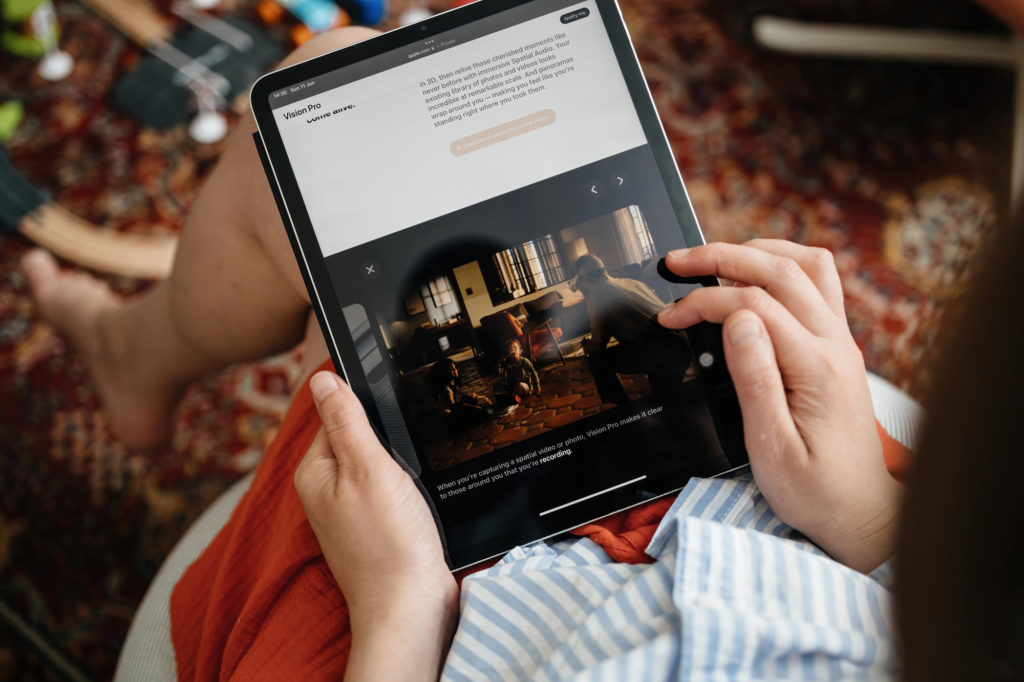
Imagine if your physical notebook could somehow display your textbook alongside your notes. That’s essentially what iPad multitasking delivers. Tap those three dots at the top of any app to reveal multitasking options that transform how you work. Split View places two apps side-by-side, perfect for referencing information while writing or comparing documents without constant app switching.
Need something more flexible? Slide Over creates a floating window that hovers above your current app and slides away when not needed, like having a digital assistant ready to pop in with information.
3. Apple Pencil Hover Text
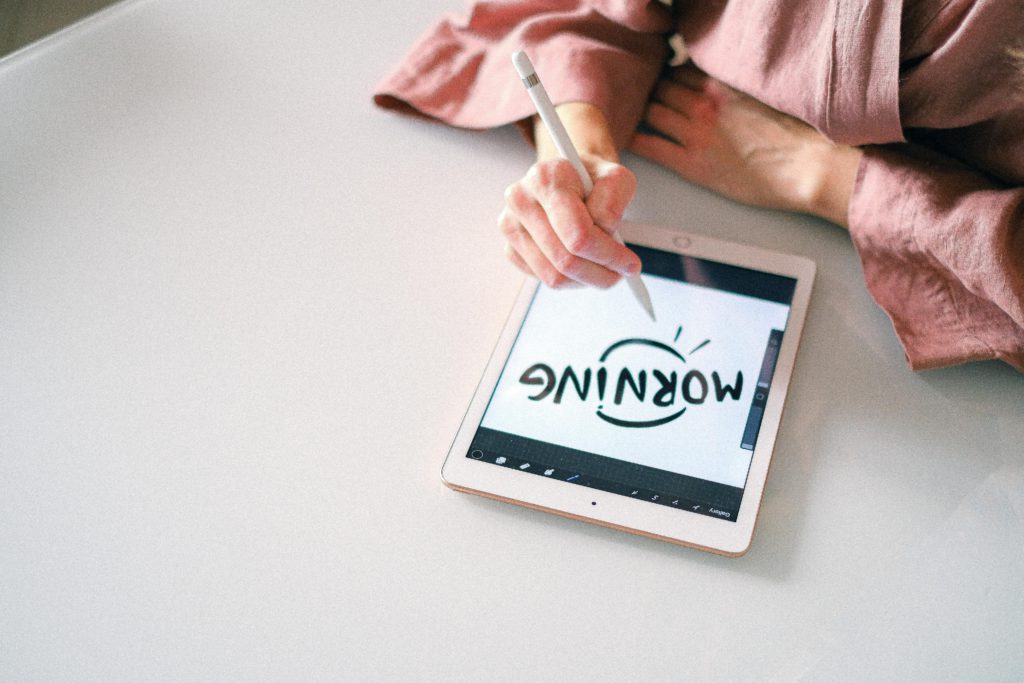
Ever squinted at tiny text on your screen until your eyes hurt? Hover Text solves this digital eyestrain instantly. Compatible Apple Pencils transform into magnifying glasses – simply hover above text to enlarge it without changing your view of everything else. Enable it through Accessibility settings and customize text position to appear exactly where you need it.
This feature is a game-changer for designers examining pixel-level details and readers navigating dense documents.
2. Sharing Content via Drag and Drop
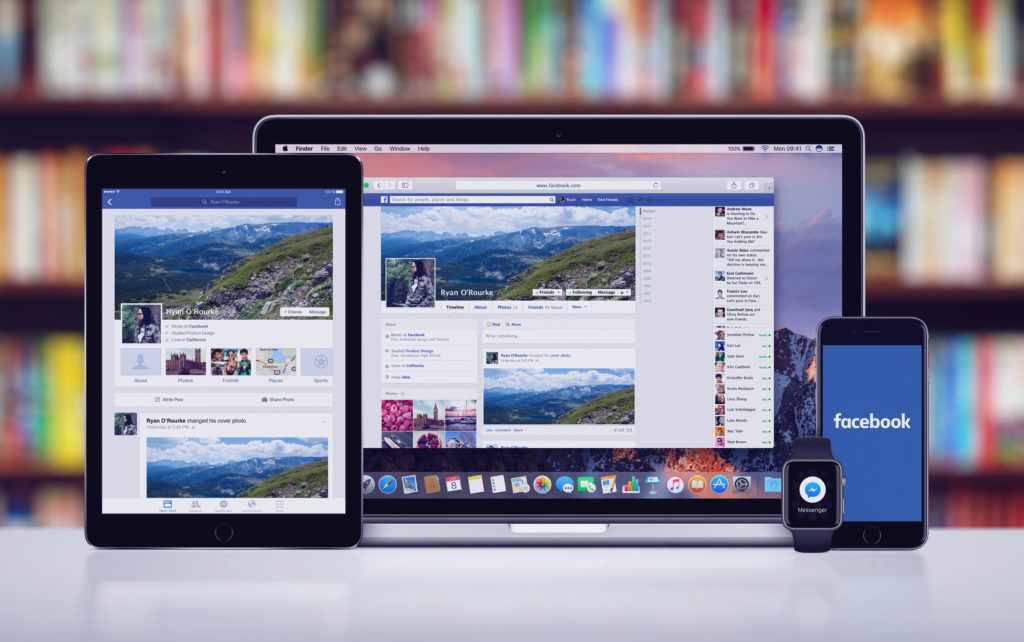
Remember passing notes in school? iPad’s drag and drop make digital information transfer just as natural. Long-press text, images, or files until they lift slightly, then drag them directly into another app – no copying and pasting required. This works seamlessly across apps like Messages, Notes, Mail, and most productivity tools.
The magic extends beyond your iPad with Universal Clipboard. Copy something on your tablet and paste it on your iPhone or Mac connected to the same iCloud account.
1. Customizing Mail App Toolbar
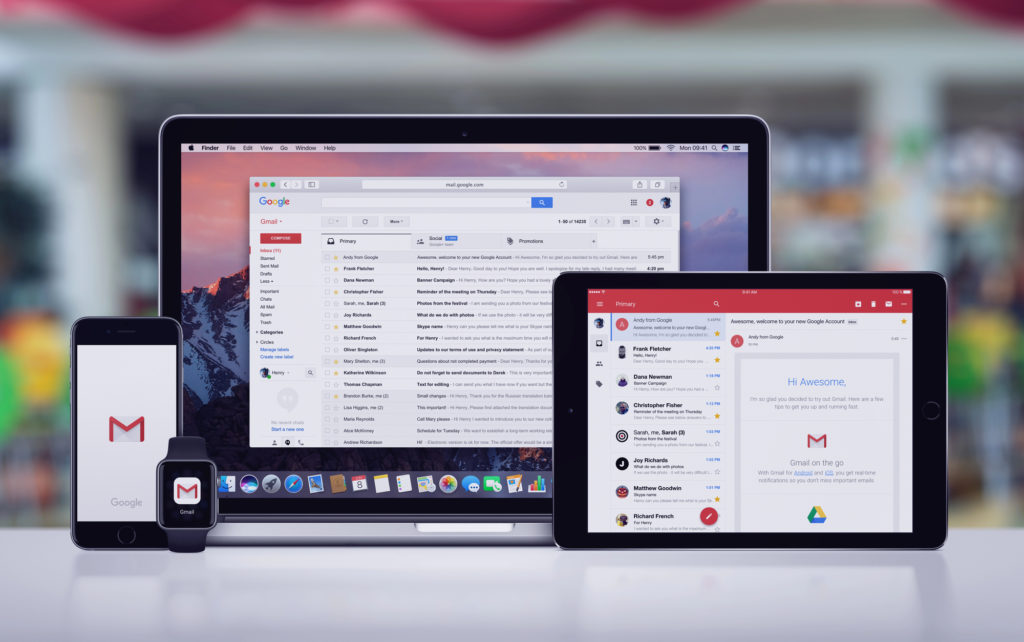
Email shouldn’t feel like wrestling an octopus, yet somehow it often does. Take control by personalizing your Mail toolbar – tap those three dots to reveal customization options that transform how you process messages. Rearrange icons based on your email habits, adding quick access to flagging and filtering options.
For busy professionals handling dozens of messages daily, these small tweaks add up dramatically. The “Save Later” feature creates instant reminders for important emails without complex filtering rules.