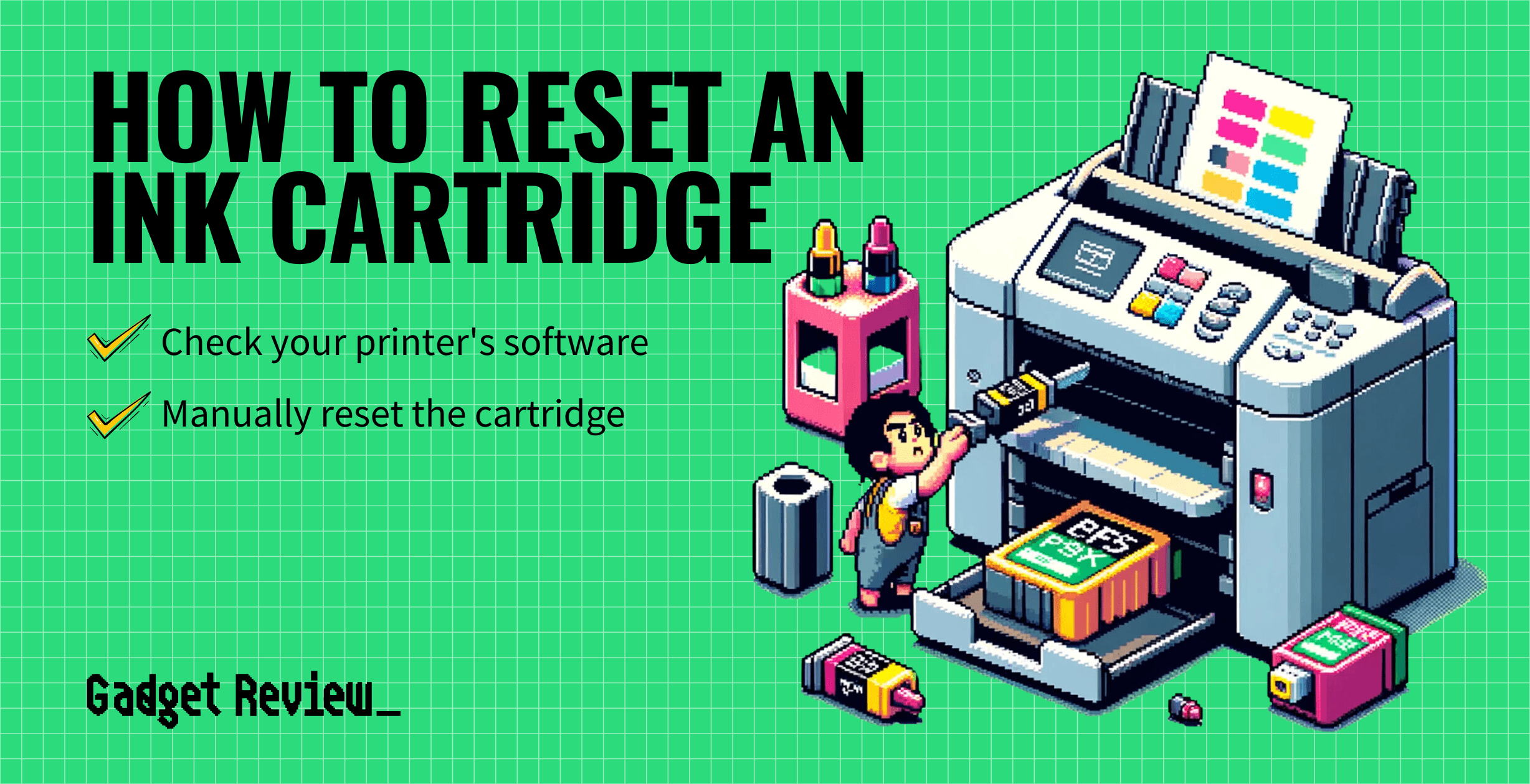Resetting an inkjet ink cartridge is a simple process. You just need to press and hold the reset button on the cartridge. We will explain the process below.
When your top-rated printer runs out of ink, you can try resetting the cartridge before shelling out some cash for a replacement.
In some cases, printers don’t allow you to print anything when one of the ink cartridges is low, even if you aren’t using that color.
Key Takeaways_
- Printer ink cartridges can be expensive to replace on a constant basis.
- Most ink cartridges have some onboard memory to measure ink levels, which can be reset.
- Resetting a printer cartridge can save you money in the long run since it prevents ink waste.
Everything You Need to Know About Resetting a Printer Cartridge
You can save yourself some money and frustration by resetting a printer or a printer cartridge. First, it’s important to learn how your ink cartridge works.
Most ink cartridges feature a small circuit board that communicates ink levels to your printer.
Unfortunately, these estimates can often be wrong, leading you to replace the cartridge too early and waste money.
What Problem Does a Cartridge Reset Solve?
To fix the problem of inaccurate ink level readings, you can actually reset your printer cartridge’s onboard memory.
This process tricks the cartridge into thinking you haven’t printed anything, which in turn, gives you a more accurate ink-level reading.
Following this process can save you a ton of money over your printer’s lifespan.
Resetting Printer Cartridge
Some printer manufacturers have software that can configure settings or reset certain parameters. Check your printer’s website for any available software.
If there is no software available or it doesn’t work, follow these simple steps to reset your printer cartridge manually:
Manually Resetting Cartridge Steps

STEP 1 Prepare a Paper Clip
- The only tool you need for this process is a paper clip. Bend one end of the paper clip so you have a piece protruding away from the rest of the clip.
- We recommend bending the paper clip at the first curve so you have a good length to work with.
STEP 2 Remove the Printer Cartridge
- Remove the ink cartridge from your printer, following your owner’s manual instructions. Be sure to properly remove the ink cartridge to prevent damage.
STEP 3 Locate the Reset Button
- The reset button on most ink cartridges is located right next to the circuit board, which is green with gold metal dots. It is a small circle button.
STEP 4 Press the Reset Button
- After locating the reset button, press it using the end of your paper clip. Most ink cartridges only require a single press of the button to reset it, but if it doesn’t reset, try holding the reset button for a few seconds.
STEP 5 Replace the Printer Cartridge
- Replace the ink cartridge back into your printer, following the instructions in your owner’s manual. Replacing your ink cartridge may also help increase your print speed.
STEP 6 Check Ink Levels
- After the ink cartridge is in place, check the ink levels to ensure the reset works. If it didn’t, you may need to try again, or the cartridge is really empty, and you need to refill your printer ink.
If you prefer visual explanations, the following video shows how to manually reset the cartridge.
After you are done resetting your printer cartridge, you can now start printing.
Before you start printing something important, you should know how to test your printer to ensure everything is working properly.
In the future, follow the tips provided in our guide on how to keep printer ink from drying out to help make your ink last.