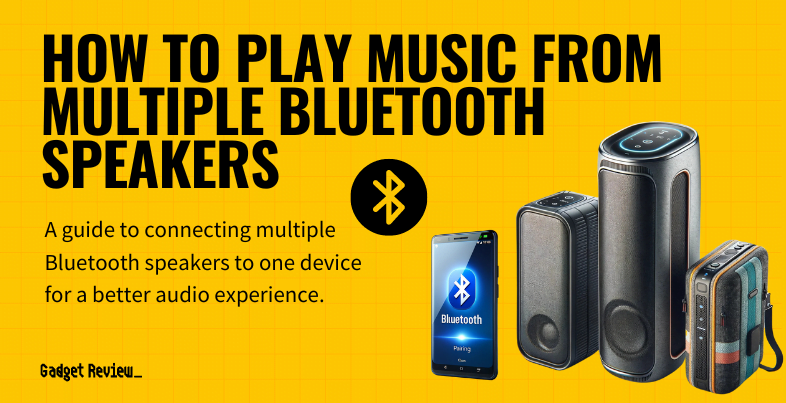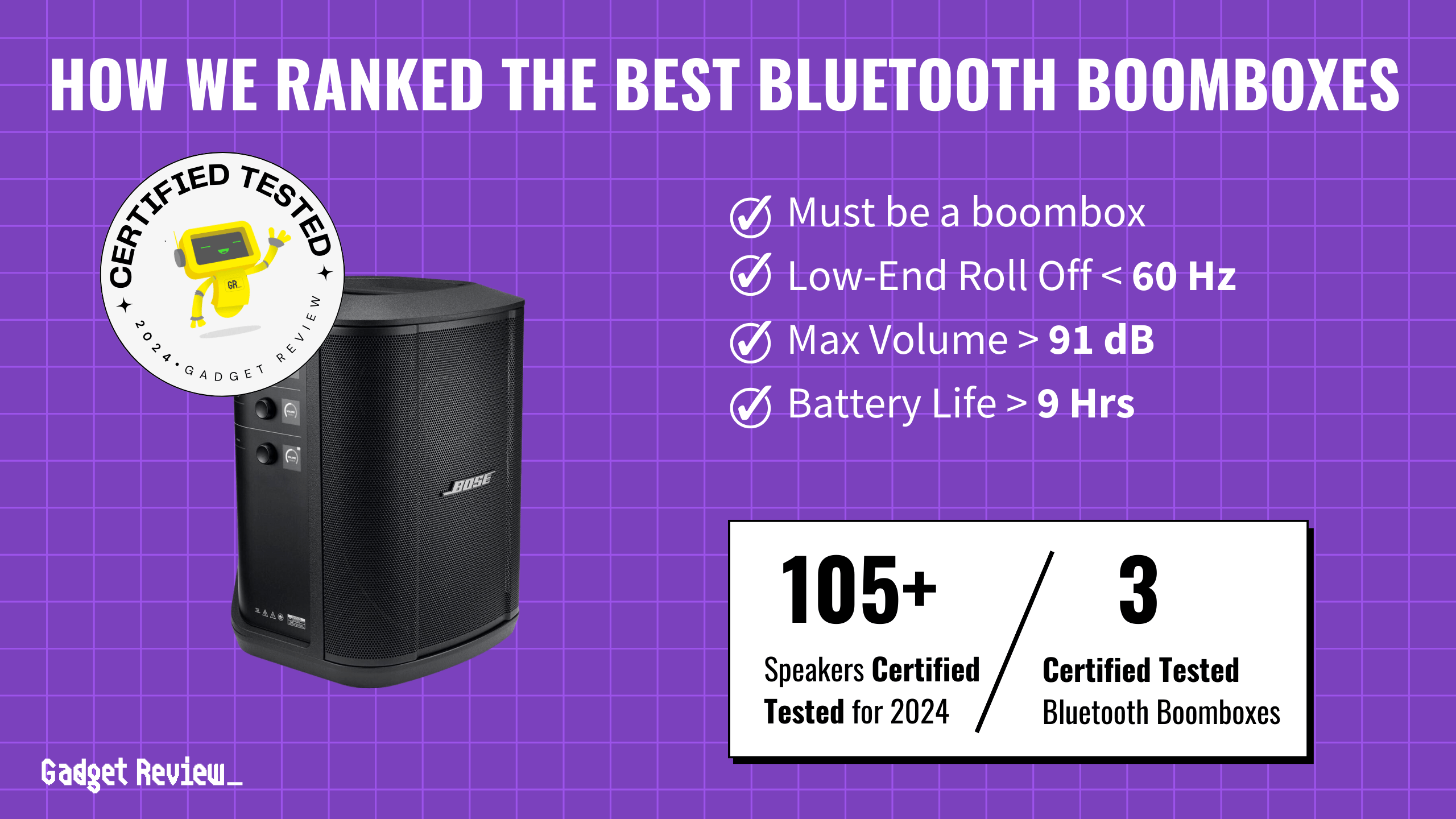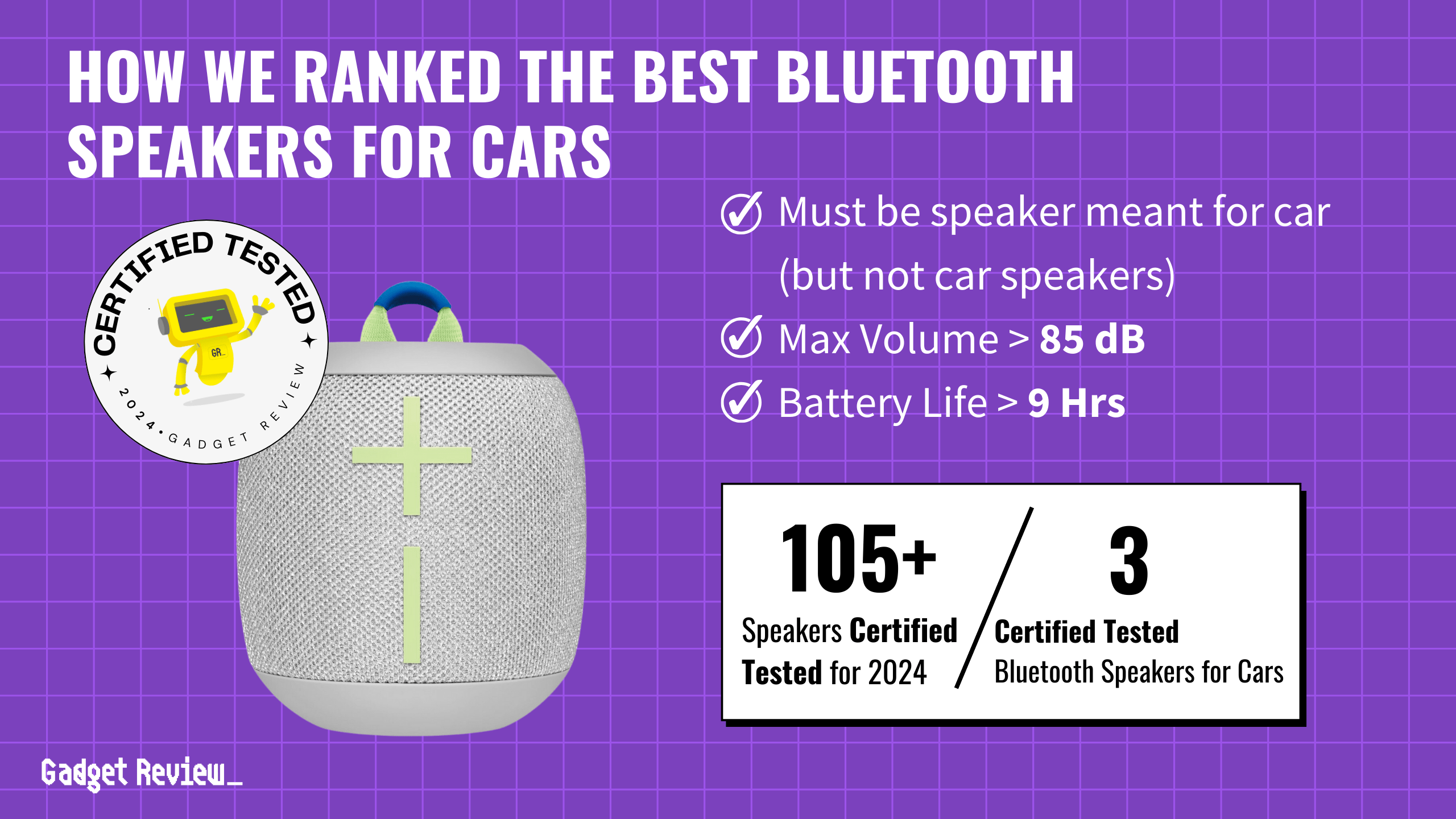In the age of wireless technology, the ability to play music through multiple Bluetooth speakers has transformed audio experiences in homes and social gatherings. This capability allows for an immersive sound environment, whether you’re hosting parties, enjoying personal listening, or enhancing your home entertainment system. Even the best speakers can benefit from the loudness and stereo width provided by using a pair. The key to a successful multi-speaker setup lies in understanding Bluetooth connectivity, preparing your devices correctly, and following precise instructions to ensure seamless audio output across all speakers.
Key Takeaways_
- Luckily, modern Bluetooth speakers can play simultaneously via one connection, creating a stereo pair and allowing for increased volume, dual audio, and better stereo reproduction for more immersive sound.
- This process may differ slightly depending on your smart speaker and audio device, but it starts on the settings page of your device.
- Some audio devices feature a dedicated multi-speaker or party mode, so if available, engage this mode on compatible devices for additional speakers.
Connecting Multiple Bluetooth Speakers

Before diving into the multi-speaker setup, it’s crucial to ensure that your devices are ready.
- Check that your playback device, whether it’s a mobile device, iPhone, or Android device, supports Bluetooth 5.0 or Dual Audio features for best results.
- Update your devices to the latest firmware to access advanced settings and features.
- In the Bluetooth menu, ensure that the audio sharing or stereo mix options are enabled, allowing your device to manage multiple audio channels simultaneously.
For those seeking the loudest Bluetooth speaker, it’s important to research and select a speaker known for its high decibel output and sound clarity.
However, if you’re wondering how to make a Bluetooth speaker louder, consider placing it in a corner or near a wall to enhance the sound projection and bass response.
STEP 1 Activate Bluetooth on Your Primary Device
- For All Devices: Navigate to the settings menu on your primary device (smartphone, tablet, or computer).
- Locate the Bluetooth settings and toggle the Bluetooth feature to “On.”
- When looking to connect Bluetooth speakers to a TV, ensure your TV has Bluetooth functionality and follow a similar pairing process through its audio settings menu.
STEP 2 Put Your Bluetooth Speakers in Pairing Mode
- For Each Speaker: Turn on your Bluetooth speaker. Look for a blinking light or a specific pairing button, which indicates the speaker is in pairing mode.
- If there’s a pairing button, press and hold it until the light starts blinking, signalling it’s ready to connect.
STEP 3 Connect via Your Primary Device
- For iPhone Users:
- Open the Control Center by swiping down from the top-right corner (or up from the bottom edge on older models).
- Tap on the AirPlay icon (resembling a triangle with concentric circles) or the speaker icon within your music player app.
- A list of available Bluetooth devices will appear. Select the Bluetooth speakers you wish to connect to from the list.
- For Android Users:
- Open the Settings app and navigate to “Connections” or “Connected devices.”
- Tap on “Bluetooth” and then “Advanced Audio Settings” or “Audio Output” (the exact path may vary depending on the device).
- Look for options like “Dual Audio” or “Media Sync” to enable multi-speaker connectivity.
- Select the speakers you want to connect from the list of available devices.
STEP 4 Pair Each Speaker
- Follow the on-screen instructions on your primary device to pair each Bluetooth speaker.
- Ensure that each speaker shows up as “Connected” in the Bluetooth settings menu.
- Understanding how to connect speakers to a receiver is crucial for more complex audio setups involving wired connections and ensuring compatibility between devices.
STEP 5 Use Third-Party Apps or Features for Synchronization (Optional)
- For a synchronized and immersive audio experience across all speakers, consider using third-party apps like AmpMe, SoundSeeder, or manufacturer-specific features such as Party Mode.
- Download and install the chosen app on your primary device.
- Open the app and follow its specific instructions to link your Bluetooth speakers, creating a unified sound system.
STEP 6 Enjoy Your Multi-Speaker Setup
- Once all speakers are connected and synchronized, play your music.
- Adjust the volume and settings as needed to balance the sound across different speakers for an optimal audio experience.
- Remember it’s important to ensure your Bluetooth speaker is charged for uninterrupted listening.
Understanding Bluetooth Connectivity
Bluetooth technology has come a long way since its inception, evolving into a robust wireless communication standard that enables a myriad of devices to connect and interact seamlessly.
The advent of Bluetooth 5.0 marked a significant milestone, introducing advanced features that significantly enhance audio experiences, such as increased range and higher data transfer speeds.
STAT: Dual audio allows you to send your media audio to two different Bluetooth devices at once. This means that not only can you use two pairs of headphones at one time, but you can share between two different sets of Bluetooth speakers as well. (source)
This version of Bluetooth ensures that your music, movies, or any audio content can be shared across several speakers, creating an enveloping sound experience without the hassle of wires.
The Benefits of a Multi-Speaker Setup

A multi-speaker Bluetooth setup offers a plethora of advantages, from immersive sound that fills every corner of your space to the flexibility of portable speakers that can be moved as needed.
This setup is ideal for social gatherings, allowing music to flow seamlessly throughout your home or outdoor space. The advanced features of Bluetooth 5 and compatible devices ensure a simple Bluetooth connection process and high-quality audio sharing, elevating every sound experience.
Troubleshooting Common Issues
Connectivity issues can arise when linking multiple Bluetooth speakers.
Common problems include audio not syncing correctly across speakers, one speaker not connecting, or inconsistent volumes. To resolve these, ensure all speakers are compatible and within range.
insider tip
If you are having trouble with connecting, consult the instructions that accompany the speakers and your audio device.
Restart your devices and speakers, checking the Bluetooth menu to reconnect. If issues persist, consult the advanced settings or guide for your specific speaker models, as some may require unique steps for multi-speaker setups.
Maximizing Your Multi-Speaker Experience
Achieving the best sound quality from your multi-speaker setup involves strategic speaker placement and volume control.
Arrange your speakers to cover different areas or channels, creating a stereo sound effect that enhances the audio experience. Adjust the volumes individually to balance the audio output, ensuring no single speaker overpowers the others.
Experiment with different configurations to find the optimal setup for your space and listening preferences.
Connecting multiple Bluetooth speakers to play music simultaneously offers an enriched audio experience, transforming any space into an auditory haven.
By understanding Bluetooth connectivity, preparing your devices, and following detailed instructions, you can create an immersive sound environment for any occasion.
Embrace the advanced features of Bluetooth technology and enjoy the unparalleled sound experience that multiple speakers provide.