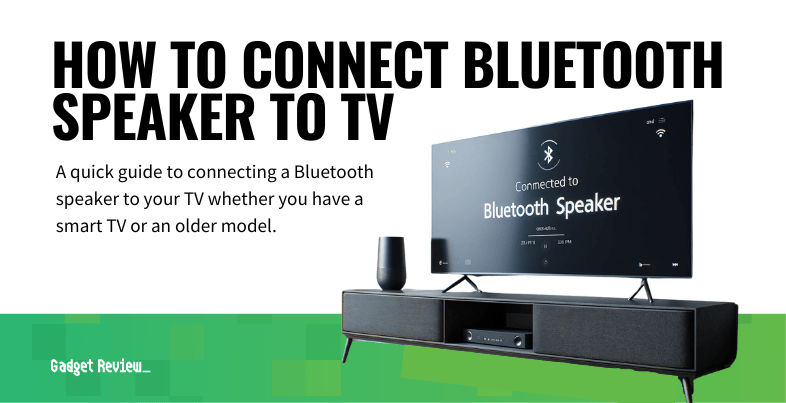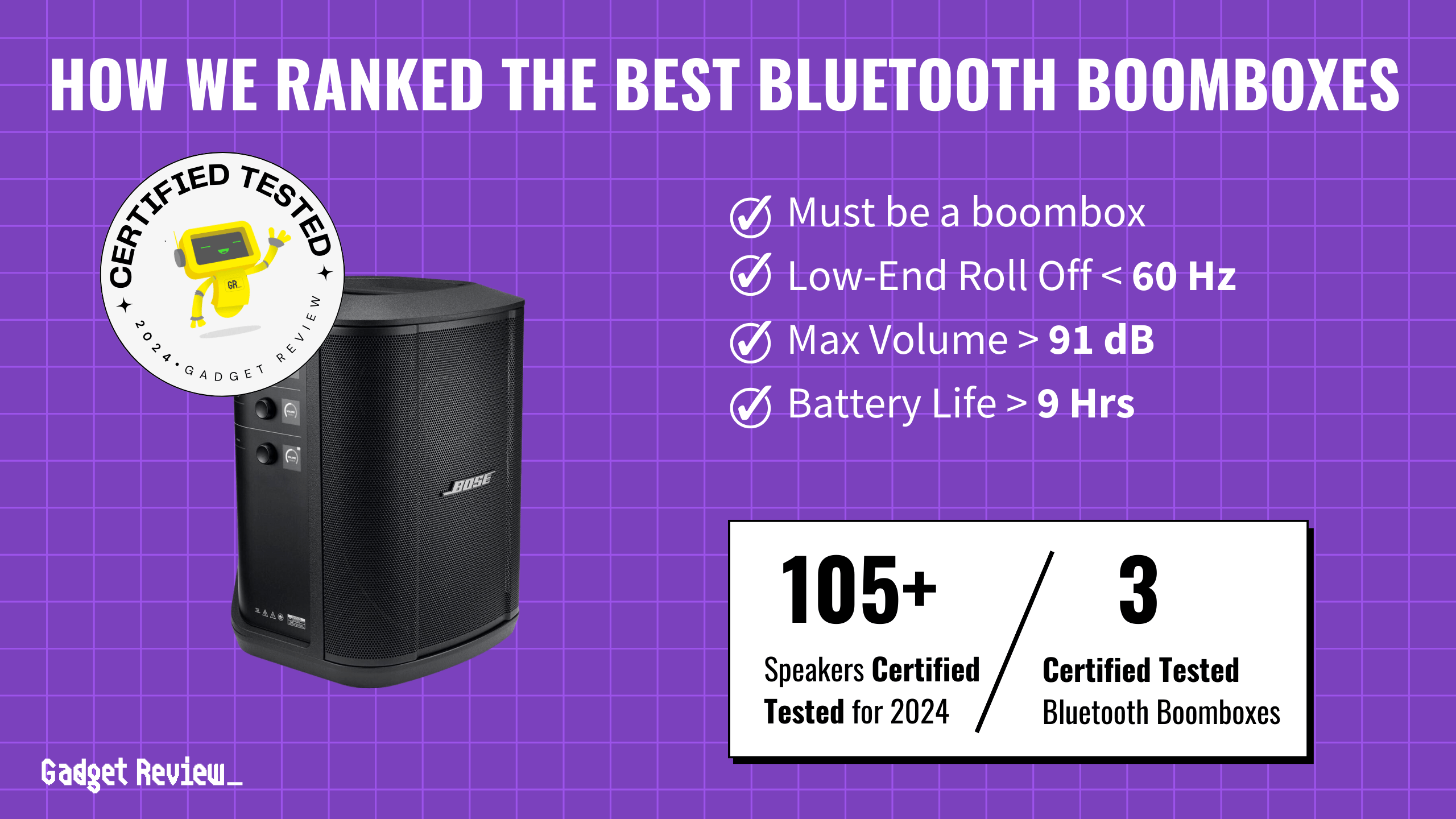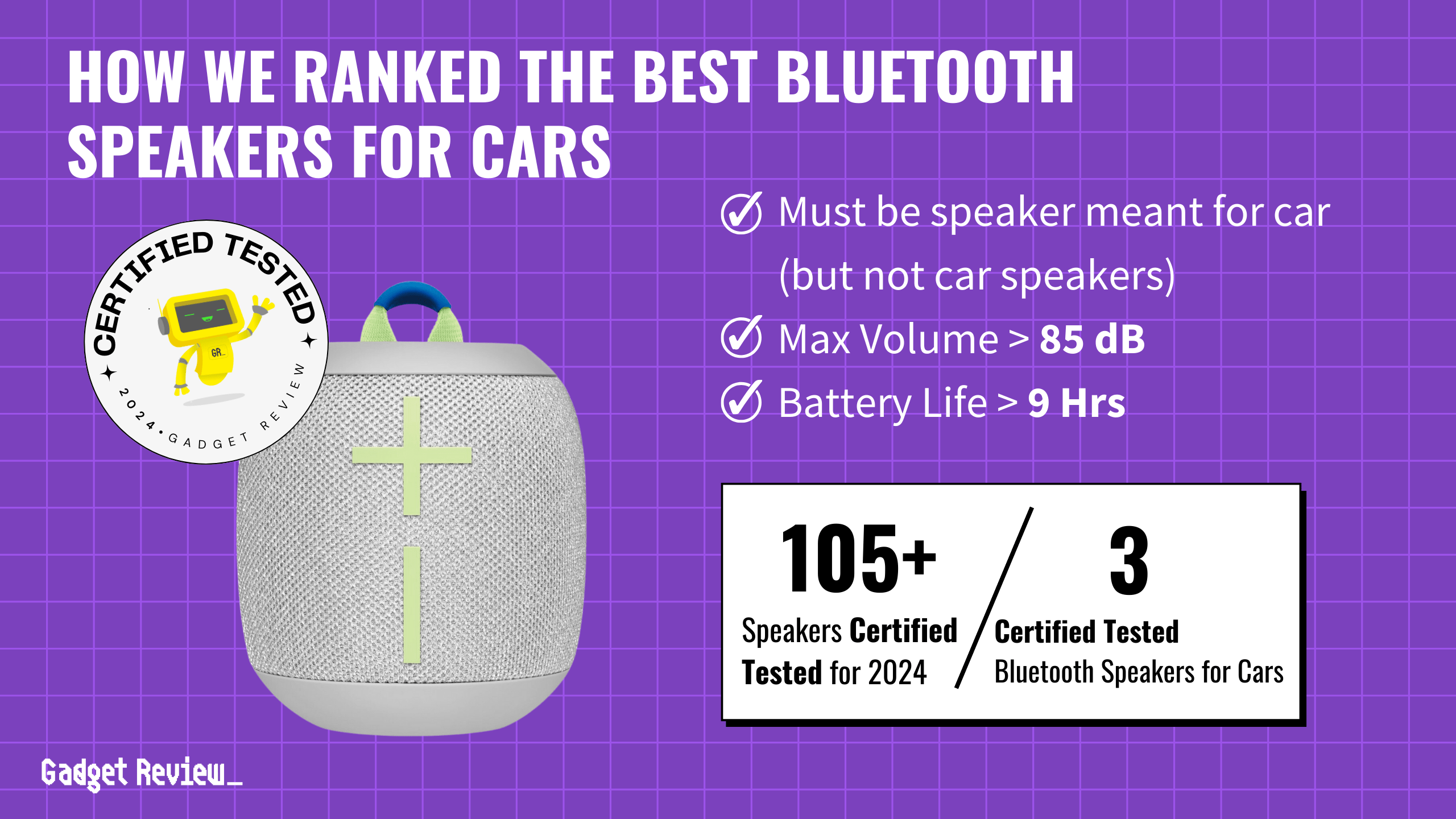The days of the wired connection, such as finding the right gauge wire for speakers, are passing. In the age of smart home entertainment, the allure of a seamless audio experience is undeniable and wireless technology has become a staple for the best speakers. Connecting a Bluetooth speaker to your TV can transform your living room into a personal theatre, offering a sound quality that built-in speakers often can’t match. This guide will walk you through the steps, ensuring a smooth connection and an enhanced audio experience.
Key Takeaways_
- Using speakers with a wireless connection and an audio transmitter is a great way to enhance your audio experience.
- Plug the transmitter into your television’s audio output and connect it to your smart speaker or wireless device.
- If you have a smart TV with Bluetooth capability, you can pair a wireless speaker directly to your TV through remote control.
Connecting Your Bluetooth Speaker to Your TV
Before diving into the pairing process, it’s crucial to ensure that both your TV and speaker support Bluetooth connectivity.
Most modern TVs come equipped with built-in Bluetooth capabilities, but for older models, an external Bluetooth adapter may be necessary.
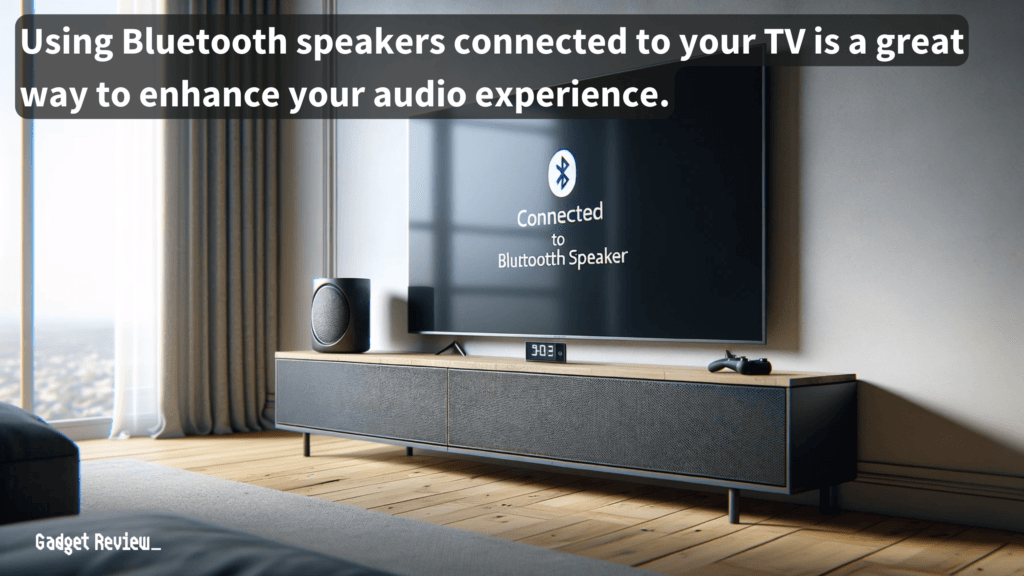
Check the user manual or settings menu of your TV to verify Bluetooth compatibility and prepare for a wireless audio setup.
If you’re wondering how to connect to multiple Bluetooth speakers, some TVs allow you to pair with more than one speaker at a time, enhancing the audio experience with a multi-speaker setup.
For Smart TVs
STEP 1 Initiate Pairing Mode on Your Bluetooth Speaker
- Locate the pairing button on your Bluetooth speaker.
- This is often marked with a Bluetooth symbol or might be the power button itself, depending on the model.
- Press and hold this button until you hear an audio prompt (like a beep) or see a light indicator (usually a blinking LED) that confirms the speaker is in pairing mode.
STEP 2 Navigate to Your TV’s Bluetooth Settings
- Turn on your Smart TV and grab the remote control.
- Press the “Menu” or “Settings” button on your remote to access the TV’s main settings menu.
- Scroll through the menu options until you find “Bluetooth,” “Sound Settings,” or a similar option. This might be under a sub-menu like “Connections” or “Audio Settings.”
- Select “Sound Output” or an equivalent option, then choose “Bluetooth Speaker List” or “Bluetooth Audio Devices” to view available Bluetooth connections.
STEP 3 Complete the Connection
- From the list of available Bluetooth audio devices, select your Bluetooth speaker. It should be listed by its name or model number.
- If prompted, confirm the pairing on your TV. Some TVs might require you to enter a PIN, which is usually “0000” or “1234.”
- Once connected, you’ll typically see a confirmation message on your TV screen, and your speaker might also give an audio prompt indicating a successful connection.
- If you experience issues like your speakers buzzing, this could be due to interference or a low battery in your Bluetooth speaker.
For Non-Smart TVs

STEP 1 Equip Your TV with a Bluetooth Transmitter
- Purchase a compatible low-latency Bluetooth transmitter. This device will enable Bluetooth connectivity for your non-Smart TV.
- Locate the audio output port on your TV. This could be a headphone jack, RCA port, or optical audio output, depending on your TV model.
- Connect the Bluetooth transmitter to the TV using the appropriate audio cable.
- For a headphone jack, use a 3.5mm audio cable.
- For RCA, use an RCA-to-3.5mm cable.
- For optical output, use an optical cable.
STEP 2 Power and Pair the Bluetooth Transmitter
- Power on the Bluetooth transmitter. Some models draw power from the TV via a USB port, while others might have their own power source.
- Put the transmitter into pairing mode.
- This usually involves pressing and holding a button on the transmitter until an LED light blinks, indicating it’s ready to pair.
STEP 3 Initiate Pairing Mode on Your Bluetooth Speaker
- Follow the same steps as for Smart TVs to put your Bluetooth speaker into pairing mode.
STEP 4 Complete the Connection
- The Bluetooth transmitter should automatically search for and connect to your Bluetooth speaker in pairing mode. Once the connection is established, the transmitter’s LED light will typically stop blinking and remain steady.
- Test the connection by playing audio from your TV. Adjust the volume to ensure the sound is being transmitted through the Bluetooth speaker.
Each TV brand, from Samsung to Roku and Android TV, has its own unique menu options and settings for Bluetooth pairing.
warning
For those who plan on using a transmitter in their car, make sure to turn it off and take it off every time you exit the vehicle. Leaving it on will drain the car’s power source.
For instance, Samsung models might direct you through a more brand-specific path in the sound settings, while Roku TVs integrate Bluetooth settings within their accessories section.
Always refer to the user manual for the most accurate guidance.
Why Connect a Bluetooth Speaker to Your TV?
Many TVs come with built-in speakers that leave much to be desired in terms of sound. And wired speakers can often be bulky and take up a lot of room.
When comparing wired vs wireless speakers, the latter offers more flexibility in placement and reduces the clutter of cables, making it a popular choice for modern home entertainment setups.
The primary reason to connect a Bluetooth speaker to your TV is the significant upgrade in audio quality.
Whether you’re immersing yourself in the latest blockbuster, enjoying an intense gaming session, or simply streaming your favorite music, the depth and clarity provided by high-performance Bluetooth speakers is unparalleled.
This setup eliminates the clutter of extra speakers and wires, maintaining the aesthetics of your space while improving sound quality.
Check out our Hisense HS218 soundbar review, if you wan’t easy Bluetooth connectivity with TVs and a dedicated subwoofer as an alternative for those seeking an enhanced audio experience.
Troubleshooting Common Issues
Even with a step-by-step guide, you might encounter hiccups like audio lag or a failure to connect.
STAT: Many wireless speaker manufacturers claim that their speaker connections can reach up to 300 feet. (source)
Ensure there’s no interference with the Bluetooth signal. If issues persist, restart both devices and repeat the pairing process, ensuring you’re within the optimal range for Bluetooth connectivity.
Enhancing Your Setup
To maximize sound quality, consider the placement of your Bluetooth speaker and any potential obstacles that could affect the signal.
Experiment with different sound settings on your TV to find the perfect balance for your content. For an even richer audio experience, explore additional wireless speakers or a soundbar that supports Bluetooth connectivity.
insider tip
If you want to connect wireless speakers and are looking for a good streaming device, the Amazon Firestick has a built-in Bluetooth transmitter.
Connecting a Bluetooth speaker to your TV can elevate your audio experience to new heights. By following this comprehensive guide, you’ll enjoy crystal-clear sound quality without the mess of wired connections.
Whether you’re using a smart TV with built-in Bluetooth capabilities or an older model with an external Bluetooth adapter, the right setup can transform your audiovisual experience.