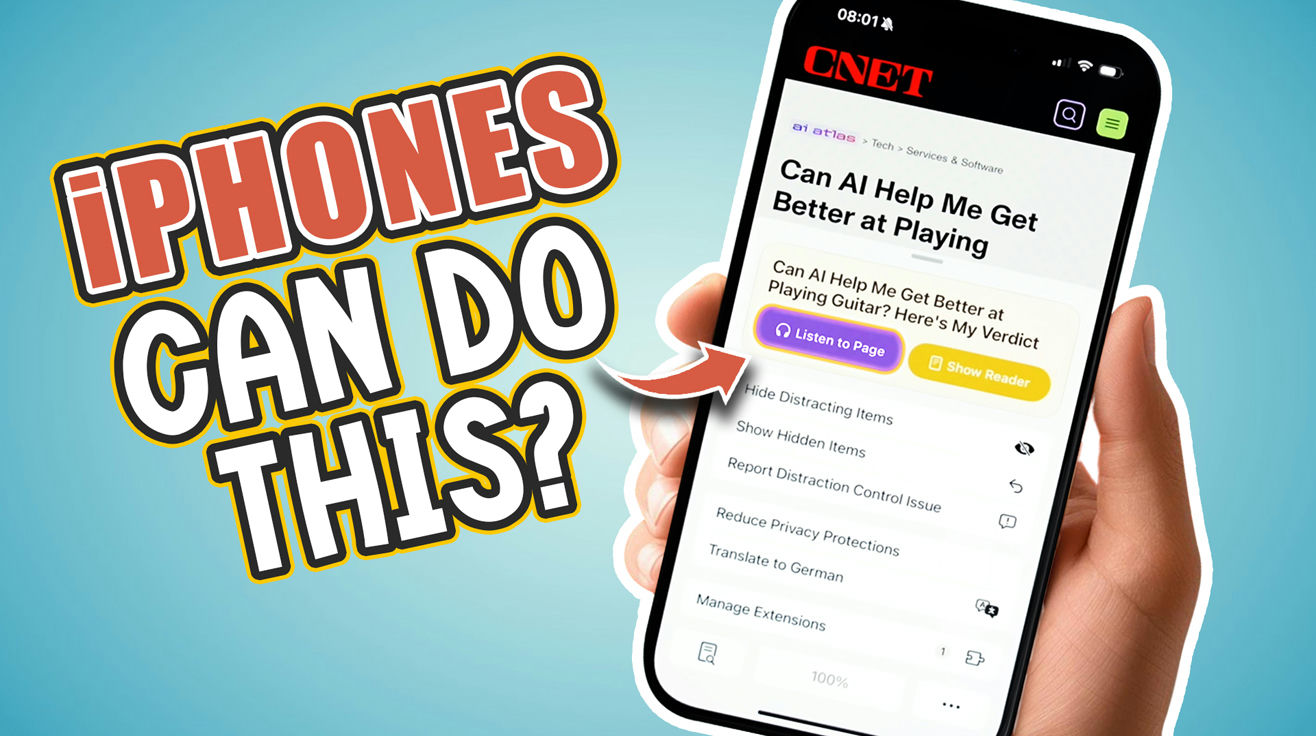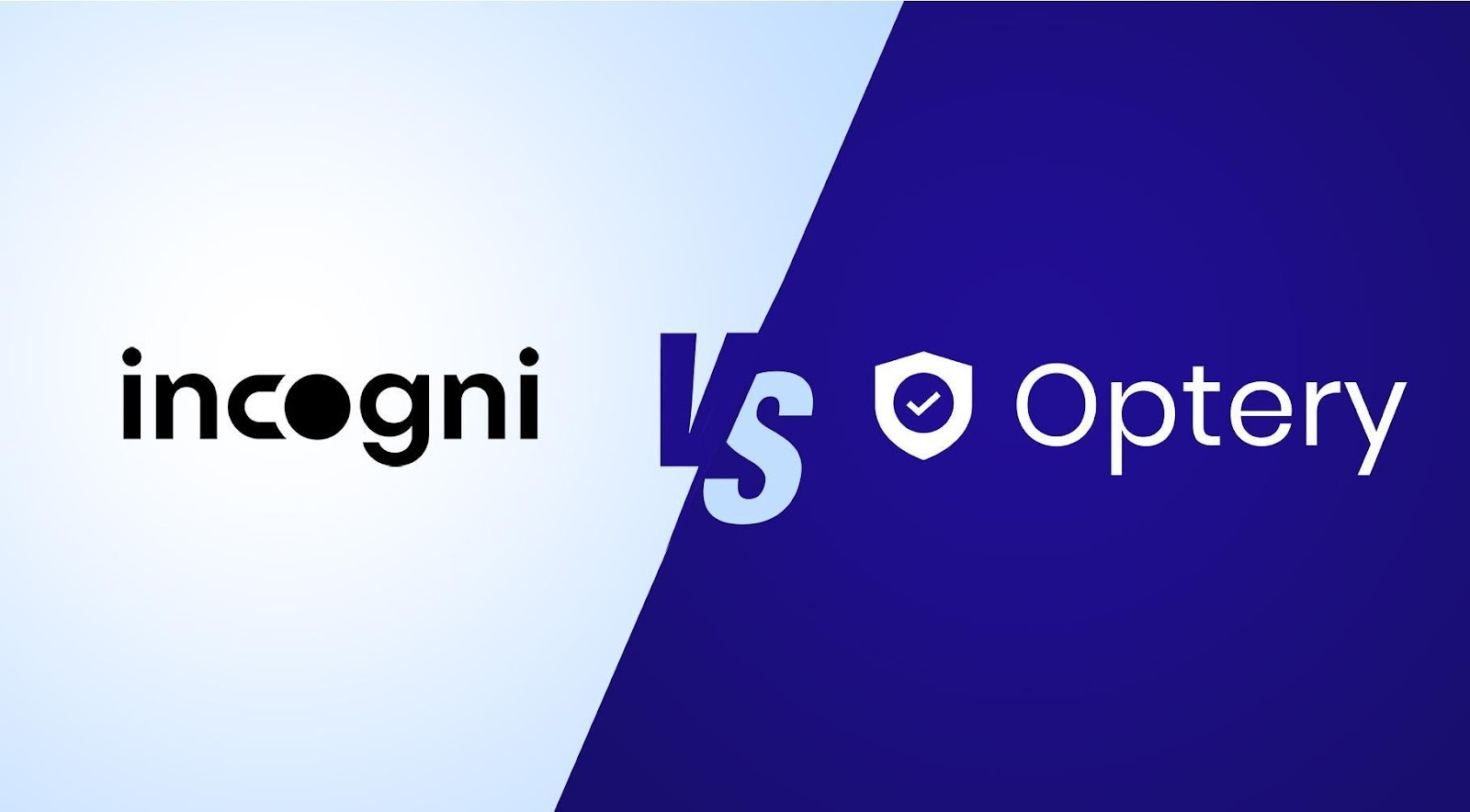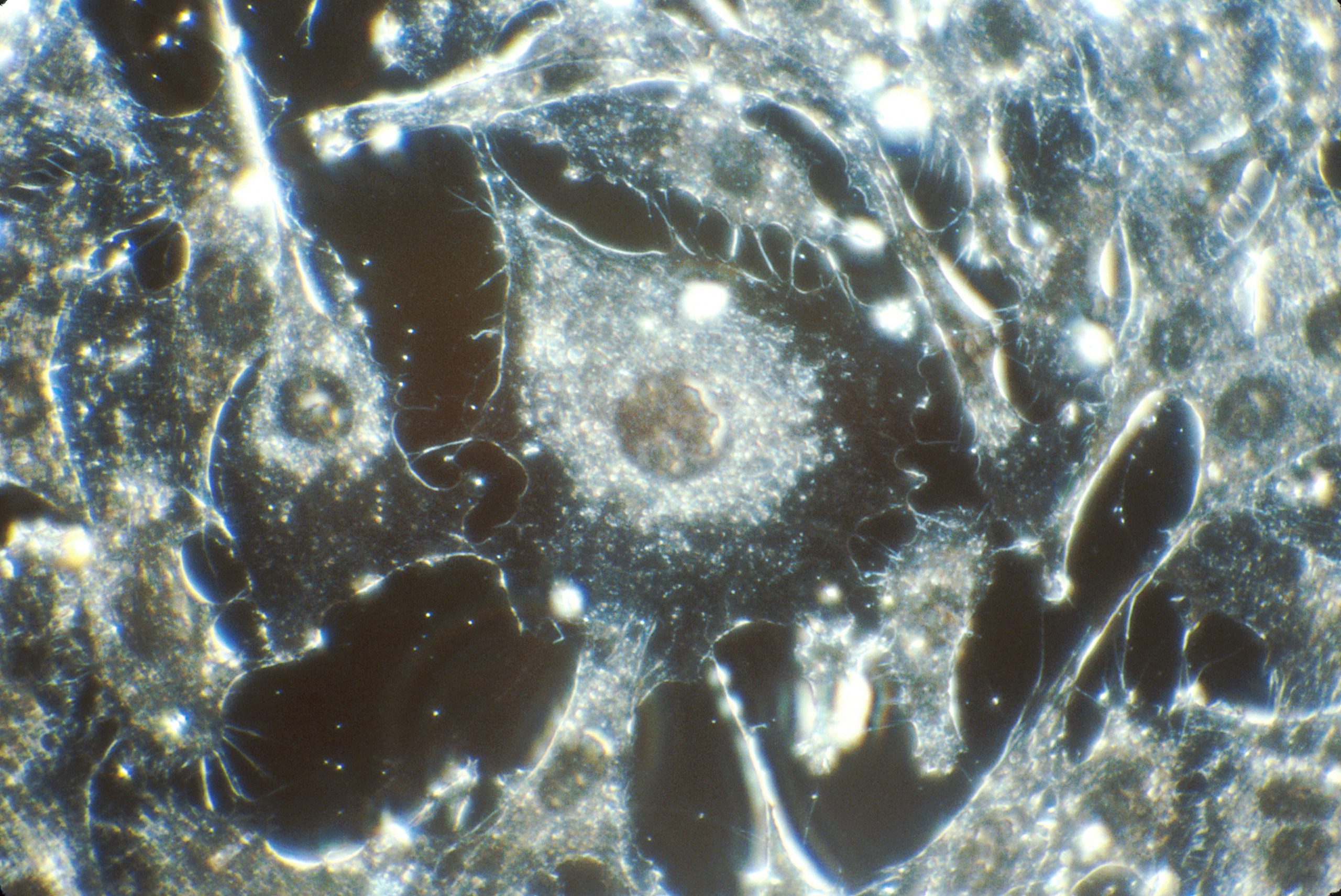Most iPhone users never discover what lurks beneath the surface of their devices. With so many latest smartphones offering advanced features, Apple’s pocket supercomputer still hides dozens of tools that never make the keynote highlights but can transform everyday interactions.These aren’t obscure settings – they’re practical tools that solve real problems encountered in daily smartphone use.
10. Smart Stack Widget Organization
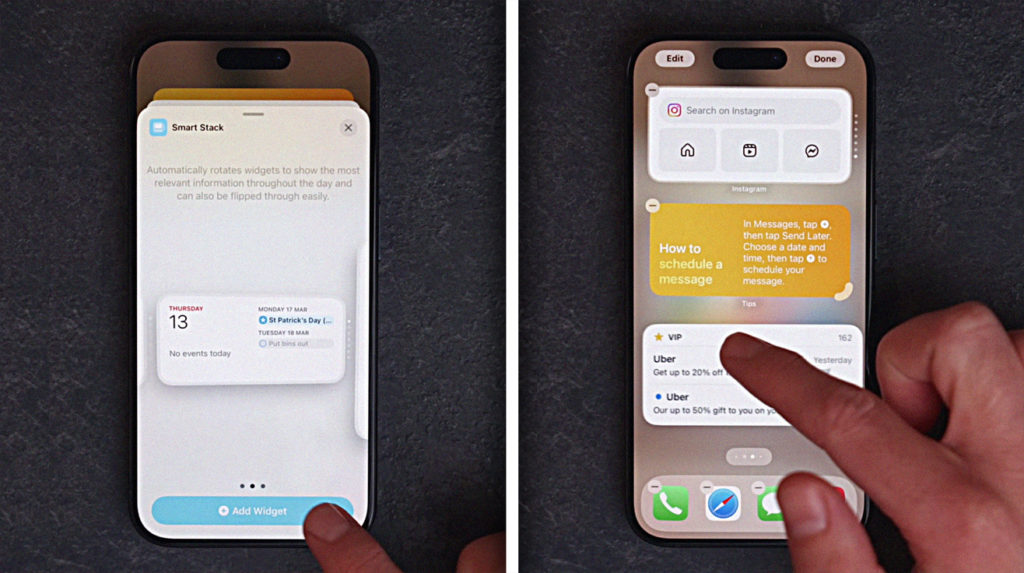
Smart Stacks elegantly solve home screen chaos by allowing users to layer widgets in a single, swipeable stack. A long-press on any empty home screen area, tapping the ‘+’, and selecting ‘Smart Stack’ begins the decluttering. The phone intelligently surfaces relevant widgets based on time and usage patterns.
Customization takes seconds – users can reorder, remove, or add widgets with simple drag-and-drop gestures. The system functions like a well-organized file system rather than papers scattered across every surface.
9. Home Screen Page Management
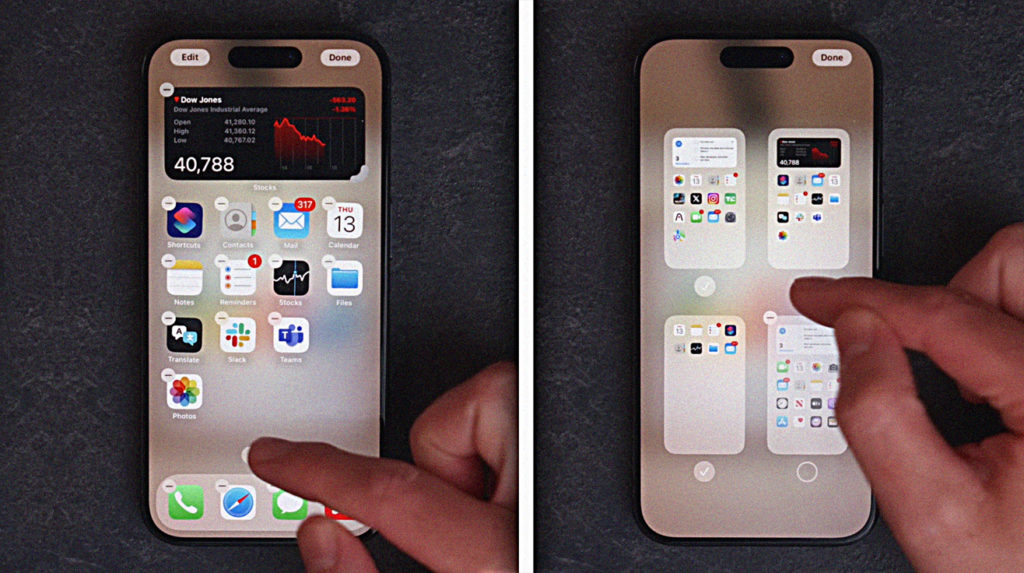
Enter jiggle mode (long-press any app) and tap the dots above the dock to reveal a bird’s-eye view of all home screens. From there, users can hide entire pages, rearrange screens, or create contextual layouts for different scenarios.
Think of it as seasonal clothing storage – a dedicated travel page can be created with essential apps, then hidden until the next trip. All apps remain installed and searchable while visual clutter disappears.
8. Live Text in Camera App
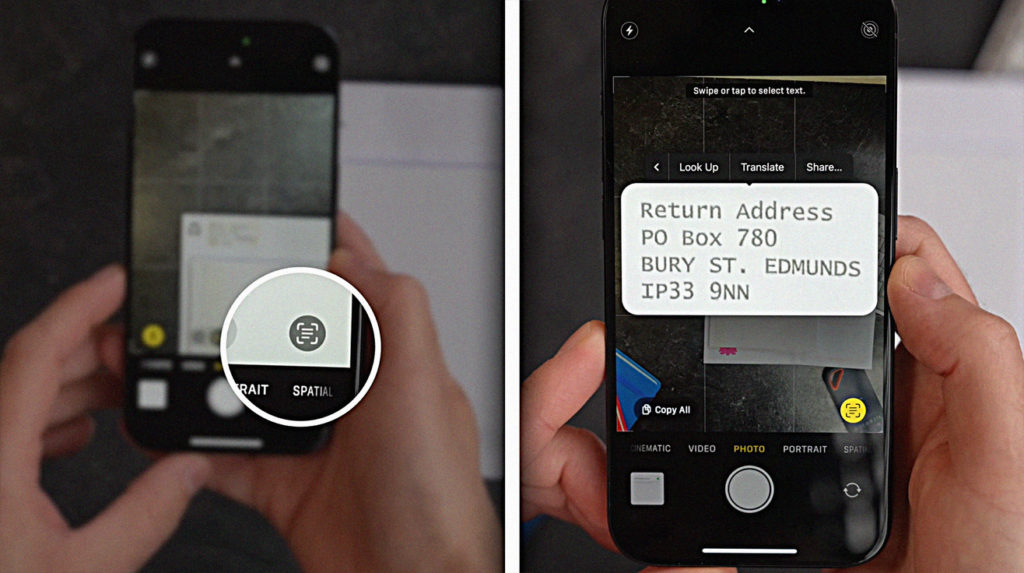
Modern iPhones transform cameras into text recognition tools. Pointing the camera at any text and tapping the yellow text icon instantly digitizes physical content for copying, translation, or reference. It works across languages and even with handwriting on iPhone XS and newer models.
This eliminates tedious workarounds like photographing documents to manually transcribe later. The seamless bridge between physical and digital represents one of those rare advances that feels immediately indispensable.
7. QR Code Scanning in Control Center
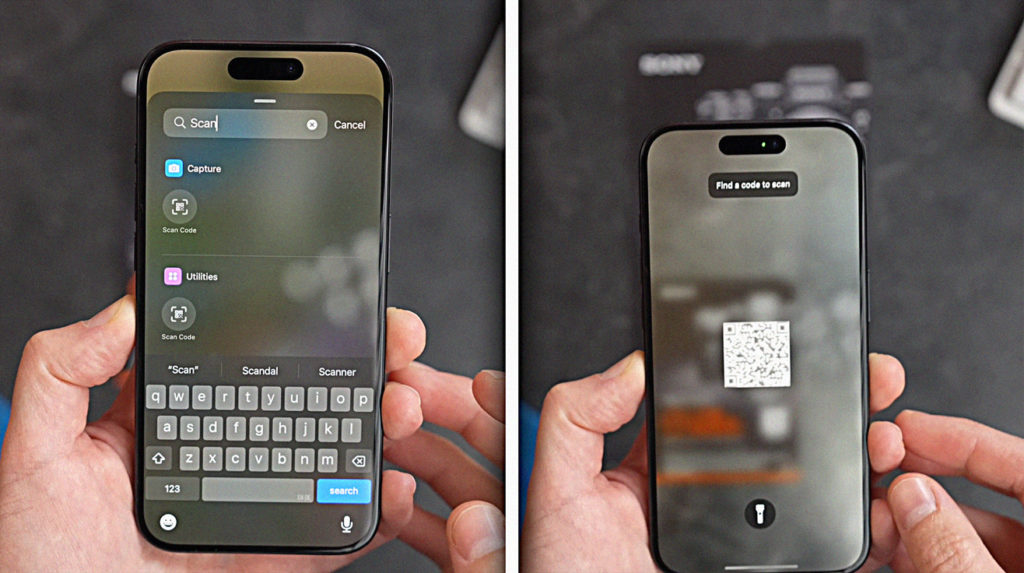
The dedicated QR scanner in Control Center proves far more reliable than the Camera app approach. Visit Settings > Control Center, add ‘Code Scanner,’ and gain one-swipe access to consistent QR recognition without awkward repositioning or lighting struggles.
This purpose-built tool activates faster and provides immediate feedback when detecting codes – like having proper scissors instead of struggling with a dull knife for a precision-cutting task.
6. Text Size Adjustment in Control Center
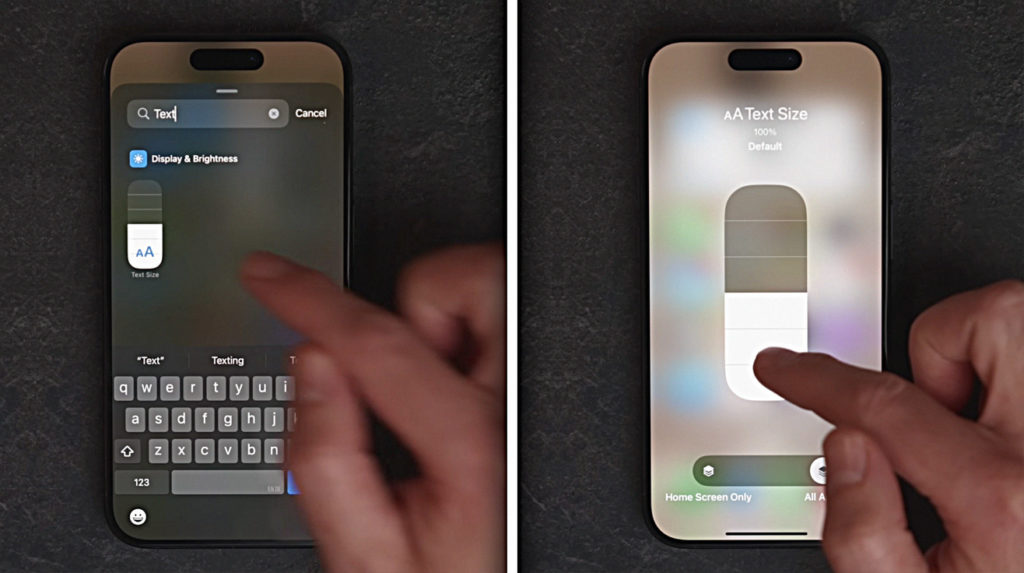
Adding Text Size to Control Center enables instant adjustments through a simple swipe and slider. A long-press reveals granular options – applying changes only to the current app or across the entire system.
The functionality proves invaluable during various scenarios: reading in challenging lighting, checking notifications while exercising, or quickly enlarging text when sharing information with someone who needs visual assistance.
5. Hover Typing

Hover Typing creates a floating display above the keyboard showing an enlarged view of typing in real-time. Found in Settings > Accessibility > Keyboards & Typing, this feature can be customized for size, font, and color preferences.
The interface follows cursor position during editing, making precise text corrections significantly easier. This seemingly minor adjustment dramatically enhances everyday interactions with the keyboard.
4. Sharing Podcast Timestamps
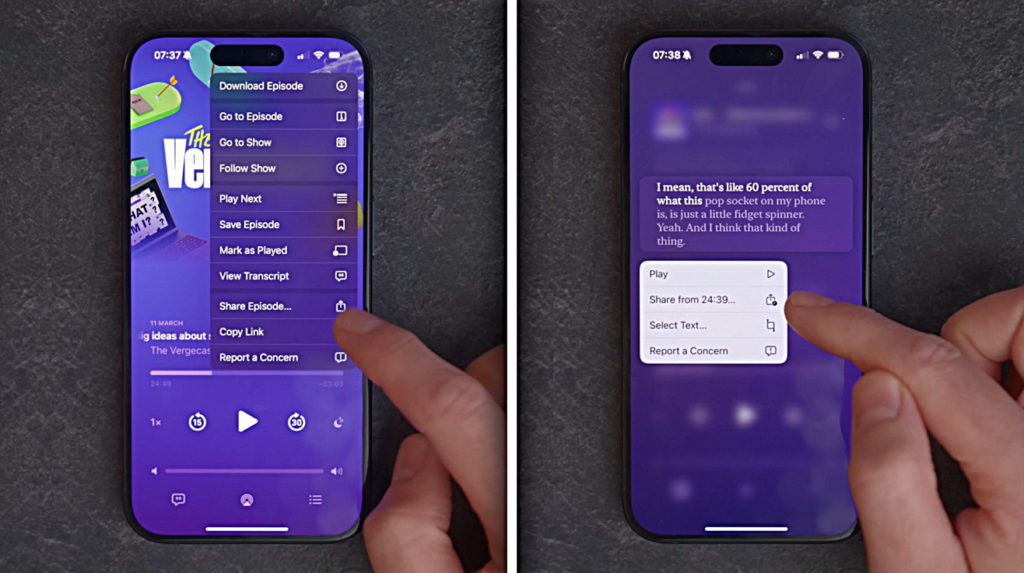
Apple Podcasts solves the challenge of directing others to specific moments in audio content. Tap the three-dot menu, select ‘Share Episode,’ and adjust the timestamp slider. For enhanced precision, the transcript feature allows sharing directly from specific text passages.
This capability transforms vague podcast references into precise audio citations – particularly valuable for educational content, interviews, or highlighting specific information without forcing listeners through entire episodes.
3. Siri to Read Articles
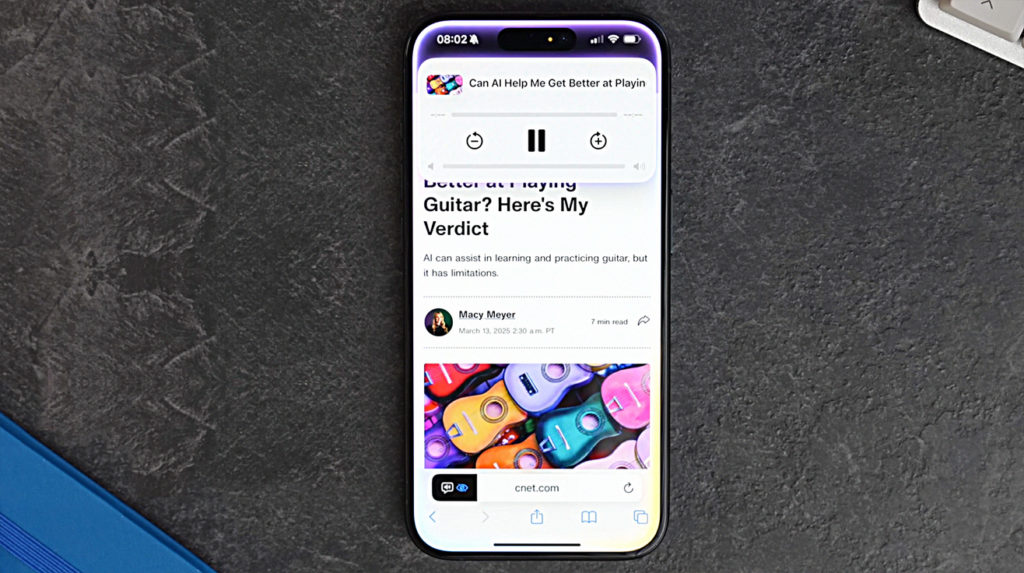
Digital content becomes instantly audible through a simple command. While viewing any webpage, activate Siri and say “Read me this article” to transform the iPhone into a personal narrator during cooking, commuting, or visual rest periods.
This feature bridges traditional reading and audio consumption, creating an on-demand audiobook from any text-based content encountered online.
2. Spotlight Search for Music Artists and TV Shows

A downward swipe on the home screen followed by an artist name reveals their music across streaming platforms, upcoming concerts, and latest news without launching separate apps. TV show searches similarly display viewing options and episode information at a glance.
This unified approach eliminates checking multiple streaming services to locate specific content – functioning as a master control system for the fragmented digital entertainment landscape.
1. Apple Intelligence for Identity Protection in Photos
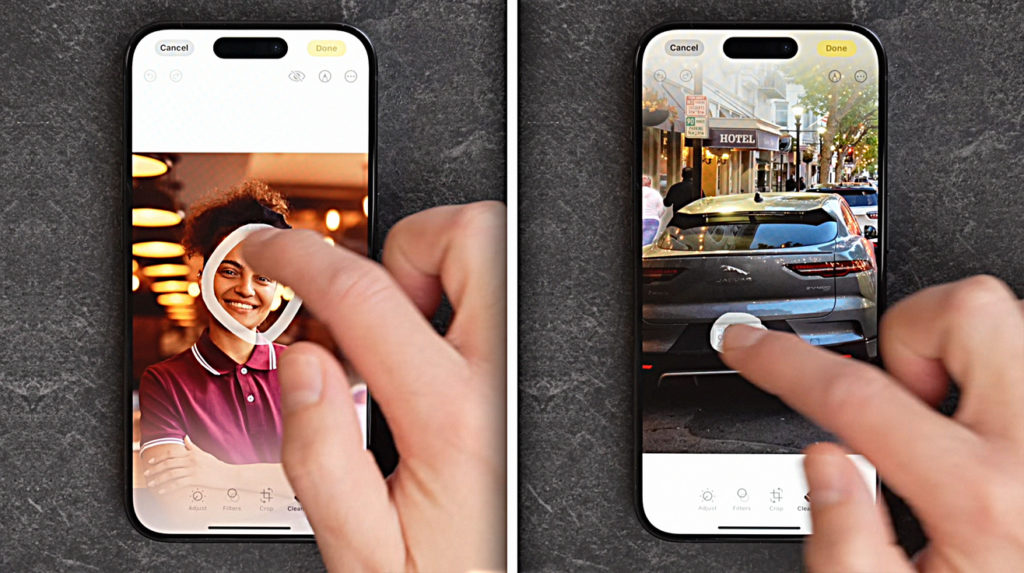
iOS 18 introduces privacy tools directly within Photos through Apple Intelligence. Users can maintain privacy by opening an image, tapping Edit > Clean Up, circling faces, and applying natural-looking blur effects. The same technology works for license plates, ID cards, or sensitive text.
This democratizes privacy protection without requiring specialized apps or technical skills – enabling anyone to implement protection measures through intuitive gestures rather than complex editing processes.