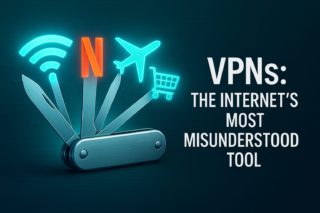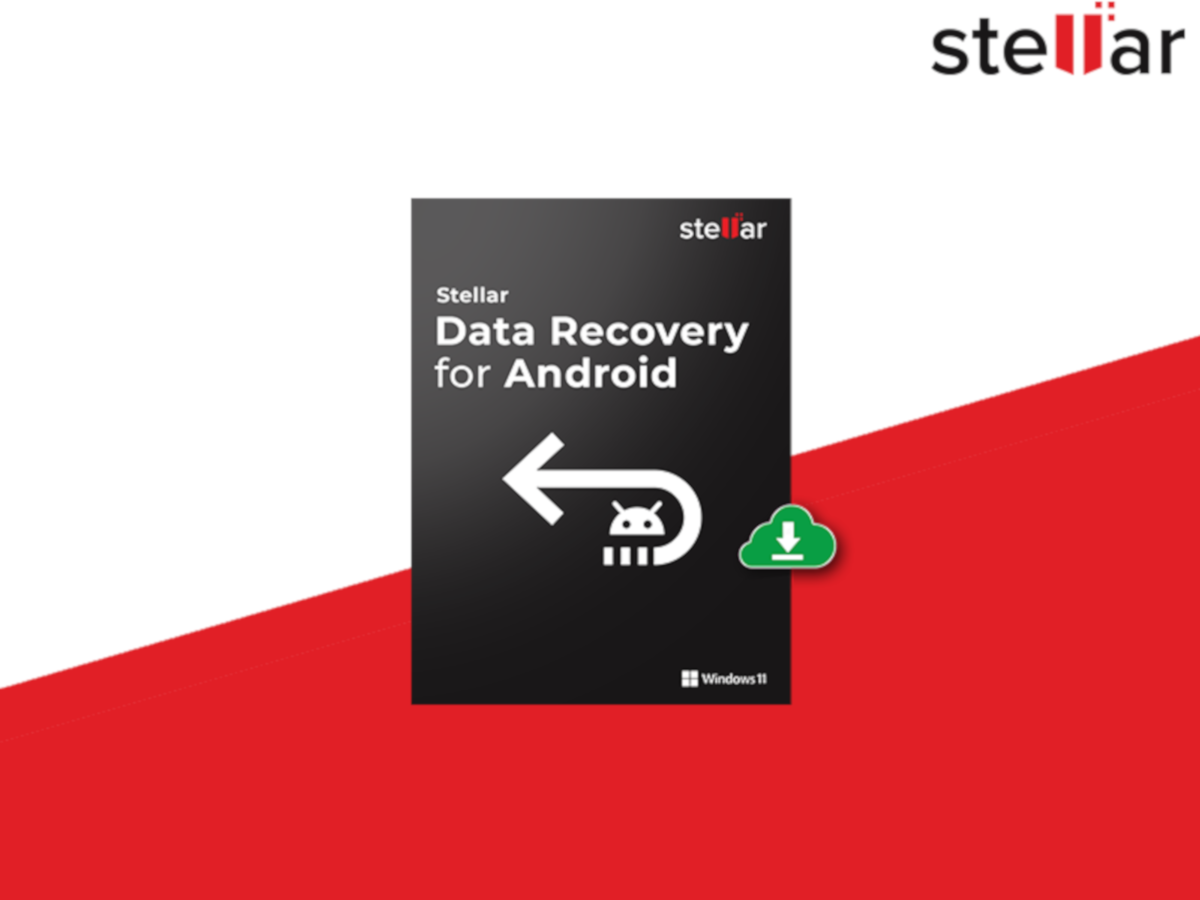Apple just dropped iPadOS 26 with enough visual wizardry and productivity upgrades to make your current setup feel like a flip phone. The star of this show? Liquid Glass—a translucent design language that makes your iPad interface shimmer and respond like actual glass, reflecting colors and adapting to movement in ways that’ll have you tilting your device just to watch the magic happen.
8. Liquid Glass Makes Everything Look Expensive

Your iPad’s new aesthetic is basically wearing designer sunglasses—everything looks cooler through this lens.
Liquid Glass transforms every visual element into translucent, depth-rich surfaces that mirror real glass physics. App icons, widgets, and dock elements now sport layered effects you can customize in “clear” (fully see-through) or “tinted” modes. The interface responds to device movement and seamlessly transitions between light and dark themes with dynamic highlights that make controls feel alive. This design overhaul extends system-wide, covering lock screens, notifications, Control Center, and redesigned toolbars that create a unified ecosystem experience across all your Apple devices.
7. MacOS-Style Menu Bar Arrives on iPad
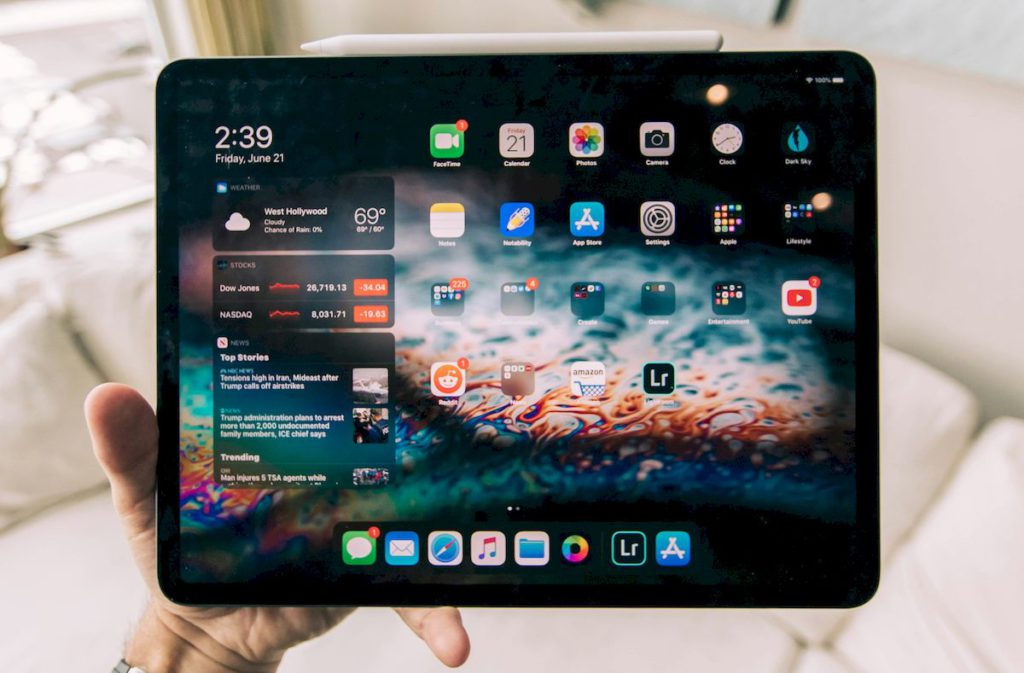
Finally, window controls that don’t require a computer science degree to understand.
iPadOS 26 introduces a familiar macOS-style menu bar with window controls positioned in the upper left corner. Close, minimize, and full-screen buttons blur the traditional tablet-desktop divide, giving iPad users desktop-level control without the learning curve. This addition makes managing multiple apps feel less like juggling and more like conducting an orchestra.
6. Multitasking Gets a Major Upgrade

Stage Manager walked so this new multitasking could sprint.
Resizing app windows now happens with a simple drag from the bottom right corner, while side-by-side window snapping works exactly as you’d expect. New preset grid views let you create custom multi-app layouts that actually make sense for your workflow. These improvements deliver the fluid, intuitive multitasking experience iPad users have been requesting since Stage Manager’s complicated debut.
5. Journal App Finally Lands on iPad

Your thoughts deserve a bigger screen than your phone can provide.
The Journal app makes its iPad debut with full iPhone syncing, contextual prompts that suggest adding photos from recent adventures, and deep Apple Pencil integration. Mood tracking and multimedia entries work seamlessly across devices, supporting both typing and handwriting input. Anyone who’s ever tried journaling on their phone’s tiny keyboard will appreciate having room to actually think and write.
4. Folders Get the Organization Makeover They Deserved

Color-coding that would make Marie Kondo weep with joy.
Folders can now be color-coded and tagged with icons or emojis for visual organization that actually works. Drag folders directly to the Dock for instant access, then remove them just as easily with a hold-and-delete gesture—marking the first time iPad file management feels this intuitive. These changes turn folder organization from a chore into something you might actually enjoy doing.
3. Preview App Handles PDFs Like a Pro

Document scanning that doesn’t require a dedicated app subscription.
The new Preview app brings advanced PDF management, image annotation, and real-time document scanning using your iPad’s camera. Scanned documents convert to digital files instantly, filling a productivity gap that’s frustrated iPad users for years. This addition eliminates the need for third-party scanning apps while delivering professional-level document handling.
2. Apple Intelligence Adds Creative Playground

AI image generation that’s actually fun instead of dystopian.
Image Playground lets you generate creative images, custom emojis (“Genoji”), and illustrations using simple text prompts. The feature focuses on playful, personal creativity rather than replacing human artists, making it perfect for custom graphics, social media content, or just experimenting with visual ideas. Anyone who’s struggled with complex design software will find this refreshingly approachable.
1. iOS 26 Features Cross Over
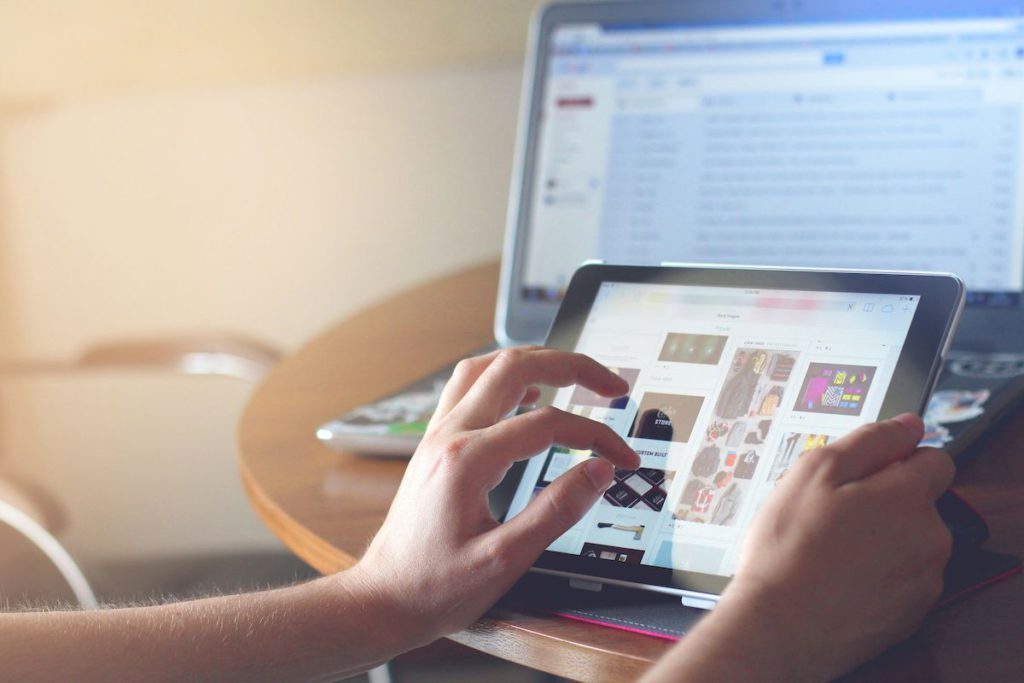
Your favorite iPhone tricks now work on the big screen.
iPadOS 26 inherits iOS 26‘s iMessage background customization, letting you set gradients, themed scenes, or custom backgrounds for individual conversations. These visual enhancements integrate seamlessly with the new Liquid Glass design language, creating a cohesive experience across your Apple ecosystem.
The update transforms iPad from a large iPhone into something that genuinely bridges tablet and desktop computing—and honestly, it’s about time.