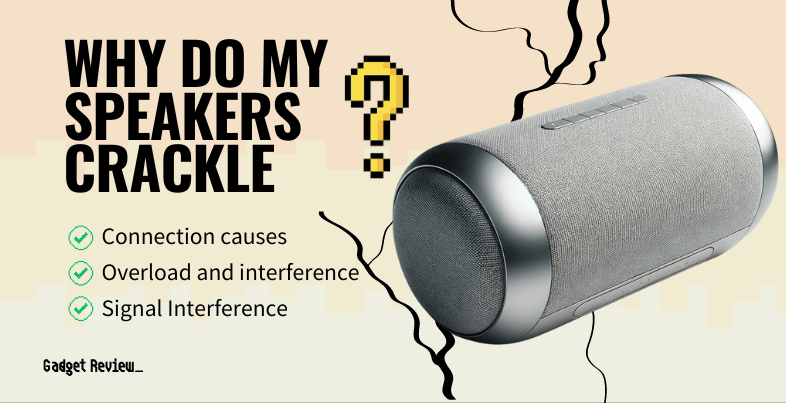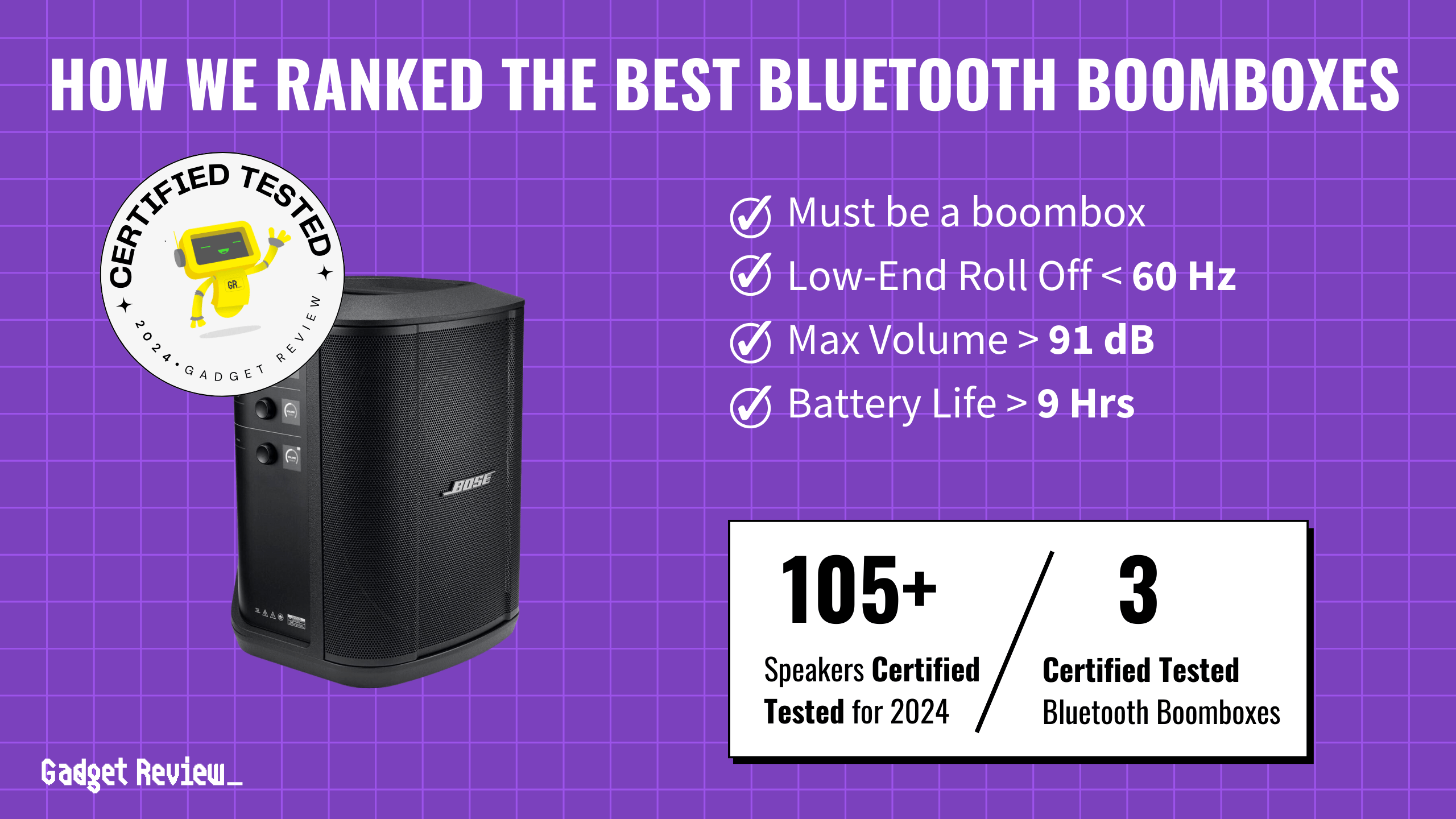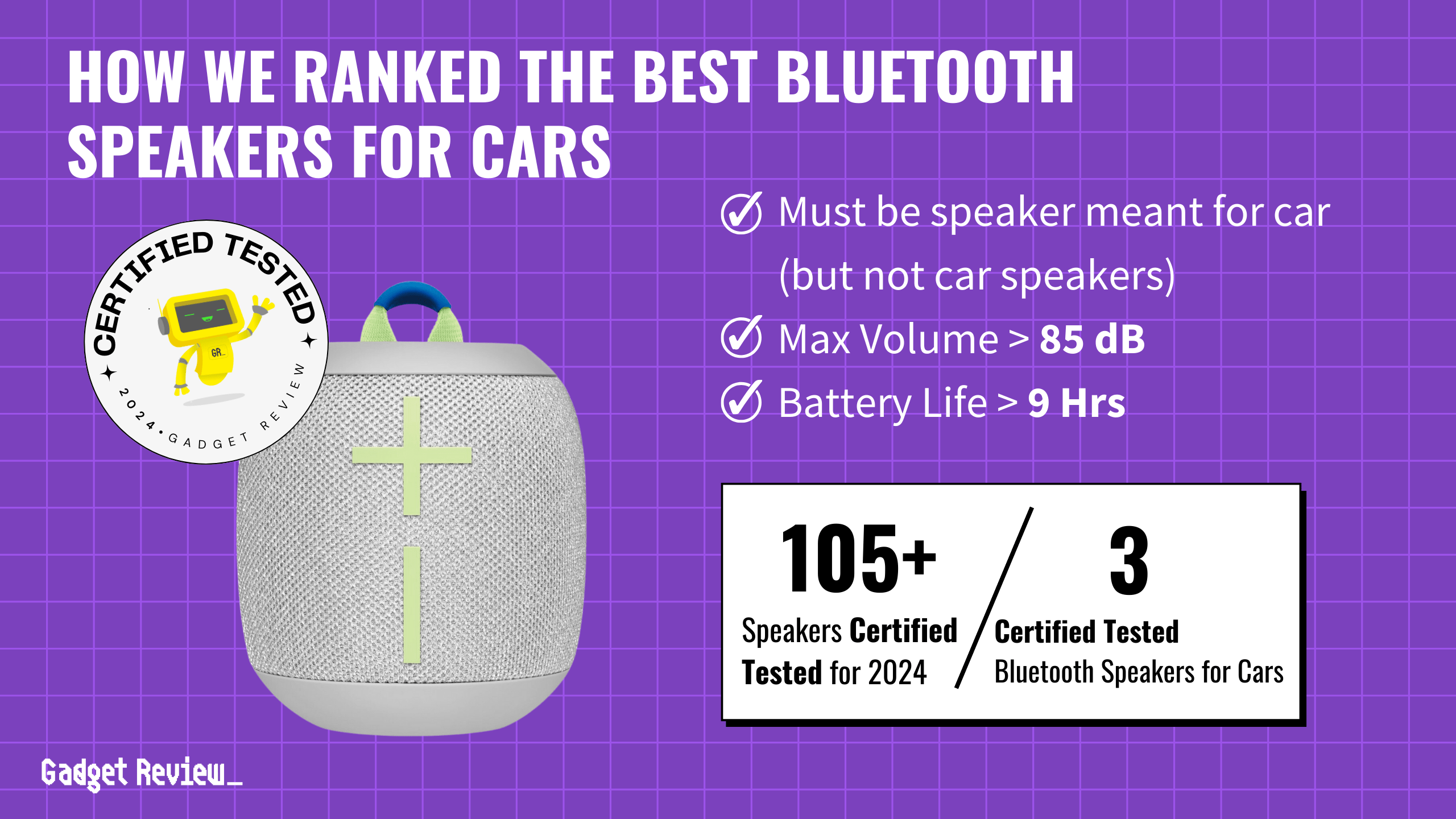Even the best speakers sometimes suffer damage and need to be inspected. Sometimes they can make a crackling sound, which can be fixed through a few methods.
Key Takeaways_
- Crackling speakers are a common sound issue. It happens because of bad connections that interrupt the audio signals.
- To fix a crackling speaker sound, you must check the speaker wires and the connections for damage, wear, or dirt/debris.
- Interruptions to a digital audio signal can also occur due to a slowed or hindered data transfer.
How to Fix Crackling Speakers
STEP 1 Examine Speaker Wires and Connections
Check for frayed or damaged wires, as these need to be fixed or replaced as soon as possible. Crackling tends to be less intense with wireless devices because there aren’t physical connections that can become worn, loose, or dirtied.
insider tip
If you have a computer with crackling speakers, try to change the sound format and see if that works.
Determine if the damaged wire can be re-soldered or needs outright replacement. Consider replacing the wire if you lack soldering equipment or expertise.
STEP 2 Inspect Amplifier Connections
Jiggle the connector at the amplifier to see if it causes a crackling noise.
STEP 3 Clean Dirty Connections

For dirty connections, use rubbing alcohol and a microfiber cloth or q-tip to clean inside the connection, ensuring all equipment is unplugged beforehand. Alternatively, use a vacuum to remove dust or debris from the connector.
warning
Leaving your speaker connections dirtied for too long can cause systemic corrosion that can cause irreparable damage.
STEP 4 Fix Loose Cable Connections
Address loose cable connections based on the speaker type. If it’s a binding post, re-insert the wire and tighten it with a screwdriver. For a broken connector plug, consider re-soldering the end. You can experience this even on strong wireless speakers, like the one in our Beosound A1 Second Generation review.
STEP 5 Addressing Overloading and Dust
Overloading speakers with excessive power from the power supply can lead to audio crackling issues, especially when playing favorite music at high volumes. This problem is often compounded by dust and physical damage within the speaker setup, disrupting the smooth flow of audio output.
Implementing regular cleaning and adjusting audio settings to manage power levels can help prevent this issue.
STEP 6 Tackling Electrical and Signal Interference
Crackling in speakers, indicated by erratic behavior of the speaker icon, can result from interference in the electrical audio signal, a common issue in both Apple and non-Apple products. Ensuring secure audio cables and checking for faulty connections in the audio output device settings are essential troubleshooting steps. Also, updating the sound driver and turning off audio enhancements can stabilize the audio output.
STAT: Most common stereo systems take between 12 to 16 gauge speaker wire. (source)
The electrical signal is generated in your amplifier and then transfers to your speaker through a conductor, whether a copper wire or a wireless electromagnetic wave frequency. When this signal is interrupted, the voltage suddenly drops off, and it causes a crackling noise because the internal speaker is receiving mixed signals about what to do. Keep in mind this can happen on any speaker set, including a set of the best 6.5 speakers.
STEP 7 Special Case of Vinyl and Repair Tips
For vinyl enthusiasts, crackling sounds often arise from static electricity and dust accumulation. Using anti-static brushes and maintaining the vinyl mode settings can reduce noise. For external speakers experiencing popping and crackling, checking the speaker driver and considering professional product repair if there’s significant physical damage can restore audio quality.
If you’ve heard a buzzing sound instead of a crackling one, there’s a reason why your speaker’s buzz along with a few solutions to stop it. You can check out this guide on why your speakers keep cutting out for another informational piece on speaker issues.