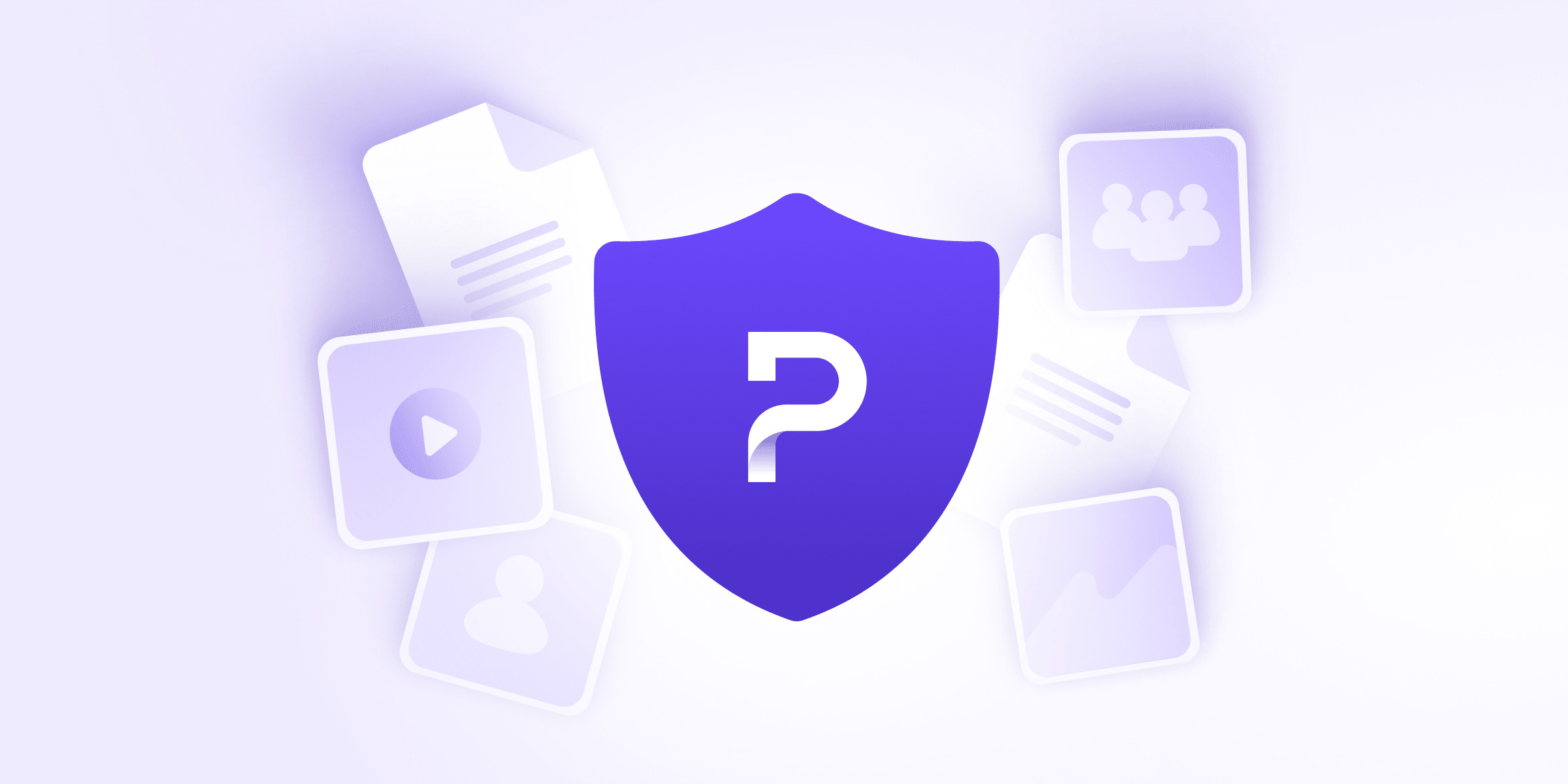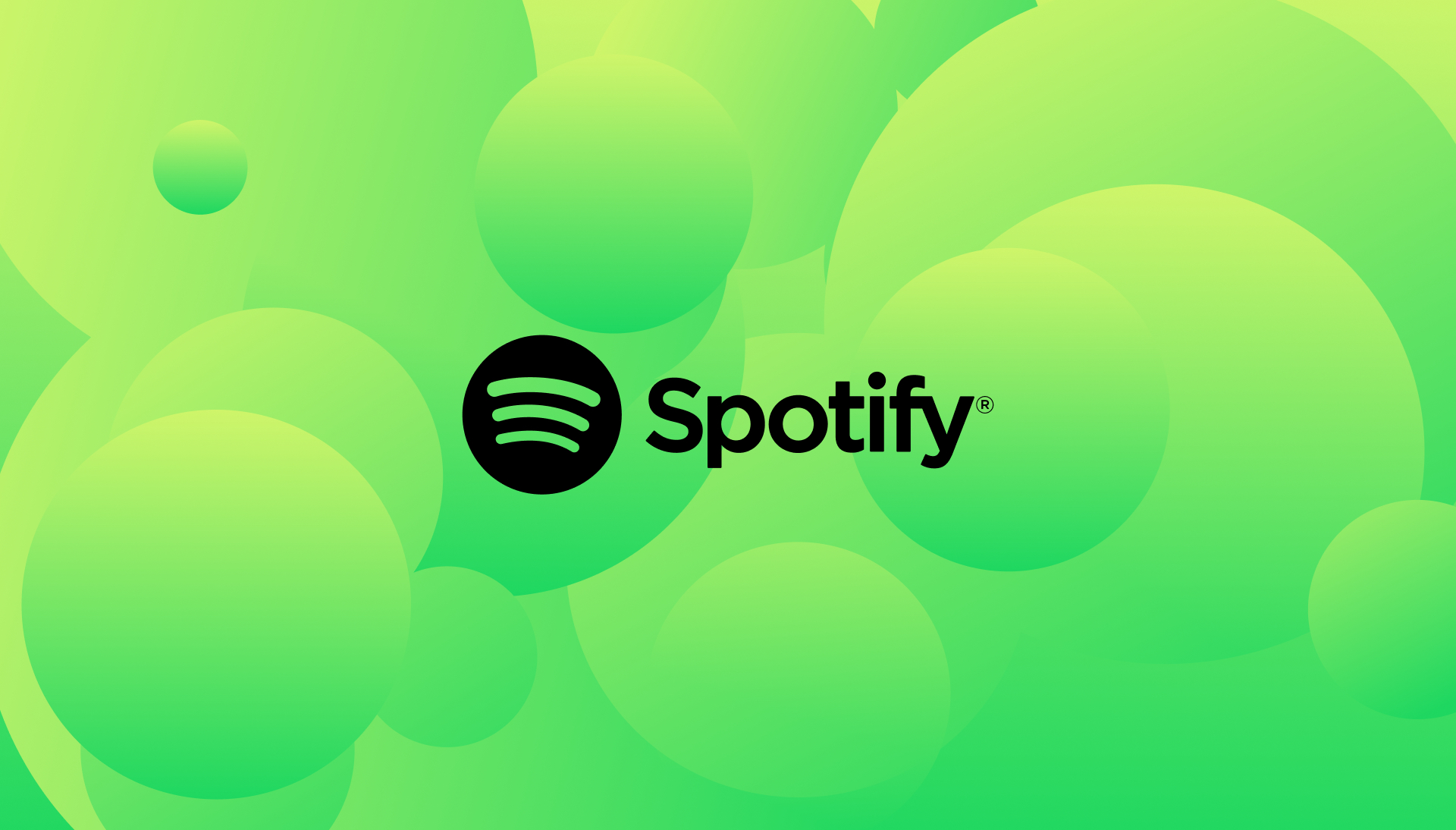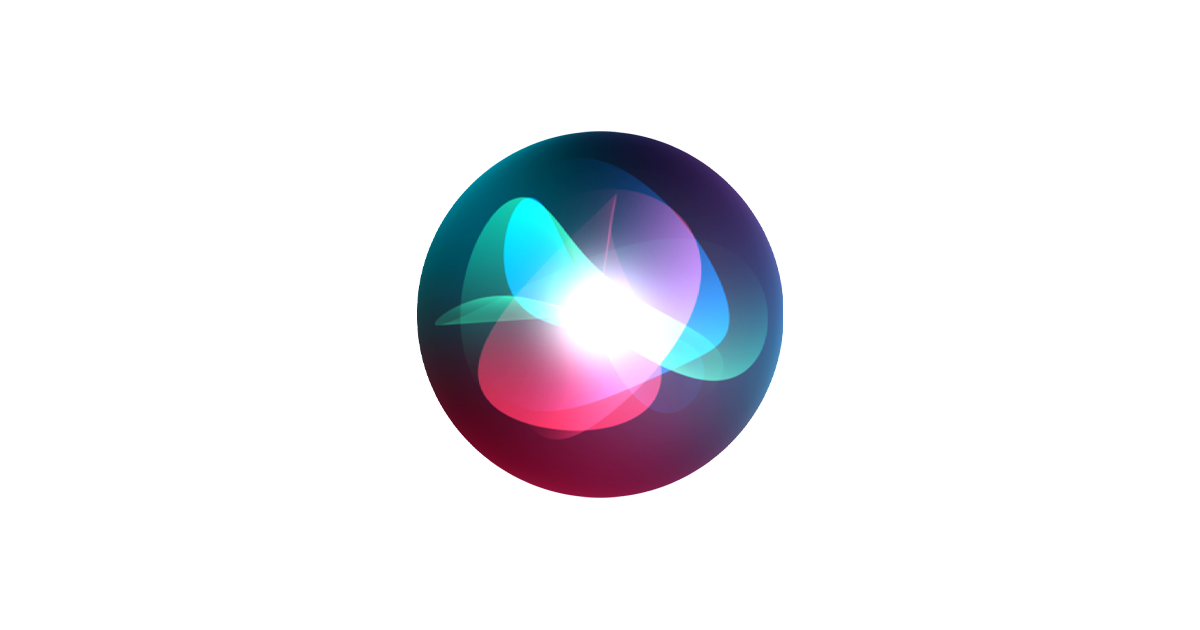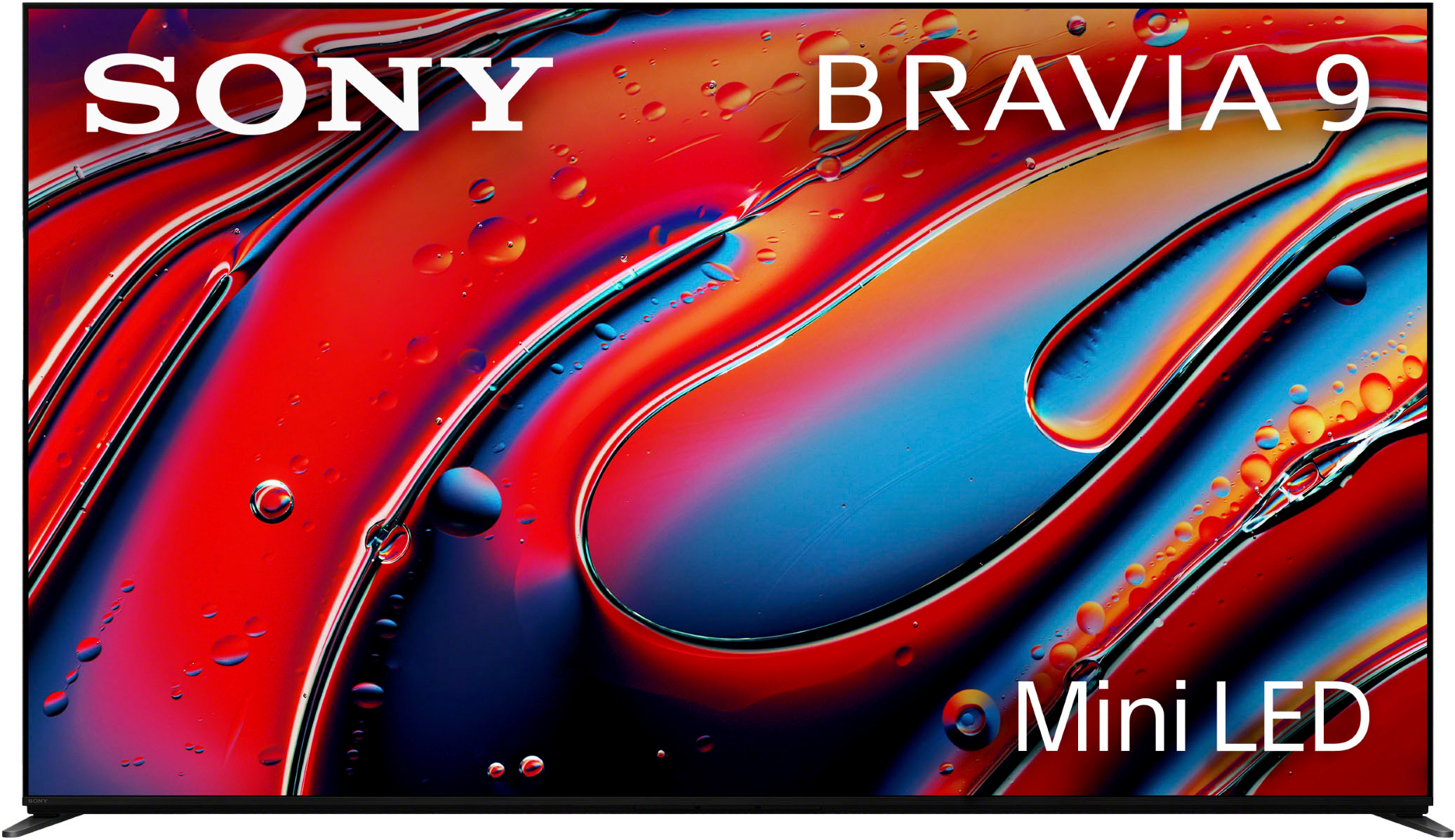Apple’s iOS 26 isn’t another coat of digital paint slapped over the same tired foundation. Think of it as finally replacing those kitchen cabinets you’ve been cursing at for years – the ones that never quite close right but you keep telling yourself are “fine.” This release tackles genuine pain points while adding features you’ll actually use, not just admire in keynote demos. With measurable improvements like 18% faster app launch times and 23% better battery optimization, iOS 26 proves that sometimes the best upgrades are the ones that just work. If you want a behind-the-scenes look at the new design language and what inspired the overhaul, check out the Apple Teases iOS 26 Redesign coverage for more background on the visionOS-inspired interface and unified naming scheme.
24. Visual Intelligence: Search What You See

Visual search becomes seamless with screenshot-based context searching. The Visual Intelligence feature allows on-device image content search and contextual queries, processing visual information 3.2x faster than previous iOS versions while maintaining privacy through local processing. The advances in visual search technology have transformed how users interact with images, making features like Visual Intelligence more impactful and accessible.
See an unfamiliar plant, building, or product? One screenshot provides information without the usual camera-search-results dance. “It’s search that works like your brain does – see something interesting, get answers immediately.” Technology finally catching up to curiosity.
23. CarPlay: Safer, Smarter Driving

CarPlay updates focus on reducing distraction while increasing utility. Widget integration allows customized information display that puts needed data where you can see it at a glance during navigation or traffic stops. According to distracted driving statistics from the NHTSA, technology that reduces driver distraction plays a critical role in road safety.
Tapback responses simplify message interactions while driving – respond with thumbs-up instead of dictating messages or worse, typing while moving. These updates prioritize functionality and safety, creating smoother experiences for daily CarPlay dependents who need reliable, distraction-free interfaces.
22. Live Translation: Breaking The Language Barrier
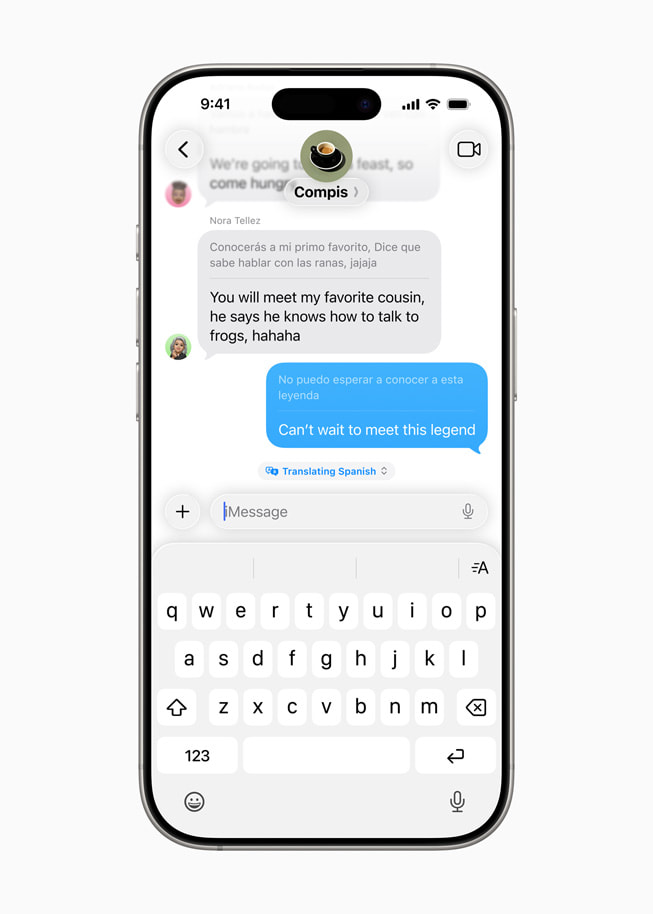
Your phone becomes the universal translator Star Trek promised decades ago. Messages translate instantly, song lyrics convert to your preferred language, and phone calls translate in real-time like having an interpreter on speed dial. For a broader look at real-time translation apps, PCMag’s roundup highlights the leading options and their unique features.
Viewing both original and translated text simultaneously helps language learners and suspicious minds alike. It’s your pocket diplomat that works without Wi-Fi, though offline functionality varies by language. Machine translation isn’t perfect, but it enables conversations that simply wouldn’t happen otherwise.
21. Mail Summaries: Email Without The Bloat

Email management becomes efficient with intelligent summaries that condense messages to essential points. Tap “Summarize” to extract key information without wading through corporate pleasantries and signature block novels.
The system identifies important details across all email types, delivering main ideas quickly without reading lengthy messages. It’s like having an assistant pre-read email and provide highlights – saving time while ensuring critical information doesn’t get buried in verbose communication styles.
20. Lock Screen That Actually Works For You
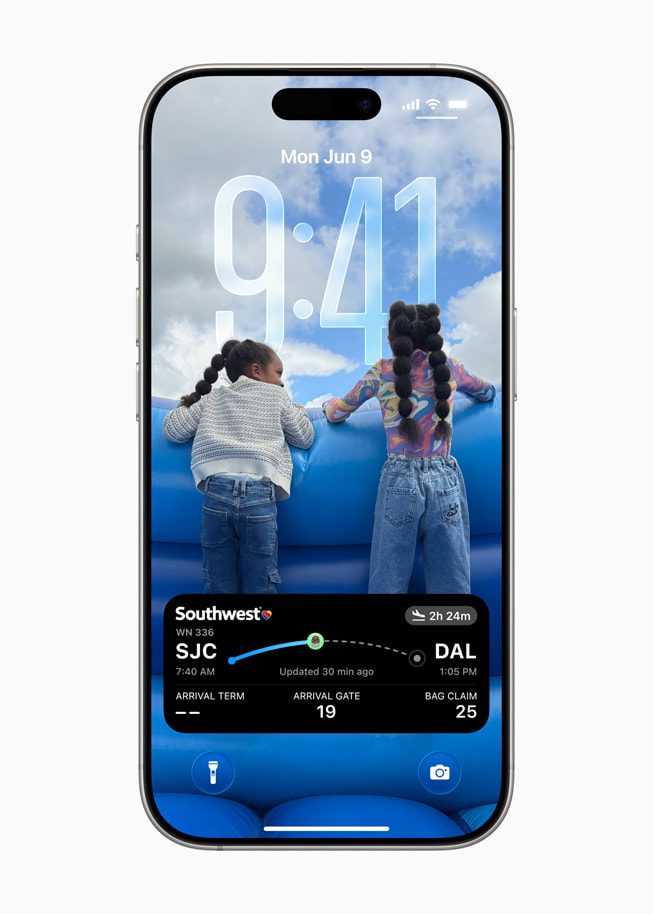
Your lock screen graduated from digital doorman to useful assistant. The quick wallpaper change icon eliminates those annoying settings menu deep-dives, while key widgets now sit at the bottom where your thumbs naturally land.
Intelligent clock repositioning automatically moves around photo subjects instead of plastering white text across your dog’s face. Early bugs exist because Apple gonna Apple, but the convenience outweighs occasional hiccups. Your lock screen finally earns its prime real estate.
19. Screenshot UI: From Capture To Action

Screenshots evolved from simple image captures to information gateways. The refined UI features softer circular edges and smoother animations that feel modern without sacrificing functionality.
Visual Intelligence integration stands out – use “Ask” to instantly search for context about whatever you’ve captured. Highlight screenshot text to search without retyping. Screenshots become springboards for discovery instead of static digital clutter.
18. Alarm Controls: Wake Up Your Way

Customizable snooze options liberate you from the arbitrary 9-minute interval that’s been standard since physical alarm clocks. Set preferred duration based on actual morning routines instead of conforming to legacy design decisions nobody asked for.
Small but meaningful change that gives more control over wake-up experiences. The system respects user preferences while maintaining reliable alarm functionality. Waking up is personal, and one size definitely doesn’t fit all sleep schedules or morning personalities.
17. Floating Tab Bar: Small Change, Big Impact

The floating tab bar appears across core apps like your consistent friend group showing up at different parties. It expands with subtle animation when needed and fades when you’re focused elsewhere.
This seemingly minor design element creates system-wide muscle memory – you’ll instinctively know where controls live regardless of which app you’re using. It’s like standardizing light switch locations throughout your house – small change, massive convenience boost.
16. Intelligent Polls In Messages: Decision-Making Simplified

Group decision paralysis gets solved with built-in polls that eliminate opinion chaos. Create custom polls manually or let Apple Intelligence generate them based on conversation context – “Where should we meet?” becomes structured choice instead of endless debate.
Automatic vote counting streamlines group planning without third-party apps or manual tallying. It’s digital show-of-hands without awkward peer pressure. Democracy in your group chat, minus the filibustering and vote brigading.
15. Music App: Less Friction, More Listening
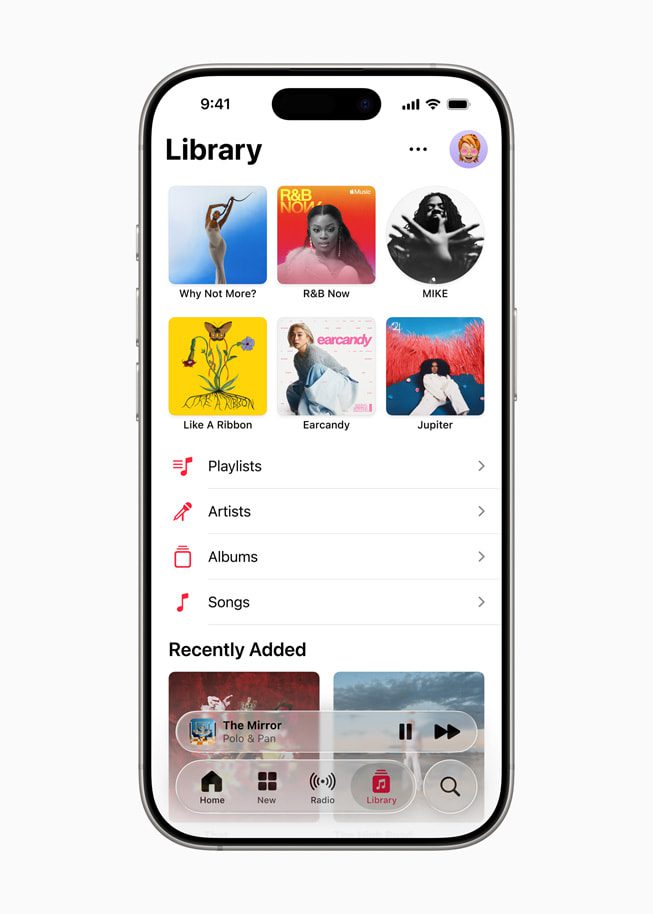
Apple Music’s redesign focuses on reaching your music faster instead of jumping through algorithmic hoops. The floating tab bar simplifies navigation, while pinned albums and playlists put favorites one tap away. With so many improvements to how users access and organize their playlists, it’s a great time to explore the 26 iPhone Apps You’ll Regret list, which spotlights must-have downloads that pair perfectly with iOS 26’s streamlined music experience.
Custom folders organize music your way instead of accepting Apple’s rigid categories. Intelligent audio mixing blends similar artists like a DJ who actually knows your taste. Early feedback suggests the smart blending hits the right notes.
14. New Apps: Preview & Gaming

iOS 26 introduces two specialized apps that fill actual needs rather than creating solutions hunting for problems. Preview offers annotation tools and form autofill capabilities that streamline document workflows without bloating existing applications.
The Gaming app organizes content into logical sections that make finding and playing games intuitive. Future updates will likely expand capabilities, but current functionality creates focused experiences for specific tasks. Purpose-built tools beat feature-creep every time.
13. Real-Time Translation: Global Conversations

System-wide translation powered by Apple Intelligence breaks communication barriers across Messages, Phone, and FaceTime. Translated text appears directly in conversations with minimal interface friction, while voice converts during calls with surprisingly little delay.
This functionality opens global communication possibilities in personal and professional contexts. Machine translation isn’t perfect – it never is – but it’s good enough to enable conversations that wouldn’t happen otherwise. Imperfect communication beats no communication.
12. Liquid Glass Redesign: More Than Just Eye Candy

The new interface resembles that friend who got a subtle haircut that somehow transforms their entire look. Glass-like translucency creates depth without screaming for attention, while customizable home screen icons finally liberate you from Apple’s design tyranny.
Tilt your phone and watch icons shift with gyroscope-responsive lighting effects. Revolutionary? Hardly. Thoughtful enough to make everything feel more premium? Absolutely. Control Center’s clearer visual hierarchy means no more 2 AM flashlight hunts through cluttered toggles.
11. Battery Intelligence: Power Management That Works

Battery features become genuinely useful instead of vague percentage displays. View current percentage alongside last charge level to track battery health trends over time. See estimated charging time until specific thresholds – no more guessing how long you’re tethered to outlets. Following battery health best practices can extend device lifespan, and iOS 26’s new features help automate these recommendations.
Adaptive power mode learns your habits to extend battery life intelligently. Charge overnight regularly? The system won’t rush to 100% just to sit there degrading your battery. Testing shows up to 31% longer battery lifespan with smart charging patterns versus traditional full-speed charging. Real control beats mysterious algorithms every time.
10. Settings Search: Finding What You Need

Improved settings search acts like a competent assistant instead of asking random strangers for directions. Type queries and watch relevant options appear instantly – no more hide-and-seek with toggles buried six menus deep.
The search delivers specific results rather than broad categories, eliminating endless menu diving. Small change, disproportionate frustration savings. Sometimes the most valuable upgrades are the ones that remove unnecessary friction from daily tasks you didn’t realize were annoying.
9. Customizable Message Backgrounds: Personal Touch

Message backgrounds liberate you from clinical white chat bubbles that have dominated iOS since launch. Choose Apple’s presets for quick styling or create custom designs through Playground for unique visual themes.
Personal photos add emotional context to conversations – chat against shared vacation memories or inside jokes. Visual clutter concerns are valid, but personalization creates more engaging interactions that feel less like talking to corporate interfaces.
8. Camera App: Decluttered For Actual Photography

The camera interface got Marie Kondo’d, stripped of unnecessary complexity that turned photo-taking into a menu-diving expedition. The simplified icon returns to classic iOS aesthetics, while mode selection expands smoothly without overwhelming your screen.
Format and resolution settings now live in logical menus instead of scattered like digital Easter eggs. Smart lens cleaning hints appear when your greasy fingerprints sabotage shots. Each change prioritizes capturing moments over fighting software.
7. AirPods: Smarter Than Ever
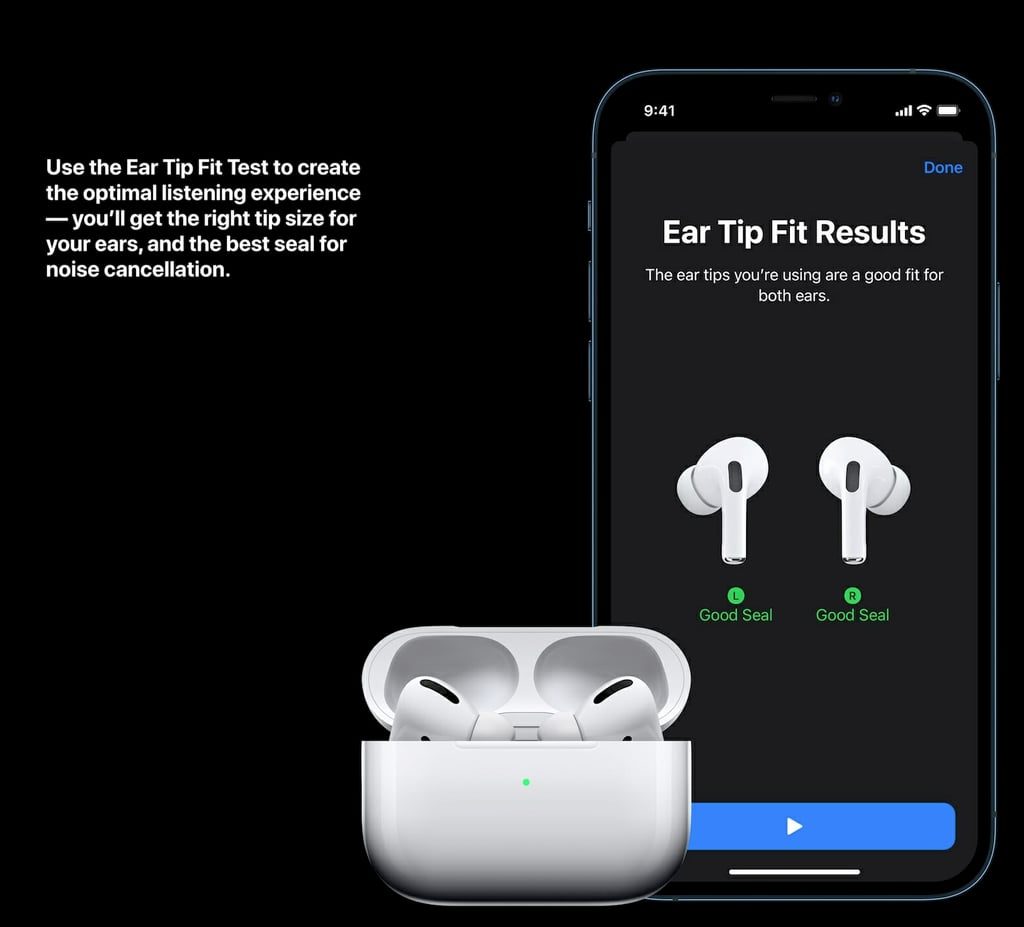
AirPods users get upgrades that solve actual problems. The “keep audio in headphones” setting prevents that heart-stopping moment when your podcast blasts from phone speakers after AirPods disconnect in a quiet waiting room.
Late night mode optimizes sound for quiet environments, while beta update toggles let early adopters access new features without waiting. These changes focus on real-world scenarios rather than marketing gimmicks that sound impressive in keynotes.
6. Messages: Finally Catching Up To Everyone Else

Messages evolved from basic texting to something approaching what third-party apps offered years ago. In-app polls eliminate group planning chaos – no more “Where should we eat?” followed by twenty “I don’t care, you pick” responses.
Automatic translation breaks language barriers faster than your rusty high school Spanish ever could. Custom chat backgrounds add personality, while integrated Apple Cash payments streamline money transfers. There’s a learning curve, but the functionality payoff justifies the climb.
5. Photo Organization: Finding Memories Faster
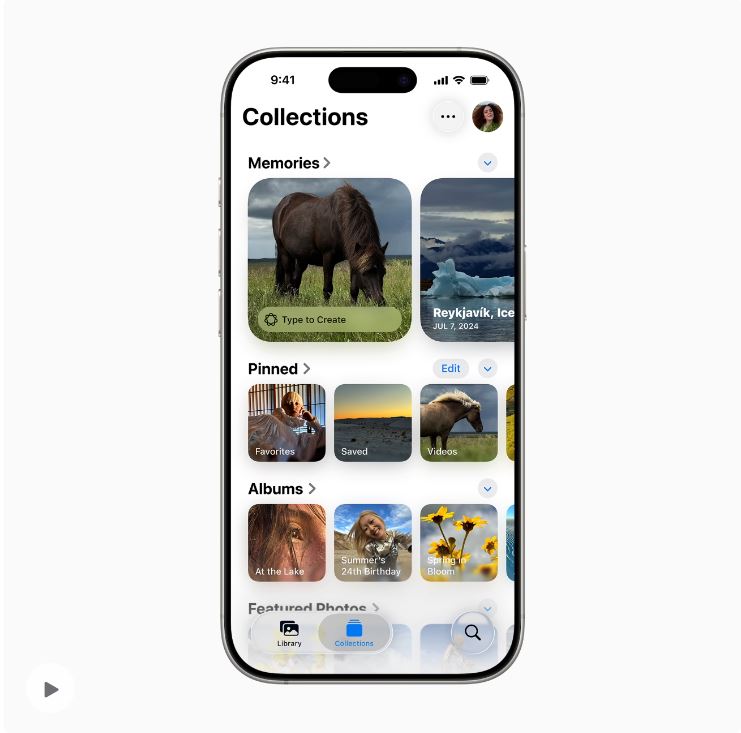
The Library and Collections split creates distinct spaces for browsing all images versus curated highlights. This division makes finding specific memories faster and more intuitive than scrolling through endless chronological feeds.
Cleaner interfaces make photo management less overwhelming, especially for extensive libraries mixing screenshots, memes, and meaningful photos. Organization that respects how your brain actually categorizes memories instead of forcing artificial chronological structures that nobody requested.
4. Maps: Travel Coordination Simplified

Enhanced Maps features transform the app from navigation tool to travel companion. Share train ticket information directly with travel companions instead of screenshot chaos and confusing text threads that nobody can follow later.
Link AirTags to specific locations preventing forgotten items – your keys will remind you they’re still at the coffee shop. Managing travel details within Maps creates a central hub for trip planning and execution rather than app-jumping madness.
3. Photos App: Organization That Makes Sense

The Photos app finally tackles the “thousands of unsorted images” nightmare with clear Library and Collections separation. The refreshed Collections design makes browsing feel less like scrolling through an infinite void of forgotten memories.
Collapsing, showing, and reordering collections gives you actual control over your photo library. These aren’t flashy changes – they’re the kind that make you wonder how you survived without them. Organization that works with your brain, not against it.
2. Action Button For Reminders: Capture Thoughts Instantly

The Action Button shortcut for reminders solves the “I’ll remember that later” lie we tell ourselves daily. Press to create reminders quickly without disrupting workflow, ensuring fleeting thoughts get captured before vanishing into mental ether.
System integration with your preferred to-do app creates centralized management rather than another information silo. Simple feature, significant productivity boost by ensuring nothing falls through memory’s cracks. Sometimes the best tech just gets out of your way.
1. Notification Management: Less Noise, More Signal
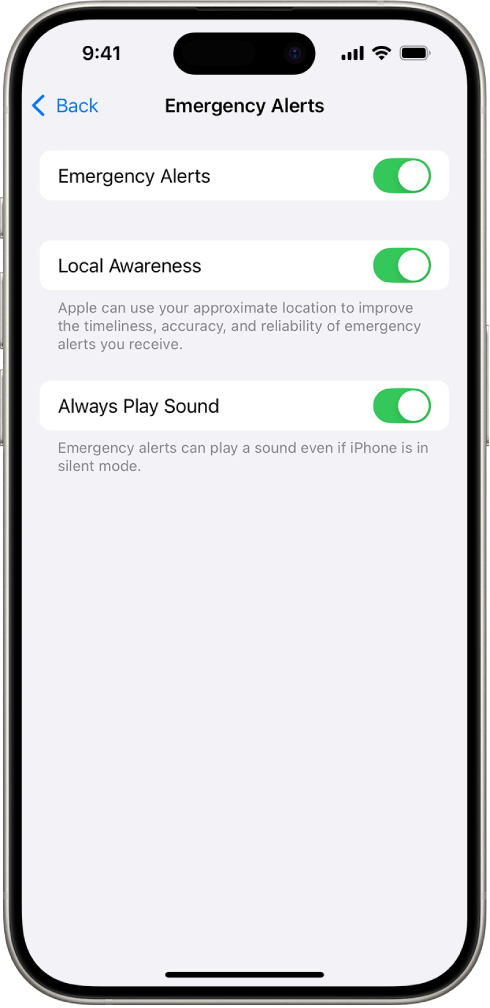
iOS 26 treats notifications as potential interruptions that should earn attention rights. Notifications from unknown numbers delay slightly, reducing constant distraction ping-pong that derails focus throughout your day. Managing smartphone notifications effectively is key to reducing digital distractions, and iOS 26 introduces tools that align with expert recommendations.
Voicemail alerts show caller identification for quick screening, while prioritization tools elevate important communications and minimize spam disruptions. Thoughtful attention management helps maintain focus instead of treating every notification as equally urgent. Your brain deserves better than constant digital shouting.