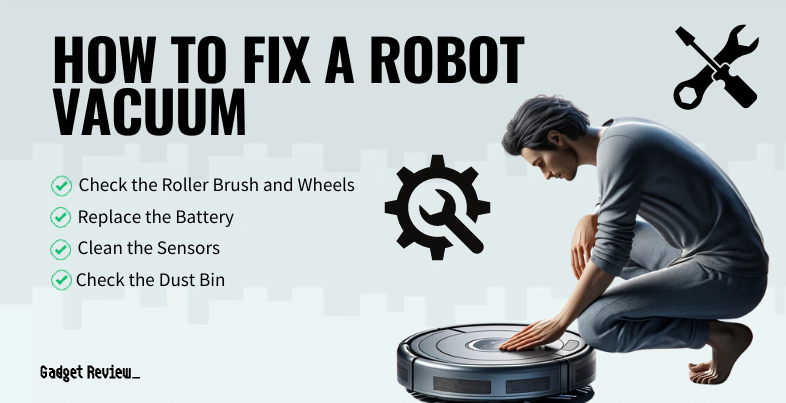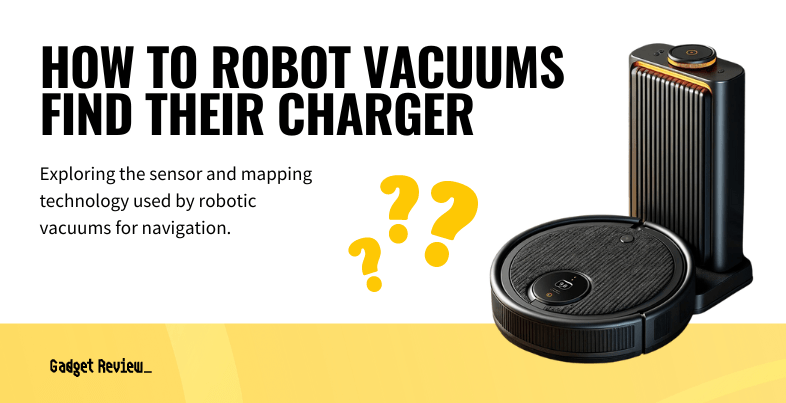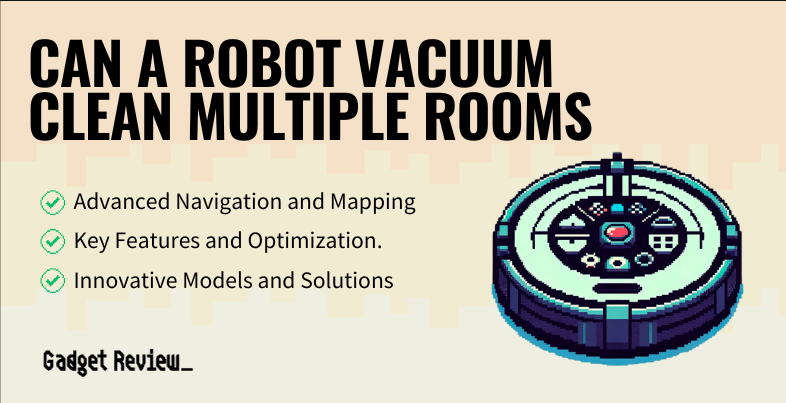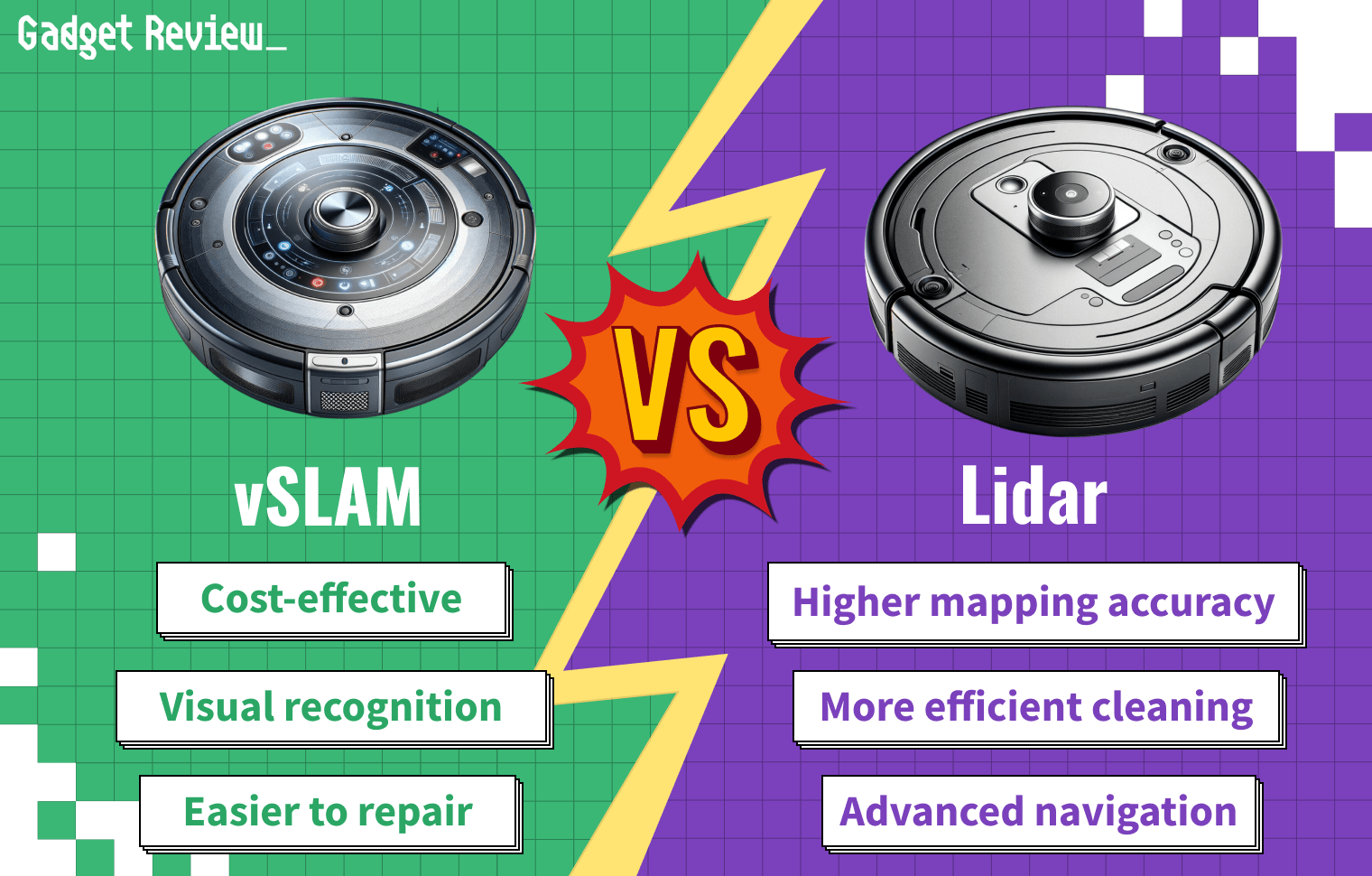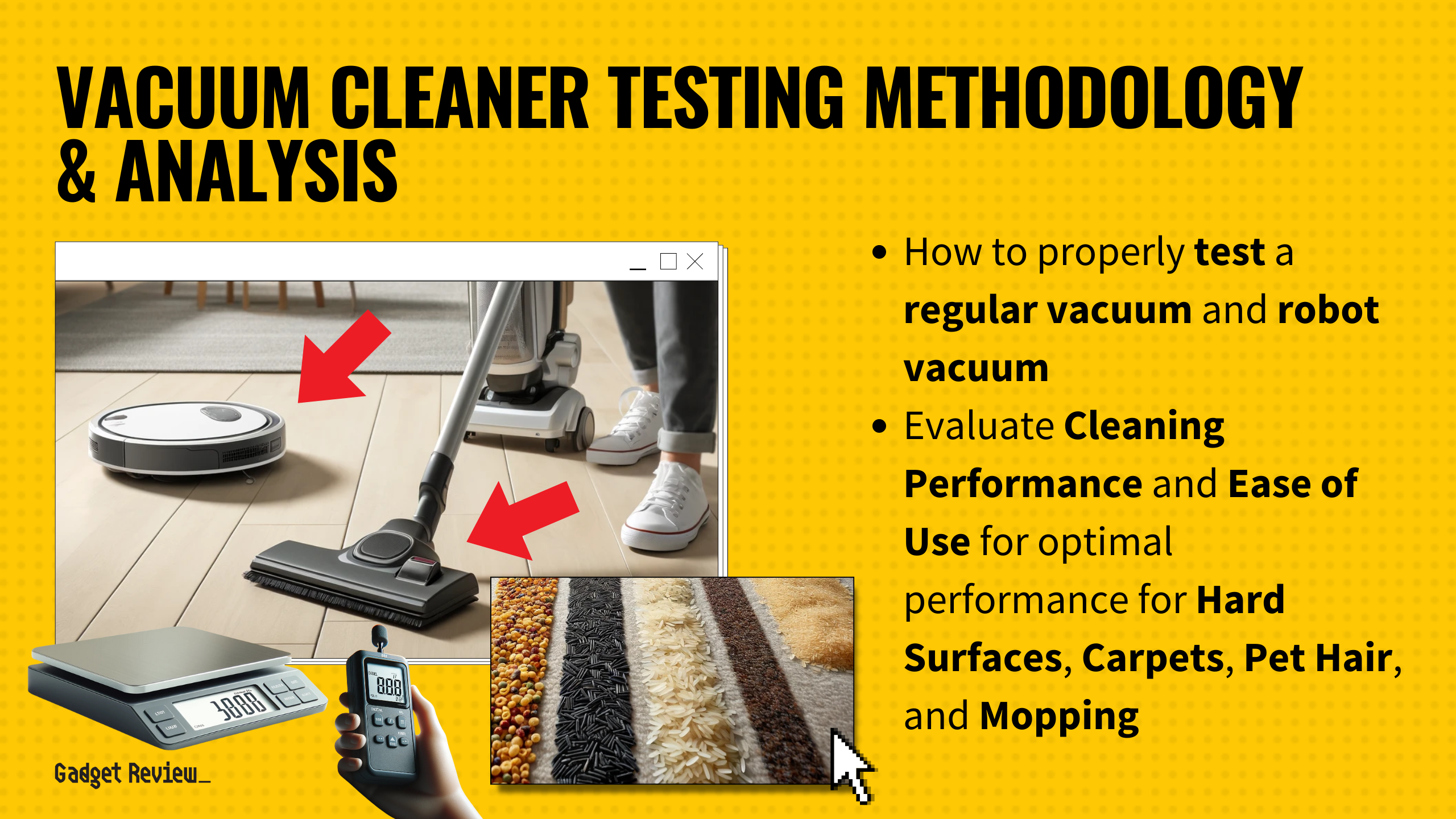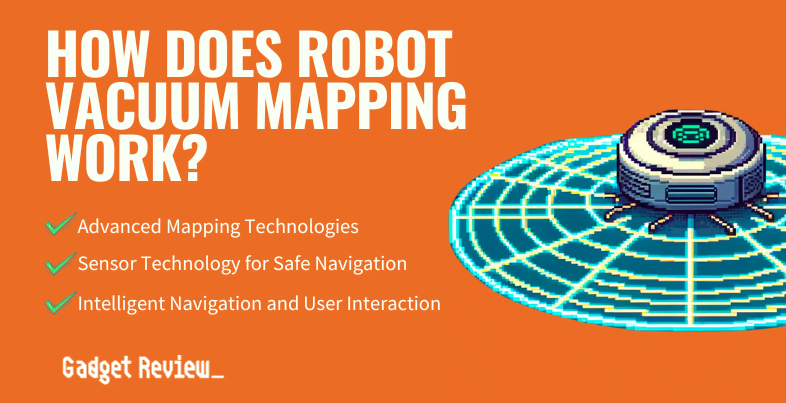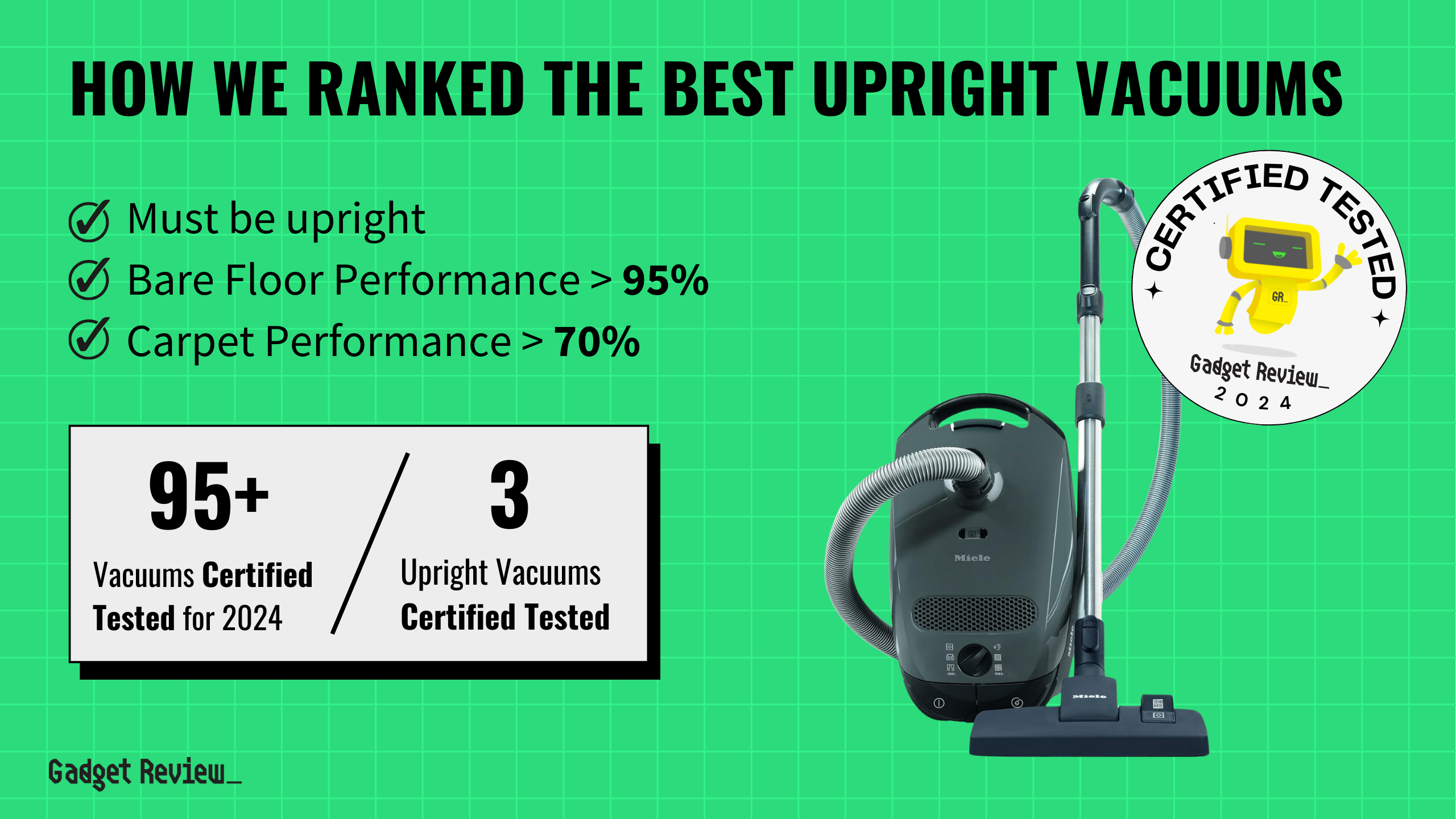If you are new to the world of automated cleaning appliances, you may wonder how to fix a robot vacuum. Many of the best vacuums, after all, are premium robotic vacuums, and this type is susceptible to plenty of repair and maintenance issues such as tangles, sensor problems, and dust bin issues. So what causes robot vacuums to require repairs, and how do you go about fixing various issues? Keep reading to find out.
Key Takeaways_
- Robot vacuums are susceptible to many repair issues, particularly if they have recently fallen from a ledge or stair due to malfunctioning cliff sensors.
- Start troubleshooting your vacuum by checking on the roller brush and caster wheels and removing debris with a dry cloth if necessary.
- You should also give the rechargeable battery a full charge, replacing it entirely via the battery compartment and charging dock if it won’t hold that charge.
What Causes Robot Vacuum Repair Issues?
When considering the purchase of a robot vacuum, it’s important to ask, “How loud is a robot vacuum?” as noise levels can vary and may impact your daily life, especially if you require a quieter environment.

Robot vacuums work alone, without any human help, and accidents happen, particularly if you have not learned how to install and replace robot vacuum bumpers.
They can fall off ledges, down the stairs, or simply become gummed up with debris. That said, you’ll want to know how to clean a robot vacuum correctly.
insider tip
Don’t forget to regularly clean or replace the air filters to increase the lifespan of the vacuum.
These vacuums can fall victim to plenty of nasty repair issues. However, before hiring a pro, consider some simple DIY troubleshooting steps and regular maintenance tips.
How to Troubleshoot and Fix Robot Vacuums
There is no universal fix here, as each vacuum differs, as does each specific issue. However, there are some common troubleshooting steps worth considering as you try to get your vacuum back in working order.
Check the Roller Brush and Wheels
The rolling brush and wheels go over all kinds of debris and even over some rough materials, like high-pile carpets and mountains of pet dander. Give the roller brush and wheels a close look, sussing out any stuck-on or tangled debris that is causing repair issues.
After all, a long string can easily get caught up in these locations during use, among other items. Clean both the brush and wheels according to the manufacturer’s instructions and remove any large pieces of detritus.

To deal with tangled hair, it’s advisable to use a cleaning tool specifically designed for your robotic vacuum cleaner, ensuring the brush rollers and brush bearings remain in good condition.
Elastic side brushes are designed to sweep dust, dirt, and debris into the path of the vacuum motor, but they can become worn or damaged over time. Inspecting and replacing elastic side brush holders as needed can help maintain efficiency.
A jammed brush, often caused by hair strands or large debris, can halt the cleaning process, so it’s important to follow the correct cleaning steps and use the brush for tangles provided by the manufacturer.
Replace the Battery
Vacuum batteries are getting better all of the time, but they still use lithium-ion designs that are prone to failure, particularly after a few years of use.
Remove the battery, and give it a full charge before trying to power on the vacuum again. No dice? It’s likely time for a replacement unit. Luckily, you should be able to get a new battery from the original manufacturer.
To maintain optimal battery life, it’s crucial to follow the manufacturer’s charging guidelines and avoid overcharging.
Clean the Sensors
If your robotic vacuum is navigating poorly and regularly bumping into items of furniture, it could just be dirty sensors.
A combination of sensors, including cliff, wall, and obstacle sensors, work together to navigate and clean efficiently; keeping them clean ensures your vacuum doesn’t miss a spot.

A vacuum’s sensors are typically located on the bottom and the sides. Take a clean microfiber cloth and give each sensor a gentle yet thorough cleaning.
Faulty sensors can significantly impact the performance of your machine. Regular cleaning of these sensors is crucial for maintaining optimal functionality.
Check the Dust Bin
To keep your floors clean, it’s recommended to alternate between your automatic vacuum and a regular vacuum or handheld vacuum for areas that are difficult to reach.
Using a regular vacuum in conjunction with your robot vacuum can help maintain clean floors, especially in areas that are harder for the robot to reach.
Dust, dirt, and hair accumulation can quickly overwhelm even the best robotic vacuum cleaner, so emptying dust bins and checking for dust in the base stations regularly is vital.
With budget robot vacuums, it’s essential to verify the dust bag capacity and ensure the dust box lid is securely fastened to avoid any loss of suction or performance.
STAT: All Roomba models can be operated by pressing the “Clean” button on the top while the Roomba is on the charging base, causing it to reverse off of the base and begin cleaning, or by manually carrying the Roomba to the room to be cleaned and pressing the button. (source)
For those with allergies, wearing a dust mask while performing maintenance on your vacuum can prevent irritation.
In case of persistent issues that you cannot resolve through household cleaning and maintenance, it’s advisable to contact customer service for your product. Professional services may be required to address more complex problems to ensure your machine continues to keep your home clean.
When it comes time to upgrade or replace your robot vacuum, knowing how to dispose of vacuum cleaners properly is essential to ensure environmental responsibility.