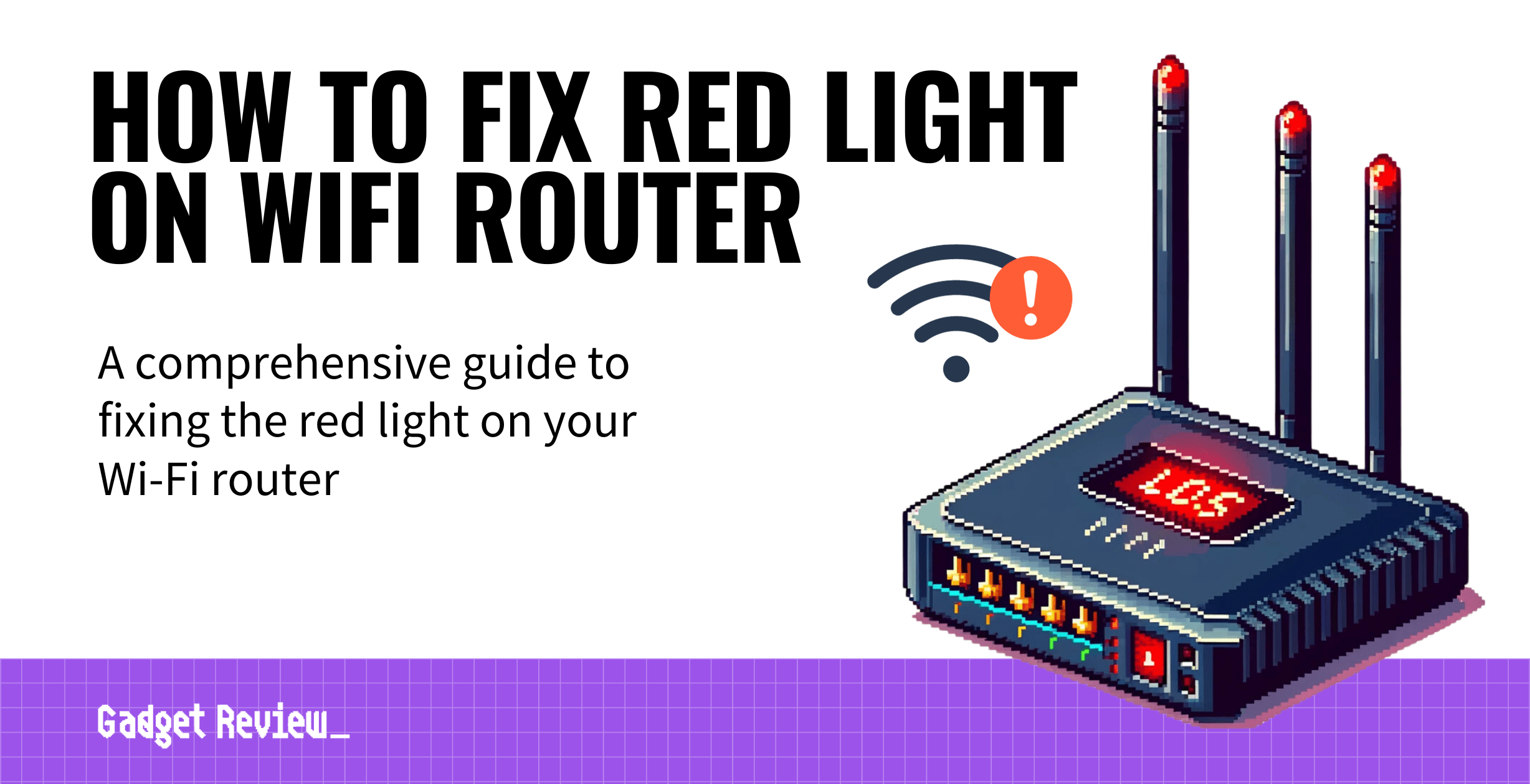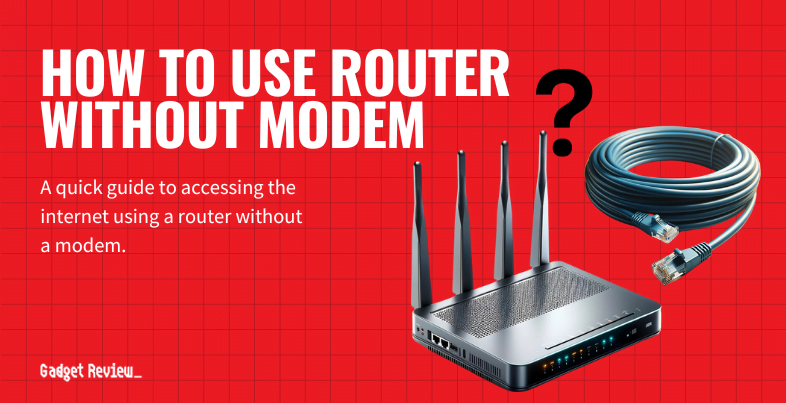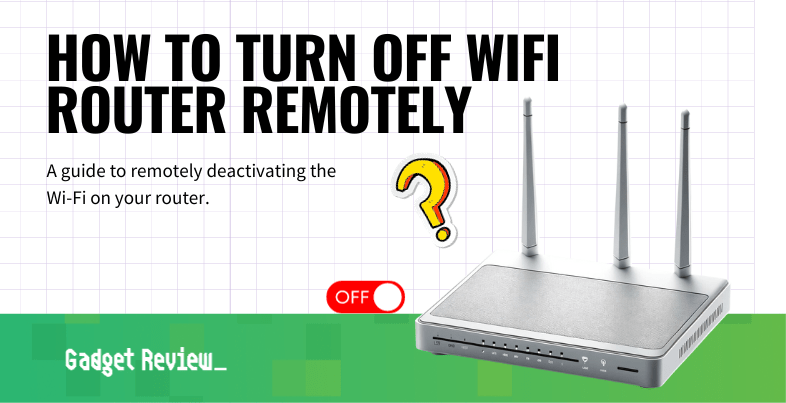If you are experimenting with the various features of your wireless network, you may wonder how to change a router’s IP address. The best routers, after all, allow for many adjustments, including changing up a static IP address. Our guide will show you how to access network information and change the IP for both Windows and Mac. Why would you change a router’s IP address and how to do it? Keep reading to find out.
Key Takeaways_
- You may want to change your router’s public IP Wi-Fi network address to bypass certain Internet restrictions or bans and to beef up network connections.
- This process begins by accessing the admin control panel or router settings page by entering your current address into a browser address bar.
- Find advanced settings or network settings and make the desired changes, saving after you are done.
How to Change Your IP Address on a Router

This process differs slightly according to the make and model of your router, as different manufacturers demand different ways to go about this. Don’t worry, however, as this process is not terribly complicated, even for amateurs.
Changing Your IP Address on Windows
STEP 1 Open Command Prompt
- Press Win + R, type ‘cmd,’ and press Enter.
STEP 1 Release Current IP Address
- Type ‘ipconfig /release‘ and press Enter.
STEP 1 Renew IP Address
- Type ‘ipconfig /renew‘ and press Enter.
STEP 1 Exit Command Prompt
- Type ‘exit‘ and press Enter.
- You may need to restart.
Changing Your IP Address on Mac
STEP 1 Open System Preferences
- Click the Apple menu (Apple Icon) and select System Preferences.
STEP 1 Go to Network Settings
- Click on Network.
STEP 1 Select Network Interface
- Choose your network (e.g., Wi-Fi, Ethernet).
STEP 1 Configure IP Address
- Click on Advanced, go to the TCP/IP tab, and set Configure IPv4 to Manually.
- Enter the new IP address.
STEP 1 Apply Changes
- Click ‘OK’ and then Apply.
Why Change a Router’s IP Address
The primary reason to change a router’s public IP address is to bypass Internet restrictions in other parts of the globe or to bypass a ban of some kind, though regularly changing up your IP address can also support overall network security, such as when you learn how to block websites through a router.
insider tip
While on the settings page, you can block specific devices or websites from being used with your router.
Learning how to access a router remotely is crucial for managing your network settings from any location.
This can include configuring servers to help ensure smooth data flow or changing the private IP address of your router as a security measure, which will require a password for access.
STAT: The first thing you should do after gaining access to your router is to change the default password to something more secure. (source)
Understanding the types of IP addresses, including static and dynamic IP addresses, is essential for effective network management.
Additionally, a proxy server can be used to mask your IP address, enhancing privacy and bypassing content restrictions.
Learn more networking tips with our info articles, like how to ping a router and shutting off the 5GHz on a router.