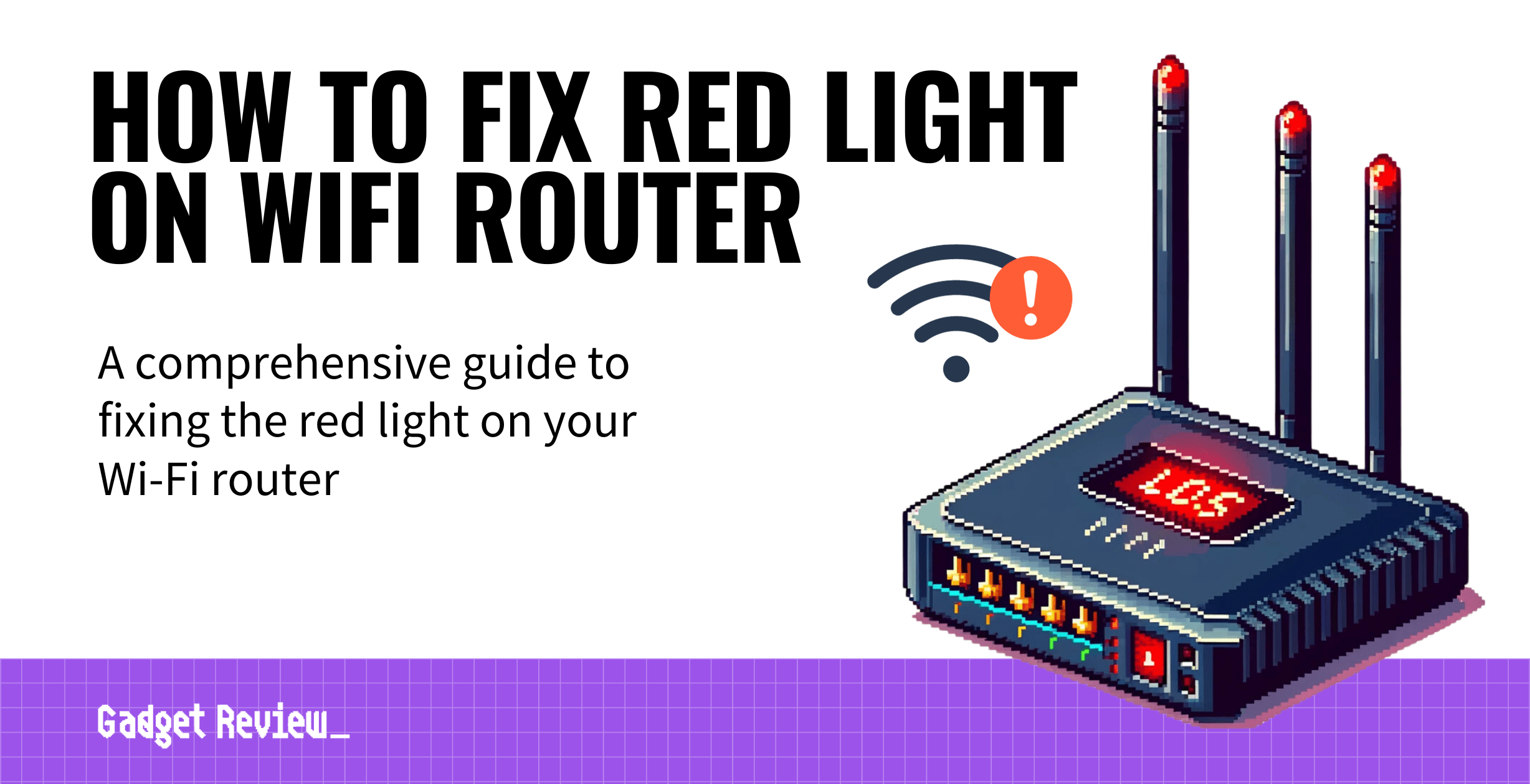Experiencing a red light on your Wi-Fi routers can be frustrating, especially when it disrupts your internet connection. Even if you have the best router, you may experience a loss of connection or other issues and see that dreaded red light. With this guide, we will help you identify and fix the issue to ensure your online activities remain uninterrupted.
Key Takeaways_
- A red broadband light on a wireless router typically indicates a problem of some kind with the Internet connection, though these issues can vary depending on the make and model of your device.
- Start troubleshooting light issues by restarting the standalone router and the modem, allowing them to sit idle for around a minute before plugging them back in.
- You should also reset the router to its factory settings and download and install a driver system update.
Troubleshooting Quick Checks

Always start with the basics.
- Check your power cords to ensure they’re securely plugged into the router and the electrical outlet.
- A loose connection can often cause light issues.
- Next, inspect your Ethernet cable and coaxial cable connections. They should be firmly connected to the appropriate ports on your router and modem.
- A common mistake is plugging cables into the wrong port, so be sure to double-check these connections.
- While you are at it, ensure that your cables, Ethernet, phone, or coaxial cable, are damage-free.
Troubleshooting Steps
STEP 1 Power Cycle Your Router
Unplug your router from the wall outlet, wait thirty seconds to a full minute, and then plug them both in again. This simple step can resolve many connection issues.
Why wait for a minute or so? Internet routers tend to hold on to electricity for a bit, and you want to make sure it has completely discharged before plugging it back in.
Once powered up again, wait for the lights to appear, looking for a green light where a red light once was.
If you have the go-ahead, you can surf the web with reckless abandon and complete Internet-related tasks, such as
STEP 2 Service Outage Check
Contact your internet service provider or use their mobile app to check for an internet outage in your area. An outage will often cause the red light to appear.
STEP 3 Factory Reset

Sometimes, returning your router to its factory settings can resolve deeper issues. Locate the Reset button on your router and hold it for about 30 seconds.
Remember that this option will erase all your settings.
STEP 4 Update Firmware
Check for firmware updates. An outdated firmware can lead to errors. Access your router’s settings via its IP Address and look for an update option.
STEP 5 Check Settings
Review your router’s settings to ensure they’re configured correctly. Incorrect settings can lead to unresolved errors.
Understanding the Red Light Indicator

There are many ways to troubleshoot a router if you see a red light, but what does this red light mean?
The meaning differs depending on the make and model of your Internet router, but it always indicates a problem of some kind.
Understanding what this light means is crucial in troubleshooting.
- Green lights typically signify normal operation.
- Blue lights typically indicate there is an active wireless connection.
- Flashing blue may indicate the router is sending or receiving data.
- Red or blinking lights can point to issues.
However, if you see this warning on the best modem and router, this might require a different fix altogether.

insider tip
If you suspect an actual Internet outage, call your Internet service provider.
Interpreting these signals correctly is essential to address the underlying problem effectively.
Types of Red Light Errors (Flashing vs. Solid)
- Flashing Red Light: A flashing red light typically indicates that the router is trying to establish a connection but is unable to do so. This could be due to a weak signal, a service outage, or a misconfigured setting. For tips on how to fix a red blinking light on your router, see the next section.
- Solid Red Light: A solid red light usually signifies a more severe problem, such as a hardware malfunction, a complete loss of internet connection, or a firmware issue.
Common ISP-Related Issues and Solutions
- Service Outage: Check your ISP’s service status to verify if there is a known outage in your area.
- IP Configuration Errors: Restart your modem and router to refresh the IP address.
- Account Issues: Ensure that your account is in good standing and that there are no service restrictions.
- Router Firmware Update: Verify that your router’s firmware is up to date. Outdated firmware can cause connection errors.
Brand-Specific Troubleshooting
Spectrum Router Red Light
- Flashing Red Light: Unplug the power cord for 30 seconds and reconnect. Verify that all cables are securely connected.
- Solid Red Light: Check for service outages in your area using the Spectrum app or website. If there are no outages, reset the router.
Xfinity Router Red Light
- Flashing Red Light: Restart the gateway by holding down the reset button for 10 seconds.
- Solid Red Light: Verify that the coaxial cable is properly connected. If the issue persists, contact Xfinity support for advanced troubleshooting.
Verizon Router Red Light
- Flashing Red Light: Ensure the router is correctly connected to the ONT (Optical Network Terminal). Reboot the router.
- Solid Red Light: Confirm that your account is active and that there are no payment-related service restrictions.
Cox Router Red Light
- Flashing Red Light: Power cycle the modem and router. Check for signal interruptions using the Cox app.
- Solid Red Light: Verify the coaxial connection and inspect for any visible damage to cables.
Asus Router Red Light
- Flashing Red Light: A flashing red power light often indicates a firmware update. Allow the update to complete.
- Solid Red Light: Log in to the router’s admin panel to check for specific error messages.
AT&T Router Red Light
- Flashing Red Light: Unplug the router for 15 seconds and plug it back in. Wait for it to reconnect.
- Solid Red Light: Inspect for hardware issues or contact AT&T support for further assistance.
Linksys Router Red Light
- Flashing Red Light: Reset the router to factory settings using the reset button. Reconfigure the settings.
- Solid Red Light: Inspect the power adapter and cables. A solid red power light may indicate a hardware fault.
Preventing Future Issues
Maintaining your router is the key to preventing future issues.
- Regularly check and update your router’s firmware to avoid errors and get any bug fixes available.
- Ensure your router is placed in an open space to prevent overheating and help maintain a strong signal.
- Avoid overloading your router with too many devices, as this can strain your network and power supply.
By following this guide, you should be able to resolve the red light issue on your Wi-Fi router.
STAT: In 2017, the U.S. market for internet exchange routers is expected to be worth 4.4 billion U.S. dollars. (source)
Remember, simple checks, such as ensuring your power cord and Ethernet cables are securely connected, can save you a lot of trouble.
If you’ve gone through all these steps and the issue persists, it might be time to contact technical support.