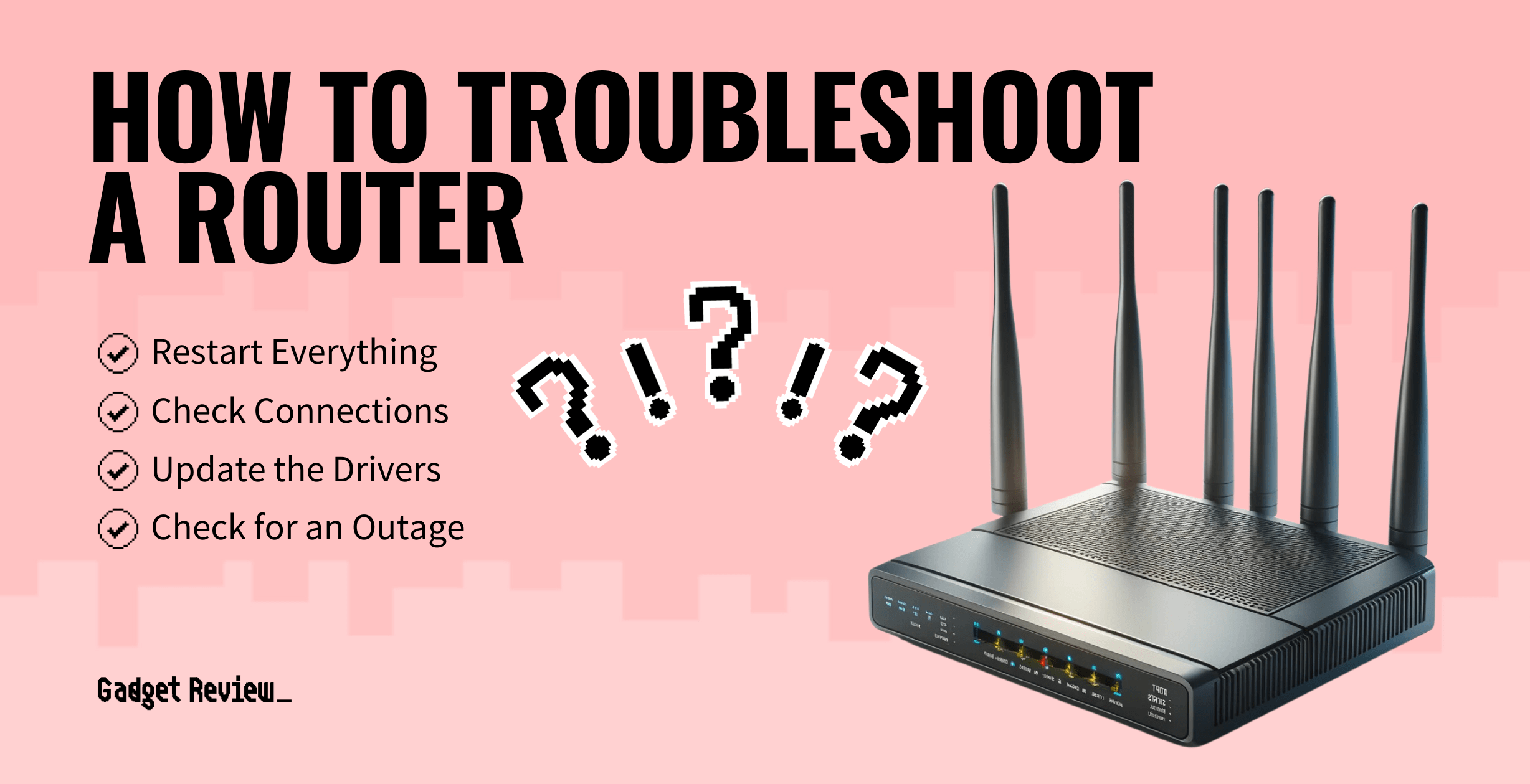If you are having some issues with your wireless connection, you may want to learn how to troubleshoot a router. Even the best routers can drop signals and run into a variety of problems during use, so it is important to have the information handy for fixing any issues that arise. Thankfully, a lot of issues can be resolved with a simple router restart or updating firmware. However, keep reading to learn more router troubleshooting tips.
Key Takeaways_
- Your first step with any router issue is to unplug the device, wait a minute, and plug it back in.
- Your next step will be to check on the status of your system drivers, downloading and updating if necessary.
- Finally, check on any local Internet outages and be sure to pay your bill, as either could be limiting your wireless signals and shutting down your wireless network.
Router Troubleshooting Tips
There are several ways you can be proactive when it comes to fixing any issues that arise with an Internet router, if you are trying to learn how to get a stronger single.
If you are curious about how to check what devices are connected to your Wi-Fi router, you can access the router’s configuration menu using its IP address in your browser’s search bar.
This will show you all the devices currently using your network and help to identify any unauthorized access or too many devices slowing down the network.
insider tip
If your router is consistently dropping a wireless signal, it may be time for an upgrade.
Here are a few troubleshooting steps to consider whenever your wireless router begins acting up.
Restart Everything

The classic question, “Have you tried turning it off and back on again?” holds significance for a good reason.
Your first line of defense against router issues is to simply restart the unit by unplugging it from the power outlet, waiting for around a minute, and then plugging it back in.
Why the wait time?
Routers tend to hang on to electricity for a while before discharging it into the atmosphere, and you want to make sure it is completely powered down before restarting it.
While you are at it, take this time to restart your cable modem and any wireless extenders you are using.
Check Connections

Loose or damaged cables can cause connection issues as well. Ensure your network connections are secure, including power cords, especially if you’re using a wired connection for devices.
Ensure the coaxial cable is screwed in tightly and the ethernet cables are plugged in all the way as well.
Ethernet cables have a clip on the end that can easily break off and cause the cable to not be secure in the port, so check the ends of your ethernet cables as well. Additionally, check the Ethernet port for any signs of damage.
STAT: One of the most common problems with home networks is that a cable is loose or unplugged somewhere. Check to make sure everything is hooked up properly. (source)
If you notice any fraying, kinks, or other damage to a cable, it is best to switch it out to prevent the damage from worsening and causing issues down the line.
Update the Drivers
You could also be in the midst of a driver issue. Take care to upgrade your router’s system drivers by heading to the appropriate web portal, finding the drivers, installing the drivers, and restarting your router and associated devices so the driver updates can integrate.
This process is critical for maintaining optimal performance and security of your router.
Using old drivers can cause all sorts of problems when it comes to wireless connectivity, so this should be one of your first steps. You can also connect the WiFi router with a LAN cable to test it.
Additionally, while not driver-related, updating to the latest wireless technologies, like Wi-Fi 6 or Wi-Fi 6E, can be a solution to common Wi-Fi issues, especially in environments where there are many devices connected at once.
Check for an Outage
The issue might not even lie with your router or even your modem.
If you are experiencing a Wi-Fi connection problem, it could be due to a lack of internet access from your provider, you could be in the midst of an Internet connection outage. A service outage in the area can significantly affect your internet speed or access.
Call your Internet service provider for more information or access their website via your smartphone’s satellite connection.
Also, you may have simply forgotten to pay the bill, and the company shut down your account, which is also a possibility.