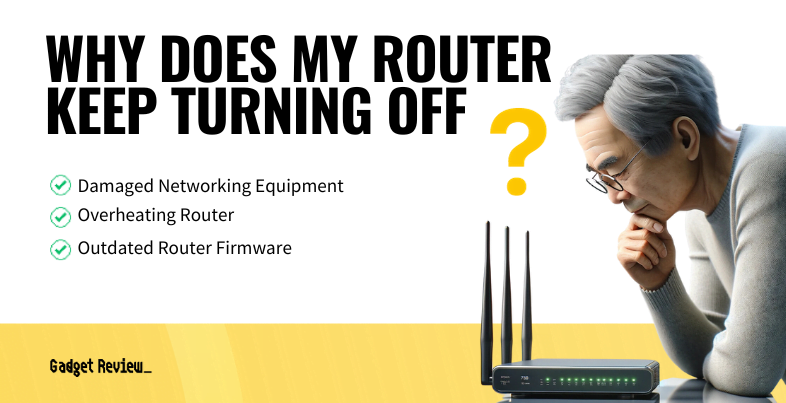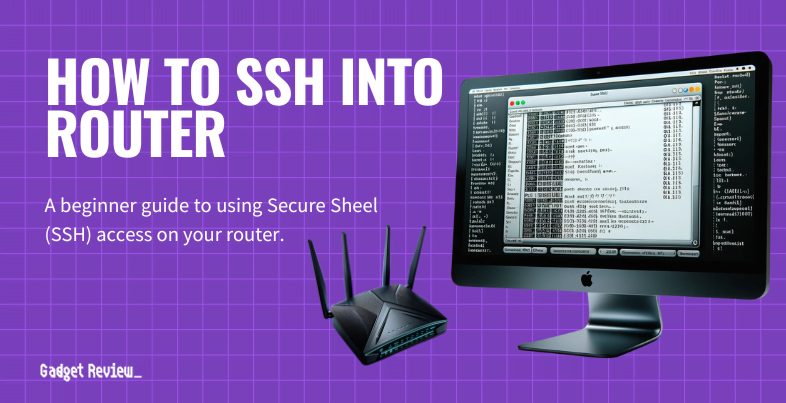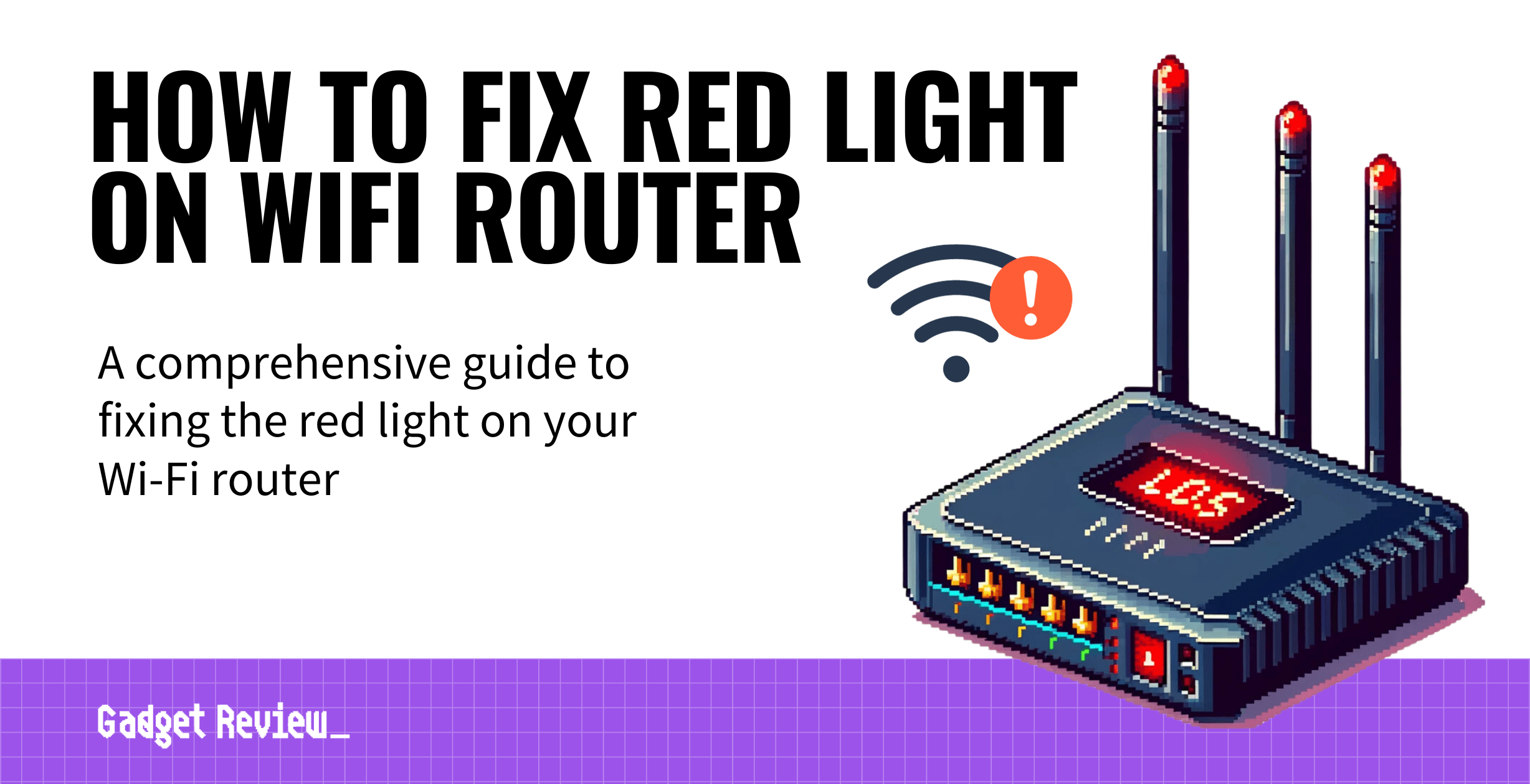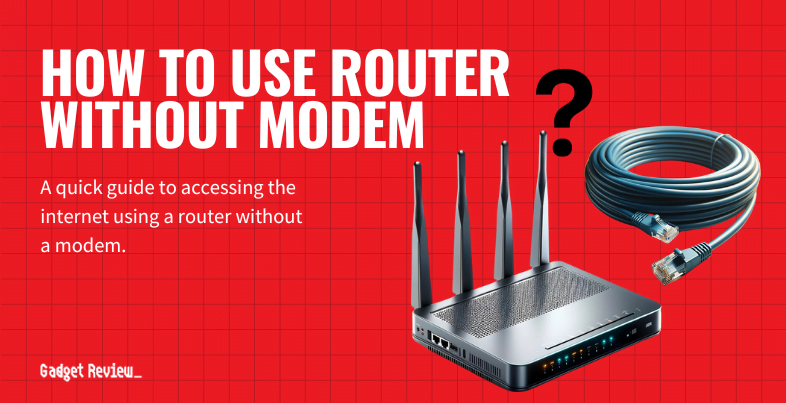If you frequently find yourself wondering, “Why does my Wi-Fi router keep turning off,” you’re likely understandably frustrated. Unfortunately, even the best router can suffer from some common issues, but you can fix most of them with a bit of effort. So read our guide, and we’ll help you get your Wi-Fi signal back online.
Key Takeaways_
- To fix a Wi-Fi router that keeps turning off, check the condition of your router and cables for any damage.
- Your router might be overheating if it is dirty or covered by clutter.
- Try power-cycling your router, computer, or other devices to clear away any minor software bugs.
Why Your Wi-Fi Router Keeps Turing Off
If internet connection issues are plaguing your wireless devices, don’t fret. A stable connection is often just a few minutes away.
Keep in mind, however, that the problem may not be on your end, as your internet provider might be experiencing network connection issues.
That said, if you have power but a weak signal, read our guide on why your router is slowing down your internet.
When considering a solution, it’s important to understand the difference between a wifi router vs an extender. While a router provides the primary Wi-Fi signal, an extender can broaden the coverage area; however, it doesn’t offer the same bandwidth as the router.
Damaged Networking Equipment
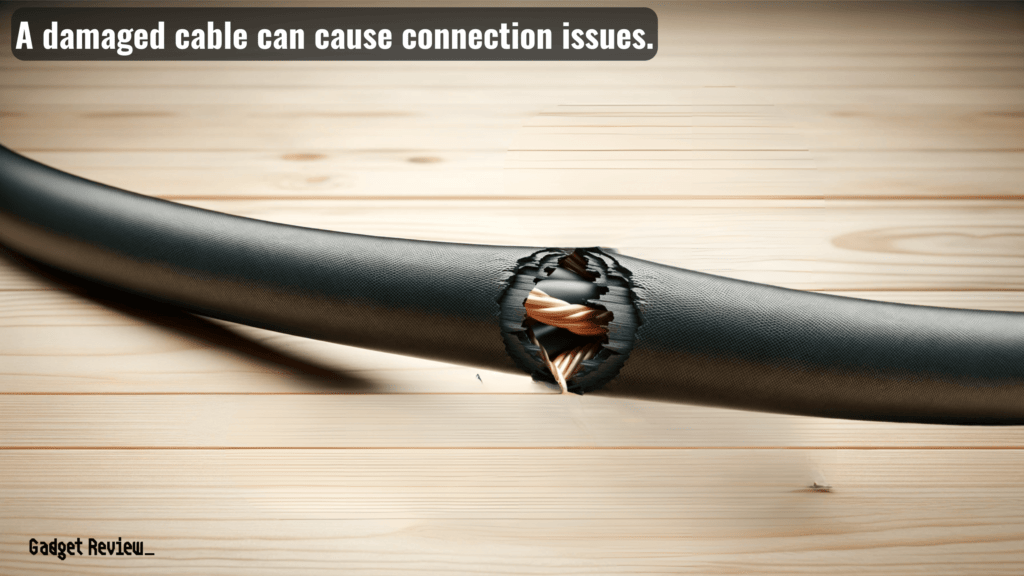
Damaged network equipment might only work occasionally, leading to your connection woes.
Check your router’s power cable and the power adapter port for damage or wear.
Also, check your Ethernet cable connections for any frayed or defective cables.
If everything looks fine, make sure your equipment is connected correctly.
Your Router is Overheating
If your router is in a claustrophobic space, your network issues might be due to overheating. If this is the case, it will shut down to protect itself, leading to an unstable internet connection.
insider tip
Keep your Wi-Fi router in an open location for the best wireless range and to avoid overheating your router.
Instead, move your router to an open space and wipe away any dust or dirt from the air vents.
Using the Wrong Frequency Band
If you have a dual-band router, make sure you’re using the correct wireless signal.
warning
Make sure you connect your bandwidth-intensive devices to 5 GHz Wi-Fi because 2.4 GHz is easily congested.
For example, the 2.4 GHz band gives off a slower internet speed than 5 GHz. In addition, 2.4 GHz gets easily congested by too many connections.
If you’re considering an upgrade, the best tri-band router can offer even more bands and reduce congestion, especially in areas with many devices.
Outdated Router Firmware
If your wireless router is running an old firmware version, it can stop your reliable connection. Log into your router and do a firmware update.
Look for a button that says “Update Router Firmware.” Let the update run, and it should set you straight.
Also, consider the differences between AC vs N wireless router models. Newer AC routers provide faster speeds and better performance over longer distances when compared to N routers.
Software Bug
Performing a power reset can fix software bugs that creep up on routers from time to time. In addition, you can often fix internet issues by power-cycling your router.
Either disconnect it from the power outlet or hold down the power button to do a full reset.
Device Driver Issues
Internet disconnects can be the result of an outdated wireless driver on your computer or laptop. Check your Wi-Fi settings and device management to check for a driver update.
For those concerned about privacy and security, the best VPN router can be a valuable addition to your network, as it can provide enhanced encryption and online anonymity.
Preventive Measures and Best Practices
To prevent future router issues, regular maintenance is key.
- Keep your router’s software up to date to avoid software bugs.
- Do not position your router in direct sunlight, and ensure it’s well-ventilated to prevent overheating.
- Use a strong password for your Wi-Fi network to help enhance security.
- You can also consider using a UPS (Uninterruptible Power Supply) to protect against power outages.
- Regularly rebooting your router can help maintain a stable connection as well by clearing the cache and refreshing network settings.
To manage your network effectively, it’s essential to know how to check devices connected to your Wi-Fi router.
You can do this through your router’s web interface, where you can see all connected devices and manage access.
Dealing with a router that keeps turning off can be frustrating, but understanding these common causes and solutions can help.
STAT: The average US home has a download speed of less than 75Mbps. That’s less than 10% of what Ethernet offers. (source)
From simple resets to updating firmware, there are several steps you can take to troubleshoot and resolve these issues.
Remember, regular maintenance and updates are crucial for a stable and secure internet connection.
By following these guidelines, you can ensure a more reliable and efficient Wi-Fi network in your home or office.