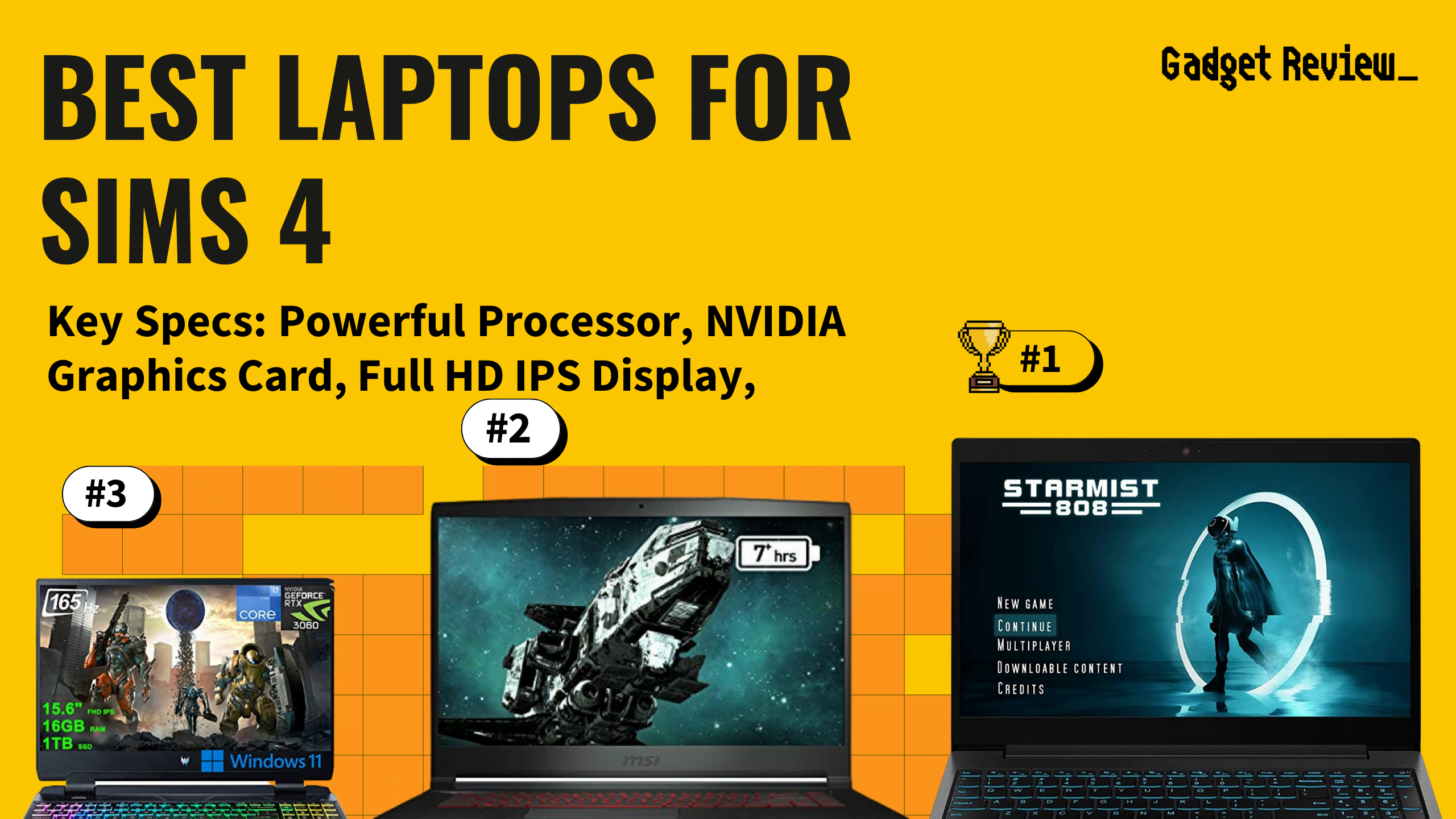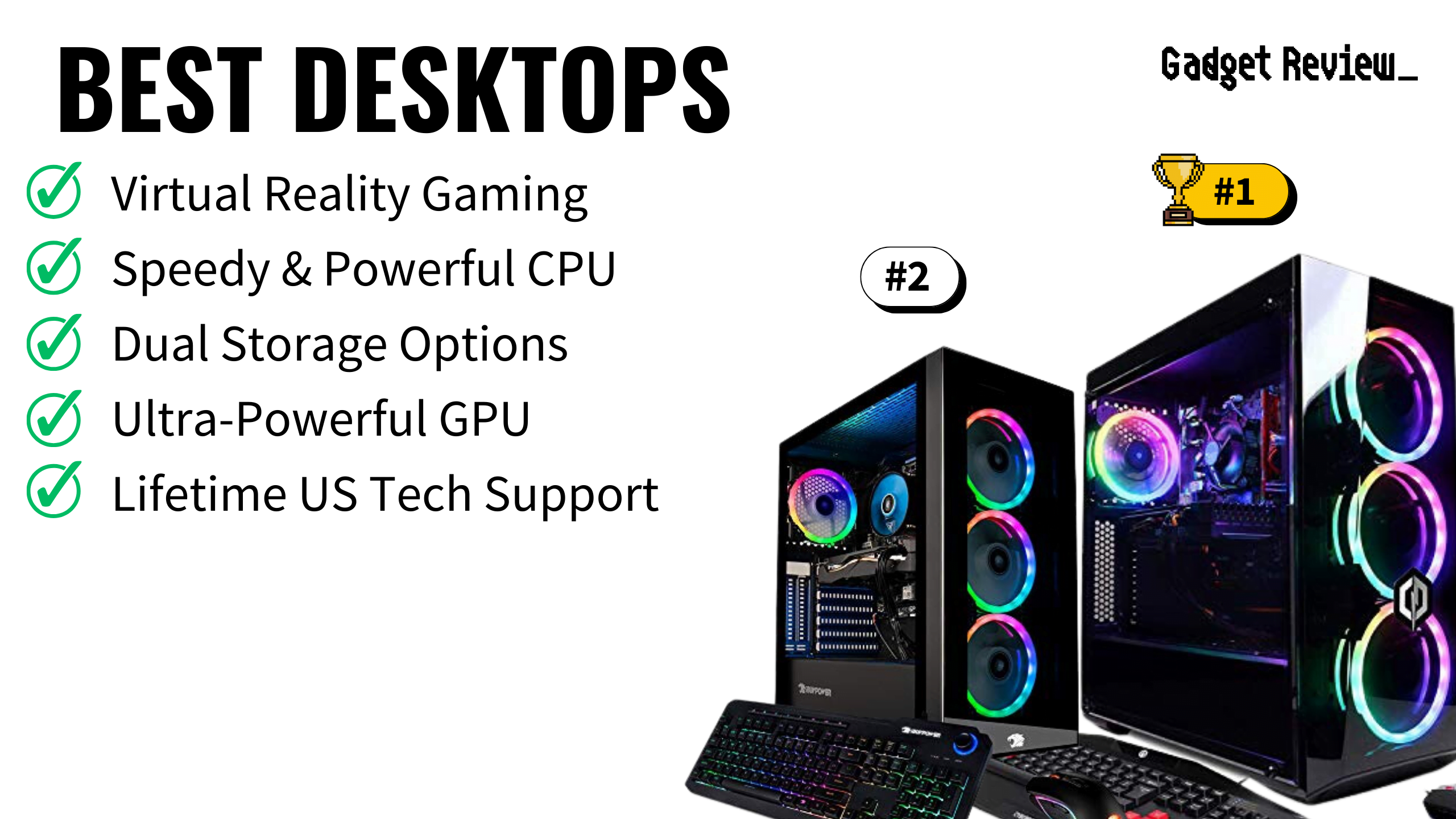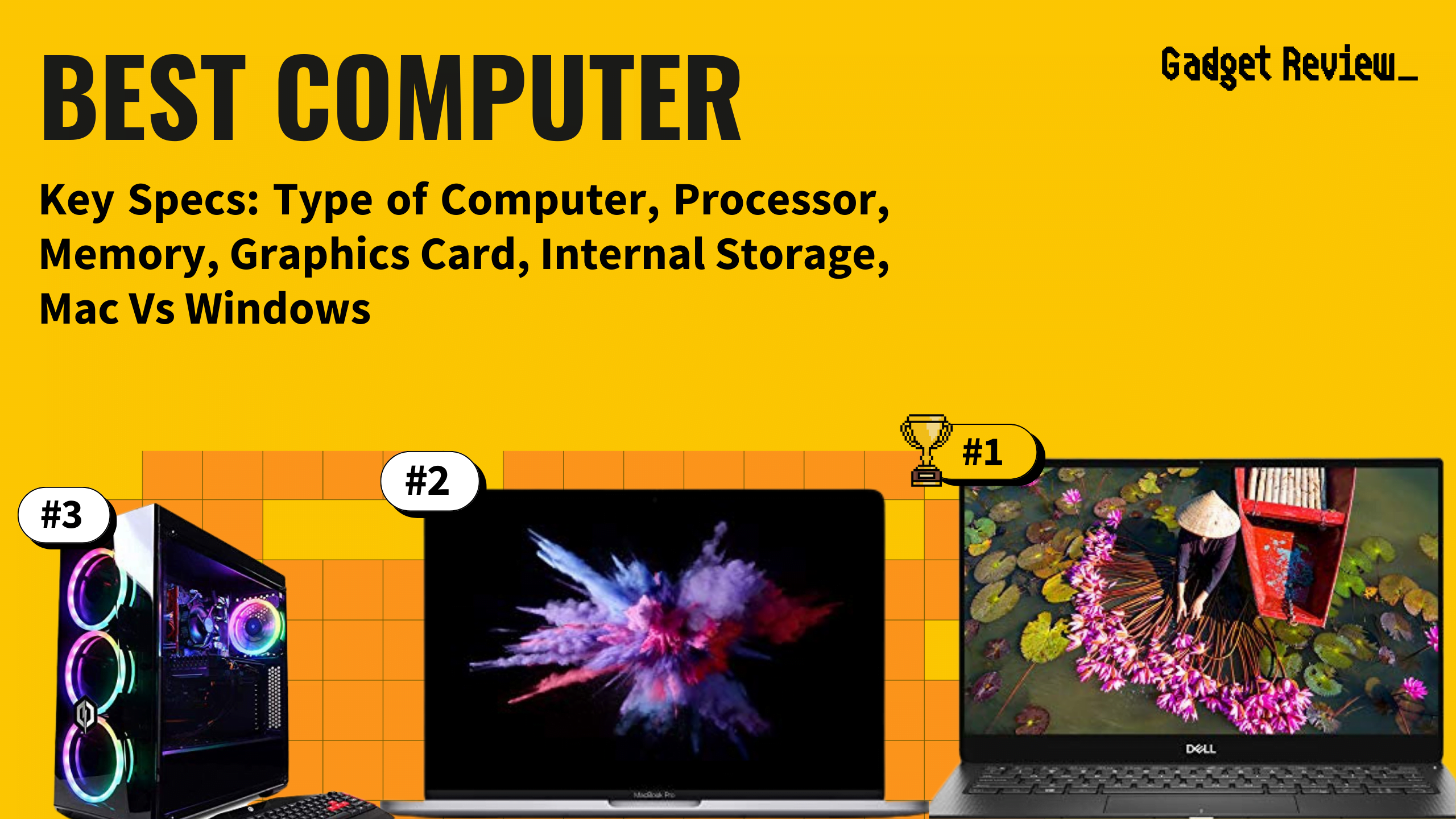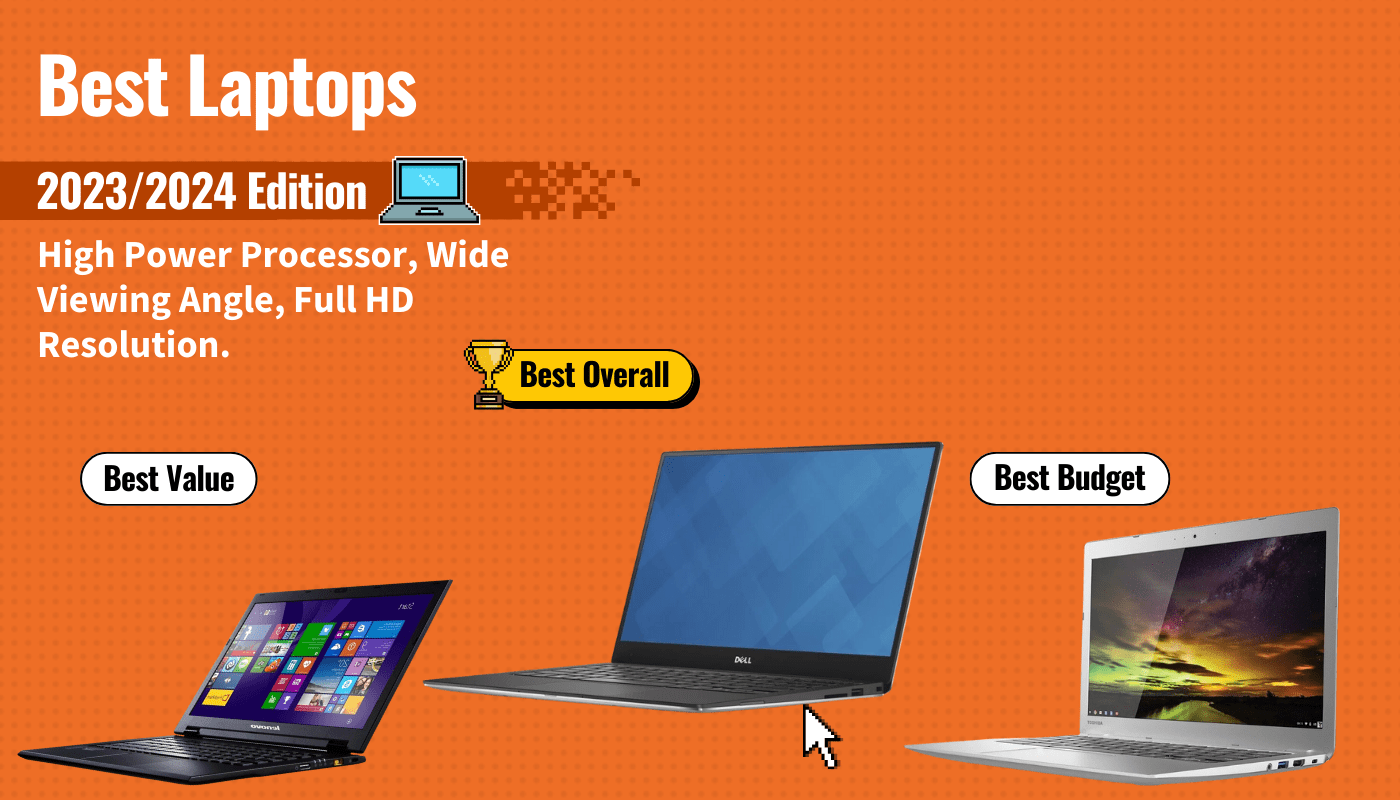To find the best wireless webcams, you’ll need to determine the features that are right for you and your home. We recommend that you favor Bluetooth dongle-compatible wireless webcams that capture 1080p video at 30 frames per second, feature a high-SPL mic that records high-quality digital audio or compressed audio, and offer plenty of connectivity options for mobile devices, video/audio recording apps, and video calls and video chatting. Image enhancement features like fast, precise autofocus, low-light compensation, and gamma correction, and auto video compression to save hard drive space and increase transfer and video streaming speeds are also good to look for.
After analyzing hundreds of reviews amongst a multitude of products with varying price points and features, we’ve determined that the Logitech C920 is the best wireless webcam you can buy on the market today.
Top 10 Wireless Webcams
#1 Logitech C920 Wireless Webcam
Award: TOP PICK
WHY WE LIKE IT: Automatic light correction, FullHD video and image correction for excellent video quality, and other professional features make it a best-in-class option.
- Fast, accurate autofocus
- 1080p/30FPS video
- Auto compression option for fast transfers
- Updates require manual installation
The Logitech C920 is a high-end webcam that captures up to 1080p/30FPS or 720p/60FPS video with an advanced image processor and high-quality full HD glass lens for excellent image quality rivaling some digital cameras. It features low-light compensation, precise, fast autofocus, and two high SPL condenser mics for crisp, distortion-free stereo audio.
Its fast USB-3 connection and 5-foot cable allow for latency-free live streaming and fast transfers with easy integration into gaming consoles and game-streaming apps for both Windows and macOS. Firmware and software updates do require manual installation, which is easy enough but needs to be monitored from time to time. But for fast, easy streaming of high-quality video and sound with mobile devices, desktop apps, and laptop connectivity, it’s a top choice.
#2 Logitech C930e Wireless Webcam
Award: HONORABLE MENTION
WHY WE LIKE IT: High res, high FPS video capture, a super-flexible mount, and extra-wide FOV with plug-and-play compatibility for multiple apps and operating systems.
- Extra-wide field of view
- 1080p/30FPS video
- Auto compression option for fast transfers
- USB 2.0 transfers on slower side
The Logitech C930E is a full HD webcam that captures up to 1080p/30FPS video. Its super-flexible mount allows for an exceptional amount of framing possibilities, augmented by its 90-degree extended FOV that offers some of the widest shots available in class. It offers plug-and-play compatibility with Windows and macOS, and a large number of web and desktop apps, including Skype and Google Hangouts.
Its USB 2.0 allows for smooth streaming and fast transfers, though it’s not as fast as models featuring USB 3.0 and Thunderbolt connections. But its exceptional field of view, advanced image processor, framing flexibility, and easy-to-use design and versatility make it a great choice, especially for conferences needing large image capture and lots of software compatibility.
#3 Logitech C270 Wireless Webcam
Award: BEST ON A BUDGET
WHY WE LIKE IT: Ultra-simple plug-and-play functionality and portability with a quality noise-canceling mic and compact mount-anywhere design at great value.
- Smart Light correction technology
- 16:9 aspect ratio
- Noise-reduction omnidirectional mic
- 720p/30FPS only
The Logitech C270 is a lightweight, compact, 720p/30FPS web camera with a highly adjustable mount for easy placement on a wide variety of devices. Its 16:9 widescreen lens and patented Logitech Smart Light light correction and low light compensation technology make it easy to frame multiple people even in poor lighting, and its single omnidirectional mic features noise reduction and good SPL for clear, undistorted sound.
Its 720p/30FPS resolution video capture makes it less than suitable for professional content creation and high-quality live streaming. But for video chat, conferencing, and casual streaming purposes, its image correction features, and pared-down design make it easy to capture the action even in difficult conditions, with a clear, crisp sound, at a great value in the class.
#4 Vitade 682H Pro Wireless Webcam
Award: BEST FOR STUDENTS
WHY WE LIKE IT: Wide field of view, an extra powerful, sensitive stereo noise-canceling mic, image correction technology, and full HD video capture make it excellent for capturing big, noisy classrooms and conferences.
- Light Correction technology
- 110-degree FOV
- Captures clear sound up to 15 feet away
- Manual focus only
The Vitade 682H Pro is a 1080p/30FPS webcam with an extra sensitive dual stereo noise-canceling mic that can pick up clear audio from up to 15 feet away and an extra wide 110 FOV, making it great for streaming and video calling classrooms and conferences where large, noisy rooms are the rule. The light correction technology ensures crisp, clear images even in poor lighting, and its flexible mount is easy to attach to a wide variety of devices.
Its lack of autofocus means it’s slightly less user-friendly than some models, though its other image correction features and large FOV make up for it in most situations. For a modest price point, it’s an excellent choice for the classroom and conference hall alike, delivering excellent sound and image quality in the most chaotic, noisy settings.
#5 Logitech C310 Wireless Webcam
Award: BEST FOR FAMILIES
WHY WE LIKE IT: Simple, compact design and plug-and-play functionality that’s easy for the whole family to use and mountable on just about any device, with extra features like snapshot mode and low light correction.
- 5-megapixel snapshot mode
- Optimized for Windows chat and video calling
- Low light auto-correction
- 720p resolution only
The Logitech C310 is a 720p/30FPS webcam with an extremely compact, simple design and plug-and-play functionality that’s easy to set up and use even for first-timers, making it great for family video calling and casual streaming purposes. Its low light correction feature makes it even easier to get clear images for beginners, and its snapshot mode captures crisp 5-megapixel images great for saving moments during holiday chats.
Its 720p video resolution means it’s not ideal for professional content creators or high-quality live streamers. But its Windows chat and video-calling platform optimization, extremely simple, easy-to-use design, excellent value, and snapshot mode make it perfect for families staying in touch with each other.
#6 Amcrest Wireless Webcam
Award: BEST FOR DURABILITY
WHY WE LIKE IT: Lightweight but durable and featuring a privacy cover for lens protection and security when not in use, full HD video, stereo noise-canceling audio capture, and multiple mounting options, making it excellent for content creators and streamers on the go who use multiple devices and shooting locations.
- Flexible mount and tripod thread
- Dual microphones with noise-canceling
- Windows, Mac OS, and Android compatible
- USB 2.0 only for Bluetooth dongle
The Amcrest is a 1080p/30FPS webcam featuring high-quality noise-reducing dual stereo mics for pristine audio capture and a 70-degree wide-angle lens excellent for capturing conferences and classrooms. Its built-in privacy cover protects its glass lens while traveling and provides security from hackers when not in use, and its included ¼ tripod thread and super flexible mounting clip allow it to be placed on a huge variety of devices and surfaces with exceptional adjustability.
Using a USB 2.0 connection for Bluetooth dongle connectivity, it has somewhat lower file transfer speeds than some models. However, its plug-and-play functionality for Windows, macOS, and Android and compatibility with most popular platforms such as Skype, WeChat, and Youtube, combined with its extremely affordable price point, excellent image quality, and safe and secure portability make it an excellent tool for the on-the-go live streamer or content creator who needs to connect to a variety of different devices securely.
#7 Logitech C920S Wireless Webcam
Award: BEST SECURITY FEATURES
WHY WE LIKE IT: A privacy shutter for security and lens protection and HD, glass-lens video capture with stereo dual-mic audio in an easy-to-use, sleek package.
- 0FPS video
- Extra-long 5ft USB cable
- Advanced autofocus
- Bulkier than some models
The Logitech C920S is an HD webcam with a sturdy but lightweight design made for general-purpose high-quality streaming applications. Its built-in privacy shutter allows for security when not in use and also functions as protection for its precision glass lens. It features advanced, fast autofocus for consistent shots at 1080p/30FPS, and an extra-long 5ft USB cable for easy setup.
It’s bulkier than some models available and may be slightly awkward for small laptops, though its light weight means it’s still very much usable for any laptop or monitor. Add its excellent image quality, consistent subject clarity, and security-minded design, and it’s an excellent choice for streamers looking for performance and privacy.
#8 Logitech C615 Wireless Webcam
Award: BEST VERSATILITY
WHY WE LIKE IT: A fully rotatable, easy-to-mount, foldable option optimized for all major streaming and chat platforms but offering enough image quality and flexibility for professional content creation.
- Tripod-ready base
- Collapsible design for maximum portability
- Premium high-speed autofocus
- Bulkier than some models
The Logitech C615 is a Full HD 1080p/30FPS widescreen web camera with a 720p/30FPS video conference and video chat shooting mode optimized for Skype, Google Hangouts, Facetime, and most other major video calling platforms. Its fold-and-go design makes it secure and compact for excellent portability, and its fully-rotatable 360-degree swivel design makes it extremely flexible for framing even the most difficult angles.
While it’s bulkier than many on the market, it’s easily mountable on most laptops, monitors, and notebooks, and fully tripod mountable. Its full HD 1080p mode delivers impressive image fidelity with premium high-speed autofocus for consistent clarity for professional content creation and high-quality streaming in addition to its optimized video calling mode, making it one of the most versatile web cameras available at its fairly modest price point.
#9 Unzano Wireless Webcam
Award: BEST FOR VLOGGING
WHY WE LIKE IT: A 7-element precision glass lens, extra-wide FOV, advanced but user-friendly image optimization and correction features, and excellent stereo sound make it perfect for talking-head video content.
- Integrates with gaming consoles
- 100-degree FOV
- Low light compensation tech
- Manual focus only
The Unzano Full HD Wireless Webcam is a 1080P/30FPS webcam with dual digital stereo mics featuring automatic noise reduction. Its 100-degree wide-angle FOV allows for coverage of conferences and large gatherings with no optical distortion, and its low-light correction and Facial-enhancement technology make it an intuitive, easy-to-use camera for Vloggers, streamers, and talking-head interviews.
Its lack of autofocus may be a turnoff for users not experienced with manual focus, but a user-friendly design means it generally won’t require much extra time or care to set up shots, and its other image correction features can save content makers considerable time and frustration. It’s an excellent choice for streamers and Vloggers who want professional image quality and clear, distortion-free sound in a model tailor-made to capture faces in a wide variety of shooting conditions, and it’s compatible with most popular Windows, macOS, and Android video platforms and apps.
#10 Aukey FHD Wireless Webcam
We’re sorry, this product is temporarily out of stock
Award: BEST MOUNTING OPTIONS
WHY WE LIKE IT: Full HD, large aspect-ratio CMOS sensor and lens great for pro content and streaming, unique autofocus tech, and clever mounting options make it a flexible, high-quality option for pros and casual users alike.
- Built-in tabletop mount
- Fixed Focus for focused images up to 15 feet
- Full Windows, macOS, and Android integration
- Fairly large compared to many models on market
The AUKEY FHD is a 1080p/30FPS or 720p/60FPS wireless webcam with a widescreen 16:9 aspect ratio and support for most major Windows, macOS, and Android apps and platforms for streamers, content creators, and video calling. Its unique Fixed Focus feature allows for focused, crisp images even up to 15 feet away, and its dual stereo built-in mic has noise cancellation and a good SPL for consistently clear, distortion-free audio.
Its robust widescreen design is longer and bulkier than many models in class, but it’s fairly lightweight and is still mountable even on smaller devices. Additionally, its clever built-in tabletop mount allows for placement away from laptops and monitors, adding to creative and practical shooting possibilities in full HD fidelity, at a modest price point.
How We Decided
We preferred Bluetooth-integrated or Bluetooth dongle-compatible webcams that capture a minimum of 720p/30FPS and preferably 1080P/60FPS video in a variety of file types like AVI and MP4. We liked wireless webcams with extra features for image correction and video captures like autofocus, low light compensation, and gamma correction. Models that feature an integrated privacy shutter are also a plus.
We appreciate webcams that came with editing software and had convenient features like switchable video compression for saving HDD space and allowing fast file transfers. We liked models that were compatible with both Windows and macOS and had Android and iOS connectivity options, including the ability to use mobile devices as remote controls.
Finally, we liked webcams with built-in condenser mics featuring omnidirectional patterns for even sound pickup and which recorded sound at 16 bits and 44.4kbps, high-quality compressed formats. We also liked webcams that interfaced or synced to sound and video recording or editing apps for easy integration into digital media software suites and had extra features for wireless connectivity options like built-in WiFi.
Best Wireless Webcams Buyer’s Guide
The Most Important Features to Consider
- Video Resolution
The first and perhaps most important component of a webcam is its resolution, which is the amount of detail that a camera can capture in a single snapshot.- It is measured in pixels per inch and denoted as PPI, or simply P.
- Frame rate refers to the number of frames shot per second of recording, denoted with FPS.
- When shopping for premium webcams, look for models with high frame rates. This will translate to smoother, more natural-looking videos during your video calls and live streams. Beyond high FPS, also consider webcams with automatic low-light correction and adjustable color balance. The ability to tweak settings like brightness, contrast, and white balance will help you achieve the perfect webcam image quality, no matter the lighting conditions.
- A webcam featuring high resolution (from 720 and above) is the best wireless camera recommended for most streaming operations, though, at this point, HD resolutions like 1080p/30fPS are the standard for most streaming.
- However, if you’re tight on cash, a budget webcam will work fine. In fact, a low-priced, decent webcam that comes with 720p resolution will suffice for most streaming operations.
- Video resolution isn’t the only influence on image quality, though- the quality of the webcam’s lens, its image processor, and other software features like white balance, gamma correction, and color depth all factor into varying degrees and are things to pay attention to while browsing models.
- Newer models feature advanced technologies like autofocus webcam, optical zoom, and auto framing that can help you capture better video in challenging environments.
- An excellent webcam can make a positive first impression for video recording, streaming, Zoom meetings, etc.
- Sound
If you’re using an external webcam to record your sound, then you want to make sure it’s capable of recording high-quality sound without distortion and clipping. Good audio quality will make your web calls go more smoothly.- A condenser mic with a high sound pressure level (SPL) and a wide dynamic range is desirable for great sound quality. Features like noise cancellation are also great for video conferences and classroom filming.
- It should also be able to record at least 16-bit, 44.k sound files in the WAV, AIFF, or high-quality compressed format like MP4. If you’ll be using a dedicated external mic like a USB mic, make sure you have enough ports on your laptop or desktop for both the mic or audio interface AND the webcam- USB, mini-USB, and thunderbolt connections are all common for webcams, audio interfaces, and, obviously, USB mics.
- Secondly, make sure your webcam’s dedicated software or the software that it connects to syncs easily to your sound source or records the sound itself.
- Ease of Use and Connectivity
Given the wide variety of options available to streamers when it comes to getting your content edited, transferred, compressed, and uploaded, a webcam that offers a variety of connectivity options is ideal, but keep in mind your needs as a content creator and make sure the ease of use is maintained even with a multitude of options and features.- Most external webcams and laptop webcams will interface with your device, laptop, or desktop computer via miniUSB, USB 2.0, USB 3.0, or Thunderbolt connections, though there are also webcams that will connect wirelessly via Bluetooth, either with a built-in Bluetooth card or a Bluetooth dongle via a short USB cord.
- Keep in mind that the faster the connection format, the less chance of significant lag there will be in your live streams- but usually at a greater cost.
- Webcams that connect to mobile devices can also be handy, either for using your device as a remote control or for using an Android or iOS editing app or video suite app to get your content online.
Most Important Features For A YouTube Webcam
Some of you may intend to use your webcam for creating content for a YouTube channel. When choosing a webcam for YouTube, consider these key features:
- HD Video Recording: Aim for at least 1080p resolution, though 720p is acceptable for casual use. For professional game streaming, 60FPS at 4K resolution is ideal.
- Sound: High-quality sound recording is crucial. Look for webcams with features like noise cancellation and the ability to record high-quality sound.
- High-Speed Connectivity: Prefer webcams with fast data streaming connections like Thunderbolt, USB-3, or USB-C. Some may have USB-2 or mini USB with efficient video compression technology.
- Ease of Use: Choose a webcam that is easy to set up and use, possibly with mobile device connectivity for remote control or editing.
Owning A Wireless Webcam
How To Turn Off Your Webcam
To turn off your webcam, follow these steps:
- External Webcams: Simply unplug it.
- Built-in Webcams:
- Open the device manager on your computer.
- Navigate to “Imaging Devices” and find your webcam in the device list.
- Right-click on the webcam and select “Disable Device.”
- For added security, place a piece of tape over the webcam lens.
How to Record Webcam And Gameplay Separately
Ever wonder how to record webcam and gameplay footage separately? This process is useful for streamers looking to enhance their content. Key steps include:
- Set up recording software like OBS Studio.
- Adjust video settings for resolution.
- Add both a video source and game capture source.
- Record the content.
The process allows for separate files for both sources, enabling better editing without compromising video quality. It’s important to use advanced settings in OBS Studio and use safety measures for webcams connected to the internet.