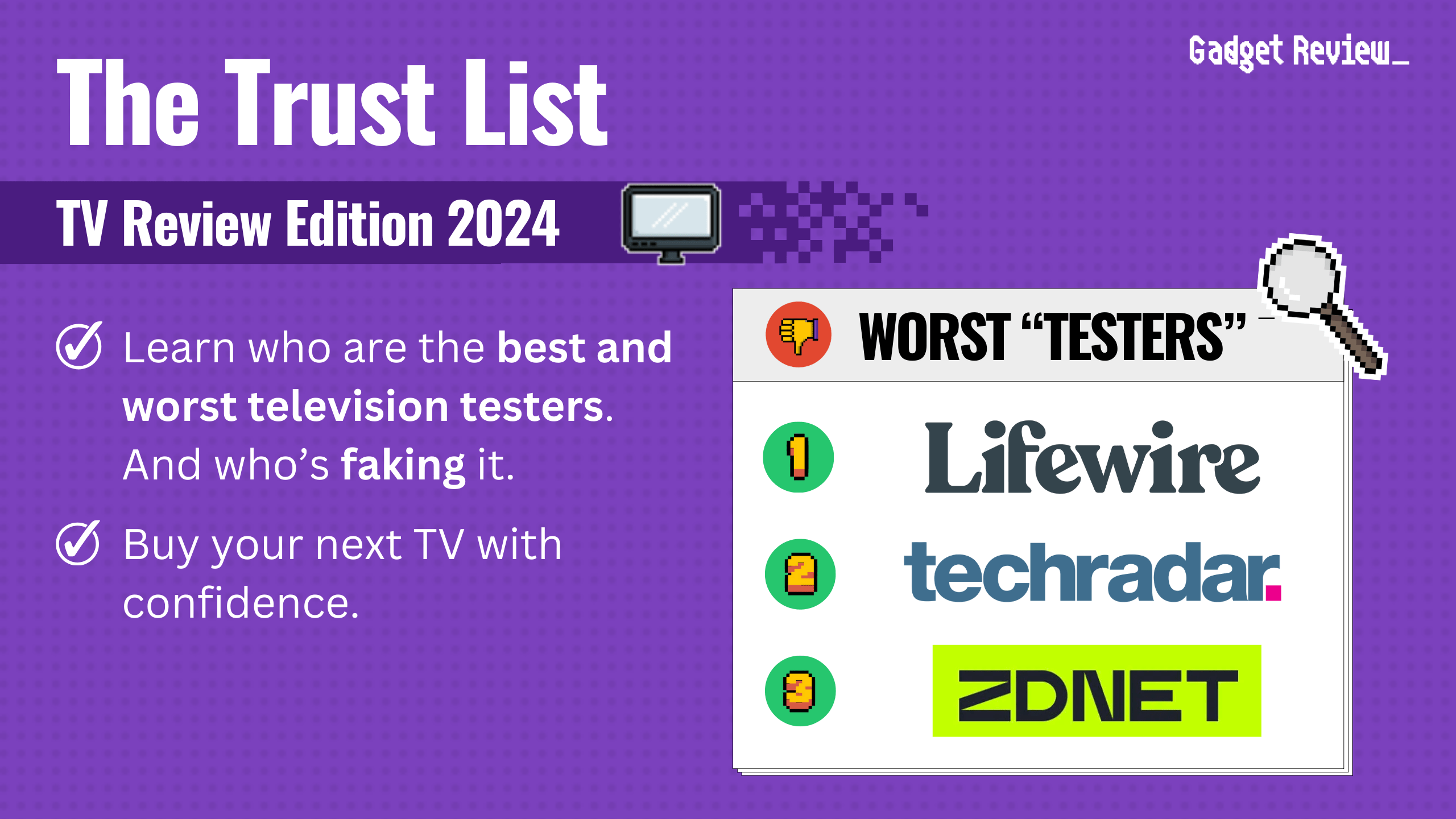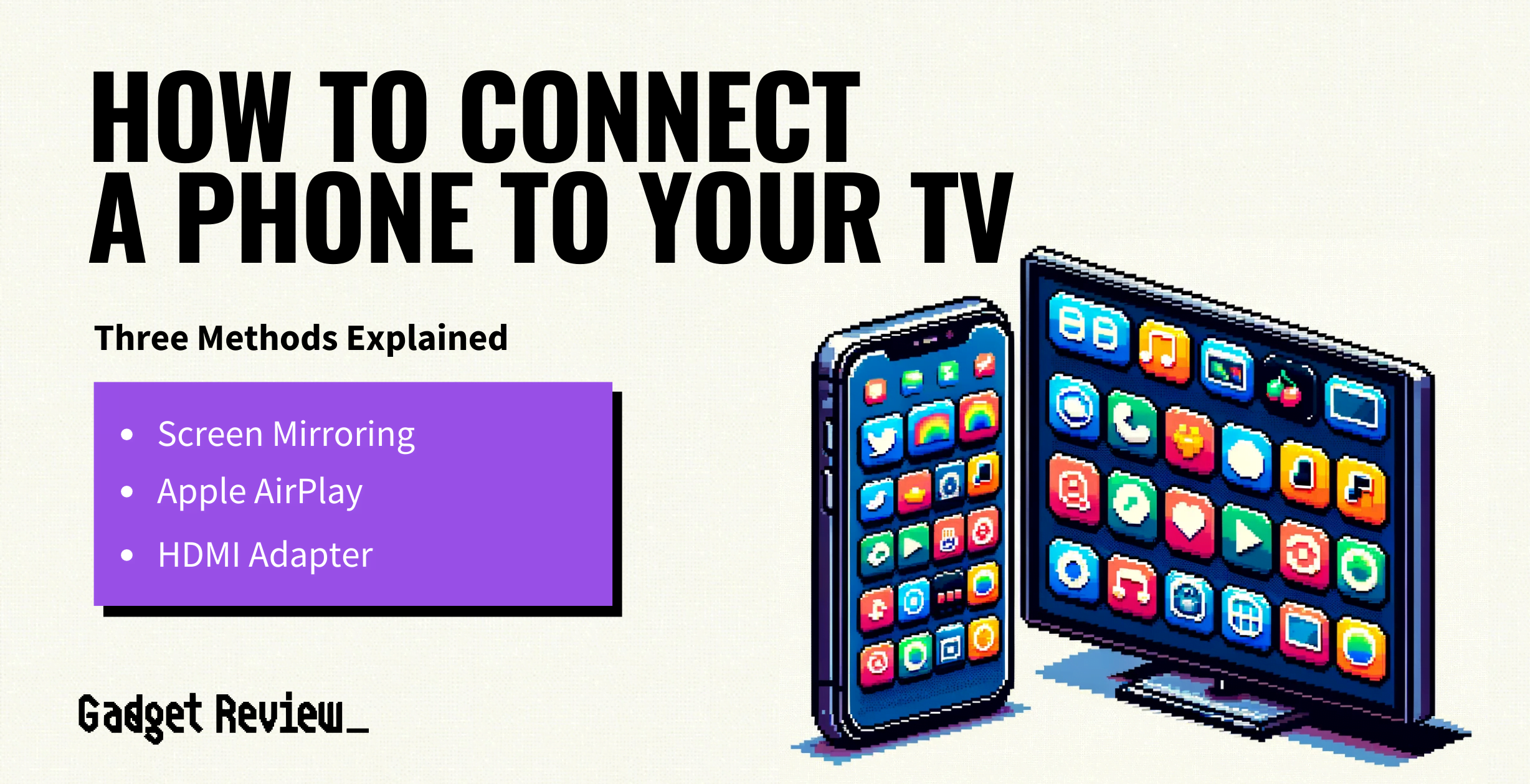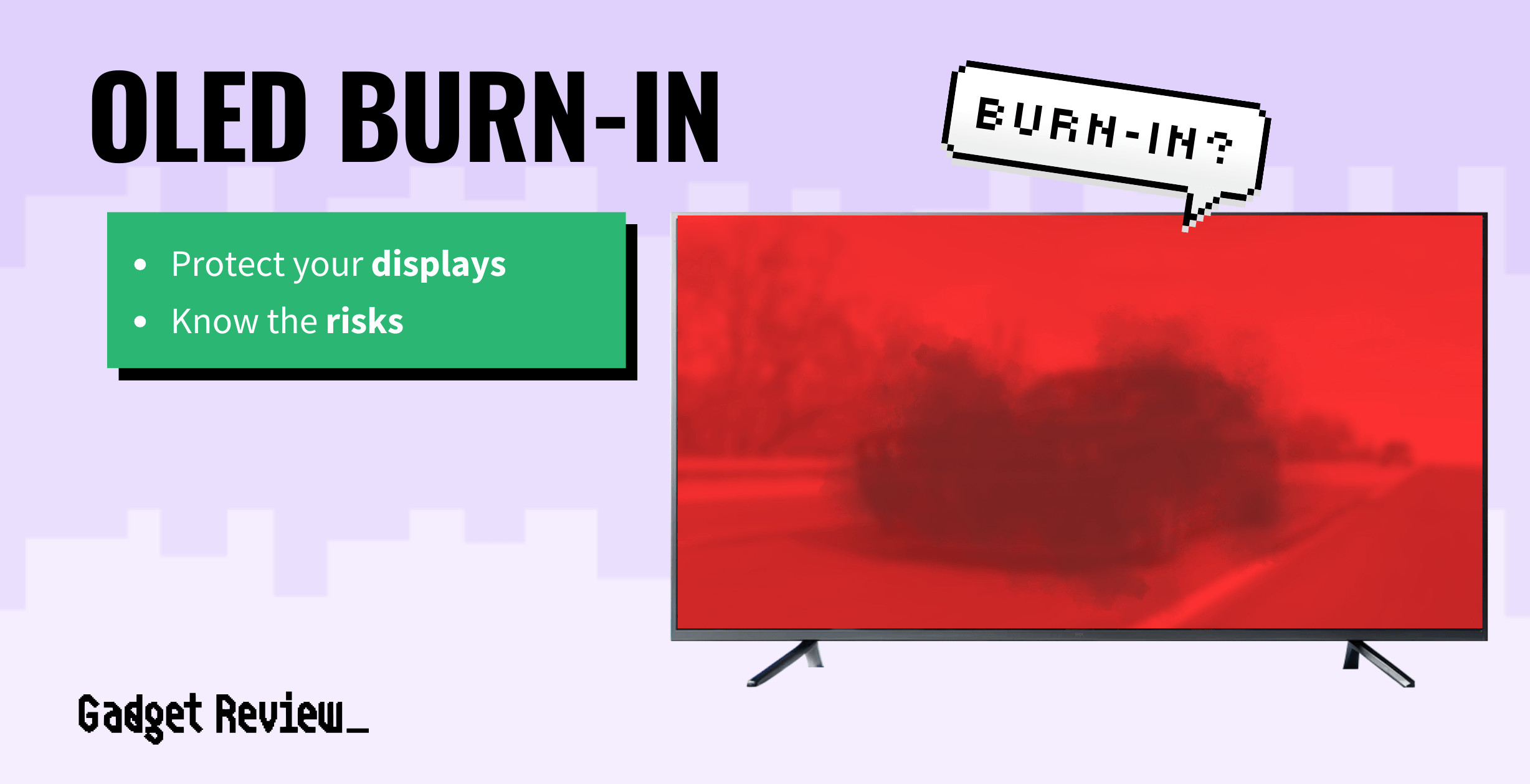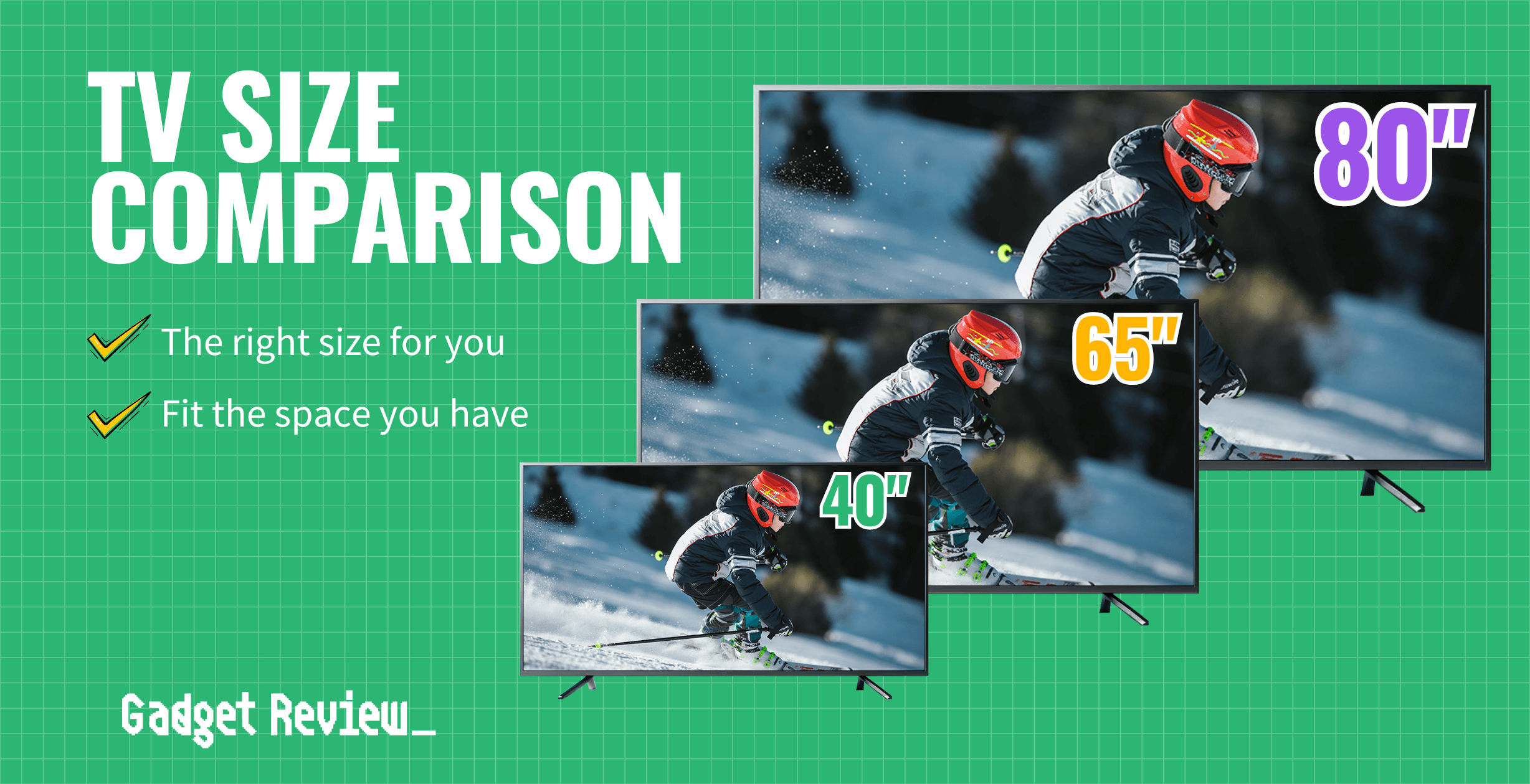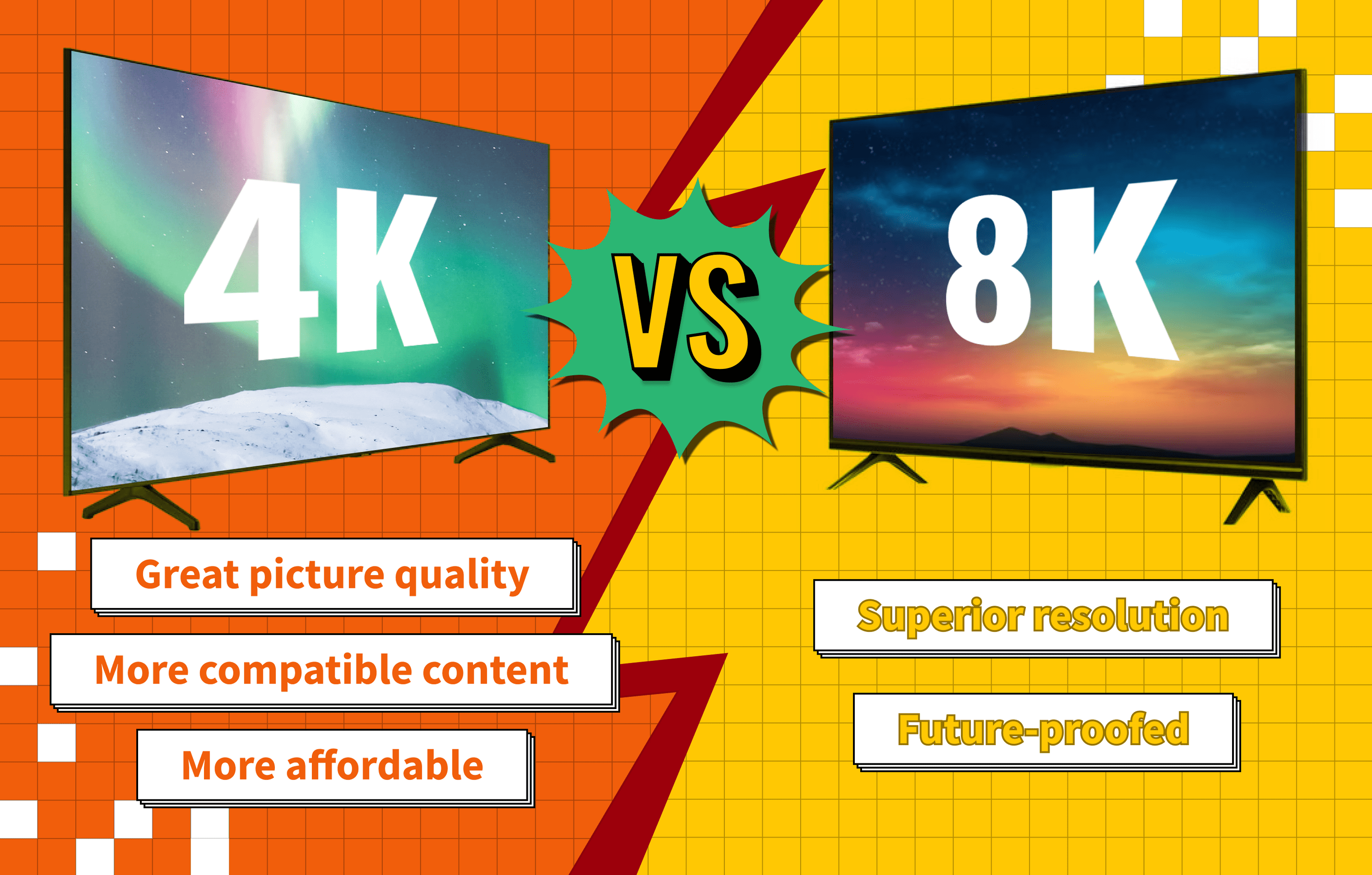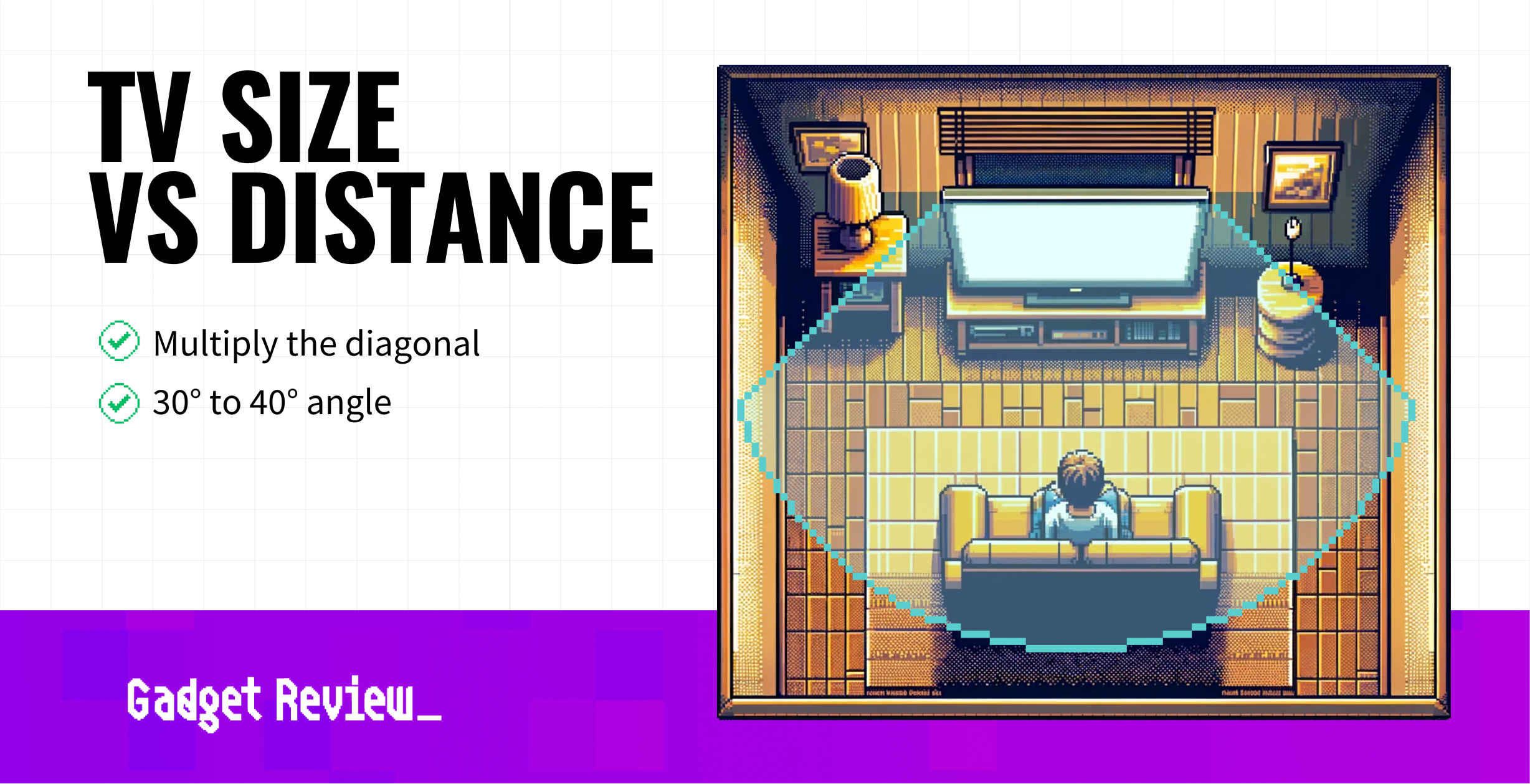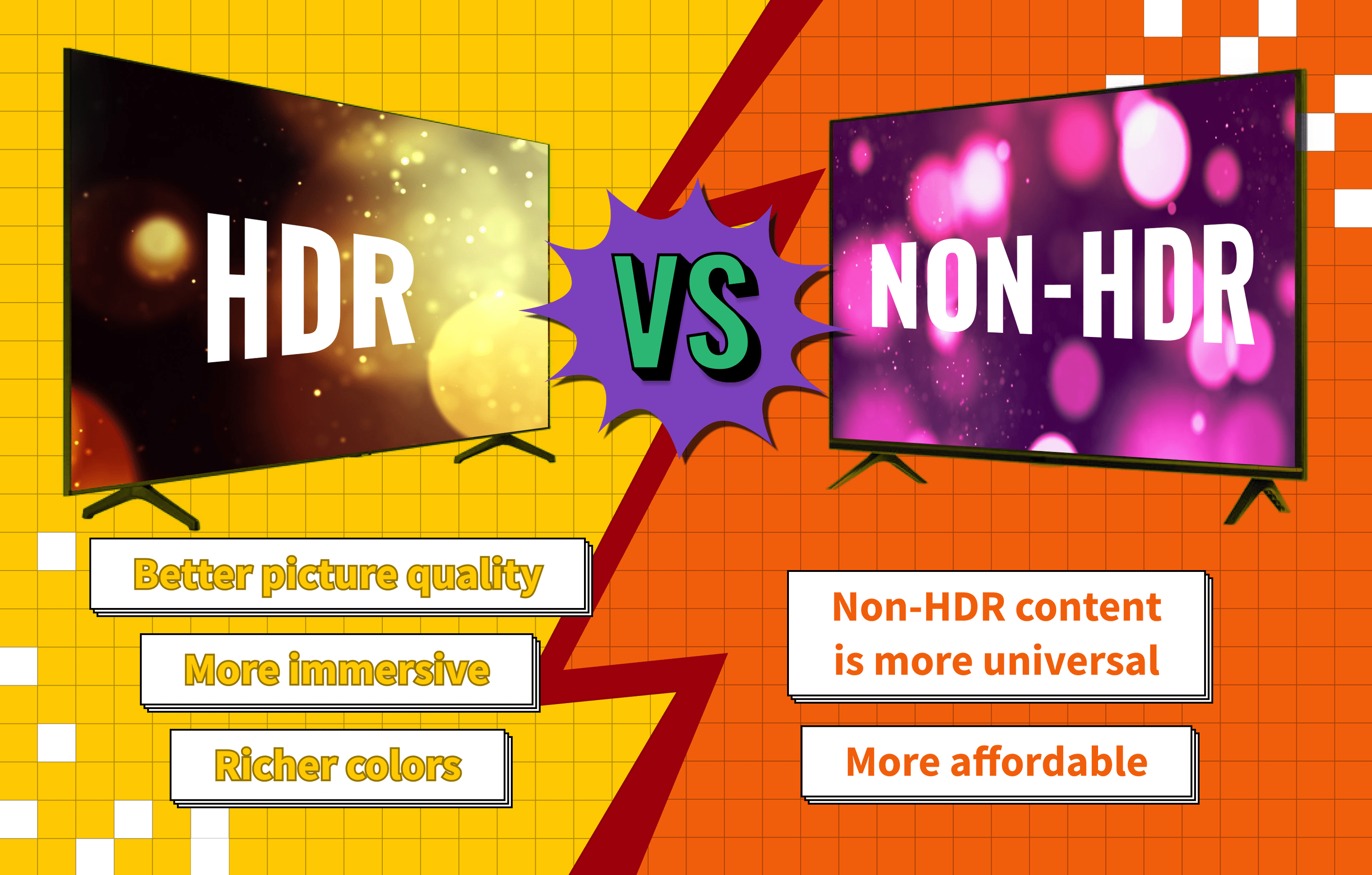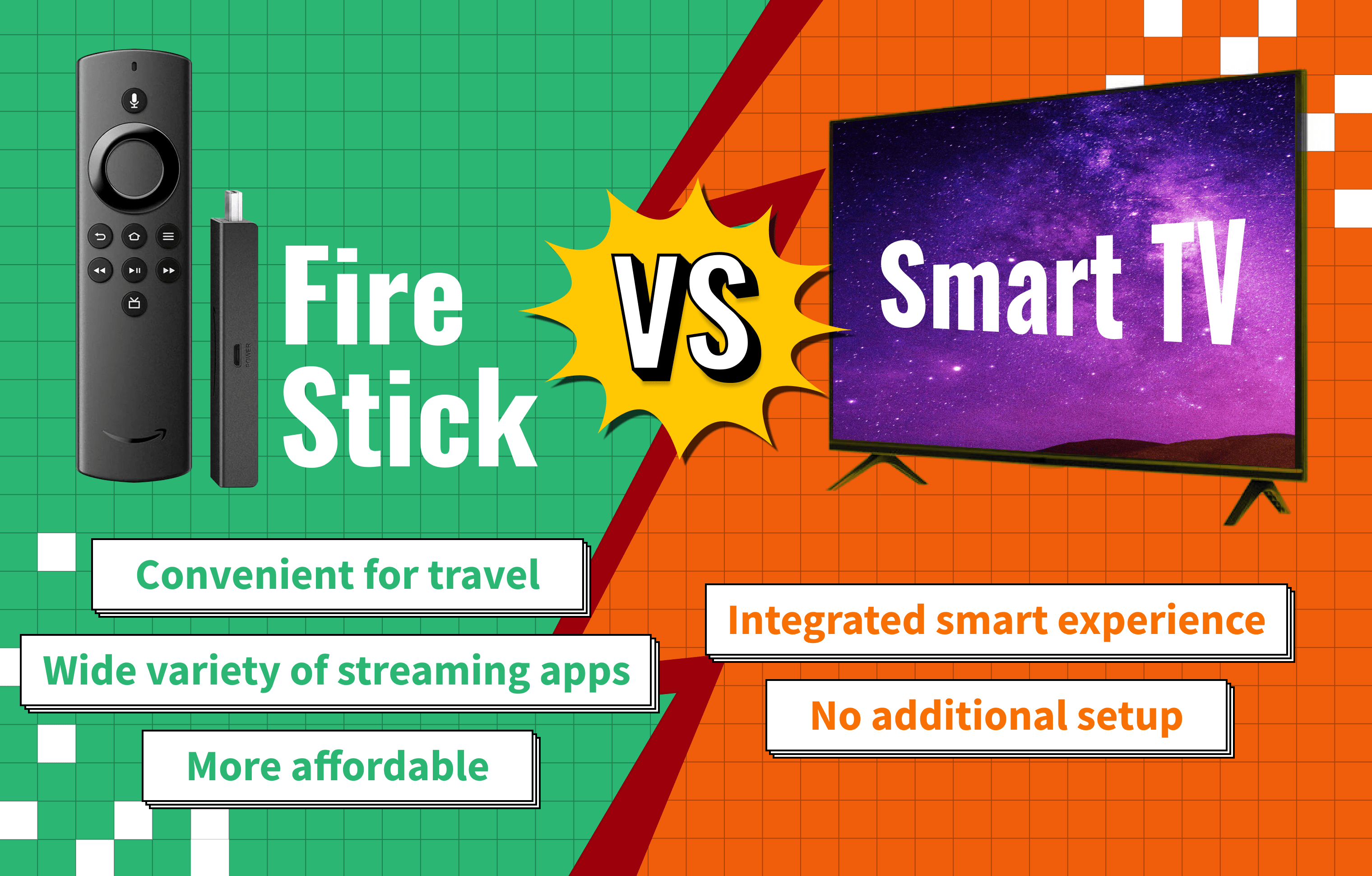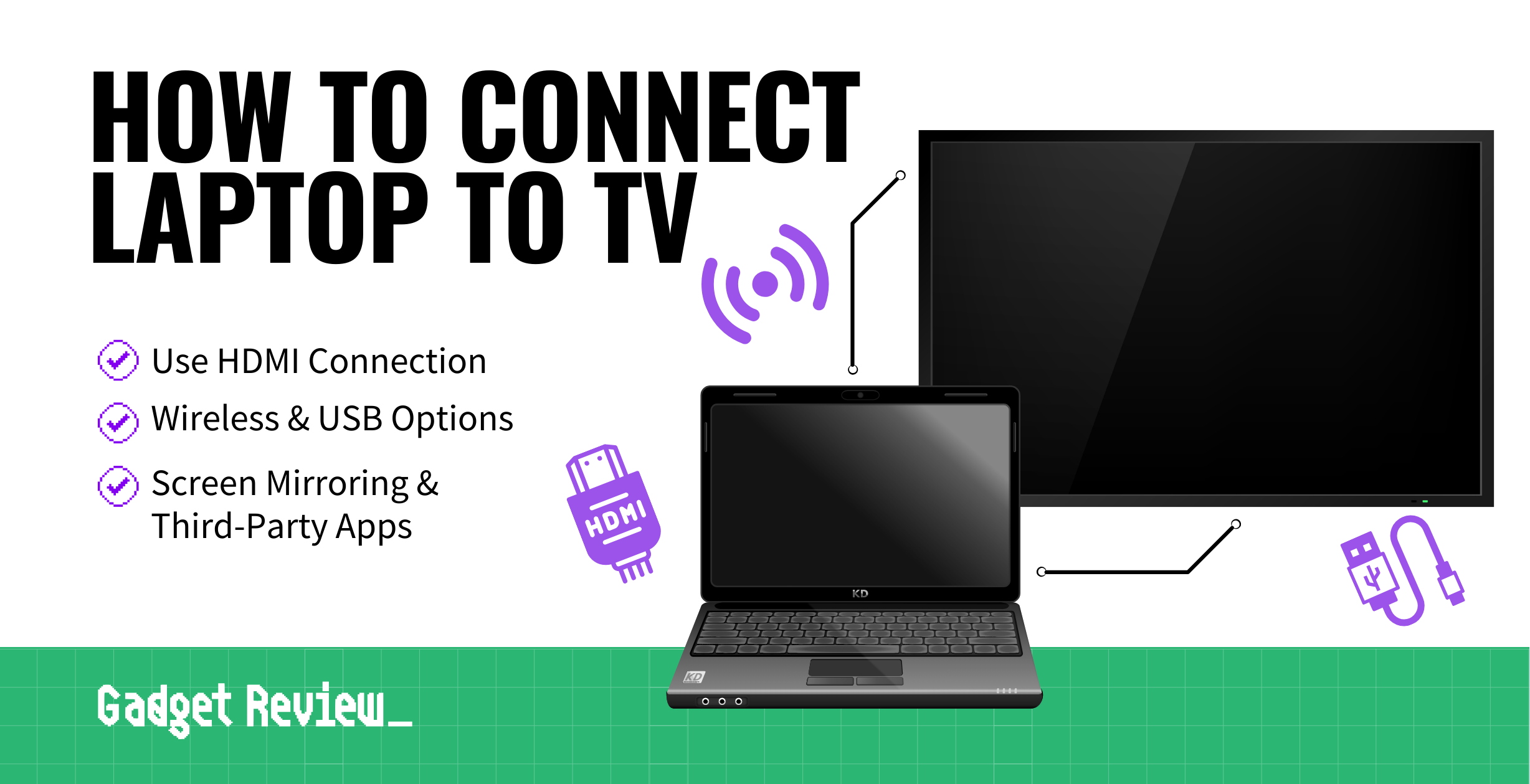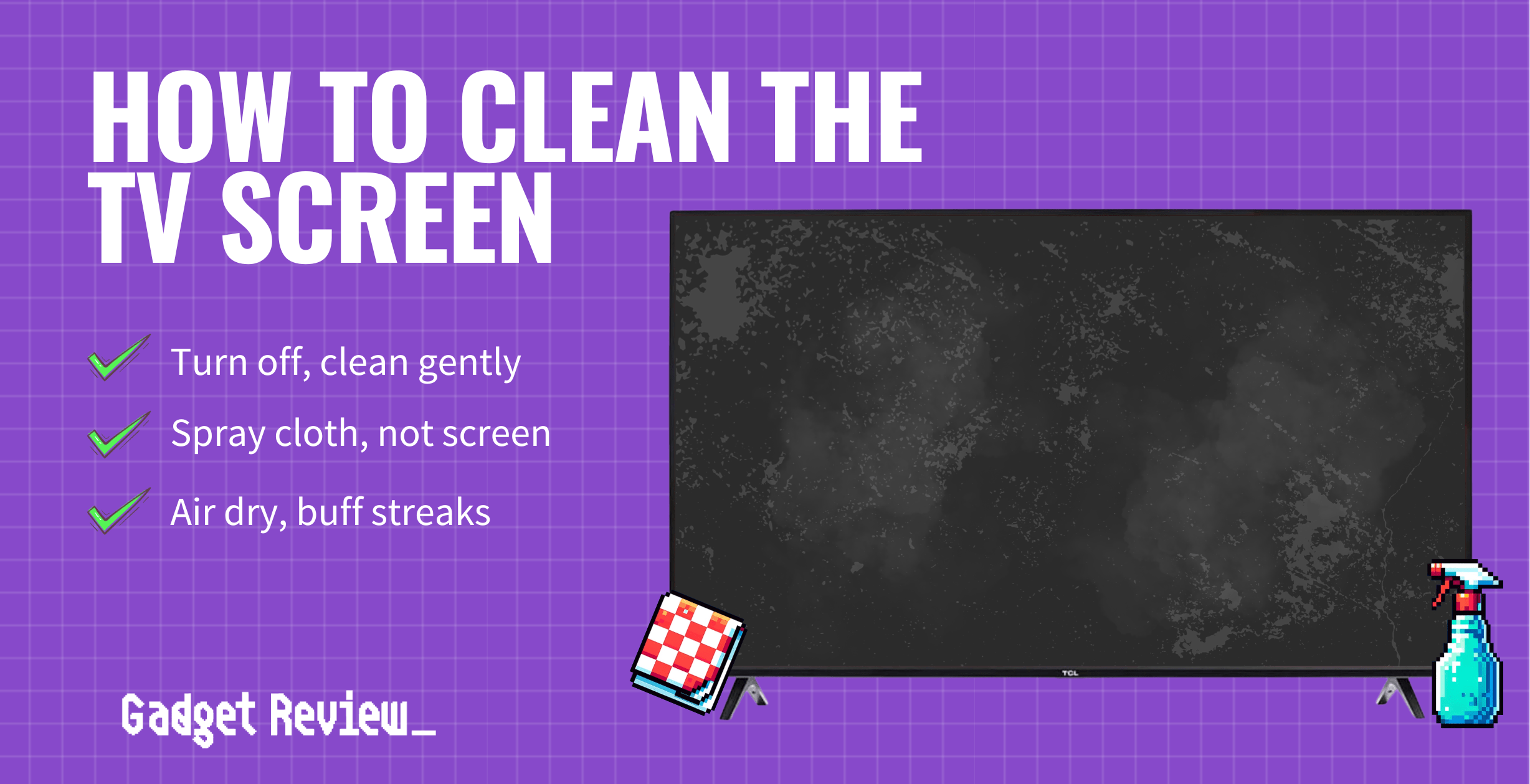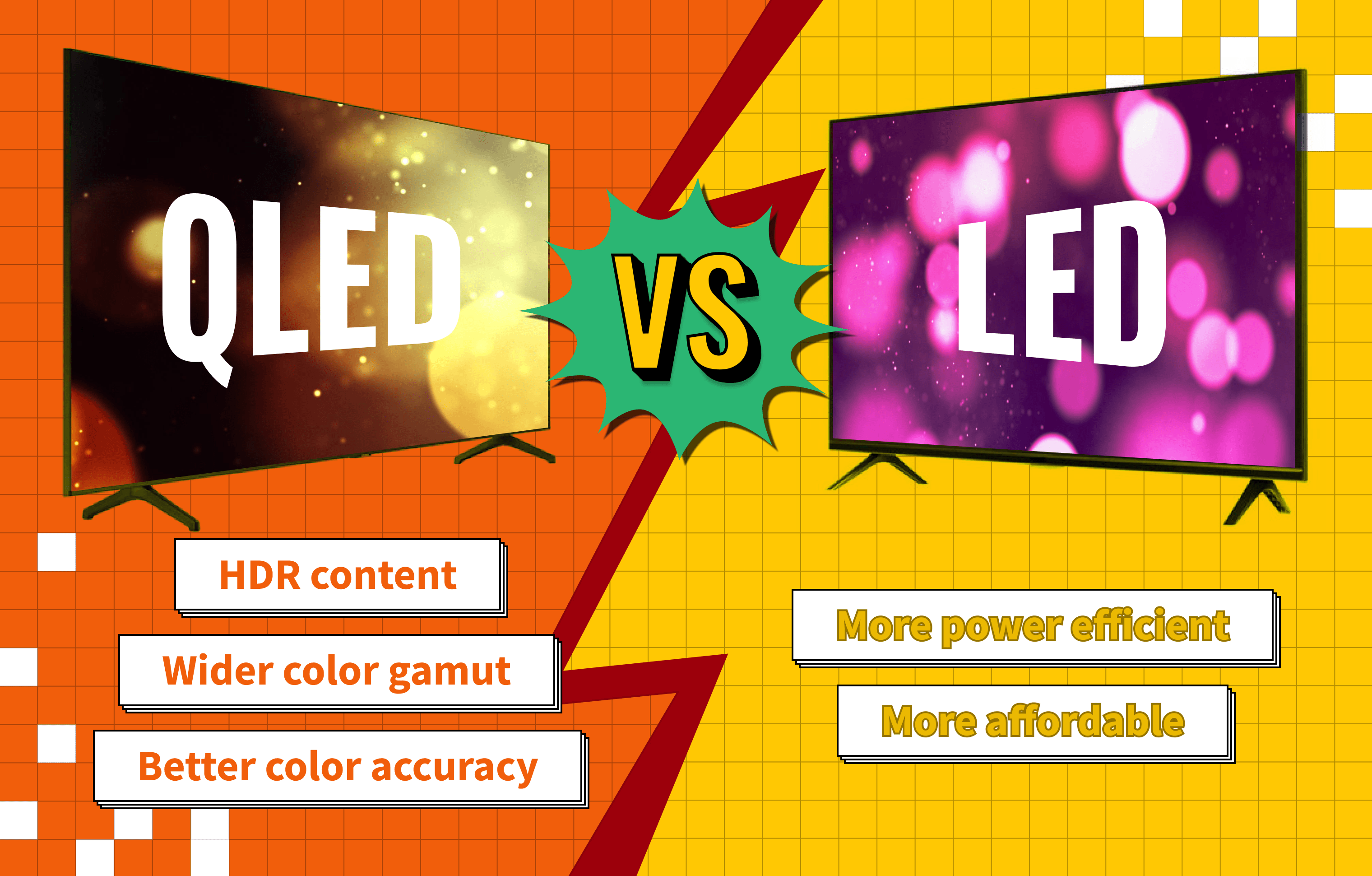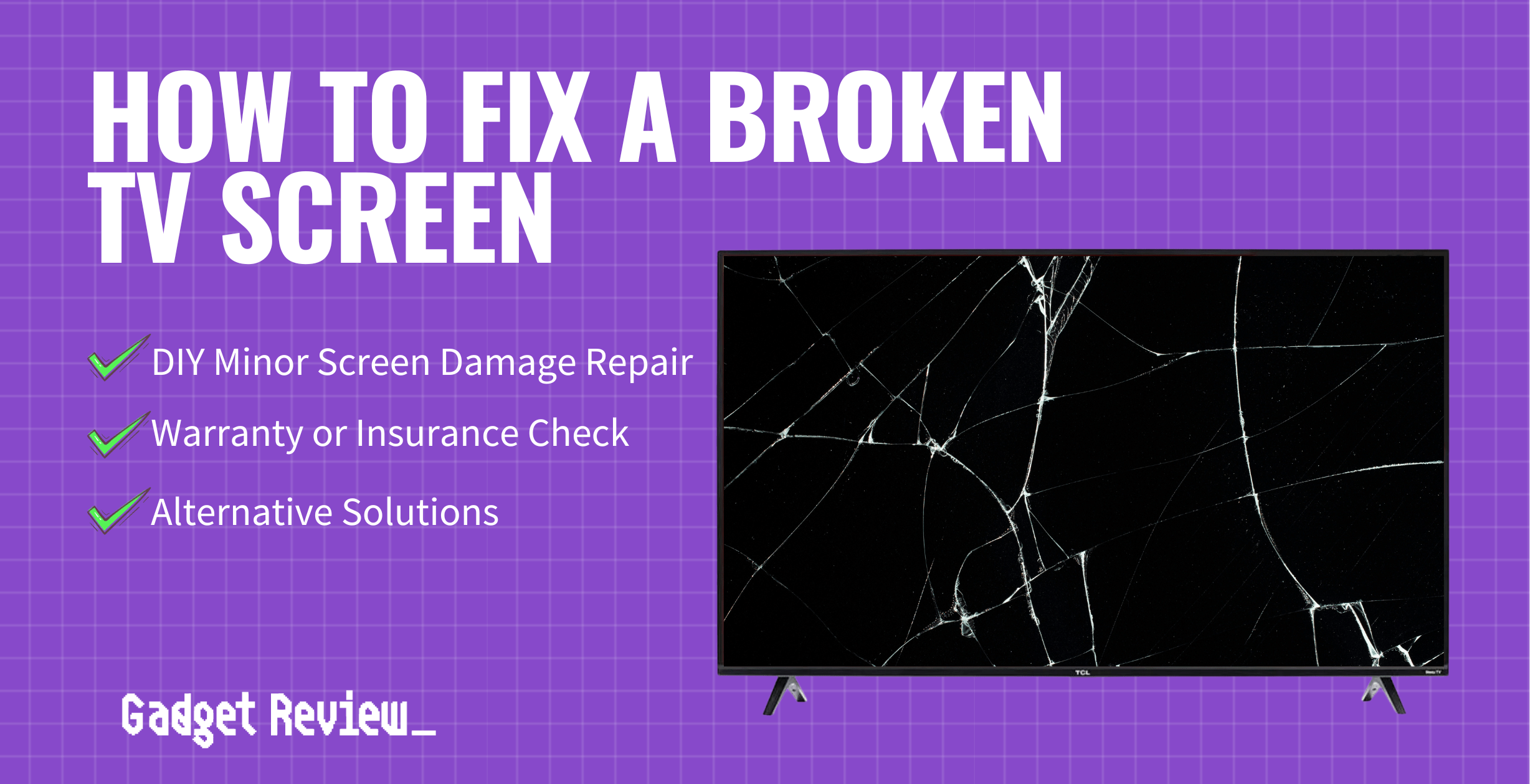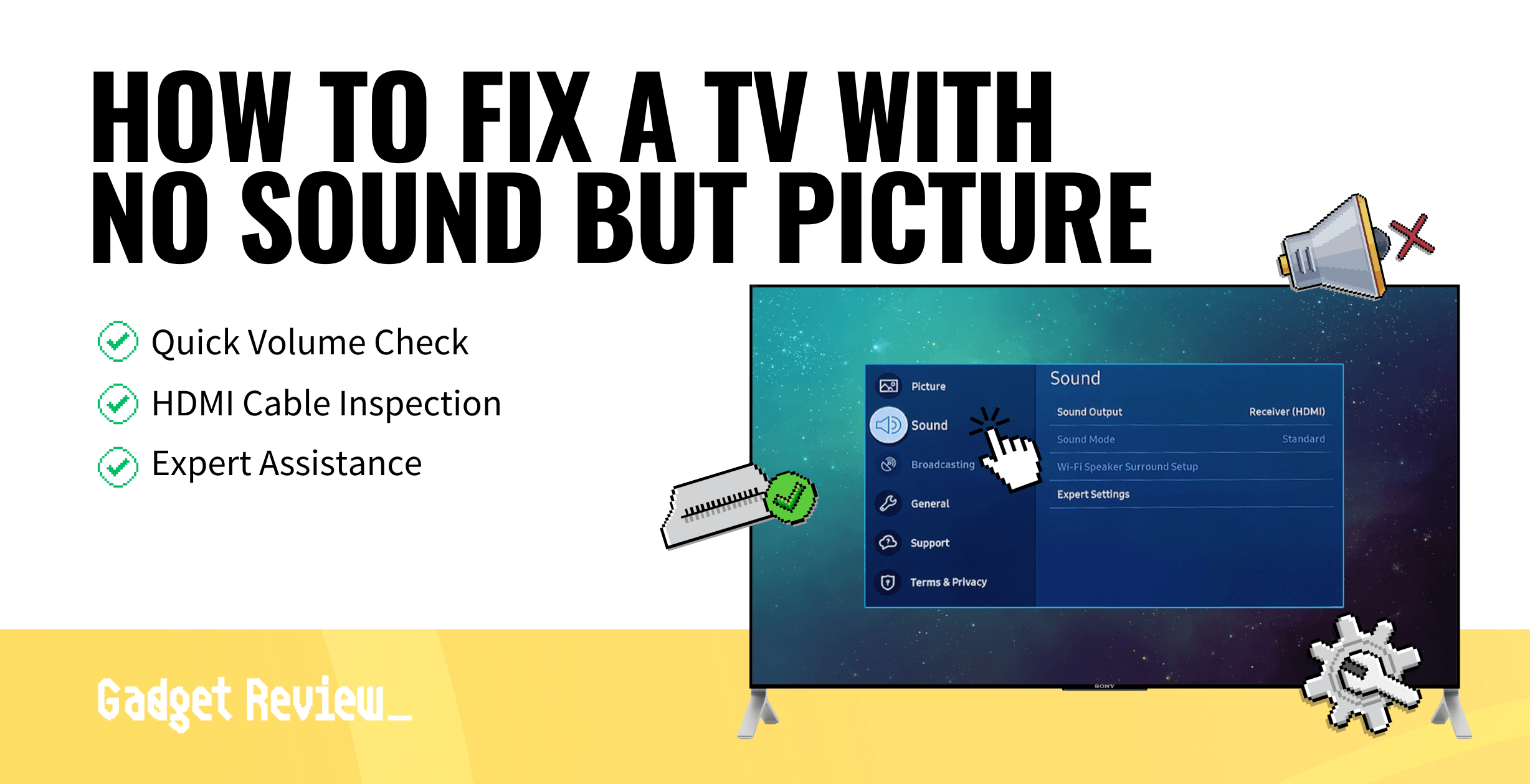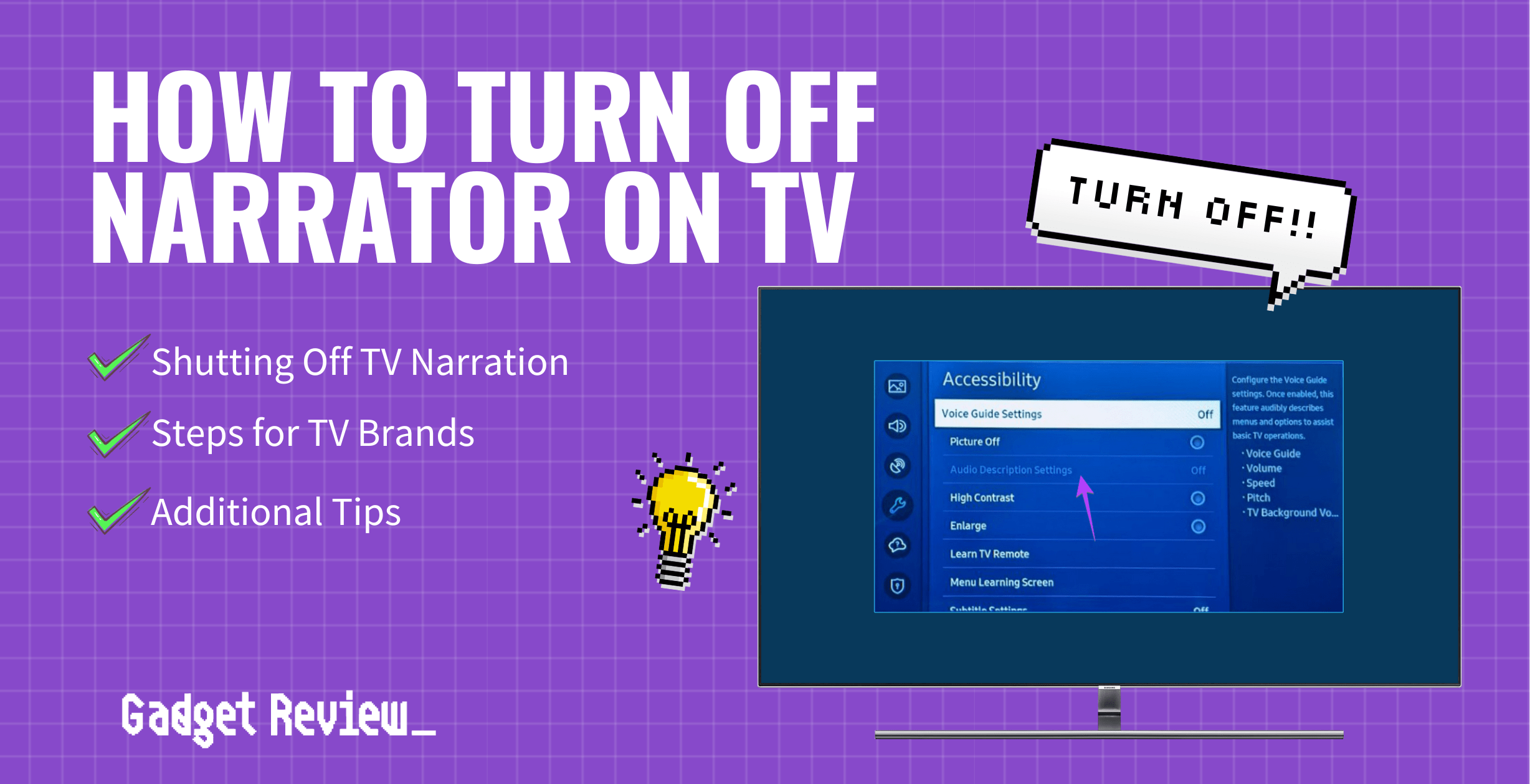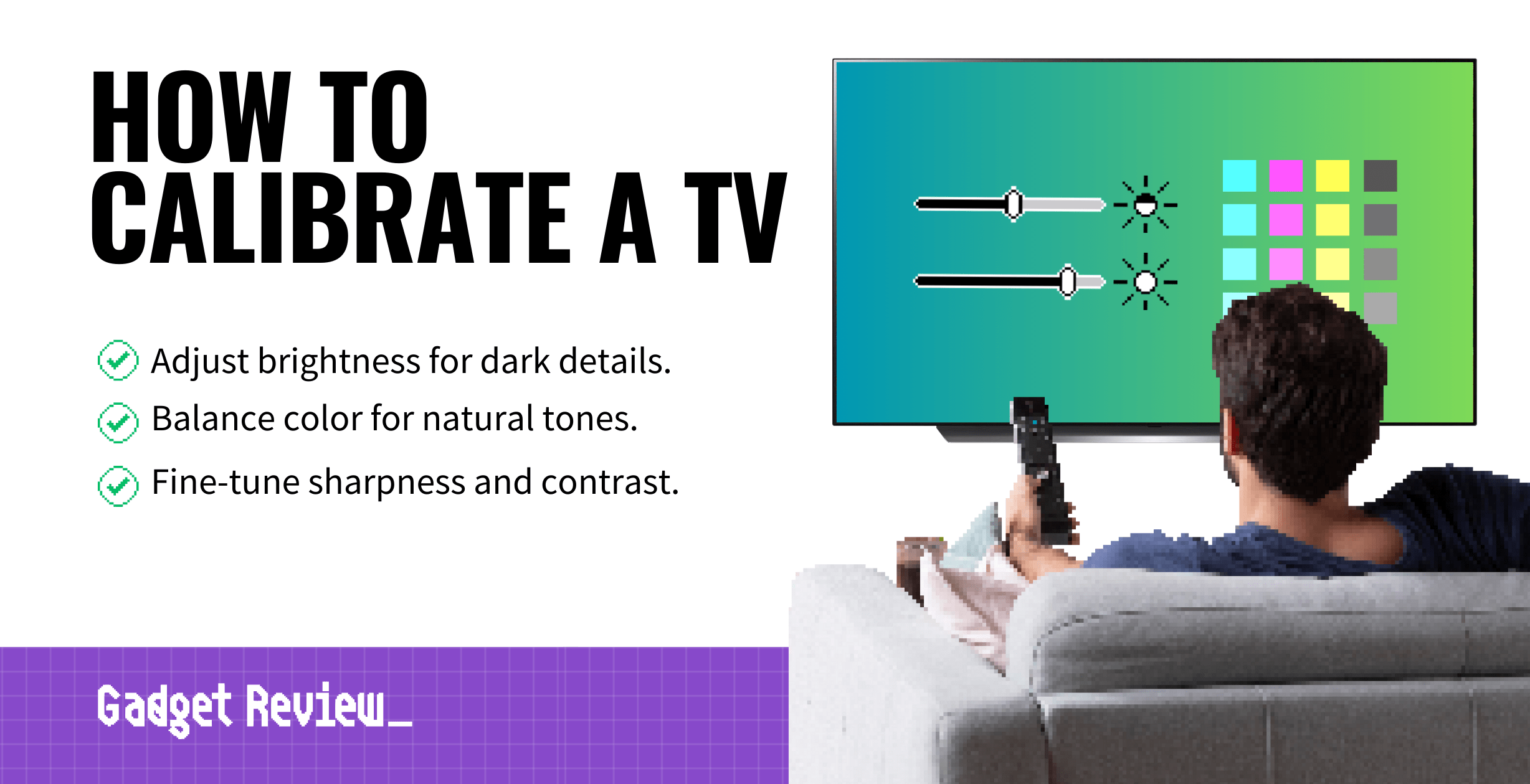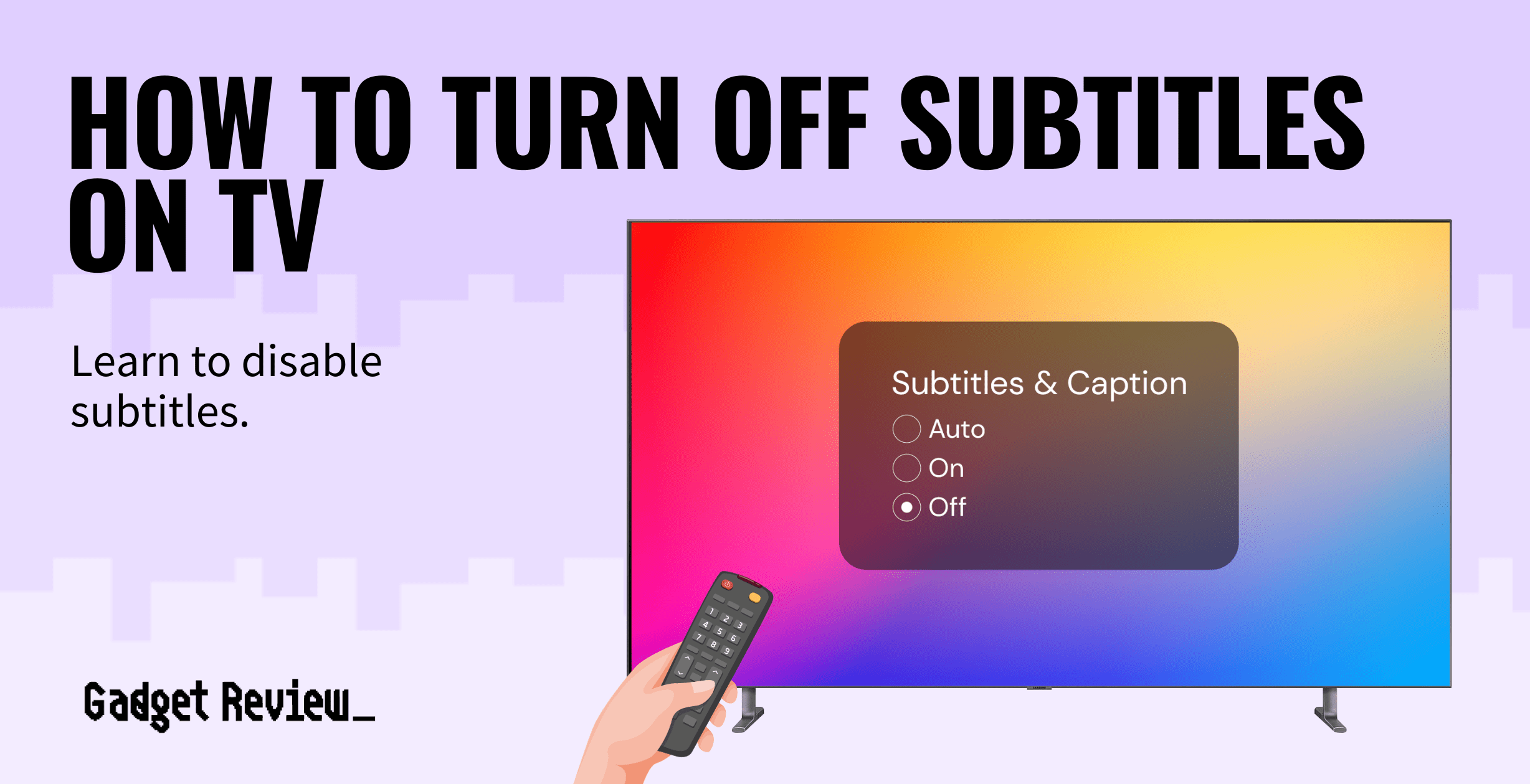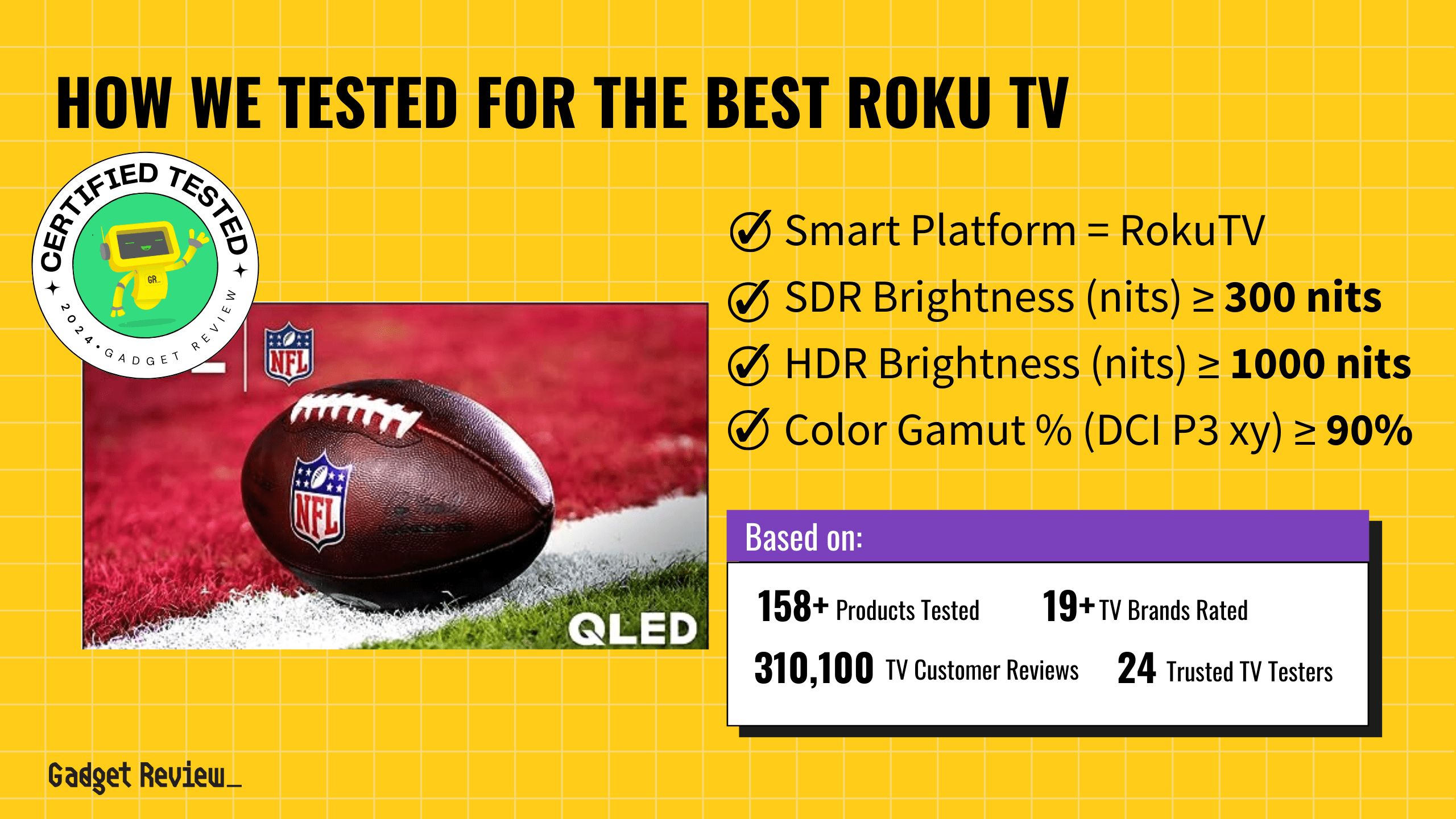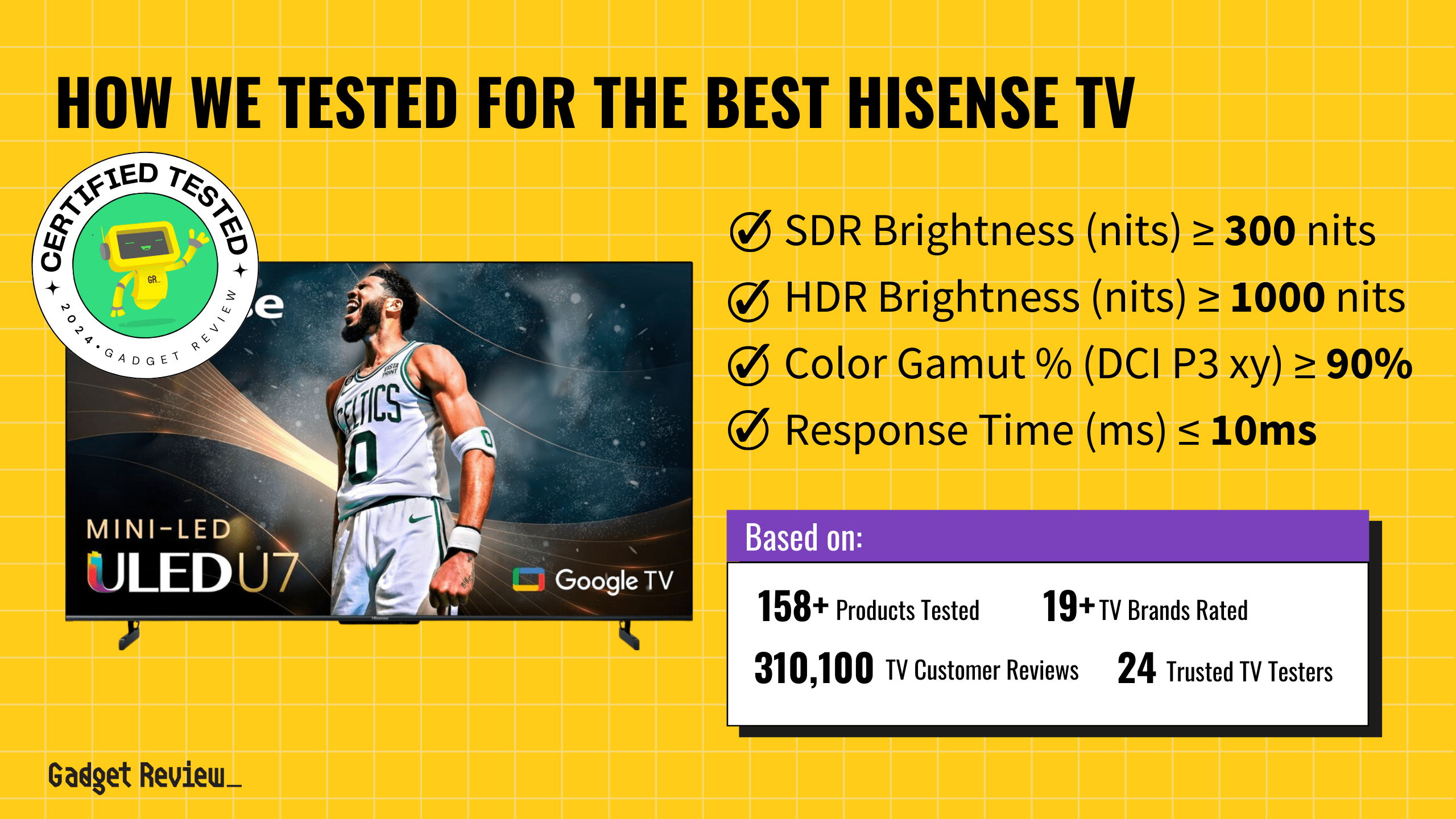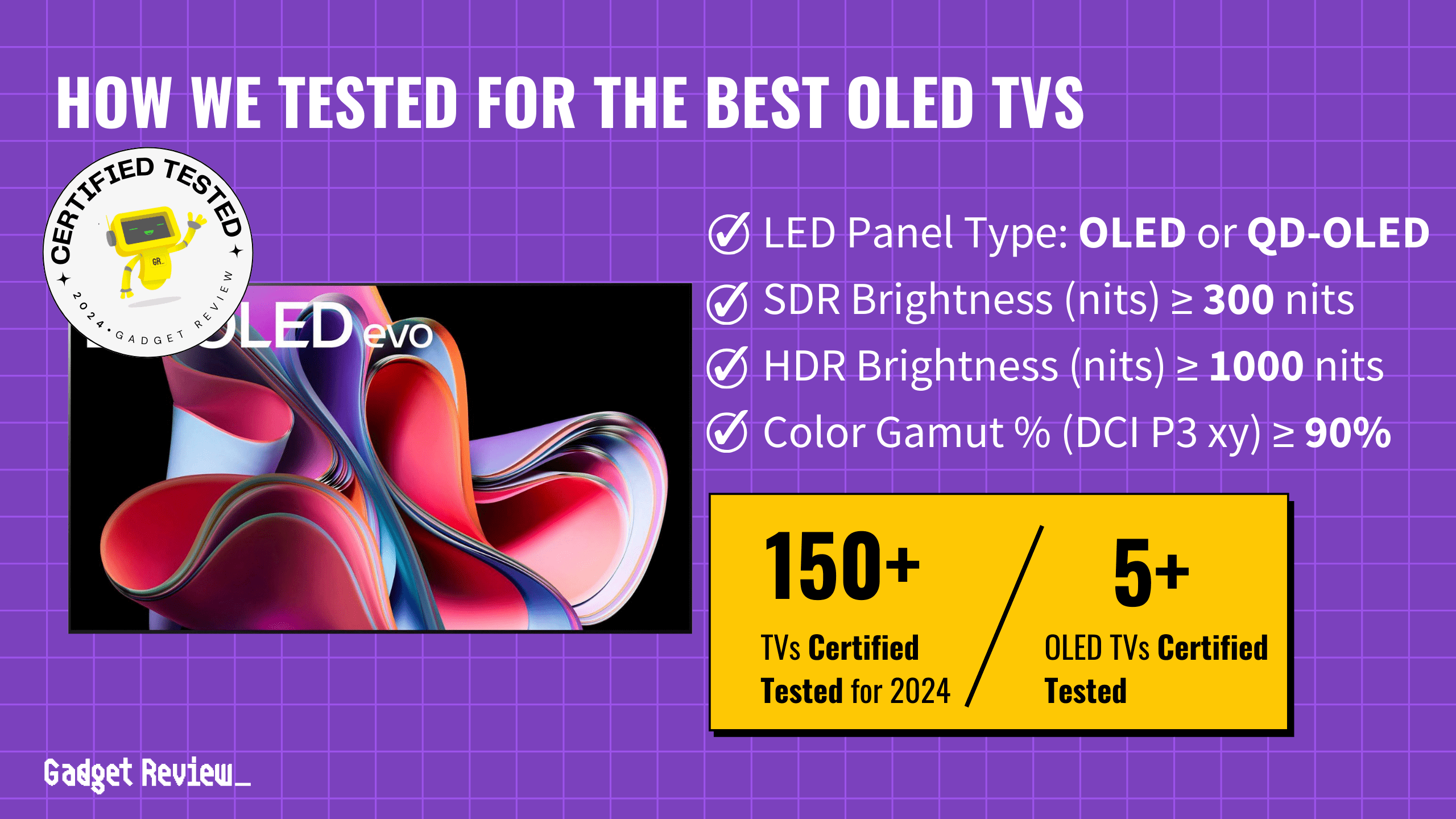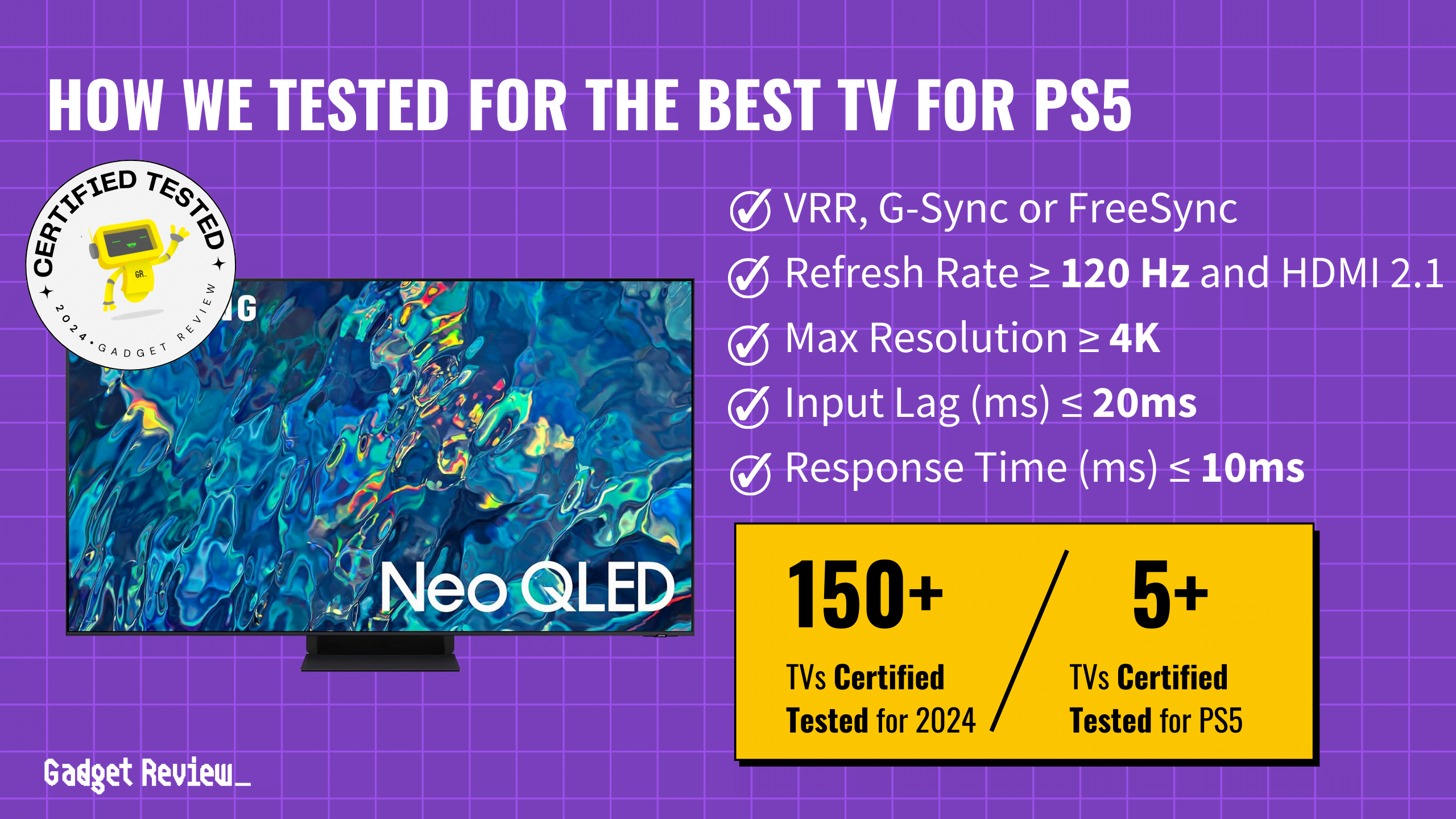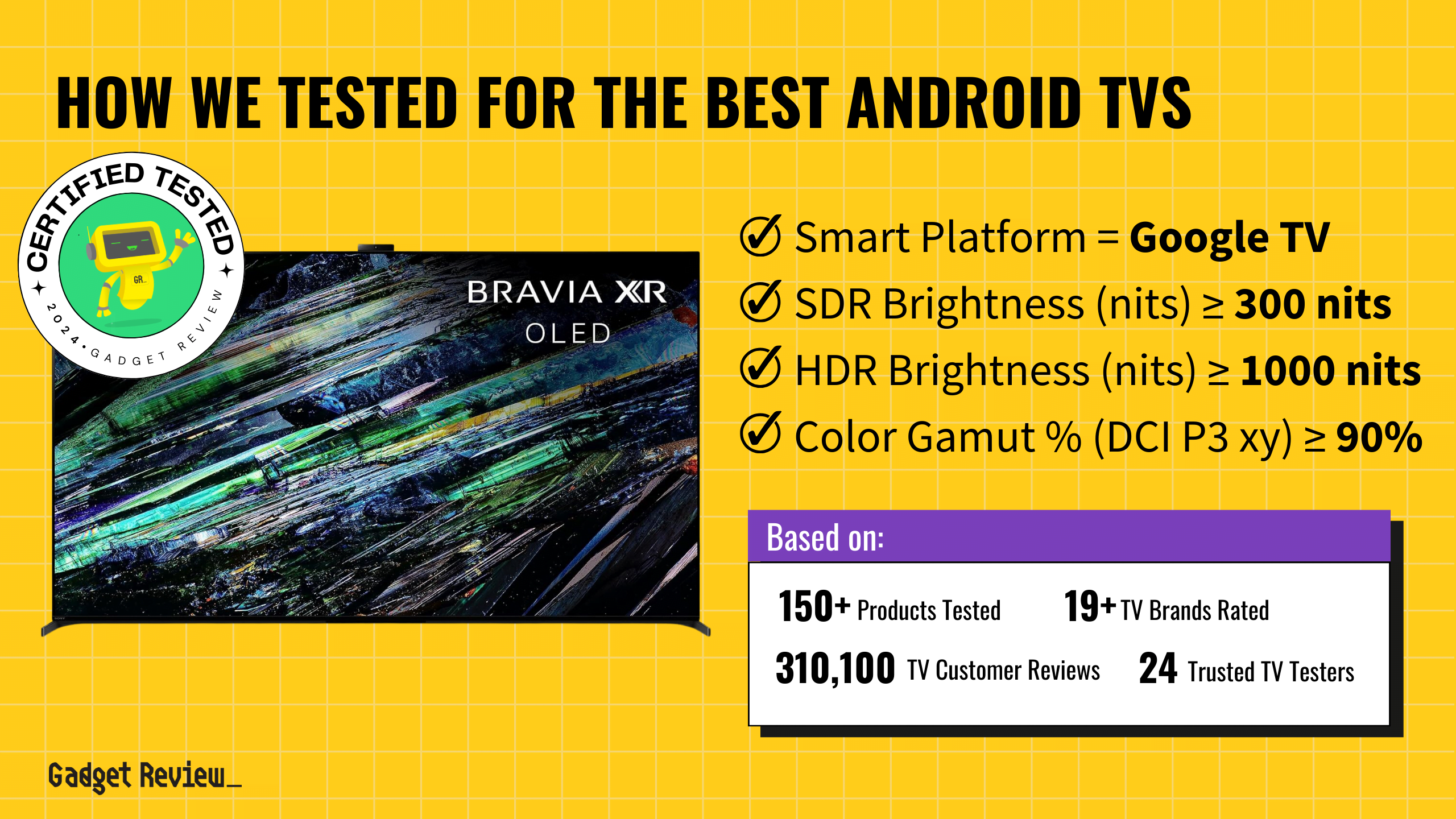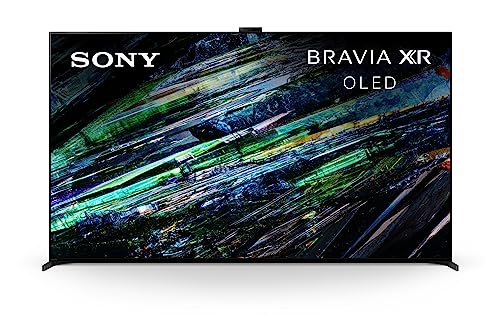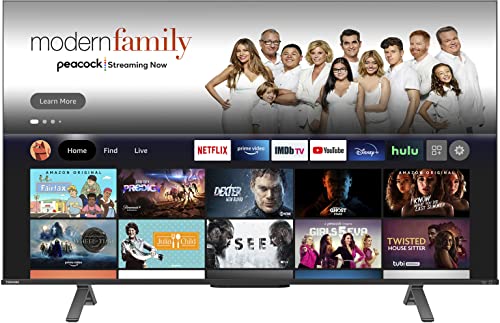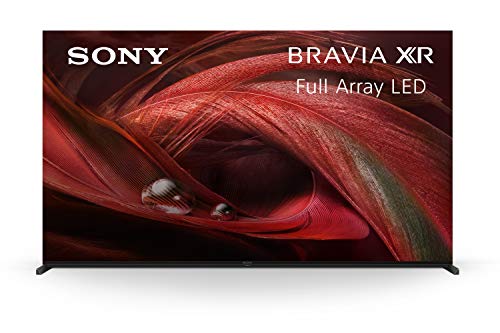There are generally three main ways to program a TV remote, and those are automatic code search, brand code search, and direct code entry. The easiest way to program your remote would be to use the direct code entry, but we will explain all three.
It’s generally not difficult to learn how to program a remote to a TV, and it shouldn’t take you more than a few minutes to get everything set up to enjoy your new remote, whether you own one of the best TVs on the market or an average set.
Key Takeaways_
- A universal remote correctly matched with a TV should function more or less exactly as the remote that’s built for the TV
- The access code for your universal remote and the specific TV you’re matching it to should be available via an included code sheet or on the manufacturer’s site under the TV’s brand and model
- Most universal remotes have an auto code search function that can find your TV and pair with it if you don’t have access to the correct code
Universal remotes can also vary in their setup, depending on the TV you’re using them with, so it’s a good idea to go over the basics before you start so that it can be a headache-free process.
The remote codes, volume buttons, and user guide can all help you configure your remote so that it works best with your TV. With the right setup, a universal remote can prove to be more efficient than the remote that comes with your television.
And if you have a brand new TV, you are going to want to protect it, especially if you have small children or rambunctious animals. Don’t worry; we have you covered with a guide on how to install TV safety straps so you won’t have to worry about your beloved children or pets getting hurt from a TV tipping over.
STAT: The first remote control was introduced in 1939 and used low-frequency radio signals (source)
Setting up and Programming a Universal Remote
Universal remotes are a good option if you’ve misplaced or broken your TV’s remote or if it never came with one. As the name implies, they’re designed to work with a wide variety of TVs regardless of the manufacturer as well as other peripherals like stereos.

They also often offer more customization and programming options than the remotes shipped with specific TVs. Additionally, if you have a smart TV, we have some great smart TV tips you can read about.
Direct Code Entry
Your universal remote will come with a “code sheet,” but if you lost it or it did not come with one, you can visit the remote manufacturer’s website or search for the codes online.
Here are the general steps you’ll need to take:
STEP 1 Use direct code entry
- Turn on the TV you want to control with the remote
- Find your product’s access code- these are usually provided via a “code sheet” included with your universal remote or on the universal remote’s web page, where the code should be listed according to brand and device type (TV, stereo receiver, cable box, etc.)
STEP 2 Follow the code sheet instructions
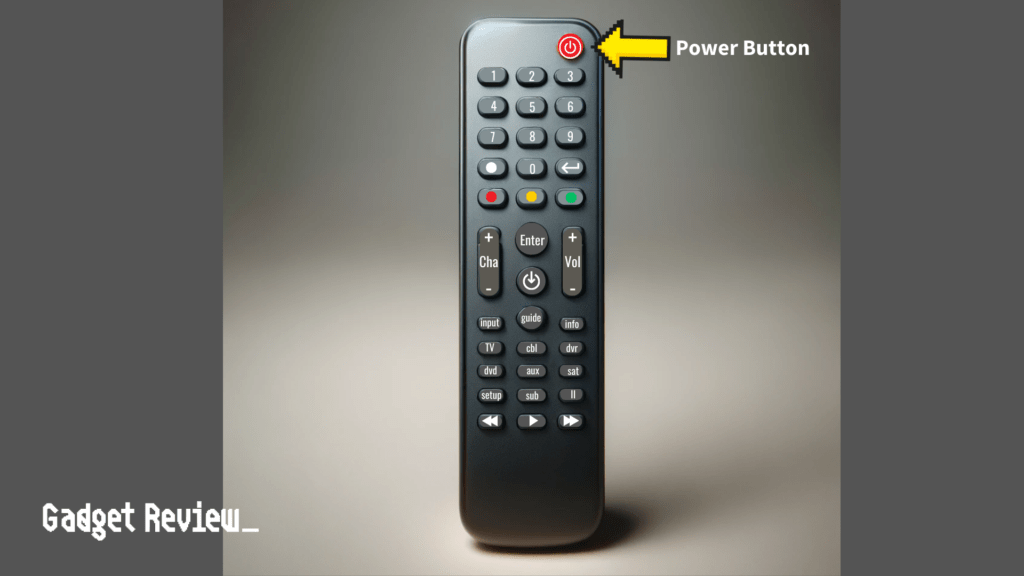
- Press and hold the correct device button on your remote (it should generally be labeled “TV” or something similar- some universal remotes will require you to press a setup button on the remote first)
- With the device button held down, enter the correct code from the code sheet or web page. Some devices will have more than one code you can use, so in that case, start with the first one listed and try again with another if it doesn’t work.
- While you enter the code, the remote’s power button will turn off. If you’ve entered the code incorrectly, the power button will flash several times. When you’ve entered the code correctly, the power button will turn back on, and you should now have access to the TV, which you can control by selecting the “TV” device button on the remote.
STEP 3 Make sure the remote works
- Use the volume and channel buttons to ensure they act properly.
Auto Code Search
If you don’t have access to the correct device code, most universal remotes have an auto code search function. Generally, here are the steps to take to use that function:
STEP 1 Use auto code search
- Turn on your TV
- Press the “device” button on your remote for your TV, but do not hold down
- Press the device and power button down at the same time. The power button should turn off and turn on again.
- Press and release the play button on the remote. Wait for a few seconds and look for your TV to turn off by itself. If it does, the remote found the correct code. If not, press the play button again and wait- repeat until your device turns off.
STEP 2 Make sure the remote works
- Use the volume and channel buttons to ensure they act properly.
Brand Code Search
Brand code search is similar to automatic code search but is limited to just your TV’s brand.
STEP 1 Use brand code search
- Turn on the TV you want to control with the remote.
- Press and hold the correct device button on your remote until the light remains on.
- While holding the device button, press and hold the Power button until it lights up.
- Release the buttons. The device button should stay lit. If not, repeat the steps
STEP 2 Enter the brand code
- Find your TV’s brand code. You can look this up on the remote manufacturer’s website or online.
- Use the remote’s keypad to enter the first code listed for your TV’s brand. The device button should remain lit up.
- Press and release the power button repeatedly until the TV turns off. If the TV turns off, the correct code has been found.
STEP 3 Save the code to your remote
- Press the stop button on the remote to save the code. Doing so will make the device button light turn off.
STEP 4 Make sure the remote works
- Check that everything works. Use the volume or channel buttons to make sure the remote is working properly.
Proprietary Remotes
For the remote that comes with your TV, setting up and programming it should be as simple as making sure it has fresh batteries and turning on your TV with its power button. Any additional programming will be minimal and dependent on the specific TV, but its setting menus will be self-explanatory and easy to follow.
While programming the remote that comes with your TV is easy, you may run into some issues that aren’t so easy to fix, like if your TV won’t turn on.
The same should go for universal remotes once they’re correctly matched with your TV. If, after a correct matching, you discover issues using the settings menu on your TV, the remote manufacturers’ website should have a FAQ with information that will help.
Additionally, if you wanted a universal remote to control many devices connected to your TV, you may run out of HDMI ports.