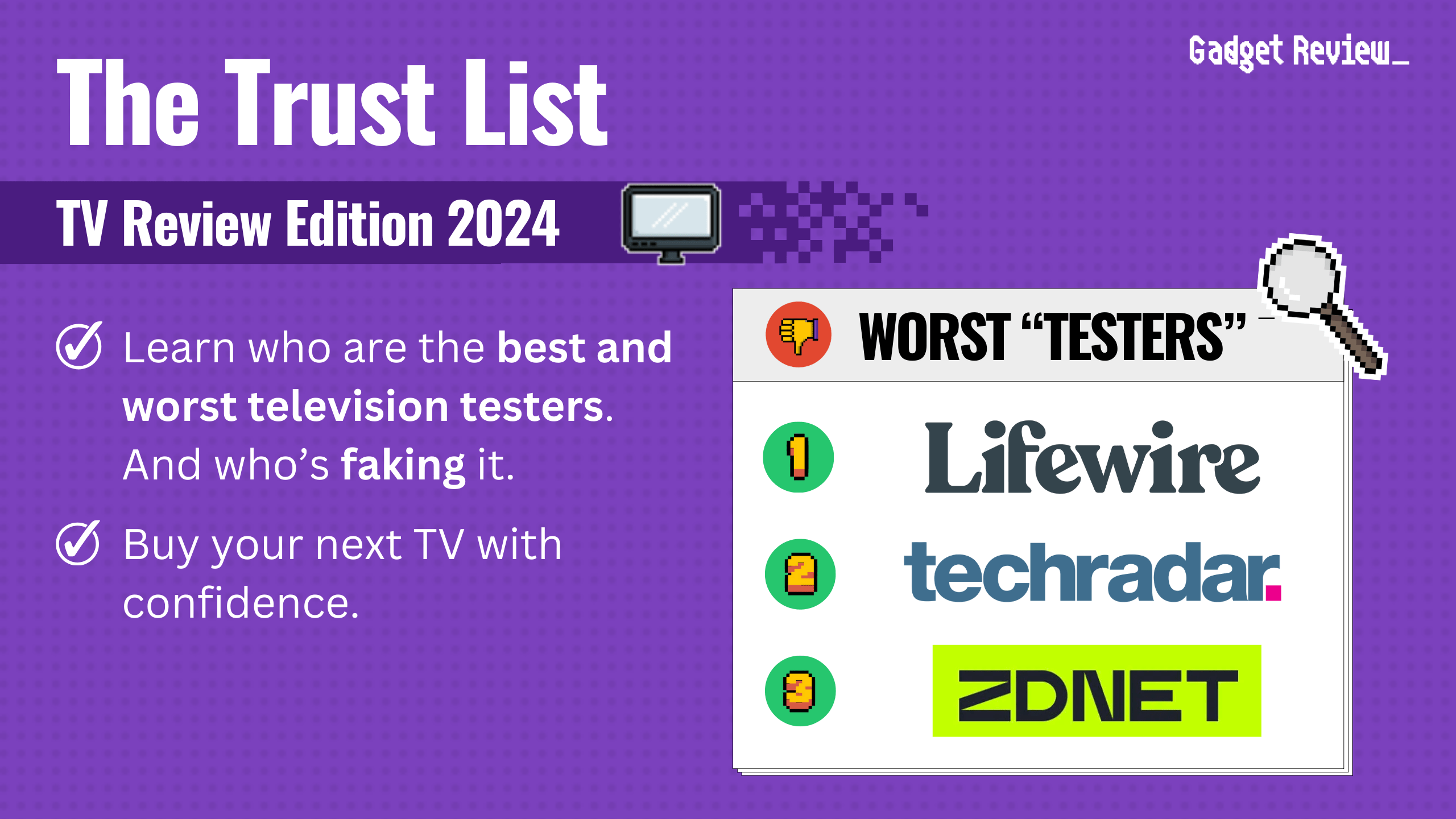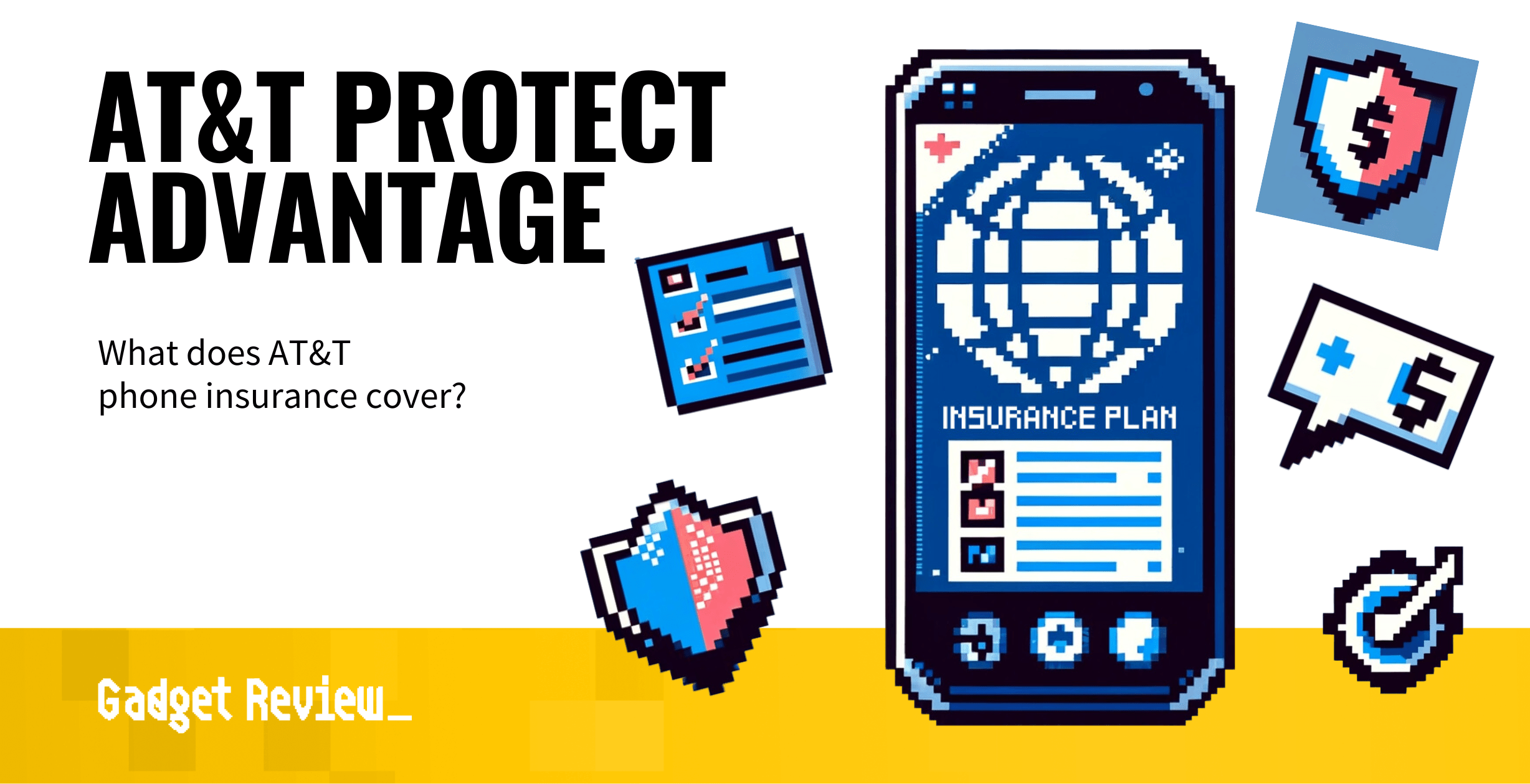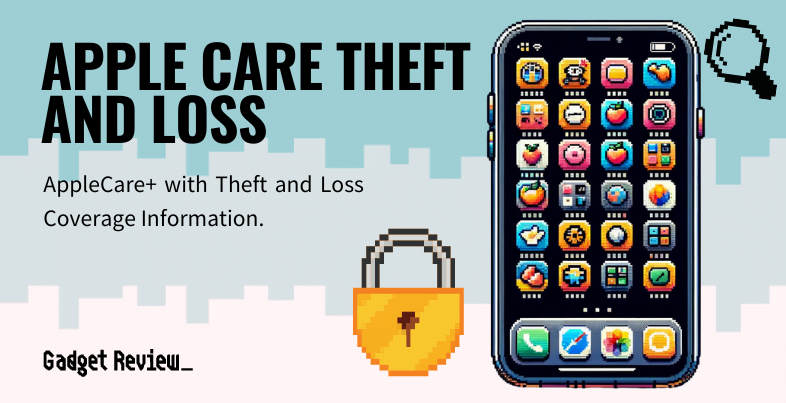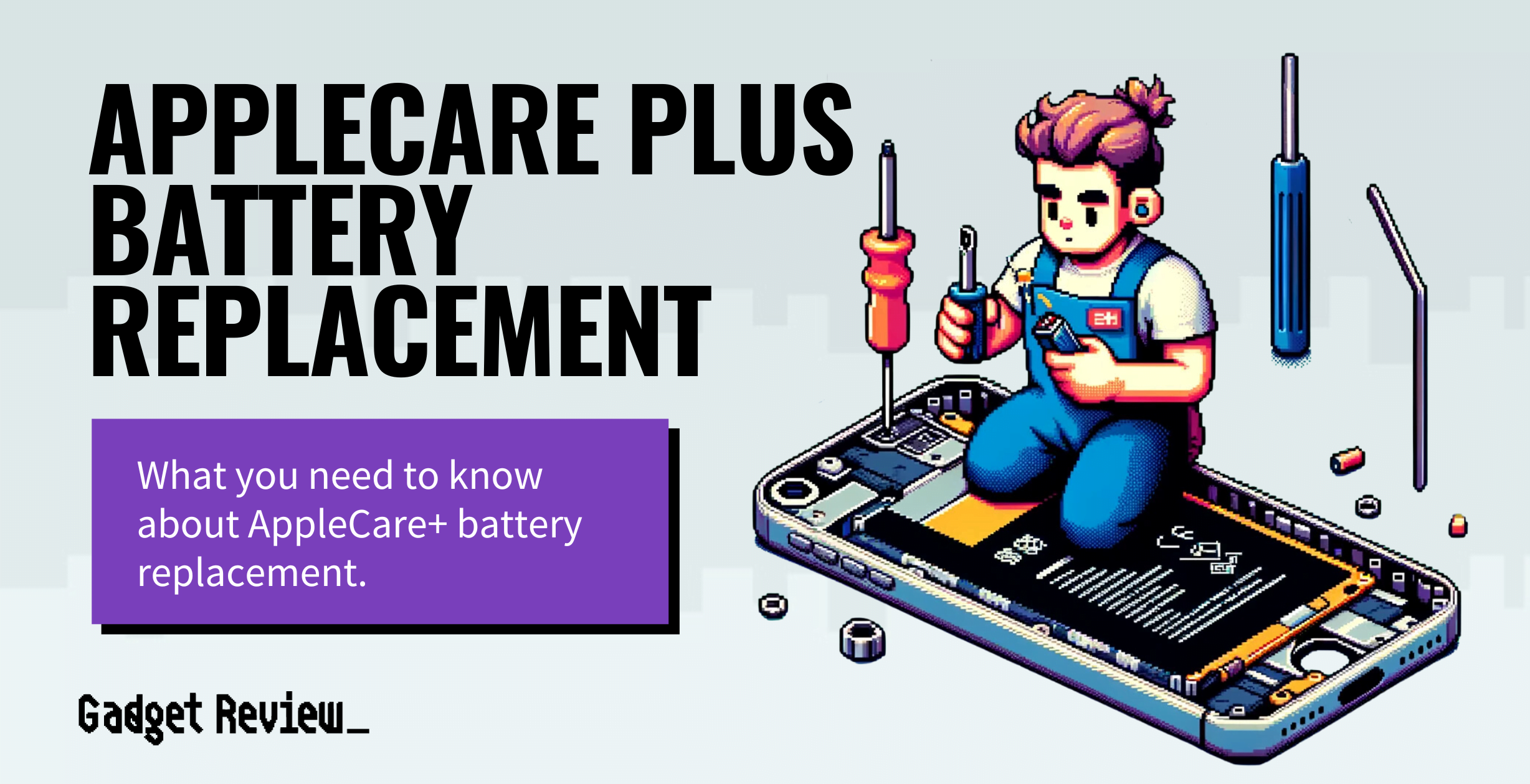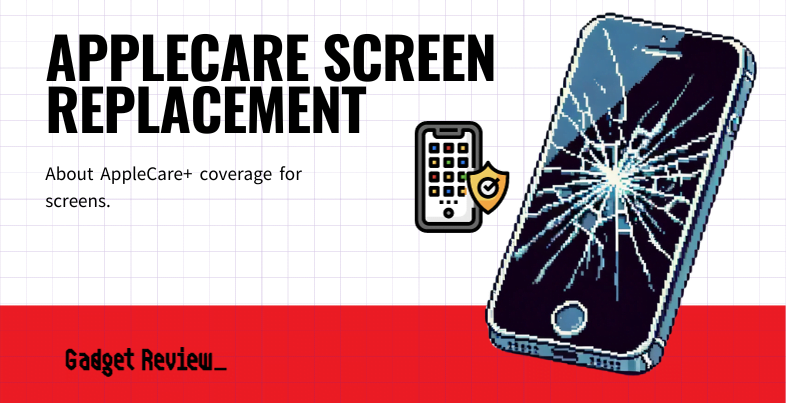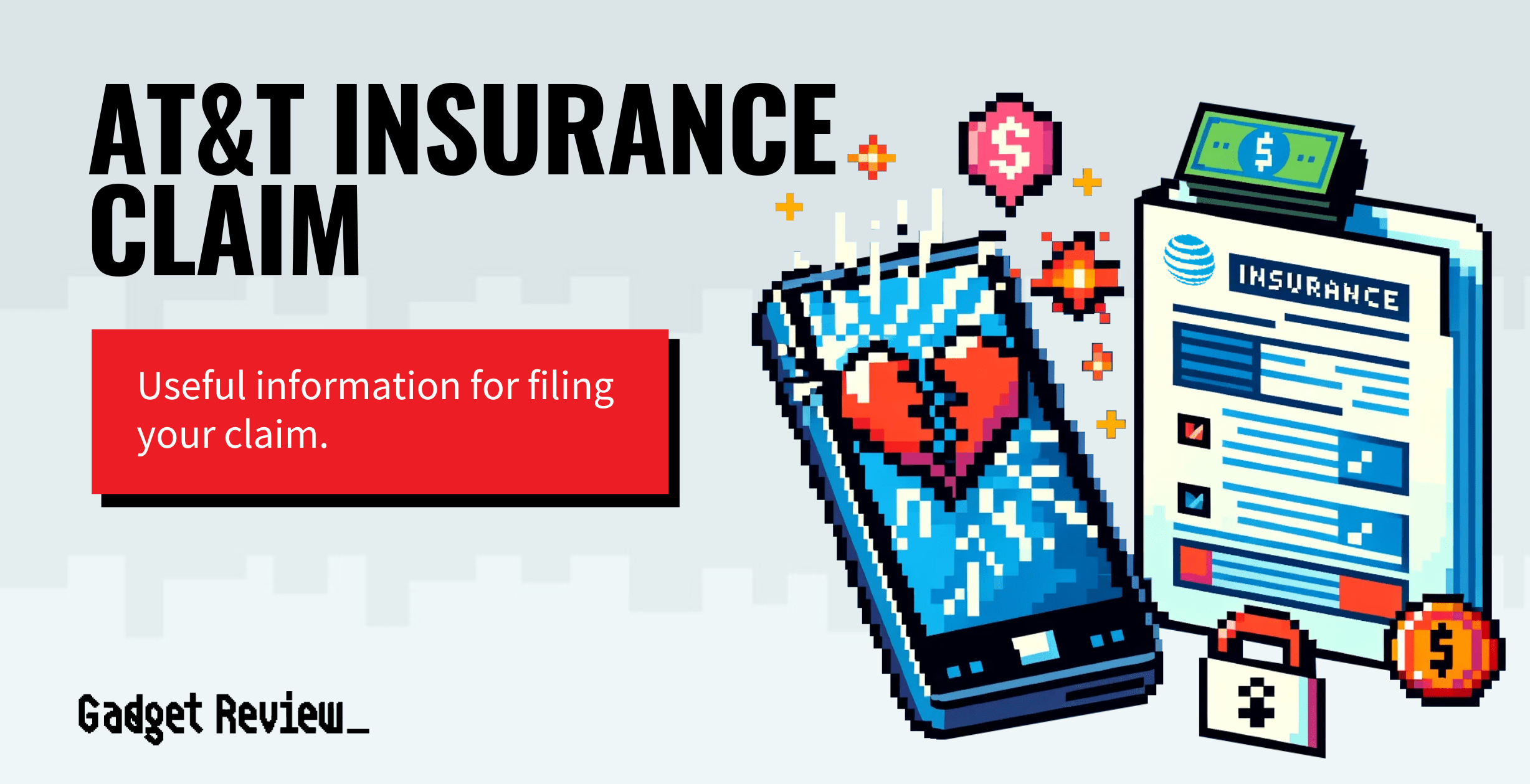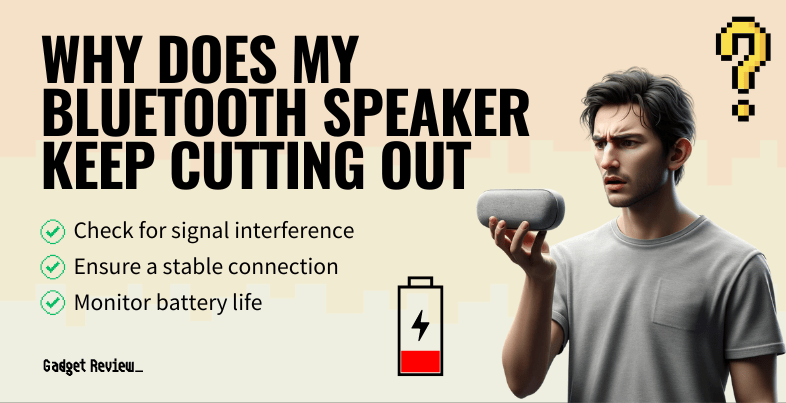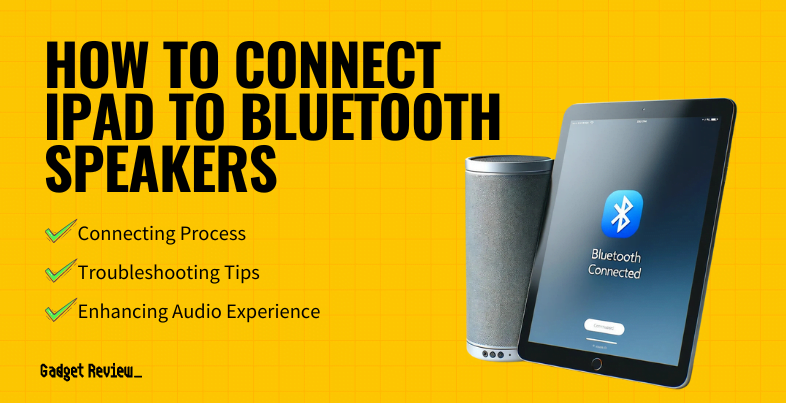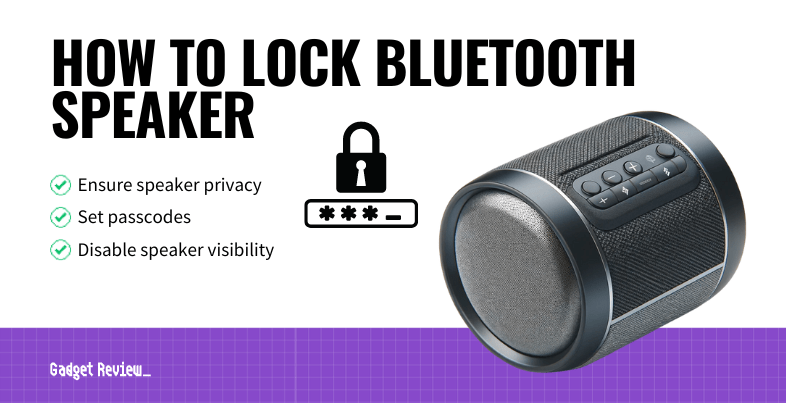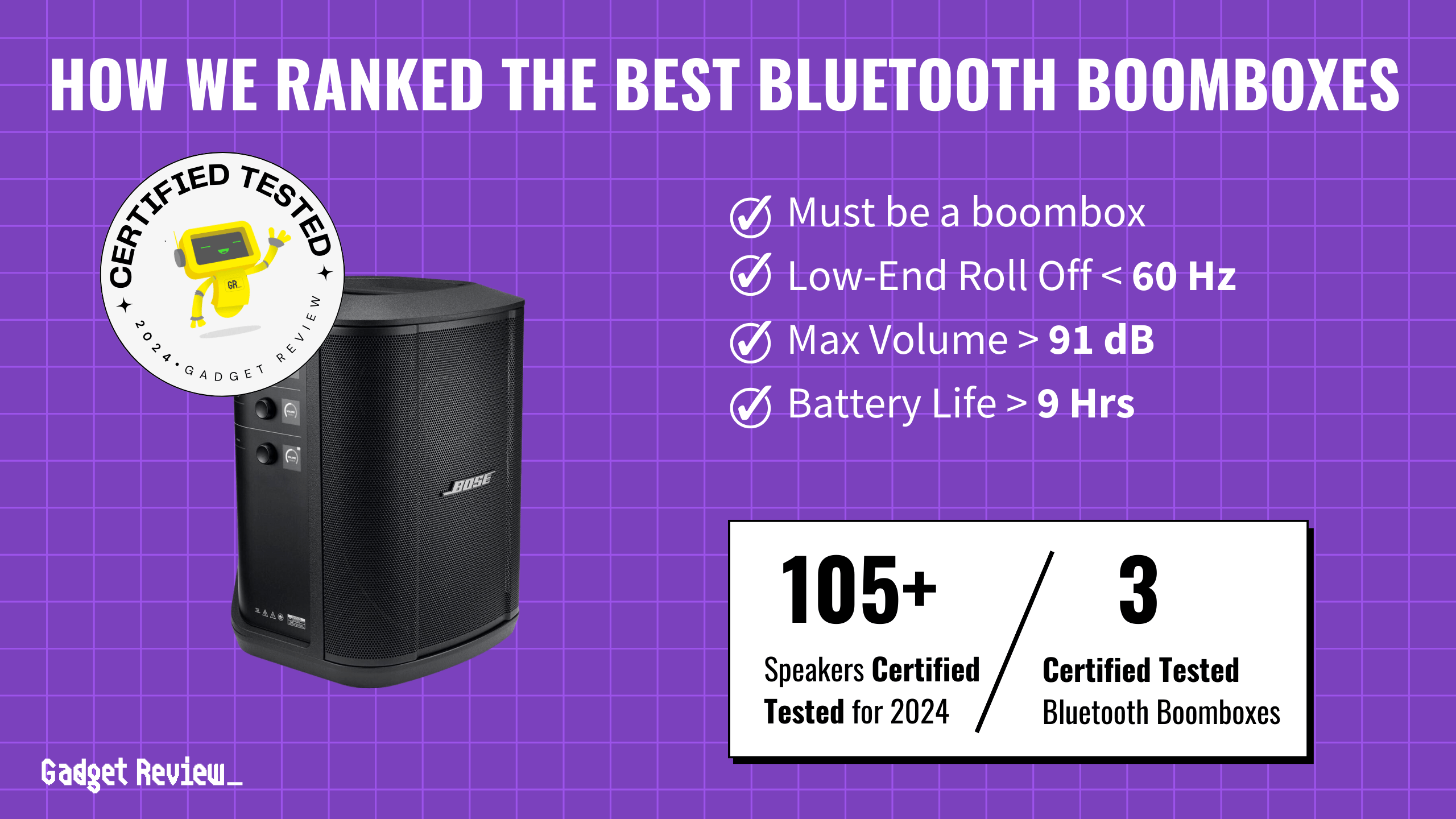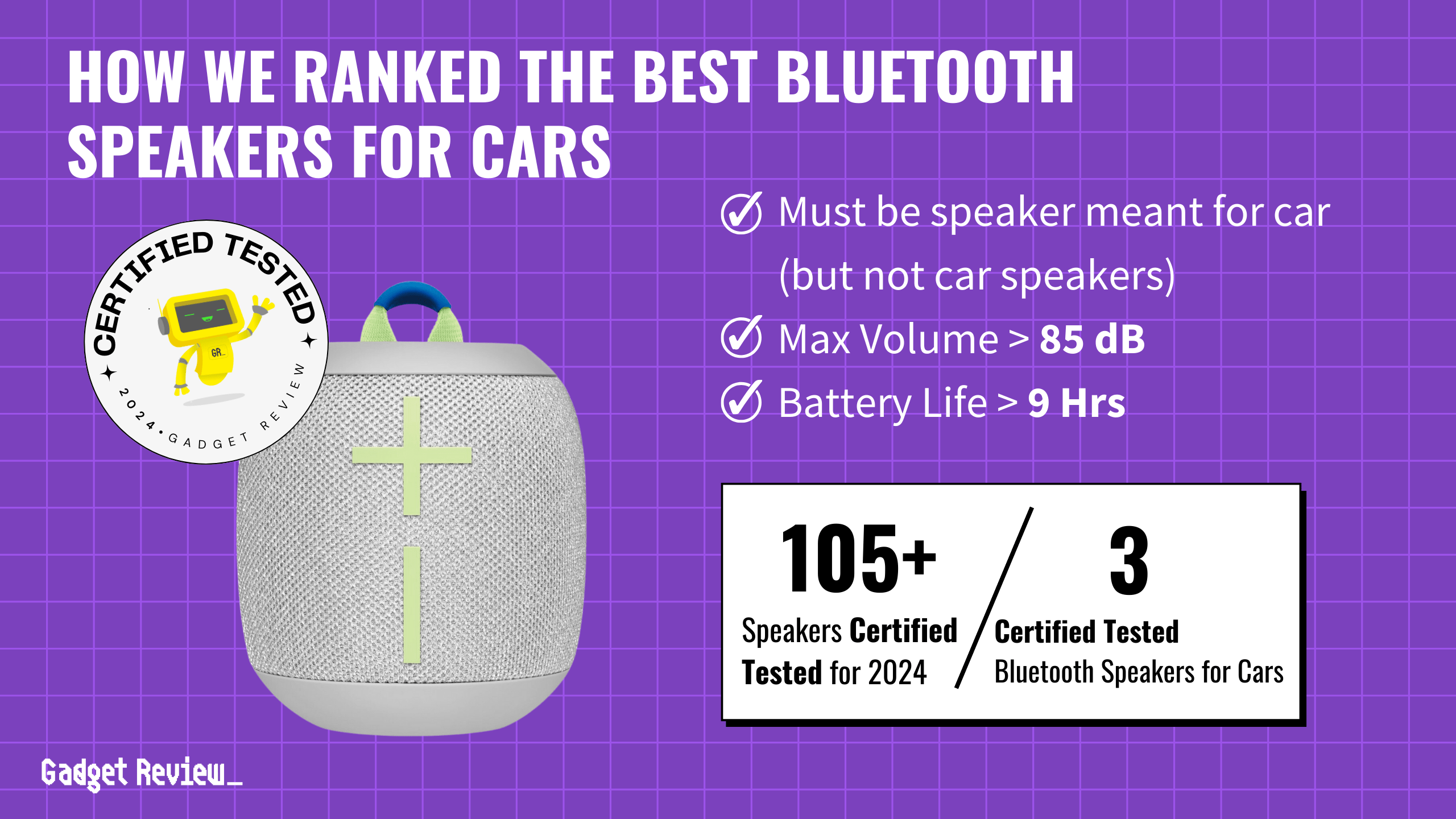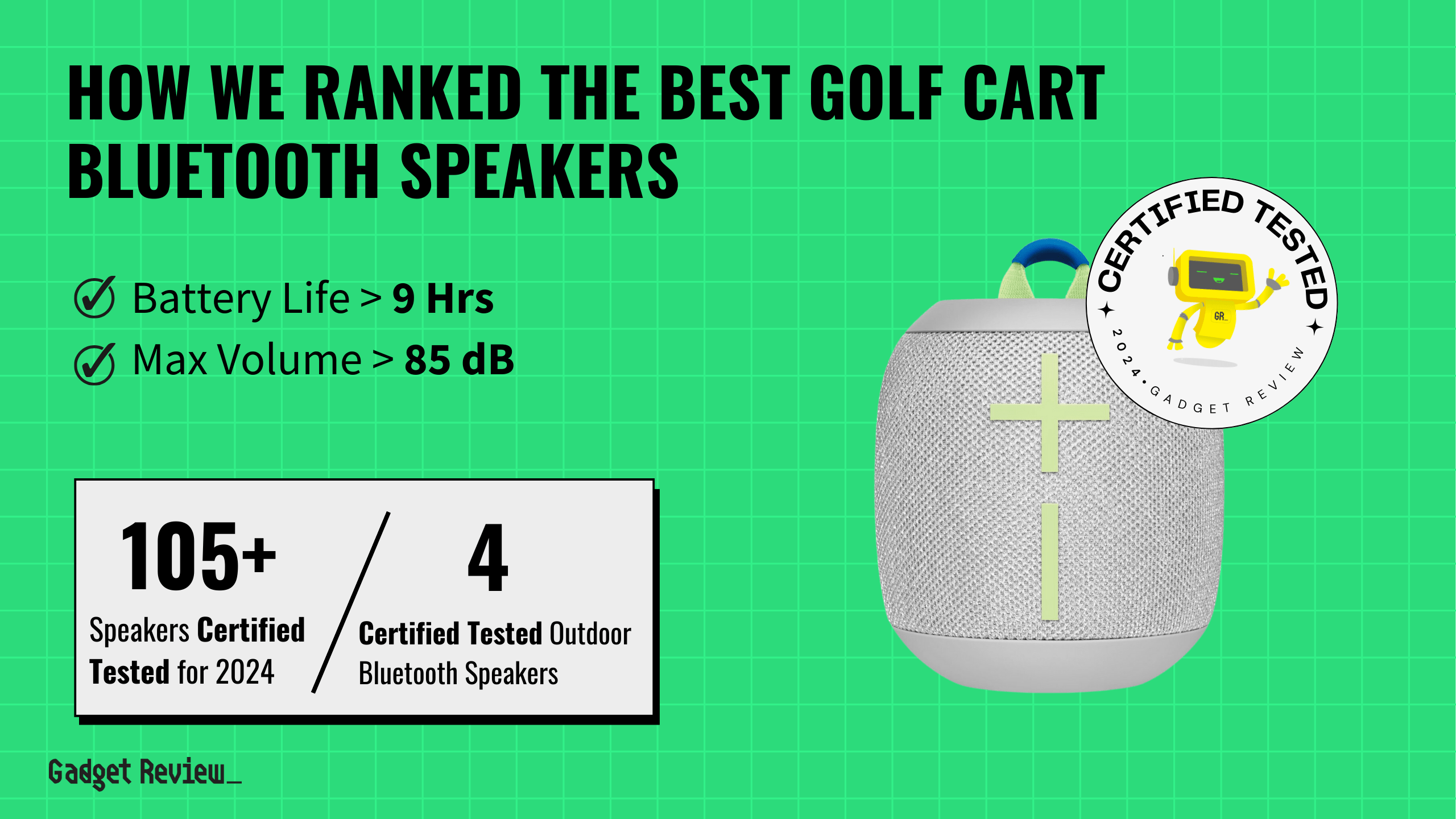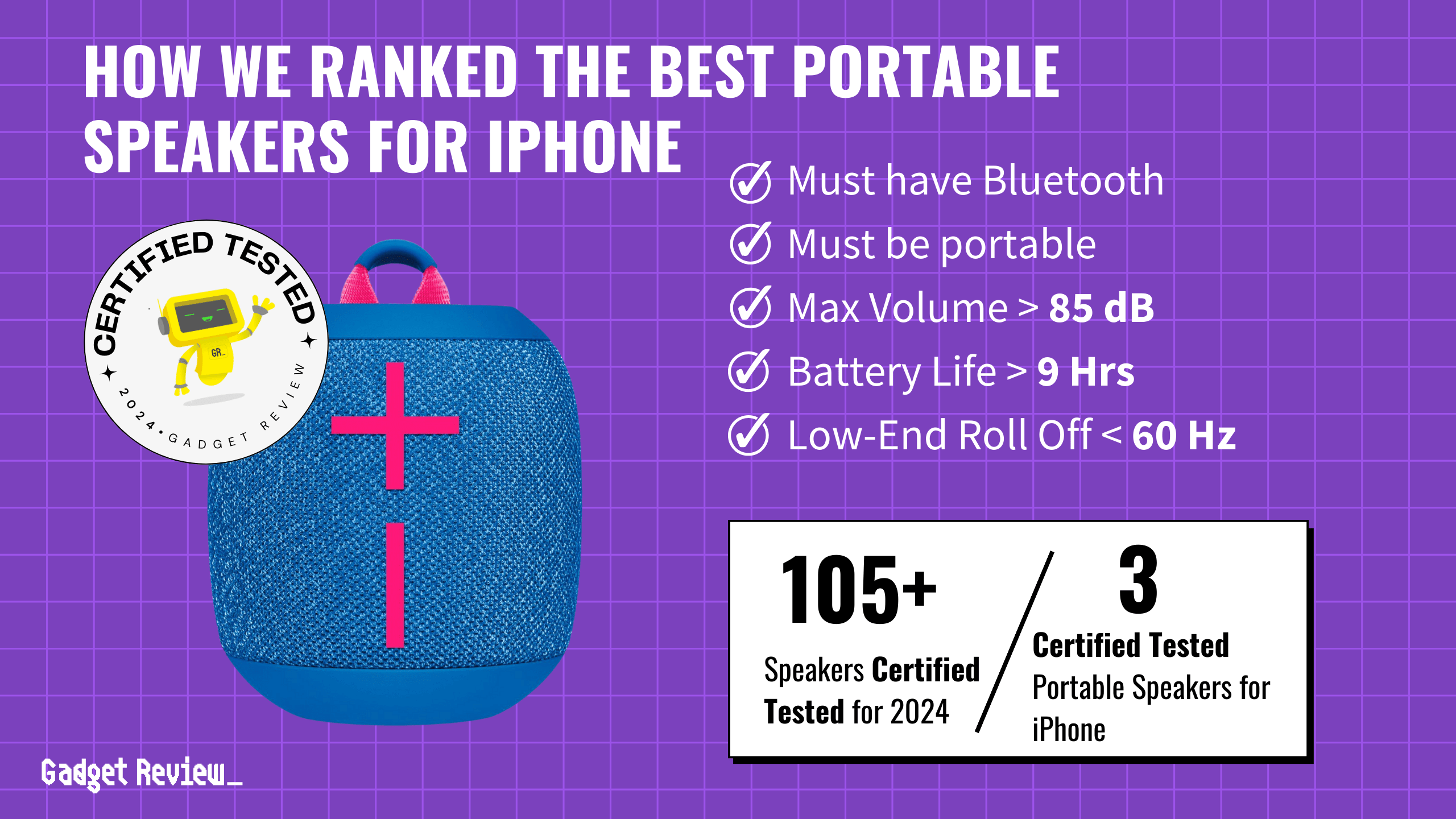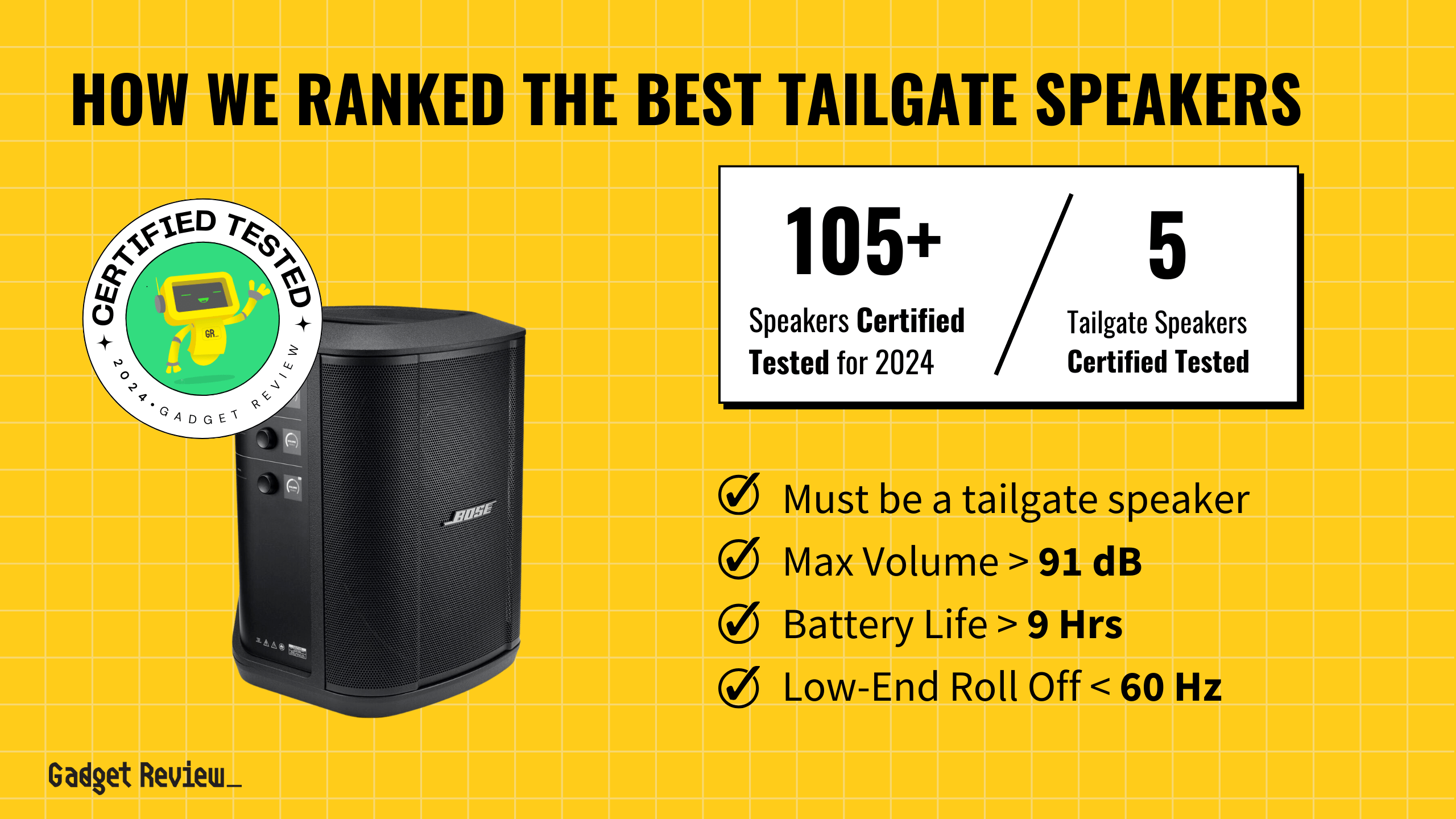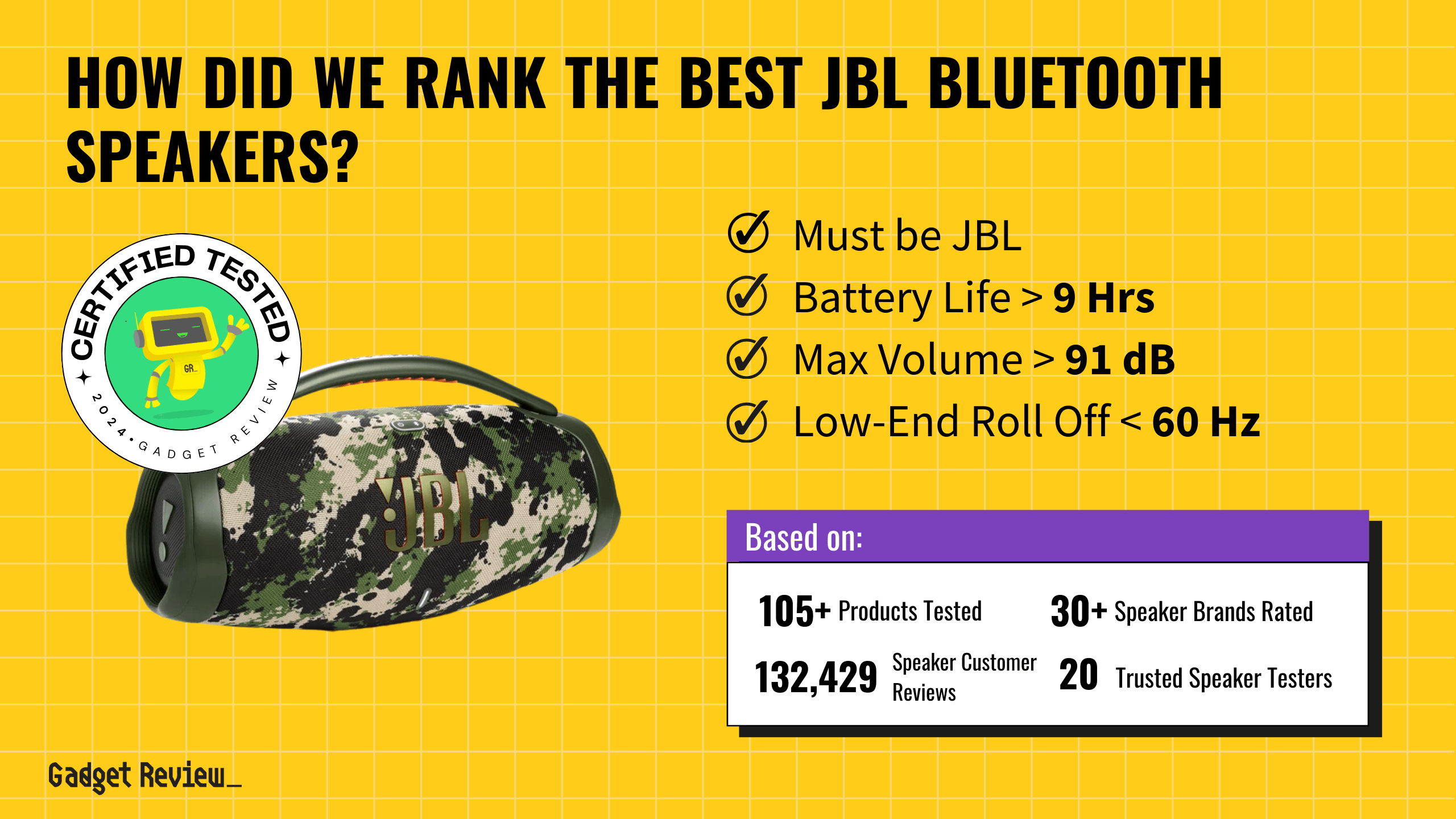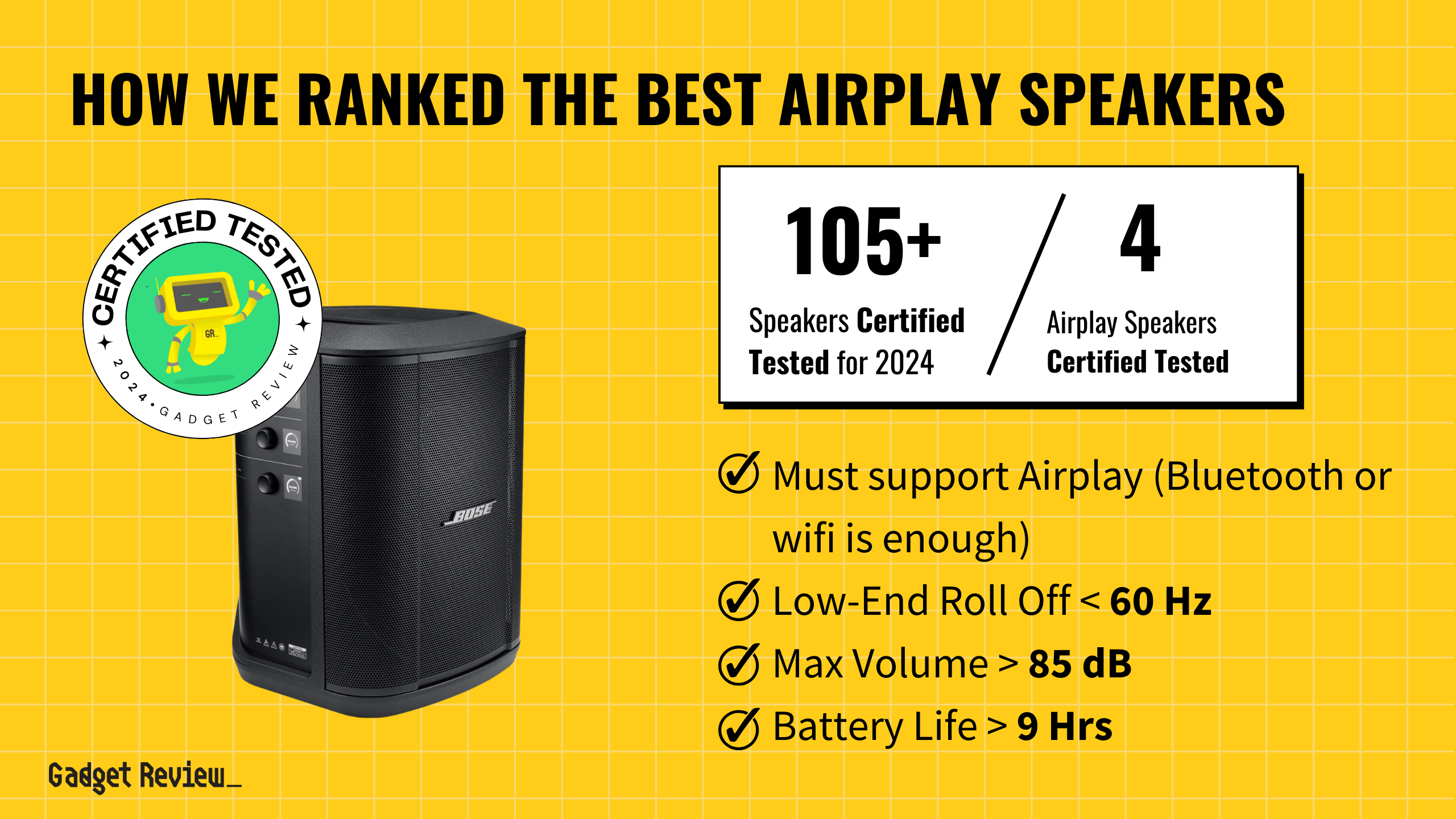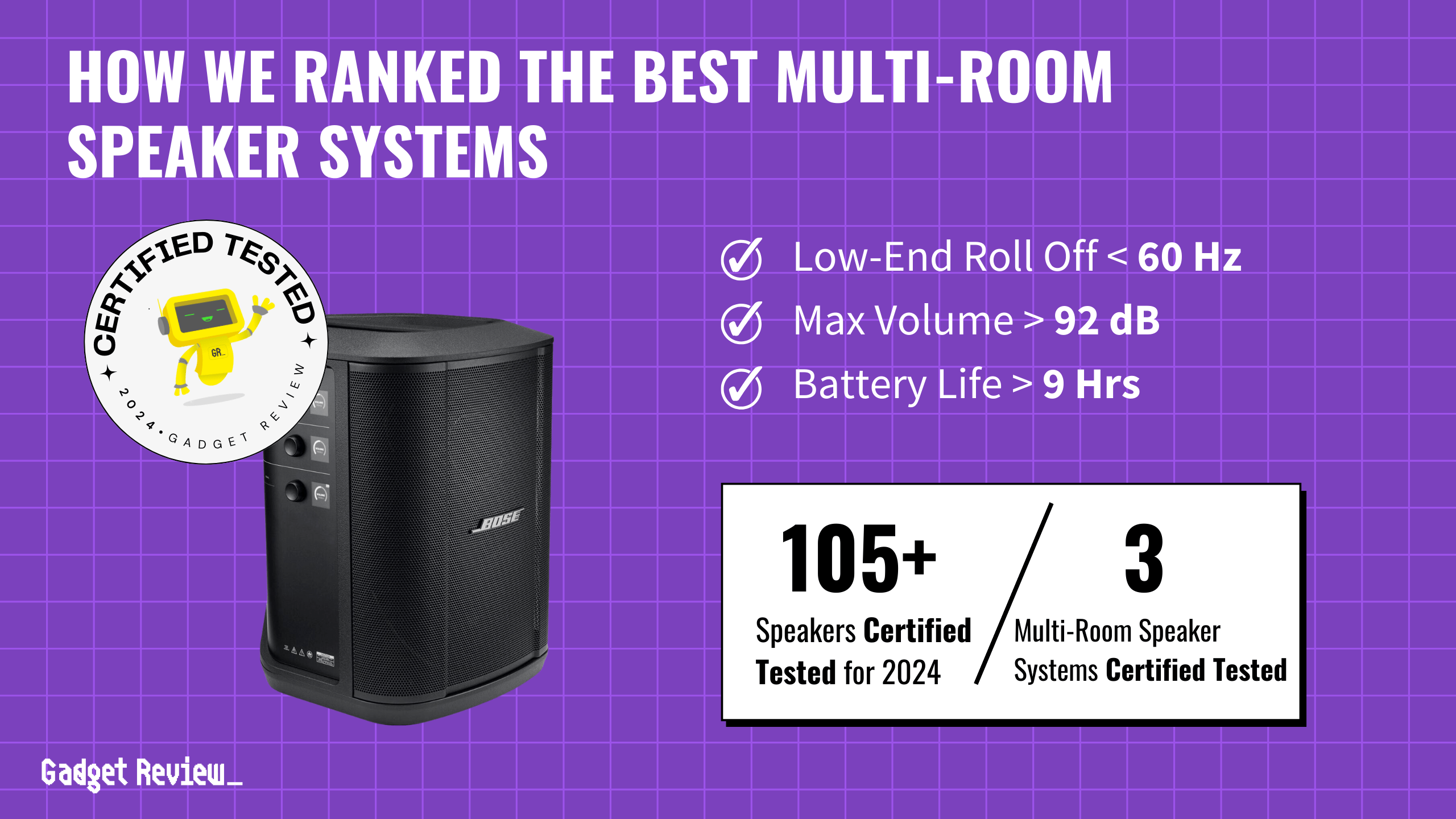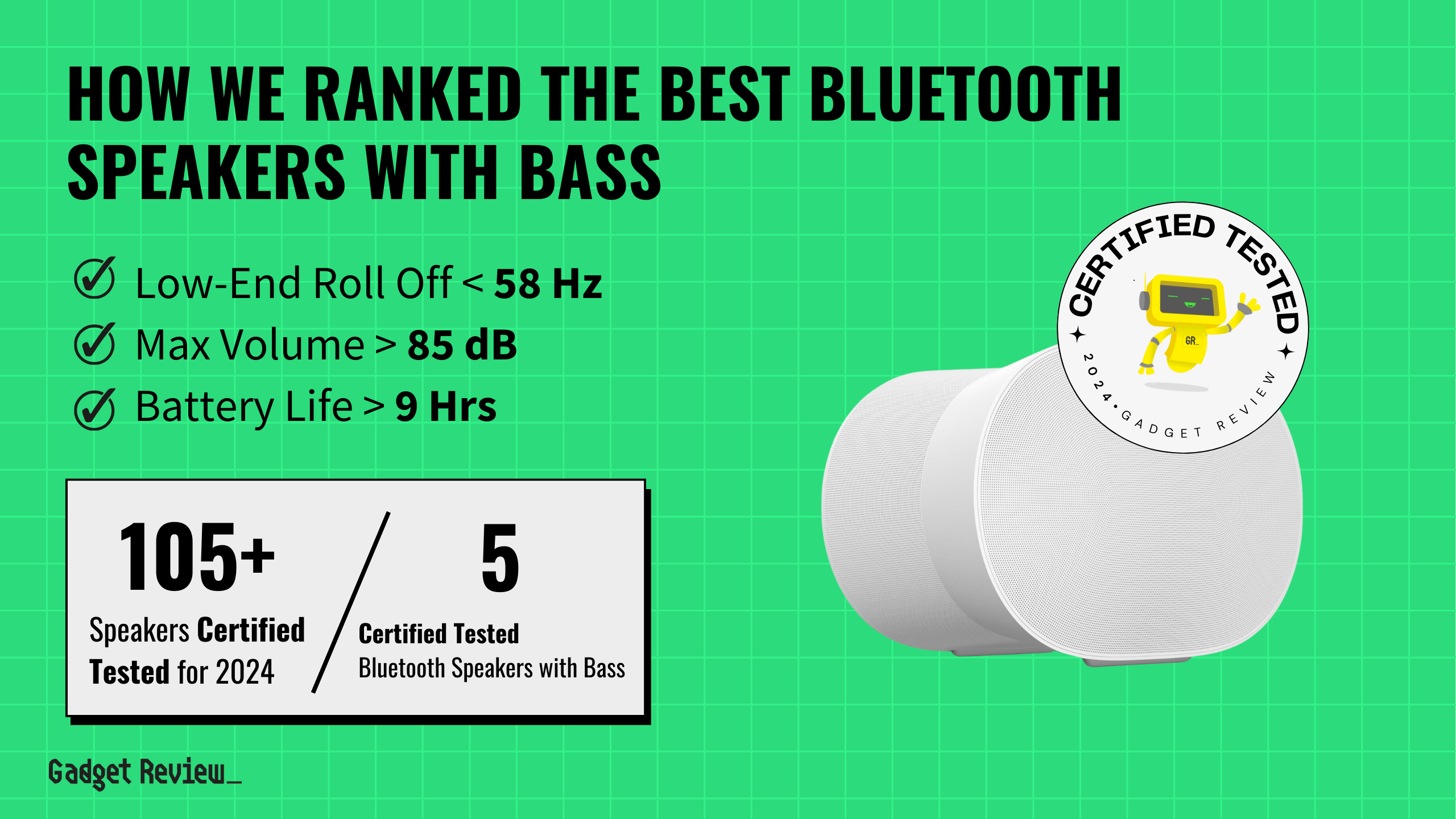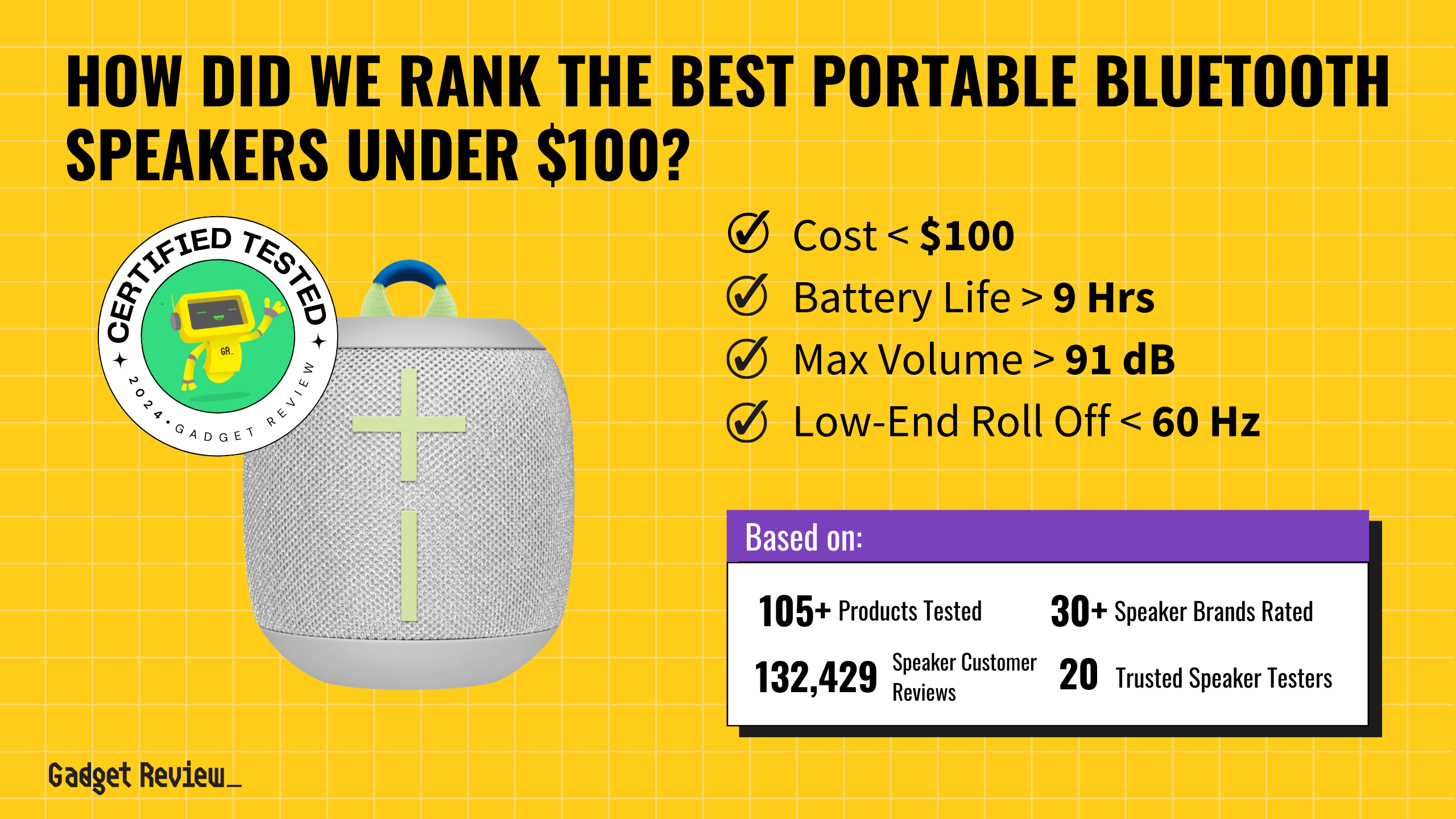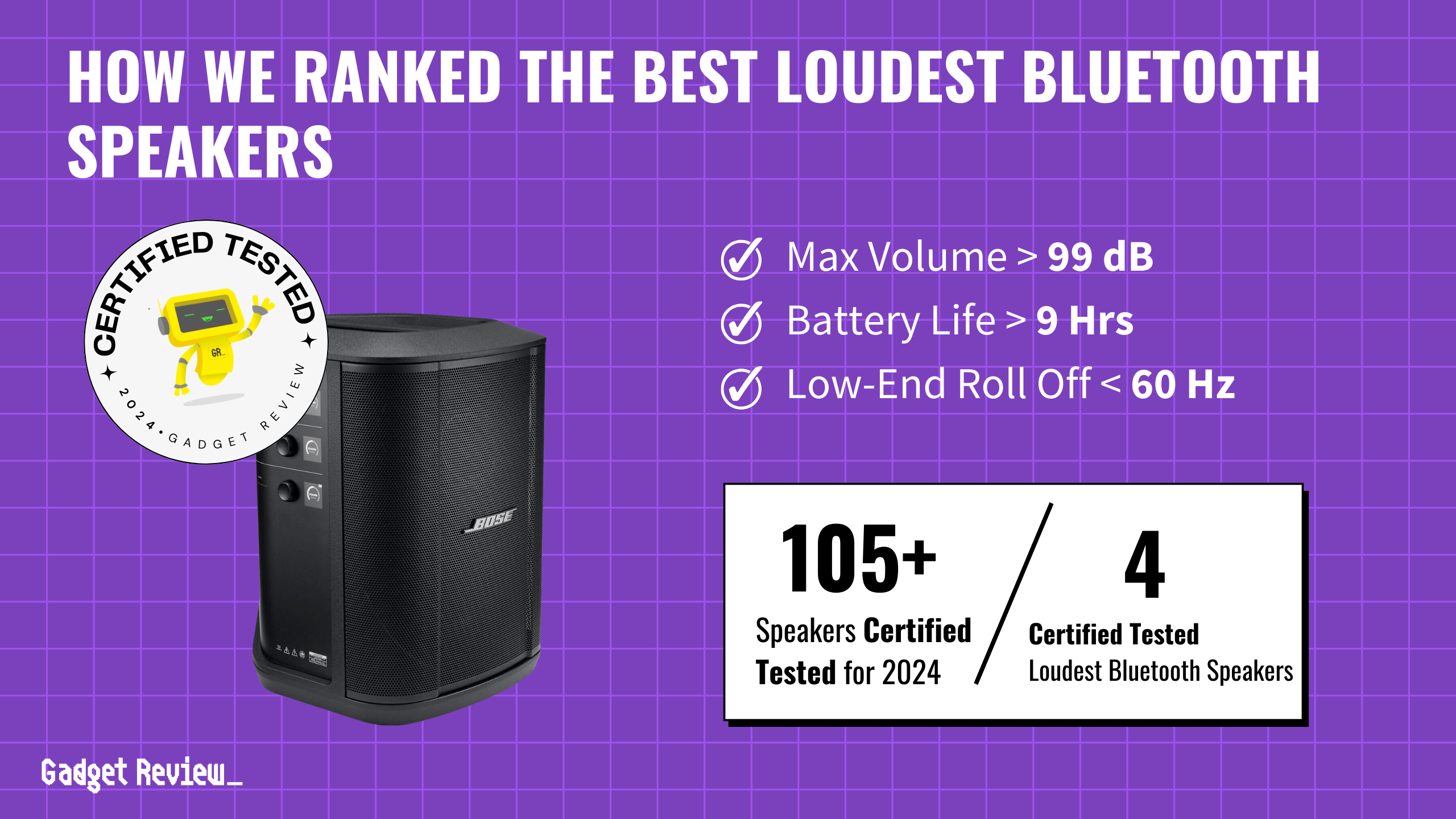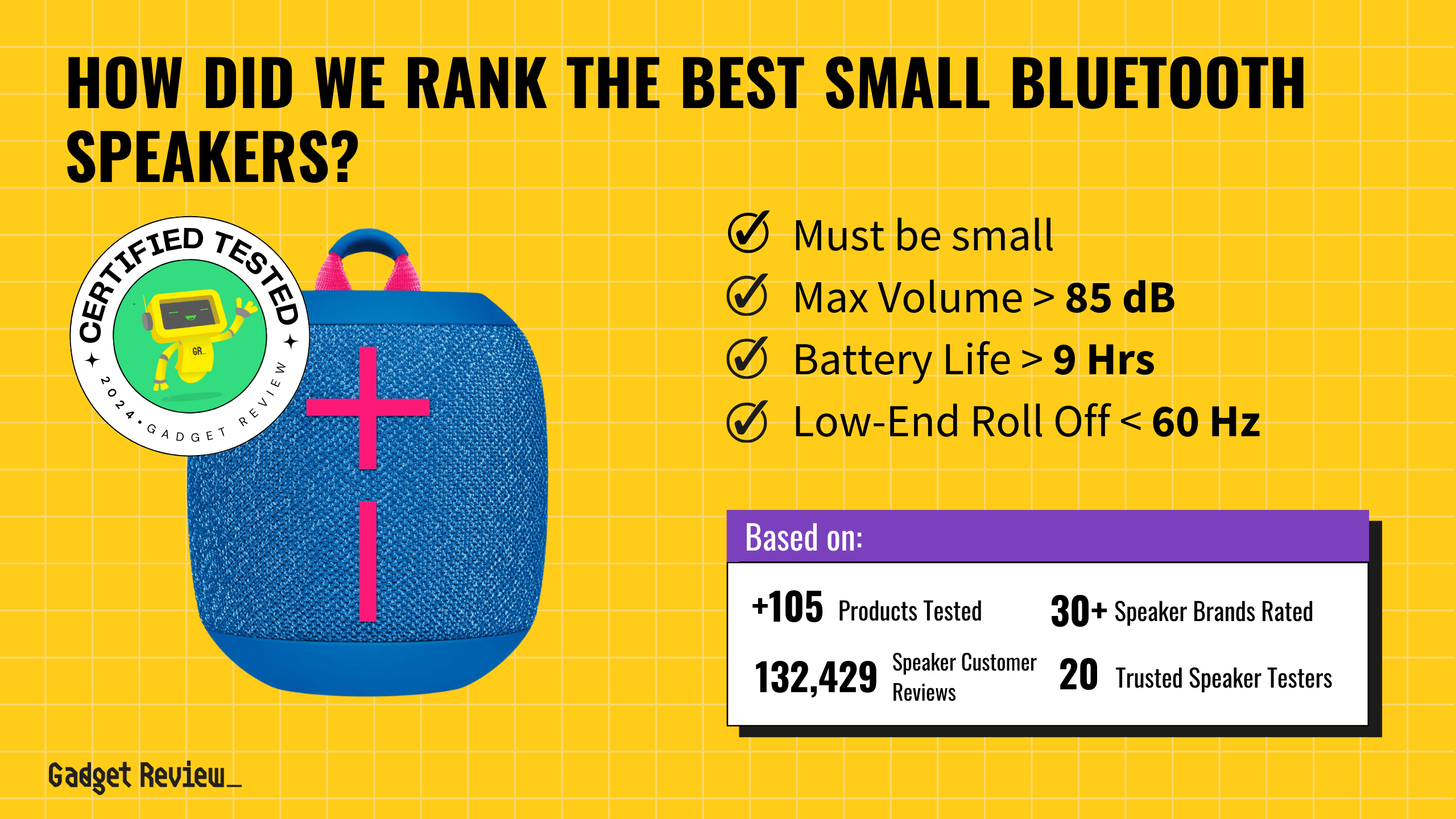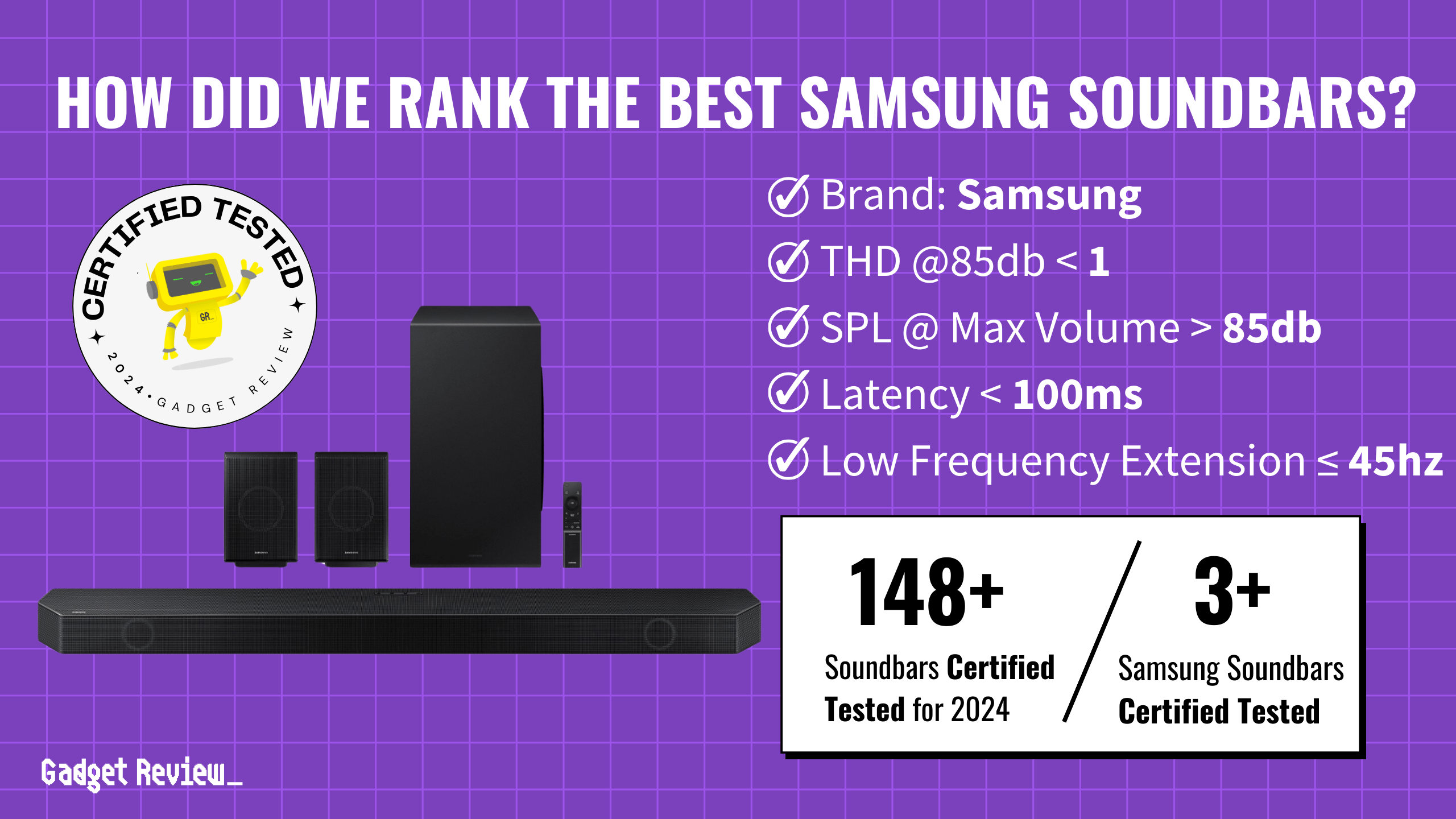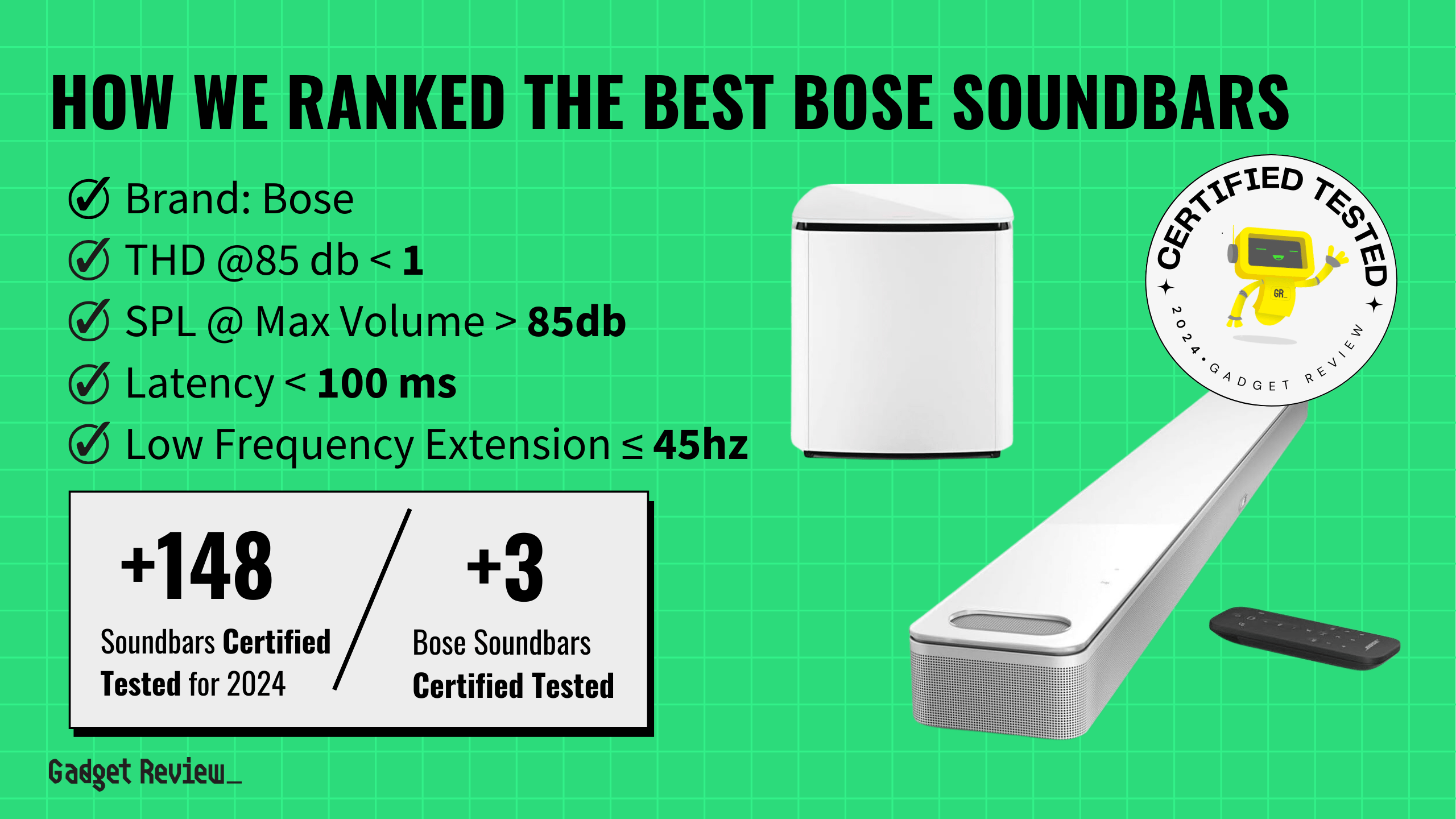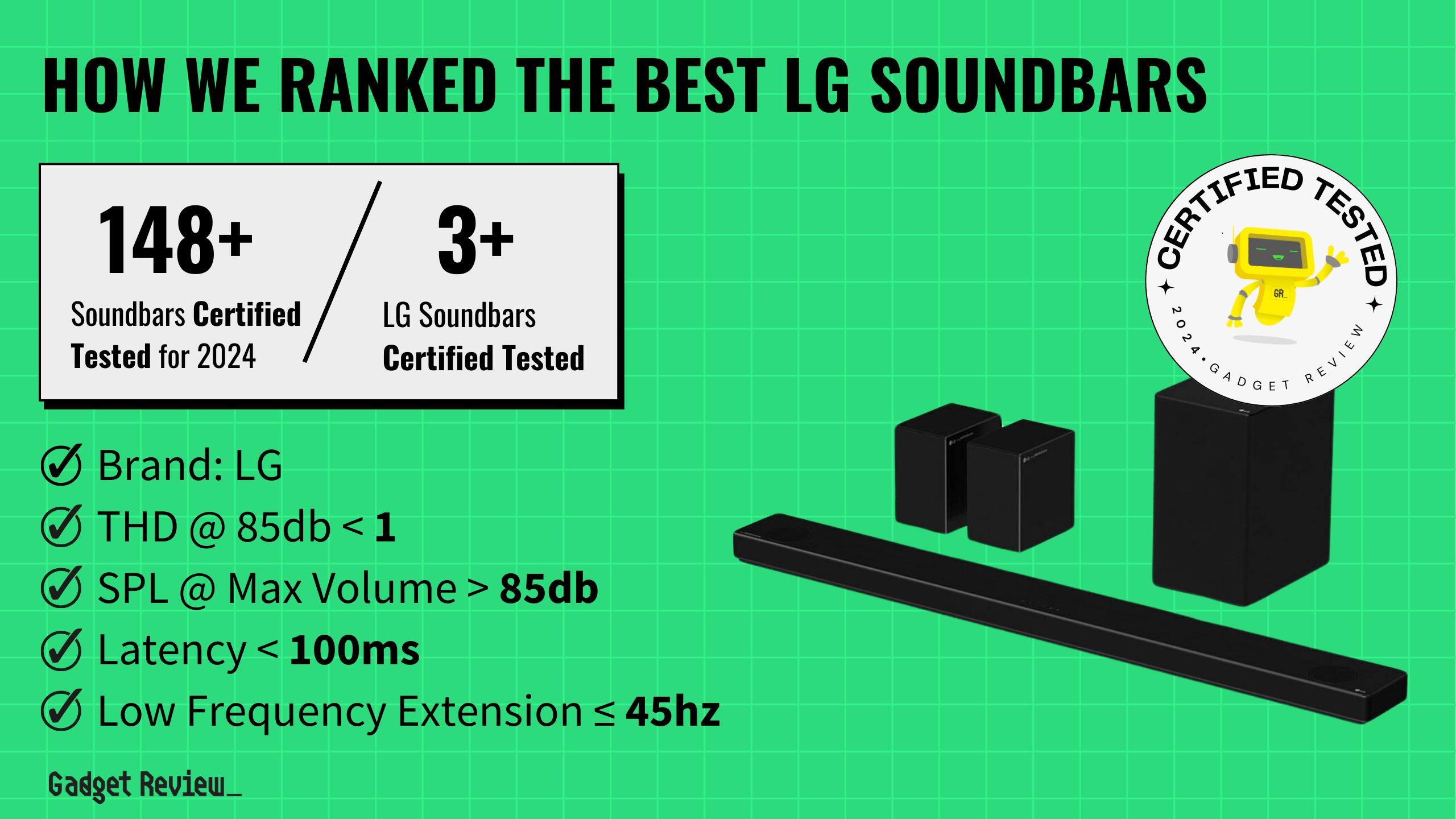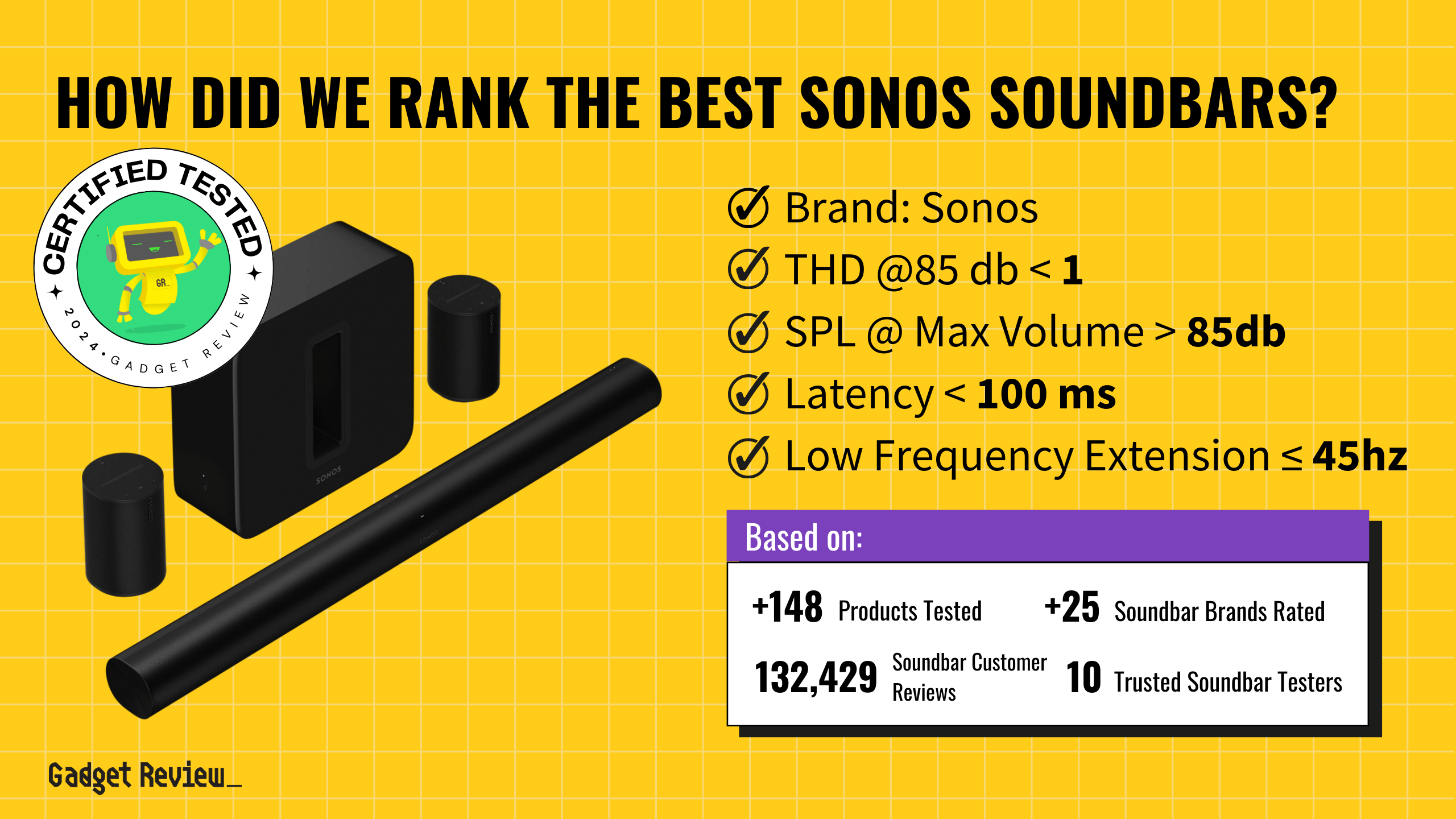To find the best gaming mouse to help you dominate the competition, we looked at the features that help to define how great a mouse is to use, including its connection type, programmable buttons, sensor technology, and overall design. If you love playing Role Playing Games (RPGs), you might want to seek out a mouse with a large selection of programmable buttons for accessing abilities quickly. On the other hand, if you play FPS games, you’ll want to focus on a mouse with a high-precision sensor design for lag-free response times.
Our research found the best gaming mouse, and our top pick is Razer’s Lancehead Tournament Edition. A wired gaming mouse features eight different programmable buttons for use in-game and sports a high-precision 16000 DPI optical sensor so that small movements on your mousepad translate to significant in-game actions. We also love the ambidextrous design, so any gamer can use it. Keep reading to find the best gaming mouse option for you and your next PC gaming adventure.
Top 7 Best Gaming Mouse
#1 Razer Lancehead Tournament Edition Gaming Mouse
Award: TOP PICK
WHY WE LIKE IT: Razer delivers a gaming mouse that offers a 16000 high-precision DPI optical sensor, durable mechanical switches rated to last 50 million clicks, and an ambidextrous design for left and right-handed users
- Super High-precision (16000 DPI)
- Durable Razer mechanical switches
- Adaptable ambidextrous design
- Comparatively expensive
Razer is known for creating high-end gear for the gaming community. When it comes to gaming mice, the company continues to deliver with the Lancehead Tournament Edition. This high-precision mouse features an optical sensor at 16000 DPI — what’s that mean? With a high DPI mouse, your device will be able to move the cursor on your screen faster and will be able to detect smaller movements for in-game control. When it comes to buttons, you aren’t left short either, Razer includes eight programmable buttons that you can reconfigure. Best of all, each features the company’s durable mechanical switches, tested up to 50 million clicks.
We are also happy to see the ambidextrous design so that both left-handed and right-handed individuals can enjoy using it. If you love RGB lighting, you’ll also find plenty of that on the Lancehead Tournament Edition. We only wish it was a bit more affordable, as it is definitely at the higher-end spectrum for wired gaming mice. However, if you are an FPS gamer, the high-end optical sensor makes the Lancehead, the best FPS gaming mouse in our guide. The best gaming chair will also help to up your game.
#2 Logitech G203 Prodigy Gaming Mouse
Award: HONORABLE MENTION
WHY WE LIKE IT: The Logitech G203 provides a fine-tuned gaming mouse with advanced button tensioning to reduce needed button-force and perform up to 8x faster than most standard mice with a 6000 DPI sensor.
- Best tactile response
- Classic, comfortable design
- Easy-to-use Logitech software
- Limited mouse wheel
The Logitech G203 shows that a top-quality mouse can be designed and sold at an affordable price tag. This classically sculpted mouse features advanced button tensioning from the factory, ensuring that the force required to click the left or right mouse buttons is minimal; this enables you to make certain your in-game responses will be recognized swiftly. Fans of Logitech’s G100S gaming mouse will be thrilled to feel a mouse just as comfortably sculpted, but with newly added technology.
The easy-to-use included software makes adjusting the G203’s 6000 DPI a breeze and allows gamers to customize the RGB lights on the unit from up to 16.8 million colors. We did find the mouse wheel limiting for some as it is quite clicky and doesn’t give options for either free-scrolling or left & right scrolling. For many, this won’t be an issue and is based on personal taste. The best gaming keyboard can also make a big difference to your game.
#3 PICTEK Gaming Mouse
We’re sorry, this product is temporarily out of stock
Award: BEST BUDGET
WHY WE LIKE IT: In a world where gaming gear can be expensive, PICTEK shows us that its Gaming Mouse performs great for those on a budget with a precision high 7200 DPI rating and seven programmable mouse buttons.
- On-the-fly DPI adjustments
- Compatible with Windows, Mac, & Linux
- Highly customizable buttons
- Cheap feeling cord
The PC gaming world can seem expensive, but, luckily, companies such as PICTEK continue to release great products that make it more accessible. The PICTEK Gaming Mouse features a 7200 DPI optical sensor for high accuracy and easy-to-access switches to adjust everything on-the-fly; the PICTEK features two dedicated DPI buttons for adjusting the sensitivity up and down with ease. Thanks to the seven programmable buttons, you can continue customizing beyond DPI with this mouse; you can adjust each to suit your favorite game.
With some popular games released on platforms besides Windows PCs, we are thrilled to see that the PICTEK also natively supports macOS and Linux. Mac gamers need no longer feel left out with the PICTEK, as we would consider it the best gaming mouse for Mac. The one area we would have liked to see an upgrade is the cheap feeling cord that was attached to the mouse, but then again, at such a fantastic price, it is difficult to complain. Of course, if you have the best gaming console, you likely aren’t using a mouse, but you may still want the best gaming monitor.
#4 Cooler Master MM710 Gaming Mouse
Award: MOST COMFORTABLE
WHY WE LIKE IT: The lightweight honeycomb shell of the Cooler Master MM710 is extremely comfortable, helping to prevent fatigue over time and allowing your hand to breathe, preventing sweat.
- Lightweight shell design & ambidextrous
- Honeycomb allows for airflow
- Ultraweave durable cable
- Setup can be confusing
Cooler Master is a company that is known for developing PC cases for the gaming market. Still, its expertise goes far beyond, creating excellent peripherals, such as the MM710 Gaming Mouse. Featuring a unique lightweight shell design, the MM710 won’t cause your hand to become fatigued compared to more substantial alternatives. Additionally, the honeycomb shell allows for airflow, preventing your hands from becoming engrossed in sweat. The entire mouse is backed by an extremely respectable 16000 DPI optical sensor.
Another factor we loved about the MM710 was its high-quality Ultraweave cable which helps to reduce friction on your desk, while also providing a more durable cord that is less prone to fraying. The instructions in the box are lacking, but as long as you know that you need to visit Cooler Master’s website to download your mouse software, you shouldn’t have any trouble setting up your gaming sessions. Gaming is fun, and a good mouse makes things easier.
#5 Corsair Harpoon Wireless Gaming Mouse
Award: BEST WIRELESS
WHY WE LIKE IT: Corsair’s wireless technology allows you to leave cumbersome wires behind while still achieving a fast sub-1ms connection speed, ensuring that you never feel a delayed response when taking down enemies.
Read Full Review: Corsair Harpoon RGB Mouse
- Lag-free connection
- 60 hours of battery life on a charge
- Can be used wireless or wired
- Bluetooth option has downsides
Corsair brings a gaming mouse to your desk that does away with cables. Typically, using a cable is seen as a positive thing when it comes to gaming, as the lag commonly inherent within a wireless connection can be a big drawback. But, Corsair is ready to deliver a lag-free wireless gaming mouse thanks to its SlipStream technology that achieves a super-fast 1ms connection speed. Best of all, you can game for up to 60 hours on a single charge before needing to recharge. The Harpoon is really the best wireless gaming mouse around.
Don’t feel like using this fast responding 10000 DPI optical mouse wirelessly at times? You can also plug the mouse in and use it wired via a standard USB cable; that also means that a dead battery doesn’t kill your playtime. Wirelessly the device can be connected using the included USB adapter or Bluetooth. Based on our research, we recommend sticking to the USB adapter as the Bluetooth connection has been reported to introduce some low-level lag. Note: the wired version is almost half the price. Combine this with the best gaming headset, and you will be gaming like a pro.
#6 UtechSmart Venus Gaming Mouse
Award: BEST FOR RPGs
WHY WE LIKE IT: The Venus feels as though it was designed for MMORPGs with its twelve programmable side buttons; throw a fireball or slash your sword with a quick finger tap on this 16400 DPI speed mouse.
- Twelve programmable side-buttons
- Laser sensor for consistent tracking
- Includes customizable weights
- For right-handed users only
If you love playing World of Warcraft, Final Fantasy, or any other RPG, you will want to take a look at the UtechSmart Venus gaming mouse. Perfect for games with a plethora of button options, the Venus includes twelve programmable side buttons that you can customize to your liking using the included software. Customizability goes even more in-depth with the Venus, as a collection of adjustable weights are included, allowing you to choose how heavy your mouse is when being used — find the best feel for your hands.
The integrated laser sensor provides consistent tracking and can work up to 16400 DPI, capturing even the most minute hand movements. Overall, we love the design that is both ergonomic and includes RGB lighting; however, the mouse is crafted for right-hand users only and isn’t suitable for left-handed individuals. Also, consider the best gaming laptops for the best performance. If you prefer the best gaming pc, that will help as well.
Beginner’s Guide to Gaming Mice
What Exactly Is a Gaming Mouse?
You may have wondered what a drag-clicking mouse is. This type of computer mouse offers a wide range of features that are tailored to the needs of casual and competitive gaming, such as programmable buttons, higher sensitivity, more accurate precision, adjustable weight, ergonomic design, and infinite scroll. If you don’t know what infinite scroll means in mice, it’s when the mouse doesn’t feature any scroll resistance, allowing you to spin the scroll wheel freely.
Did You Know?
When Were Gaming Mice Invented? The first gaming mouse was released in 1999. The Razer Boomslang was the mouse that kicked off the gaming peripheral craze.
What Makes a Mouse Pad “Gaming”?
A mouse pad designed for gaming typically features a smooth, low-friction surface for fast-paced games and higher DPI settings. They also tend to provide more overall surface area, which gives you more room to move your mouse. Some gaming mouse pads also have a textured surface or a built-in wrist rest for added comfort during long gaming sessions.
What Does Mouse Acceleration Mean for Gaming?
When mouse acceleration is turned on, the cursor will move a greater distance on the screen for a given movement of the mouse, depending on how fast the mouse is moving. This can make it easier to make large, fast movements with the cursor, but it can also make it harder to make precise movements.

How Long Should You Expect a Gaming Mouse to Last?
In general, you can expect a gaming mouse to last between 2 and 5 years with regular use. High-end gaming mice that are made with durable materials and have high-quality components may last even longer. It is important to note that a mouse’s buttons and other parts may wear out before the sensor or the scroll wheel.
How to Choose a Gaming Mouse
Step 1. Do You Want a Wired or Wireless Mouse?
When comparing wired and wireless mice, there are a few things to consider. Wired mice and other wired counterparts offer a more stable and consistent connection with little interference or lag when compared to wireless versions. They also don’t require batteries or charging. On the other hand, wireless gaming mice offer greater freedom of movement and can help to reduce clutter on your desk. They also often have longer hours of battery life with a rechargeable battery and can be used with a wider range of devices. However, wireless connections are more prone to signal interference. Of course, there are options that can improve all of these downsides for both types of mice.
Step 2. How Do You Grip Your Mouse?
There are three main mouse grip types: palm, claw, and fingertip. The palm grip is when you lay your hand flat on the mouse and your fingers are relaxed. A claw grip is when you use the tips of your fingers and thumb to hold the mouse. Fingertip grip is where you only use the tips of your fingers to hold the mouse. The type of grip you prefer can determine which mouse is best for your needs and help you decide if you need a mouse with an ambidextrous shape or an ergonomic shape.

Step 3. How Important Are Sensitivity and Accuracy to You?
If you’ve determined the DPI of your computer mouse, you’ll know that a high DPI gives you faster cursor movement. The importance of sensitivity changes based on the types of games you play. In general, gamers prefer a higher DPI for fast-paced games and a lower DPI for slower-paced games that require more precision. When comparing optical and laser mice, you’ll find that optical options provide higher DPI sensitivity.
A more accurate gaming mouse gives you a high polling rate and a low lift-off distance. Some gaming mice offer additional features like onboard memory, customizable buttons, and adjustable weight, which can also contribute to a more accurate and responsive gaming experience.
Insider Tip
Mouse weight is almost entirely a personal preference, which is why mice that feature removable weights are attractive. If your mouse came with weights, try different combinations and see what feels right.
Step 4. What Games Are You Playing?
When you compare regular mice and gaming mice, you’ll find that the type of game you play matters. For example, first-person shooter (FPS) competitive games often require a high DPI for quick and precise aiming. On the other hand, games that require more precise movement, such as strategy or simulation games, may benefit from a lower DPI setting and a larger mouse size, which can provide better control. Additionally, if you play MMO or MOBA games that require many keybinds, a mouse with a lot of programmable buttons will be beneficial.
Step 5. What Kind of Gaming Mouse Pad Do You Want?
The type of gaming mouse pad you choose can have a big impact on the type of gaming mouse you choose, as they work together to improve your gaming experience. When comparing regular and gaming mouse pads, you’ll find that traditional options typically only offer the bare minimum to get your mouse working properly. The different types of mousepad surfaces also matter. When comparing hard and soft mouse pads, you’ll find that hard surfaces are better for high DPI mice, while soft surfaces provide more control.
Step 6. How Much Should You Expect to Spend on a Gaming Mouse?
You should expect to spend anywhere from $20 to $150 or more on a gaming mouse. Entry-level gaming mice can be found for around $20 to $50. Mid-range gaming mice, which often have additional features such as customizable RGB lighting and advanced software, can cost between $50 to $100. High-end gaming mice, which have top-of-the-line features such as customizable weight systems, high DPI settings, and advanced optical sensors, can cost $100 or more.
Types of Gaming Mice
Gaming Mice for Specific Techniques
- Mice for Butterfly Clicking
- Mice for Drag Clicking
Gaming Mice for Specific Games
- MMO Mice
- Mice for World of Warcraft
- MOBA Mice
- Mice for League of Legends
- Gaming Mice for DOTA 2
- Gaming Mice for First-Person Shooters
- Mice for Warzone
- Mice for Valorant
- Mice for Fortnite
- Mice for CS:GO
- Mice for Apex Legends
- Gaming Mice for Overwatch
- Mice for Minecraft
- Mice for Osu!
- Mice for Rainbow Six Siege
- Gaming Mice for Geometry Dash
Gaming Mice for Different Grips
- Mice for Big Hands
- Gaming Mice for Small Hands
- Left-Handed Gaming Mice
- Palm Grip Gaming Mice
- Trackball Mice for Gaming
- Gaming Mice for Sweaty Hands
- Heavy Gaming Mice

Gaming Mice by Feature
- Wireless Gaming Mice
- White Gaming Mice
- Gaming Mice for Mac
- Silent Gaming Mice
- Honeycomb Mice
- Gaming Mice with Side Buttons
- Pink Gaming Mice
- Gaming Mice for PS5
Mouse Pads for Your Gaming Mouse
- Gaming Mouse Pads
- Mouse Pads for Fortnite
- Mouse Pads for Valorant
- Mousepads for CS:GO
- RGB Mouse Pads
Top Gaming Mice Brands
- Razer Mice
- Logitech Mice
- Corsair Mice
- Steelseries Mice
- Roccat Mice
- Zowie Mice
- HyperX Mice
- Redragon Mice
- Finalmouse Gaming Mice
- Asus Mice
- MSI Mice
Owning a Gaming Mouse
Tips for Customizing Your Gaming Mouse
One of the biggest pros of gaming mice is their level of customizability. If you want to customize your gaming mouse, you have plenty of options. Depending on the specific model you purchase, you can also adjust things like the button mappings, polling rate, and mouse weight.

Tips to Improve Your Mouse for Gaming
The only way a gaming mouse can improve your overall gaming experience is if you know how to properly use your gaming mouse and all of its features in tandem. You should also be aware of how your mouse interfaces with different gaming setups.
STAT: Despite having multiple brands to choose from, over 70% of the gaming mouse market is owned by Razer and Logitech. (source)
Cleaning Your Gaming Mouse
Cleaning your gaming mouse is an essential process to keeping it running well at top performance. To clean your mouse, you should first unplug it from your computer or turn it off completely. Use a soft, lint-free cloth to wipe surfaces free of dust. You can also use a cotton swab dipped in rubbing alcohol to clean the programmable buttons, scroll wheel, and sensor. Make sure your mouse is completely dry before reconnecting it to your computer or powering it back on.
Creating Your Own Gaming Mouse Pad
If you’re on a tight budget or you want to be more creative, then you can always create your own gaming mouse pad. This also allows you to focus on features and specifications tailored to your specific preferences. Simply select your materials, cut them to size, and attach a non-slip bottom for the best results. Keep in mind that the surface of the mousepad is important, so you may want to experiment with different types of materials to find the one that works best for your gaming style.