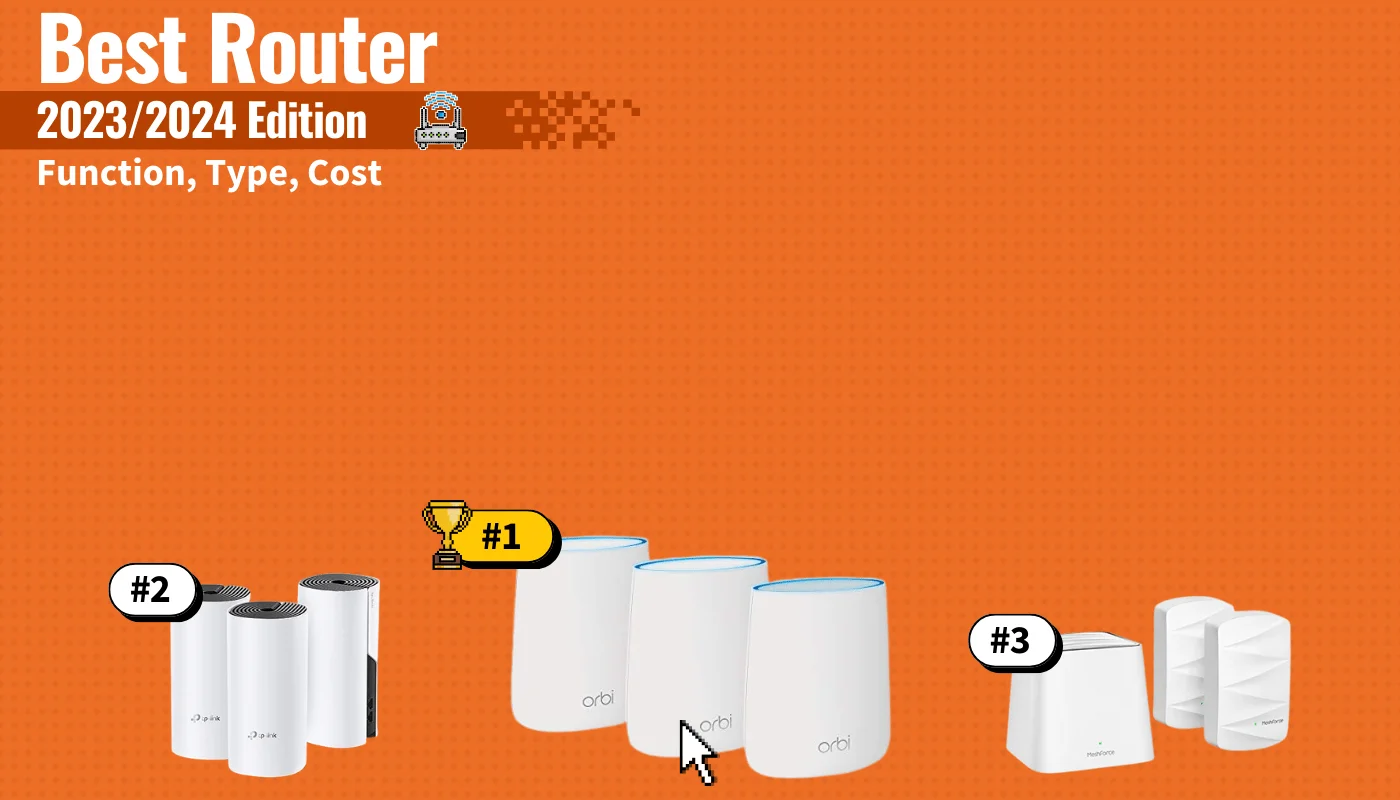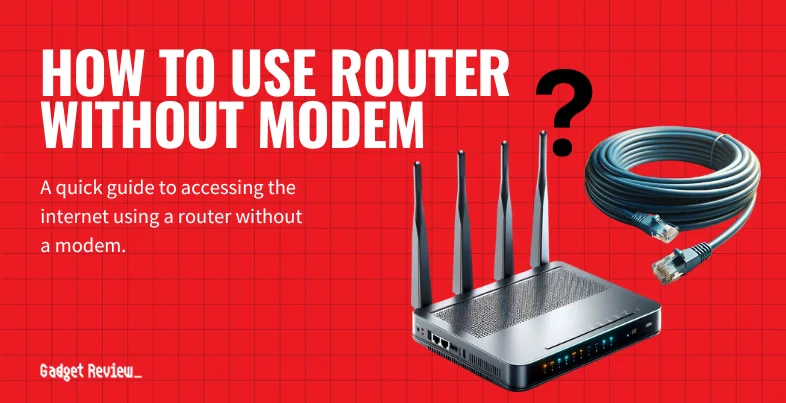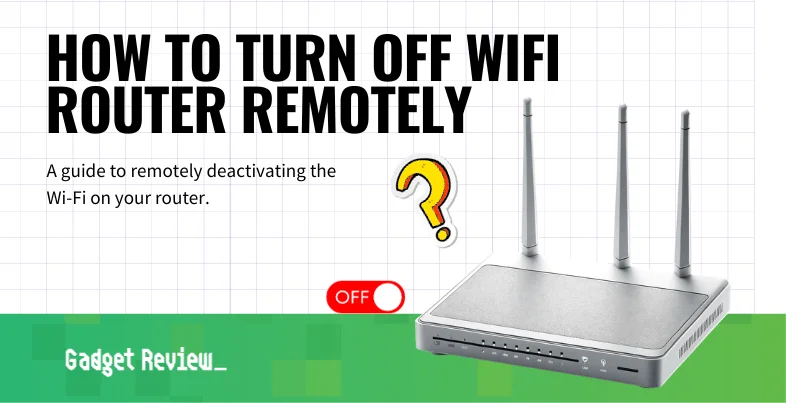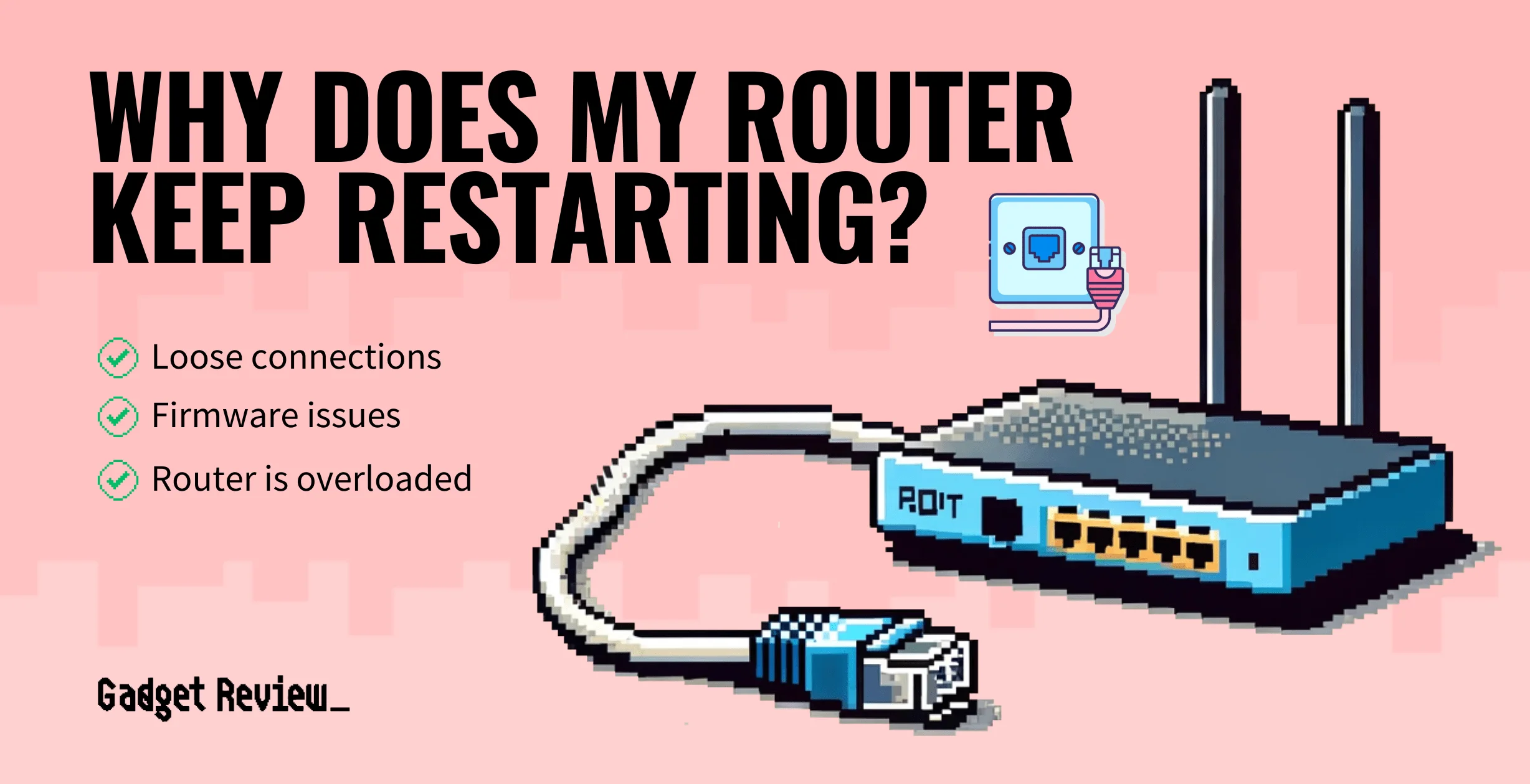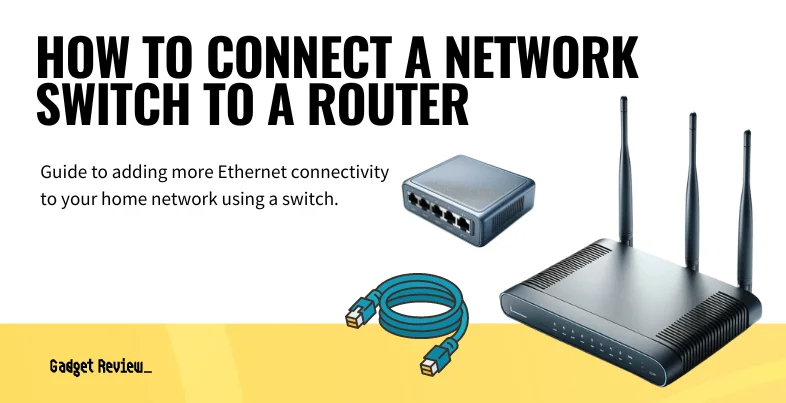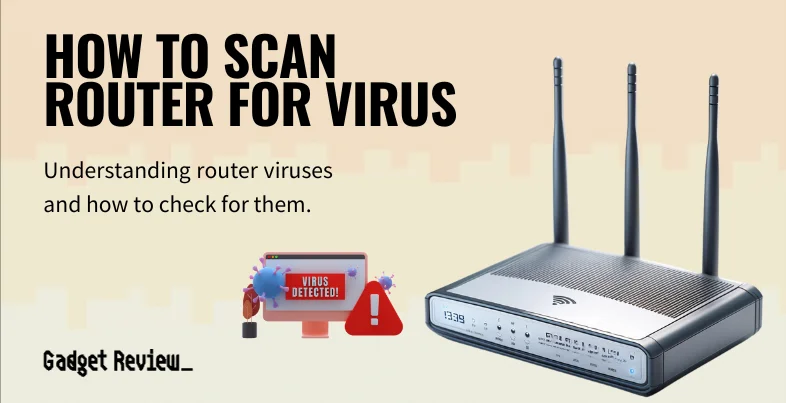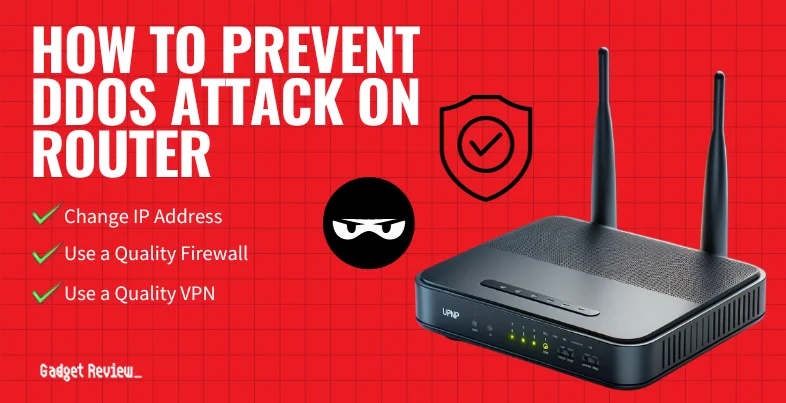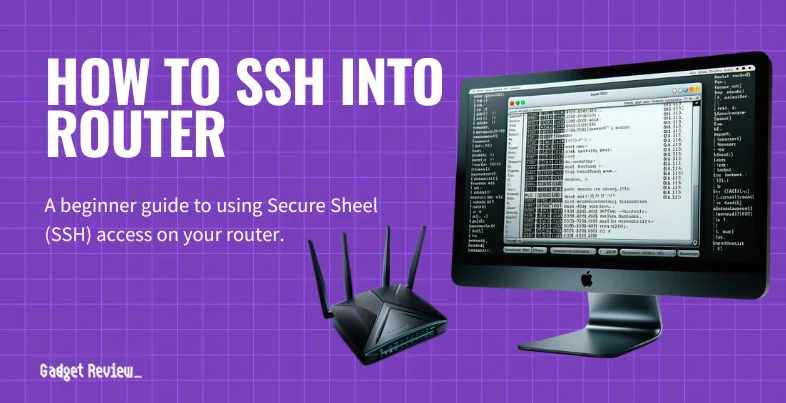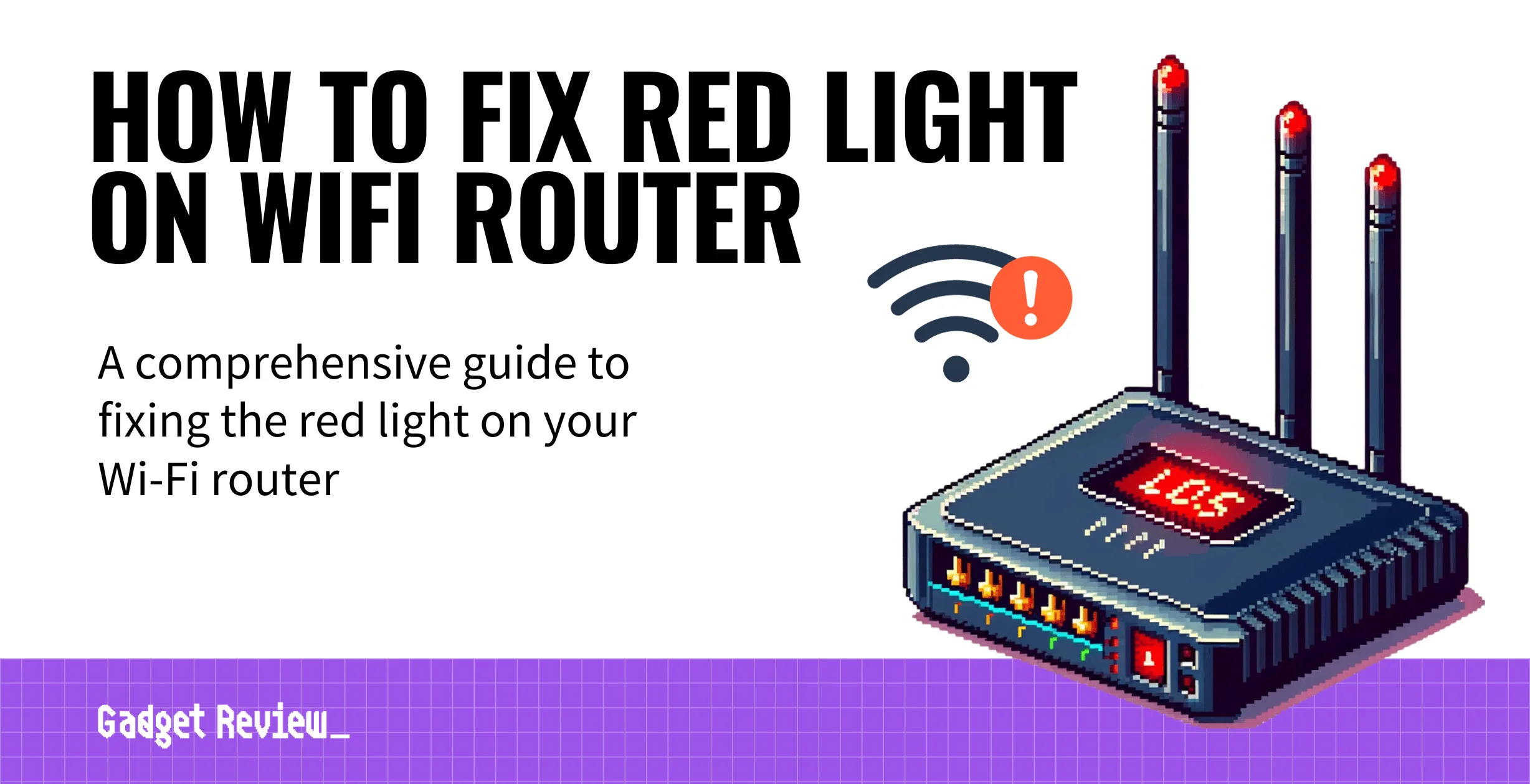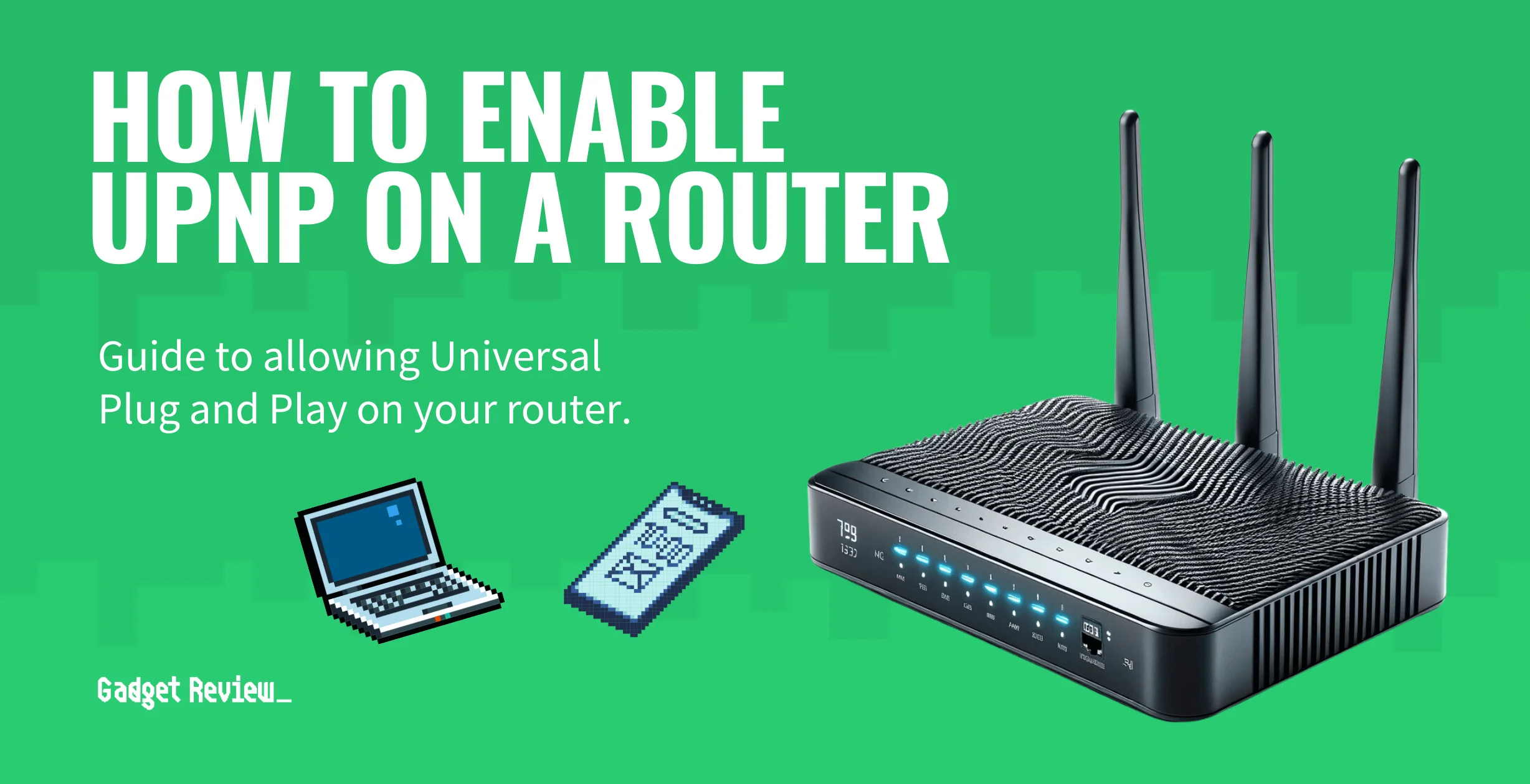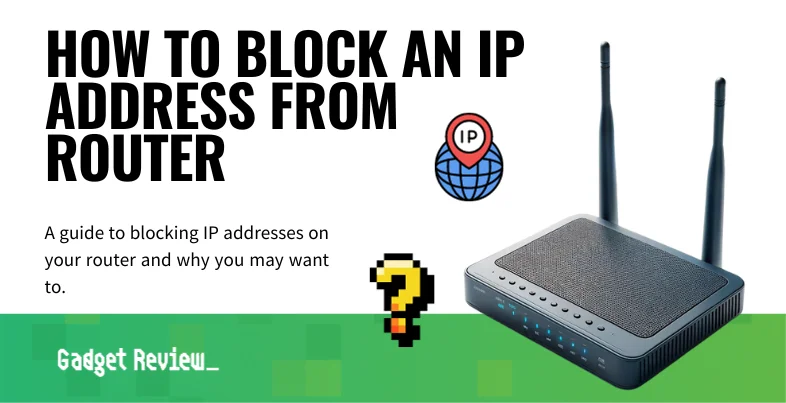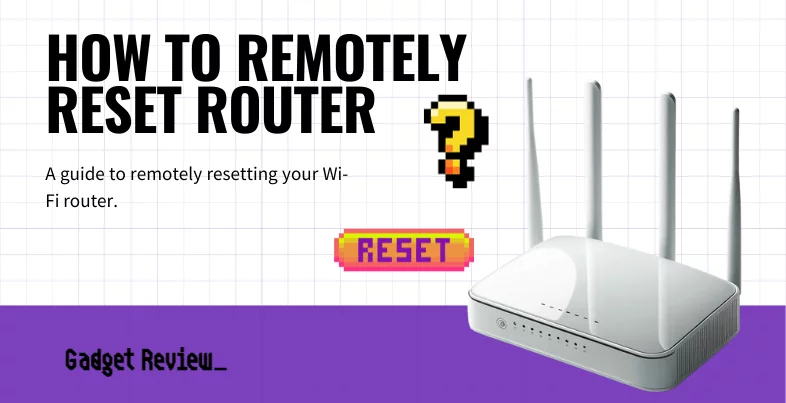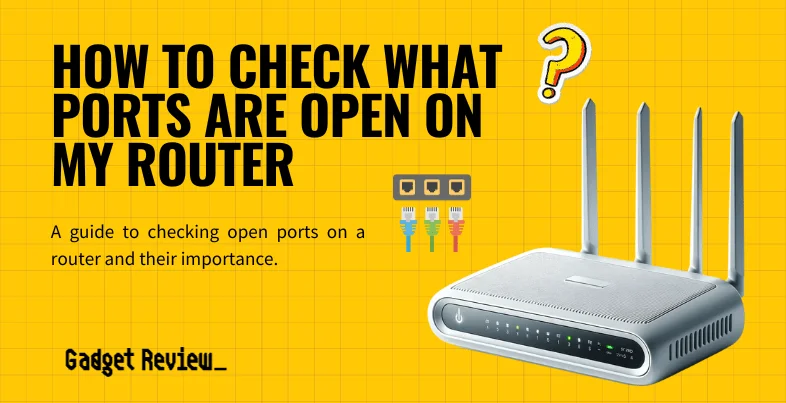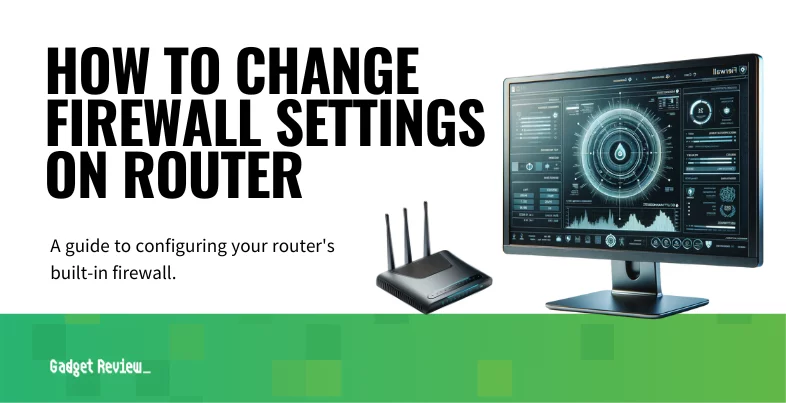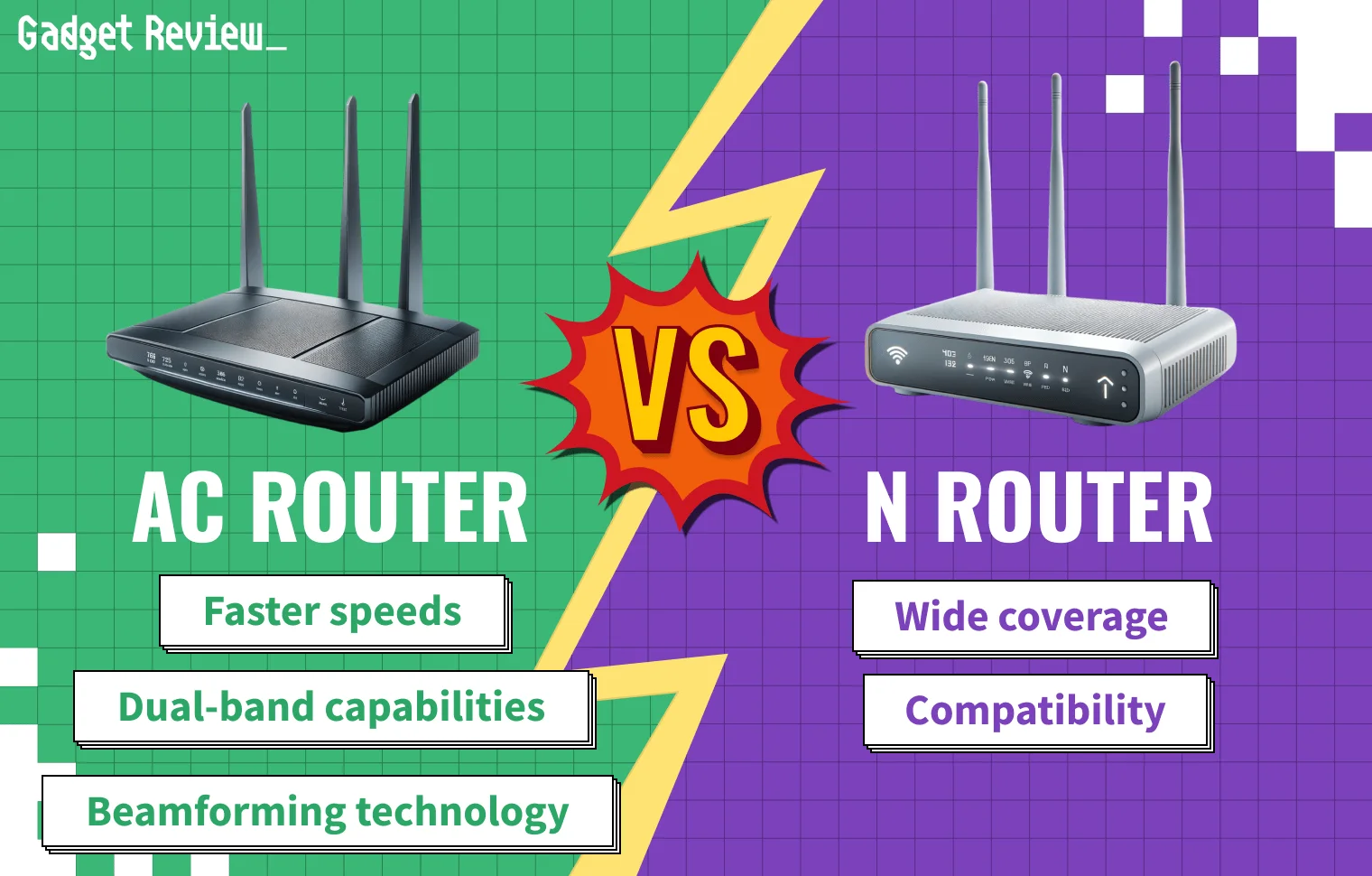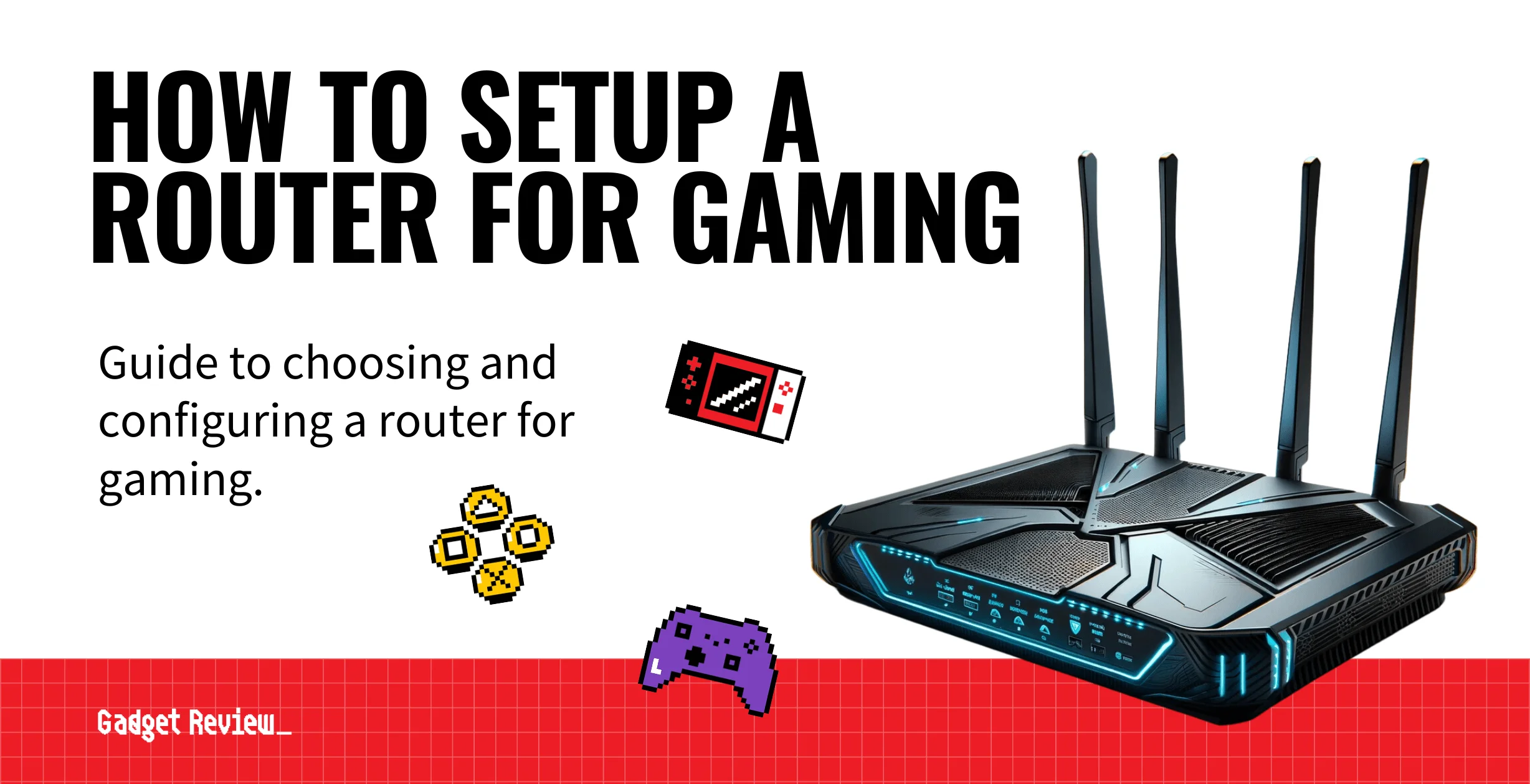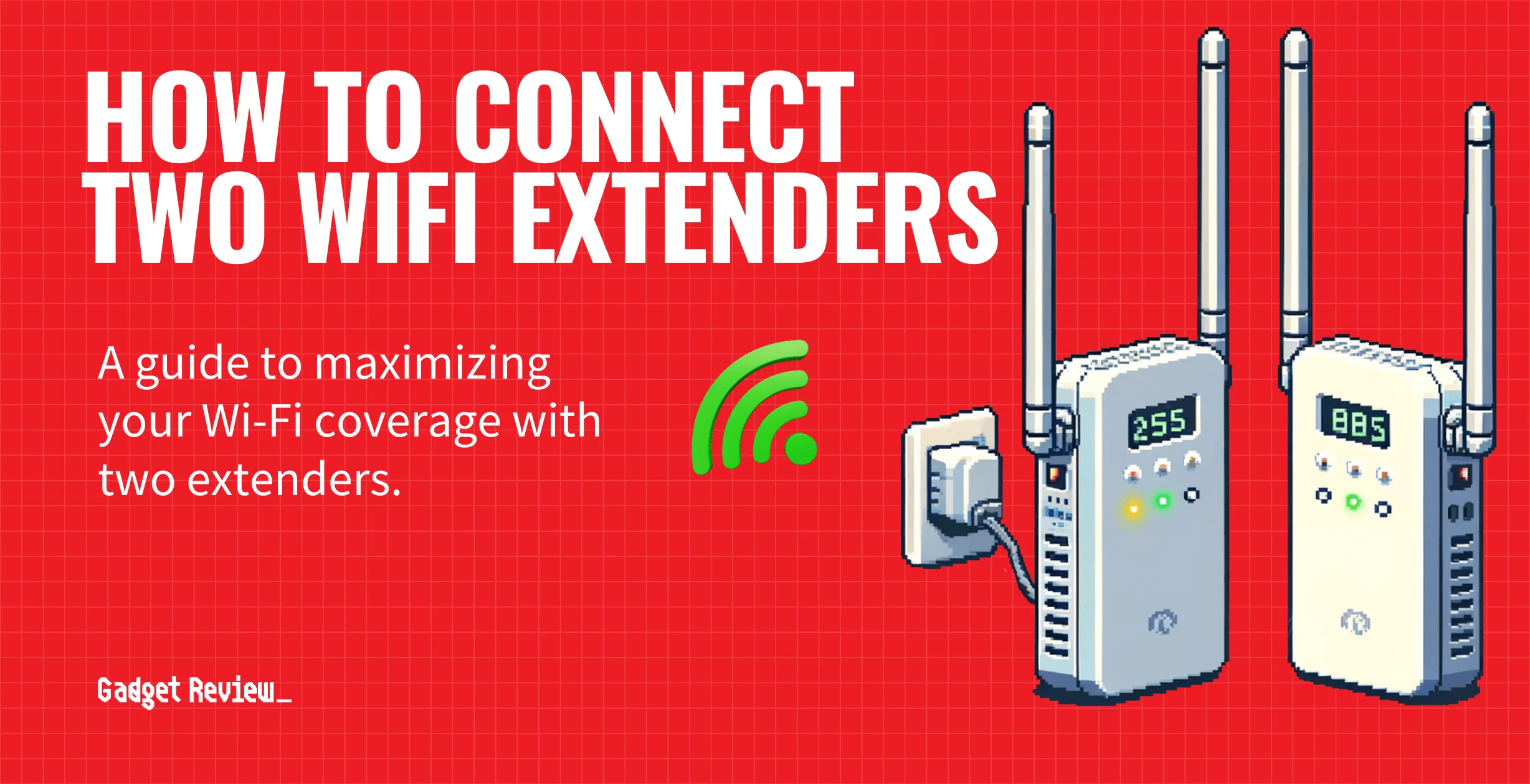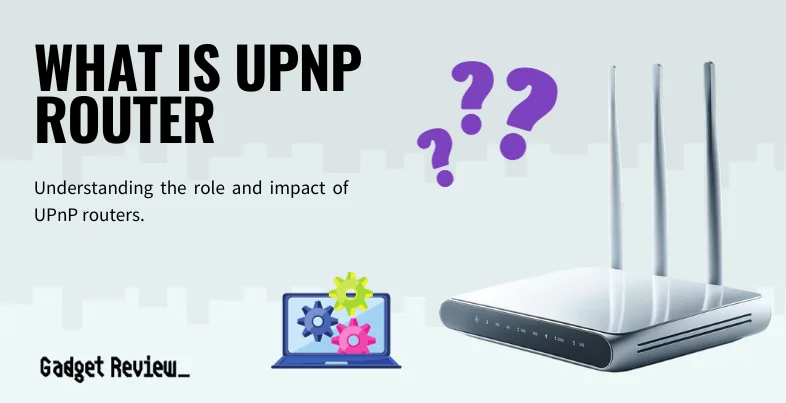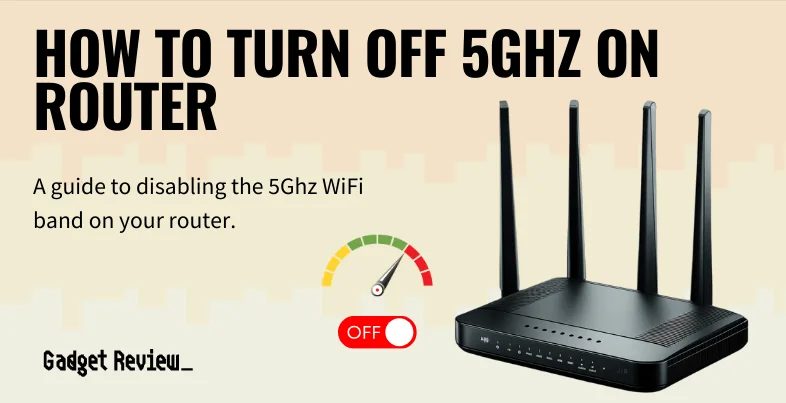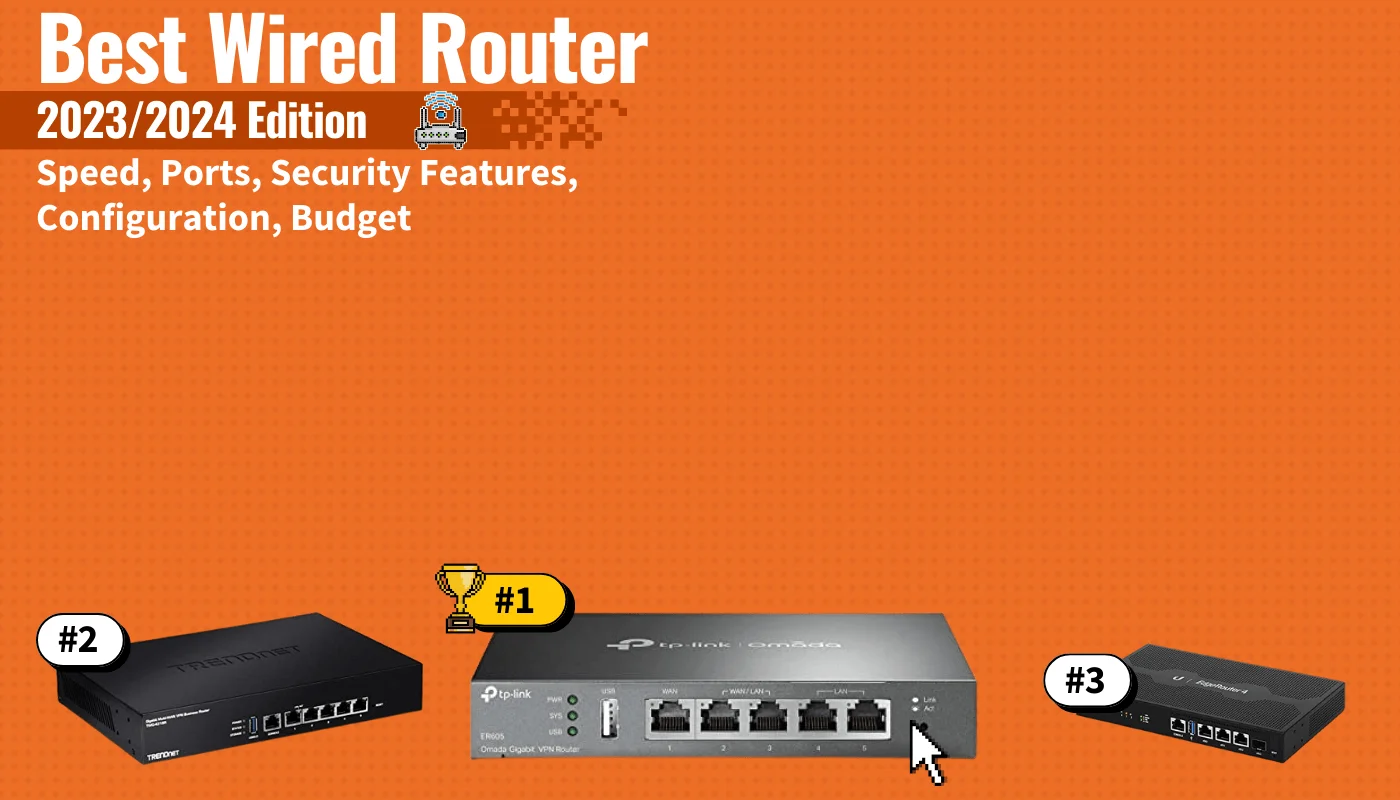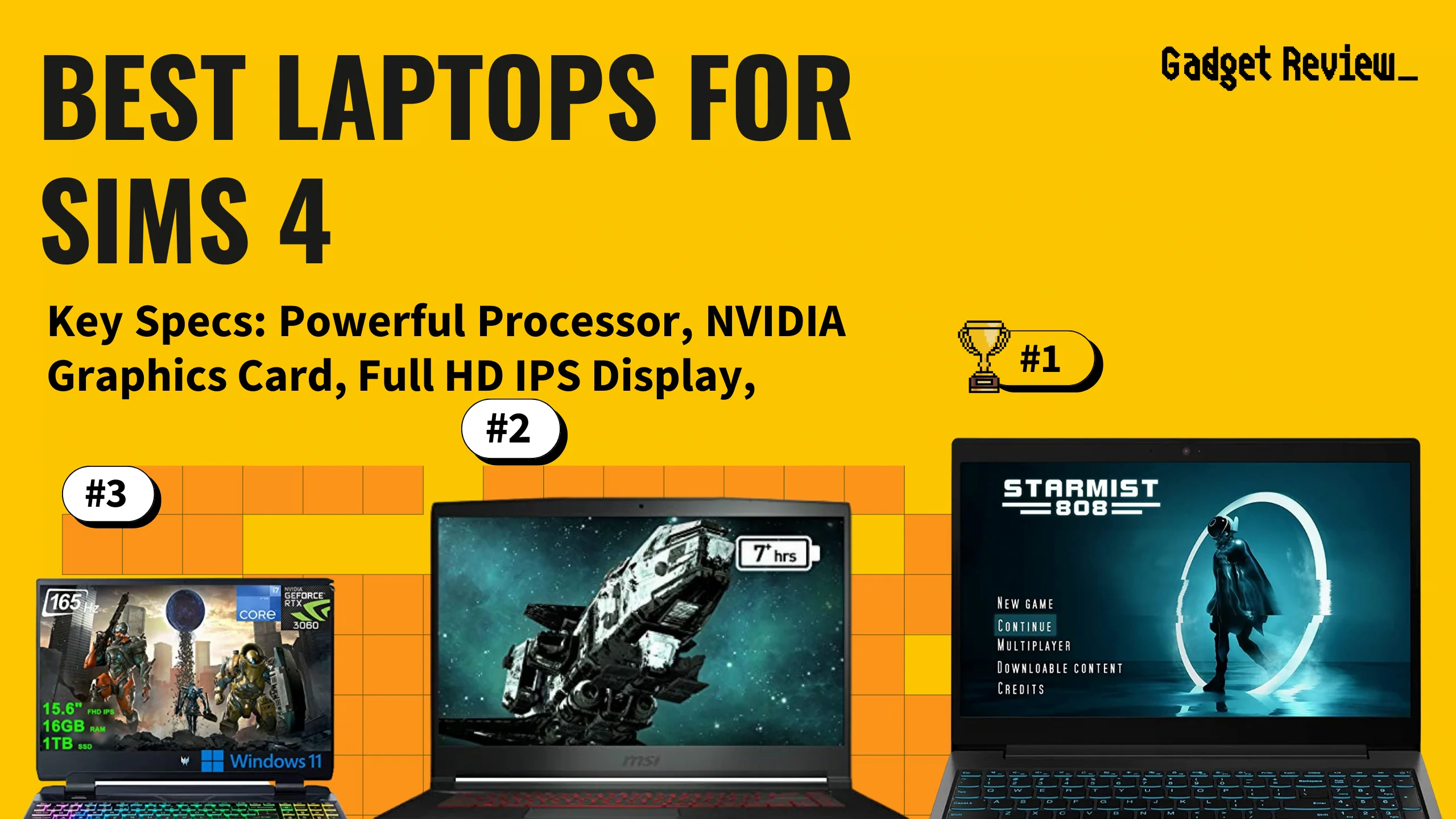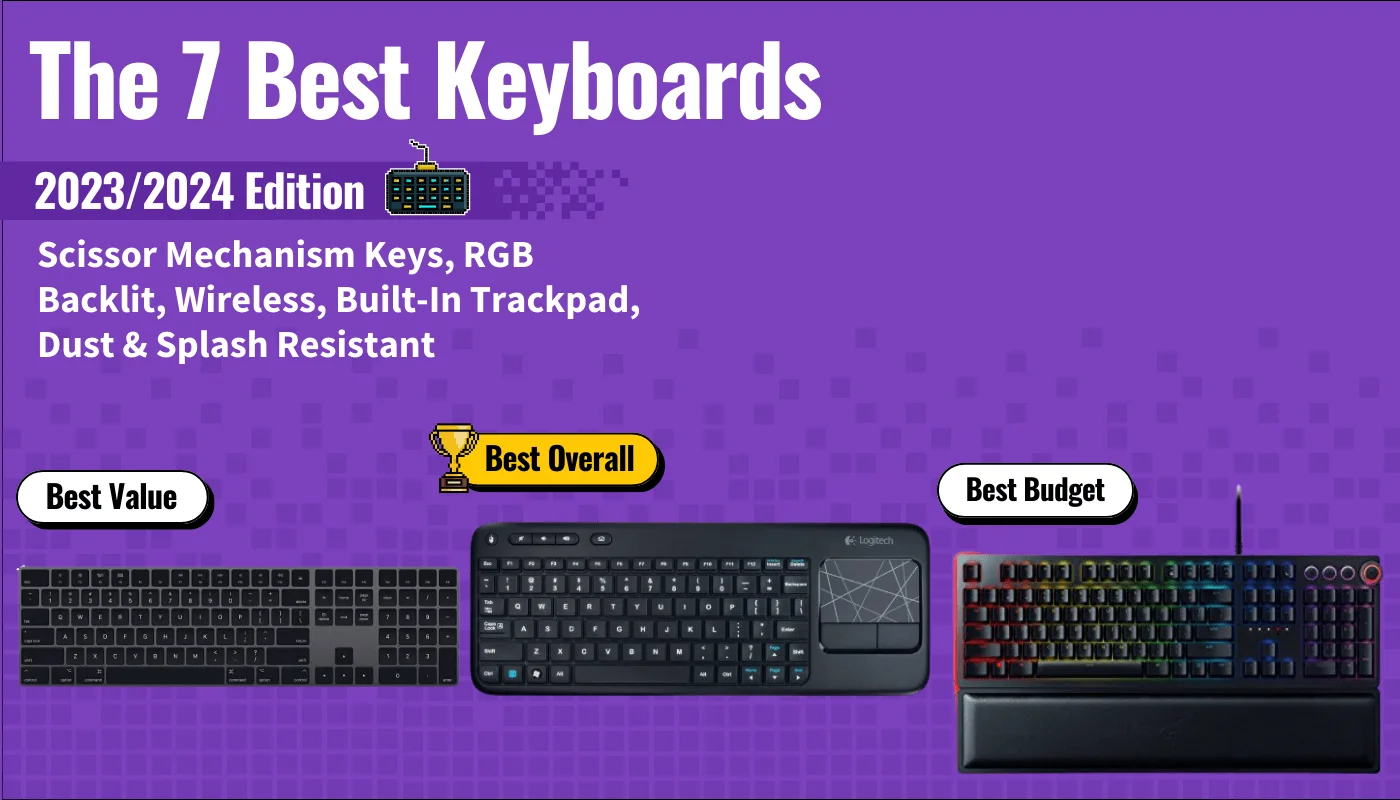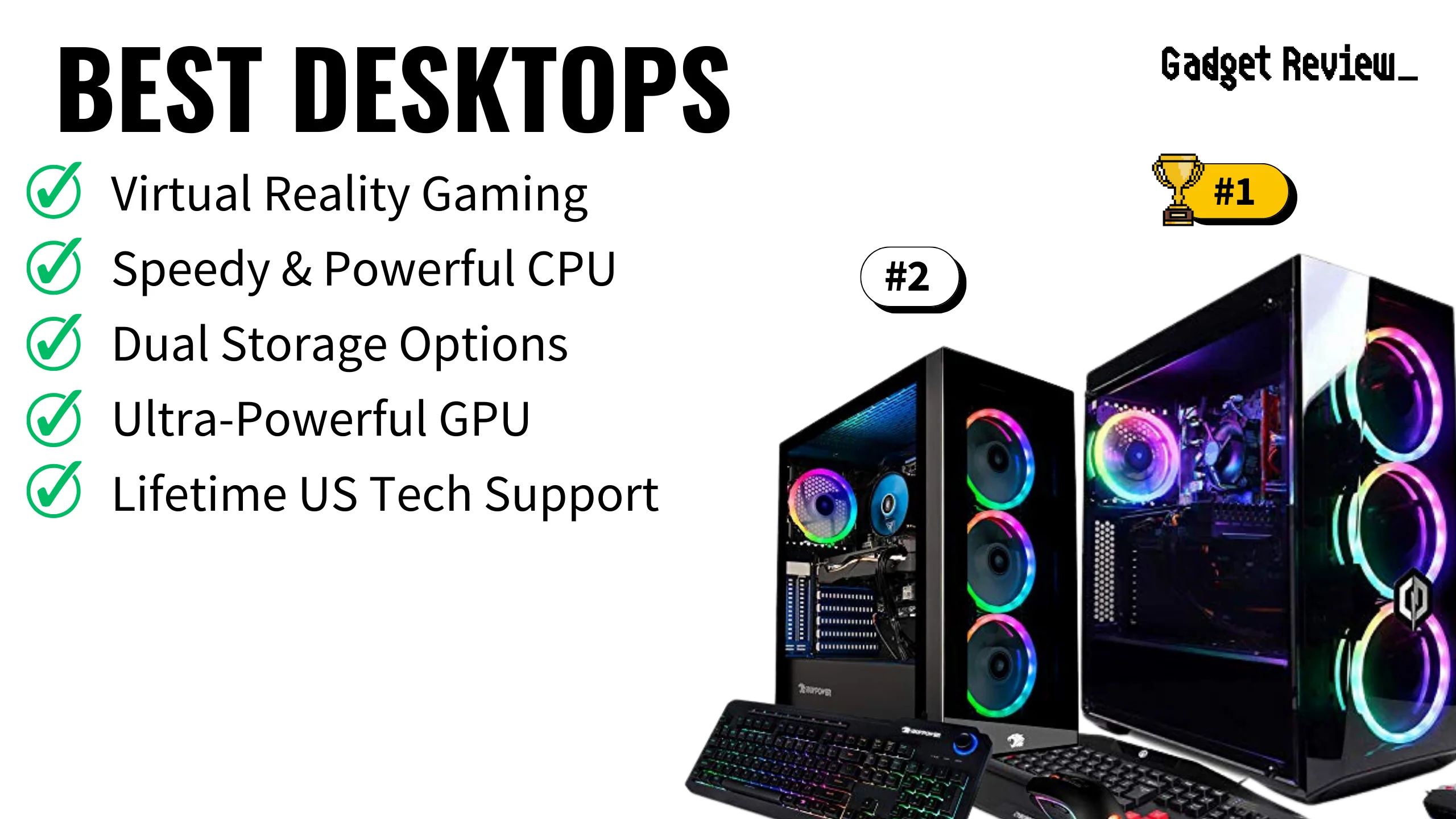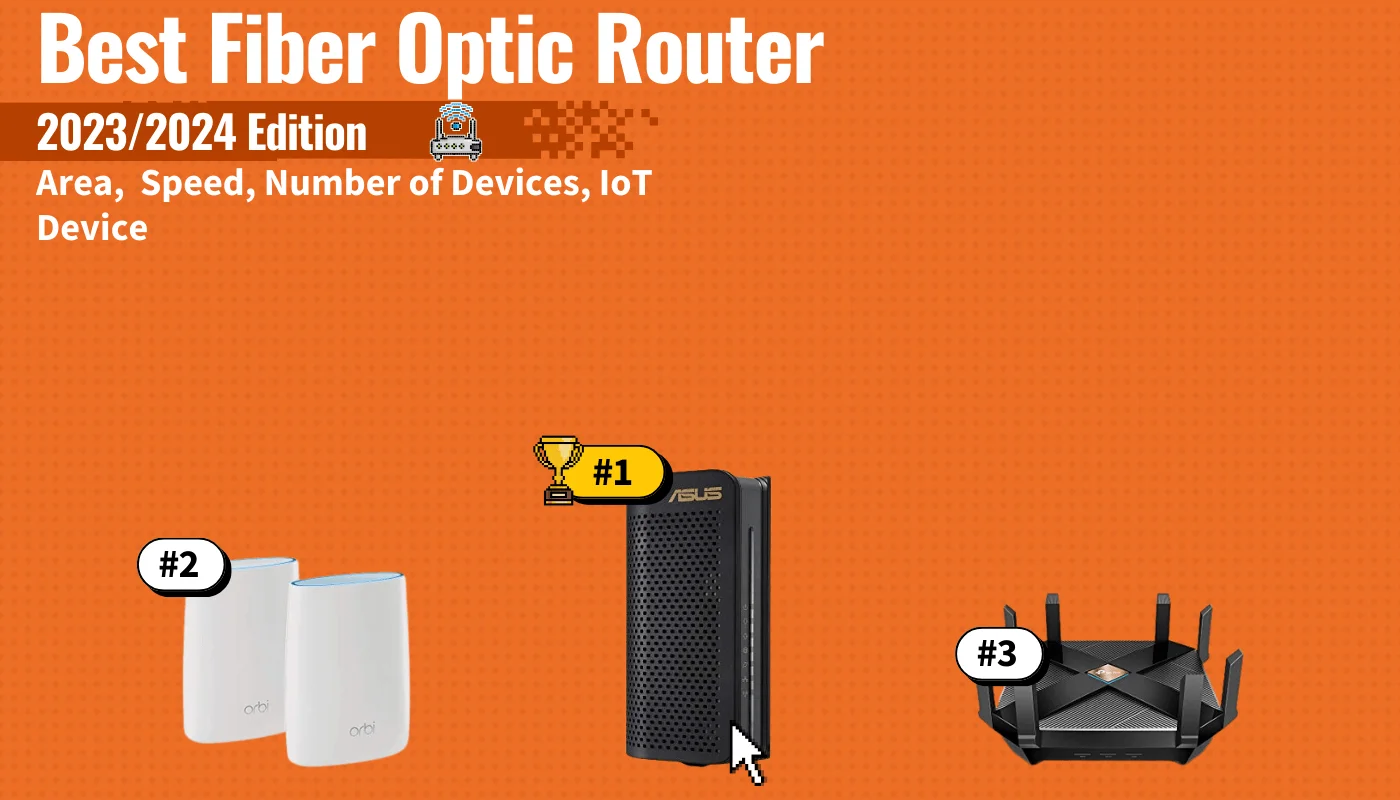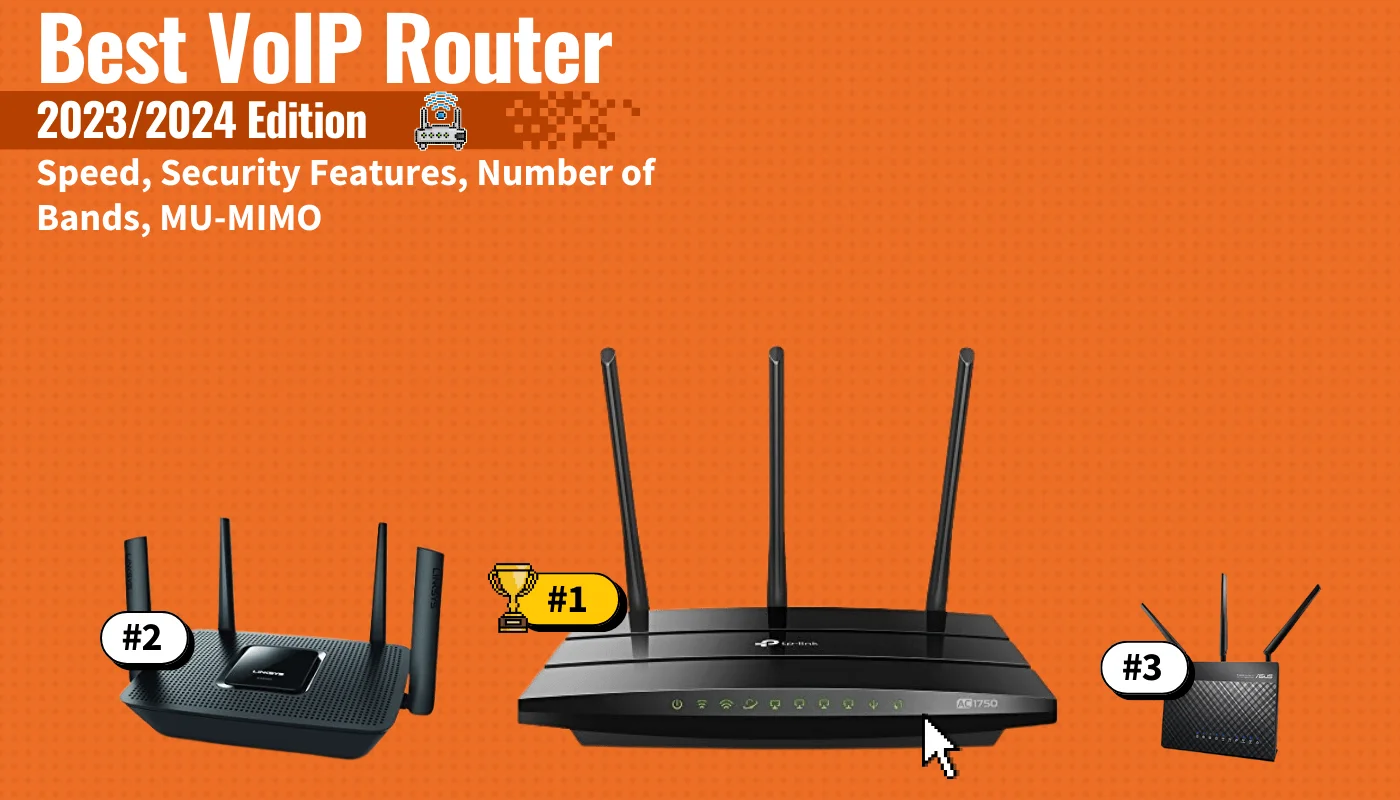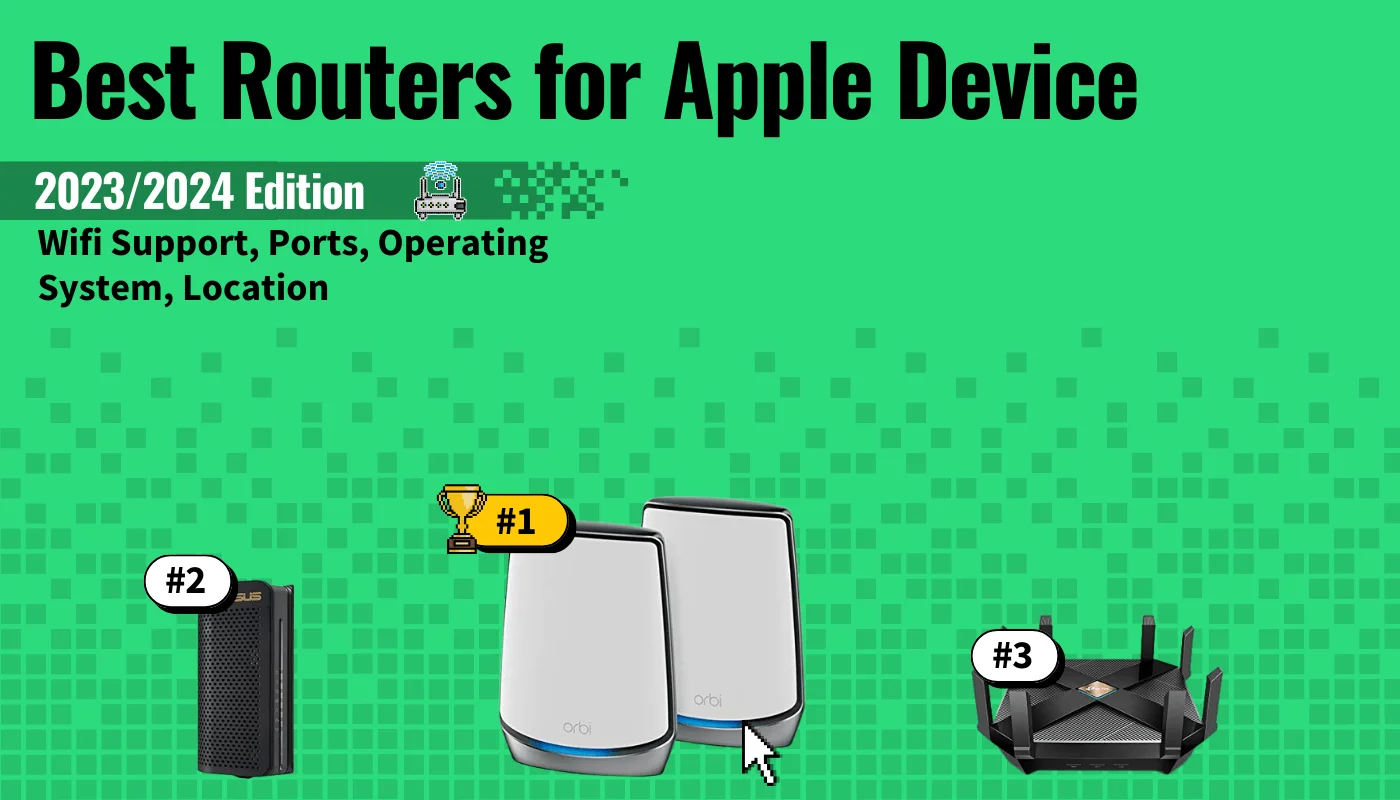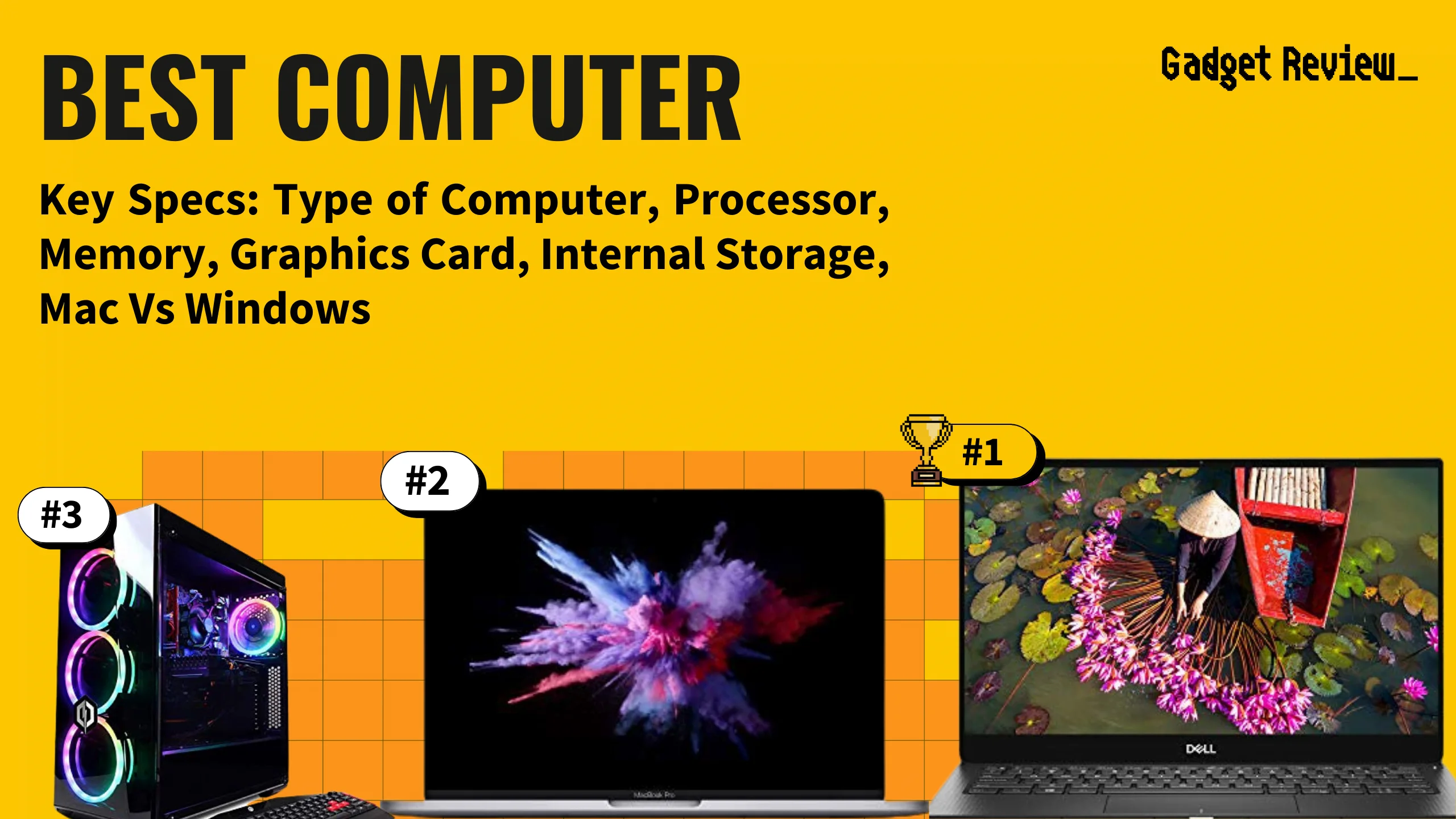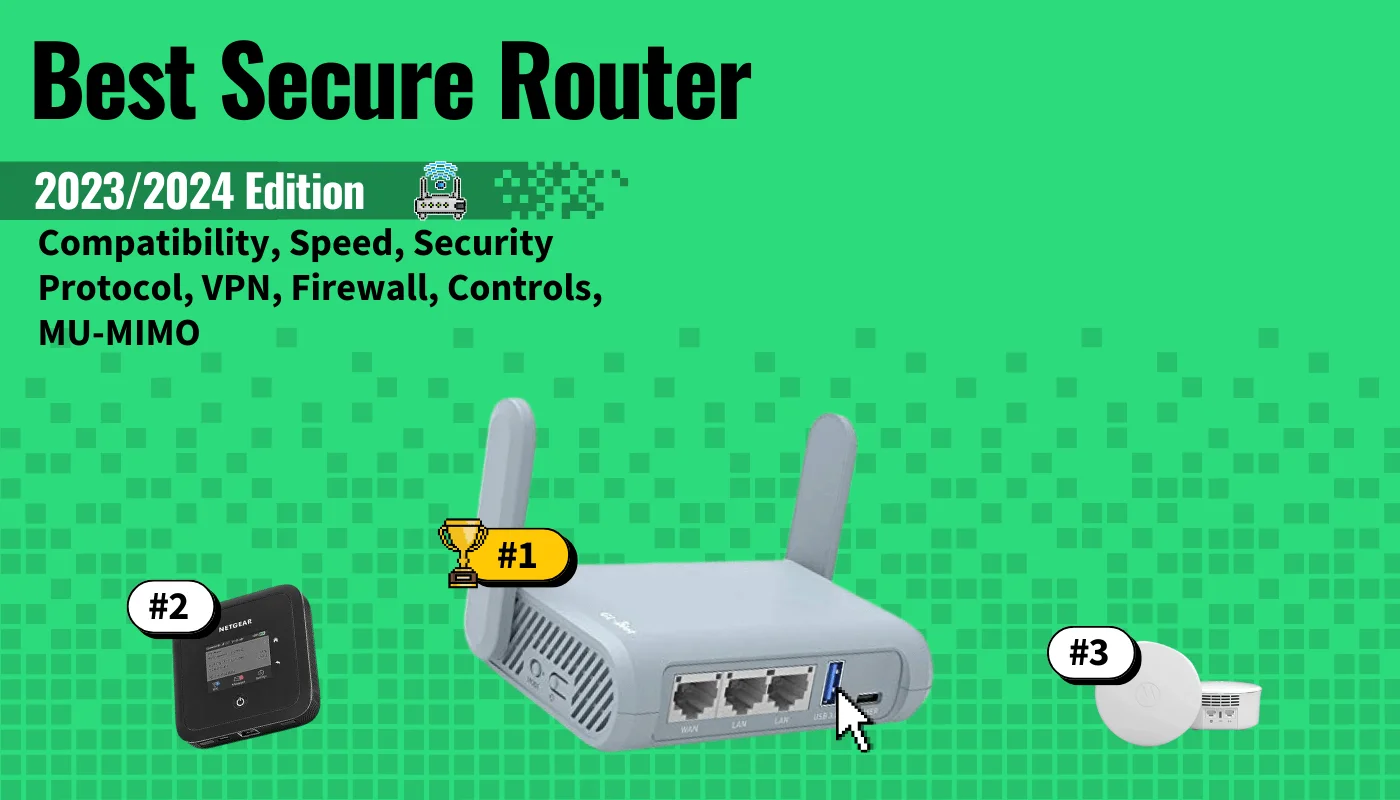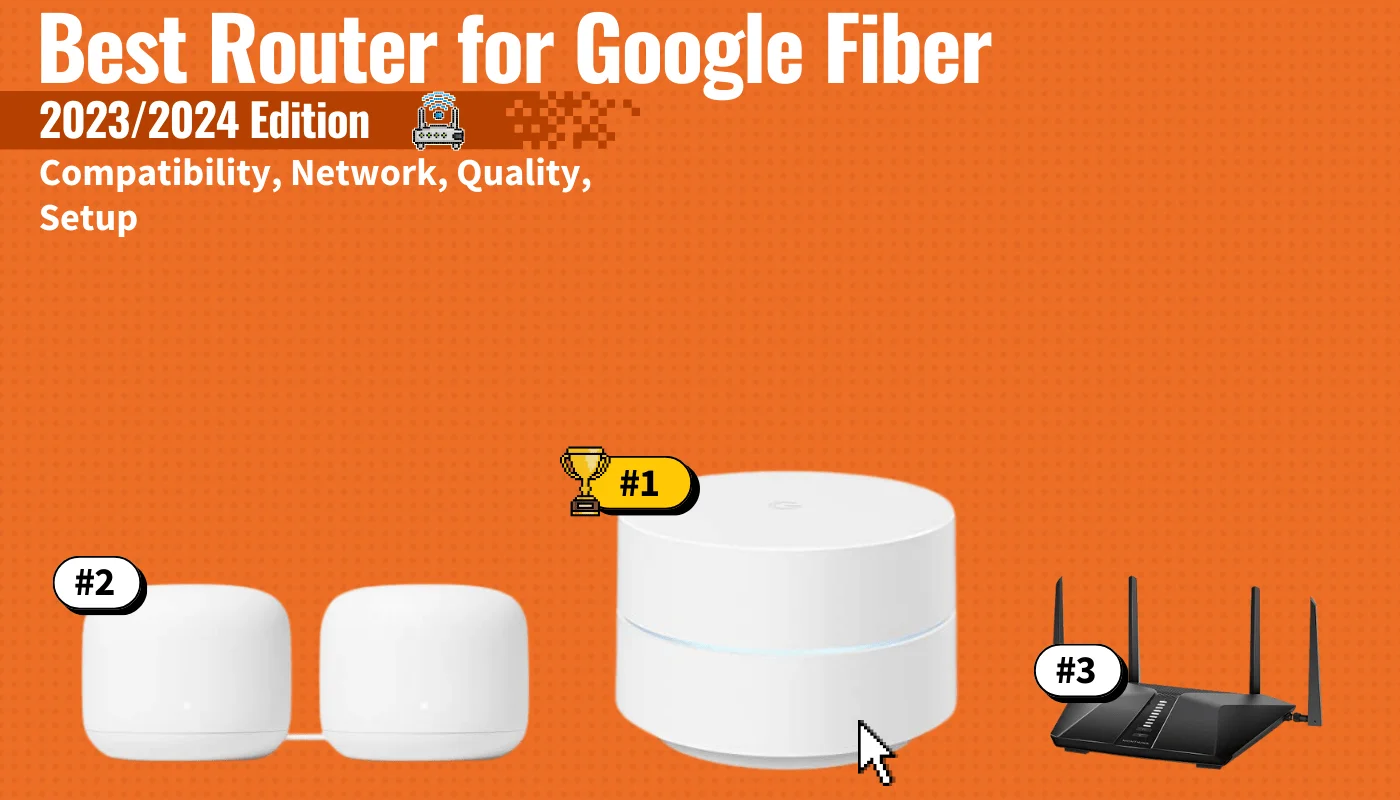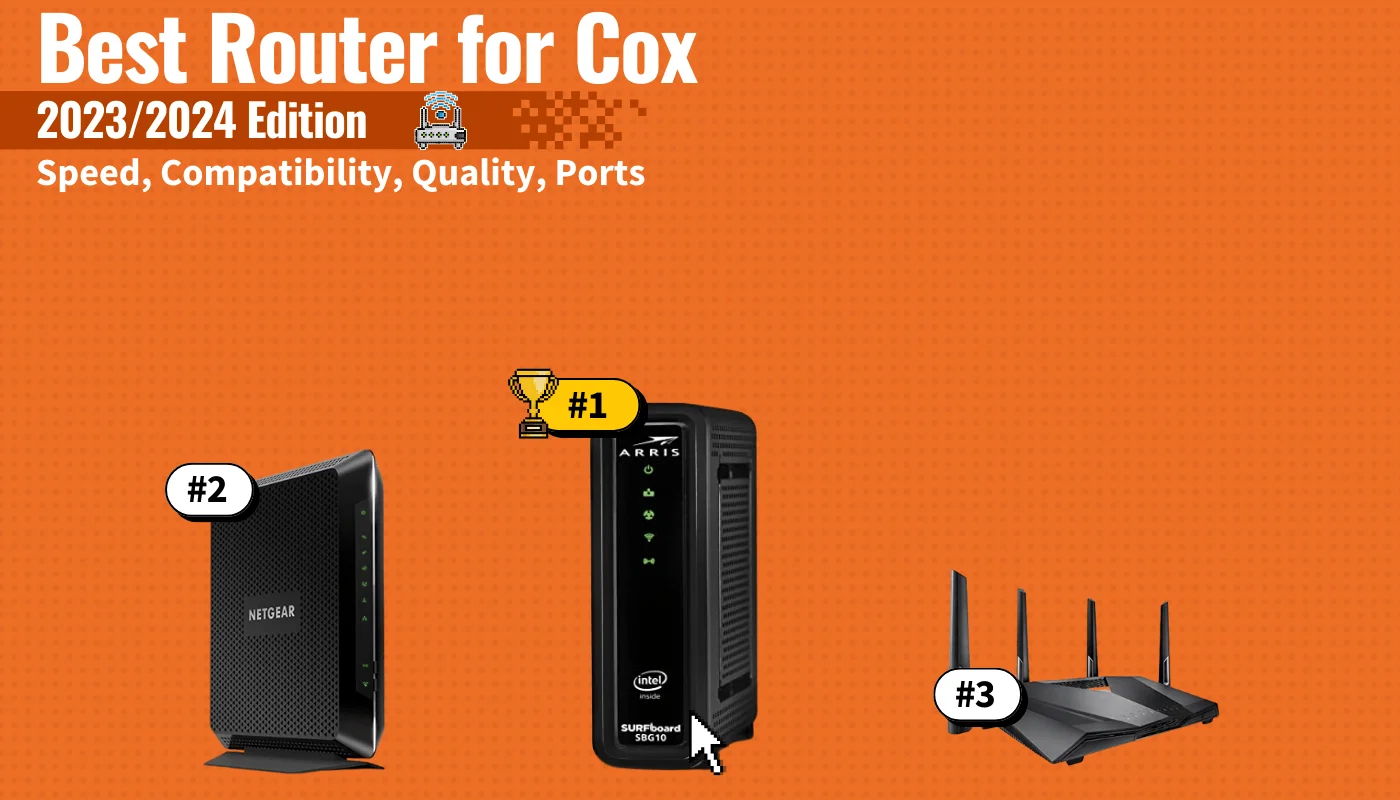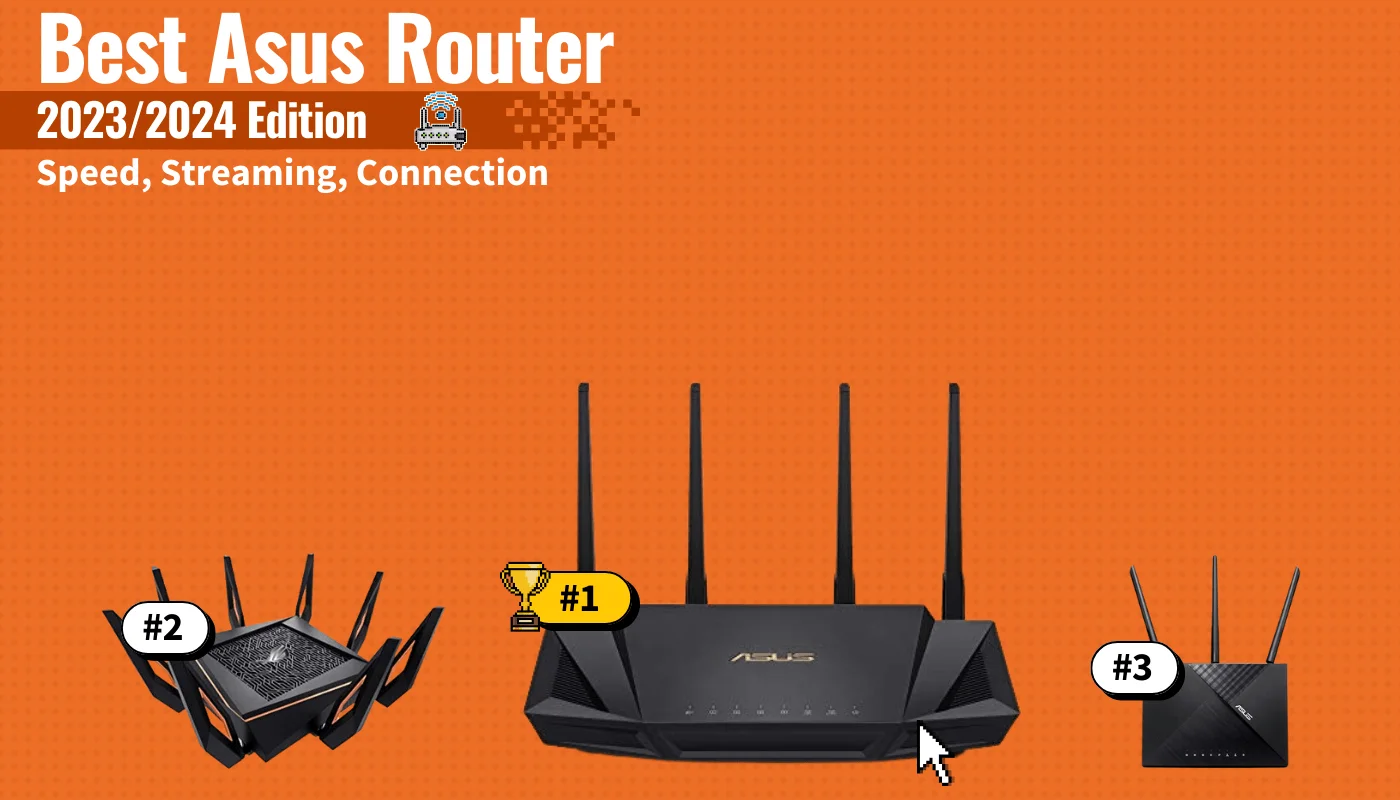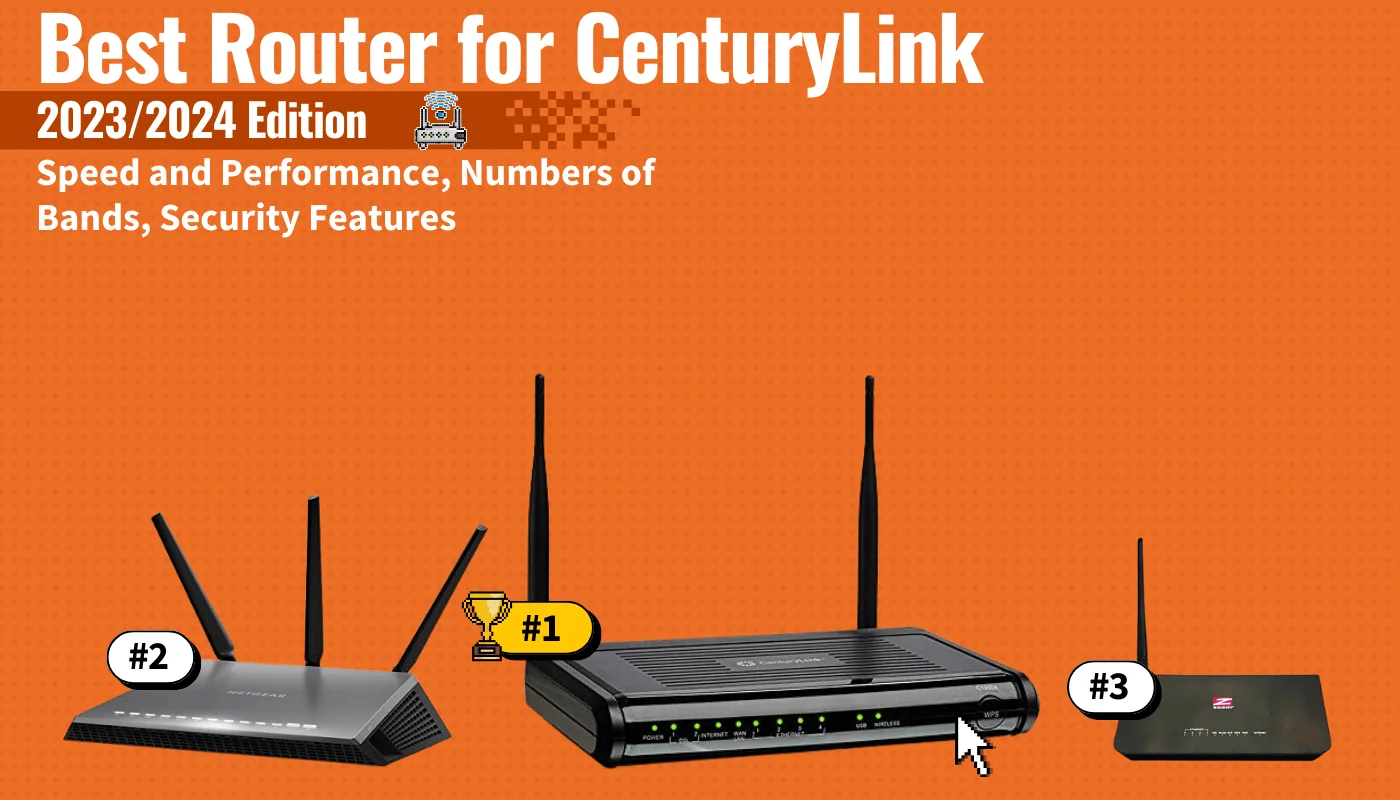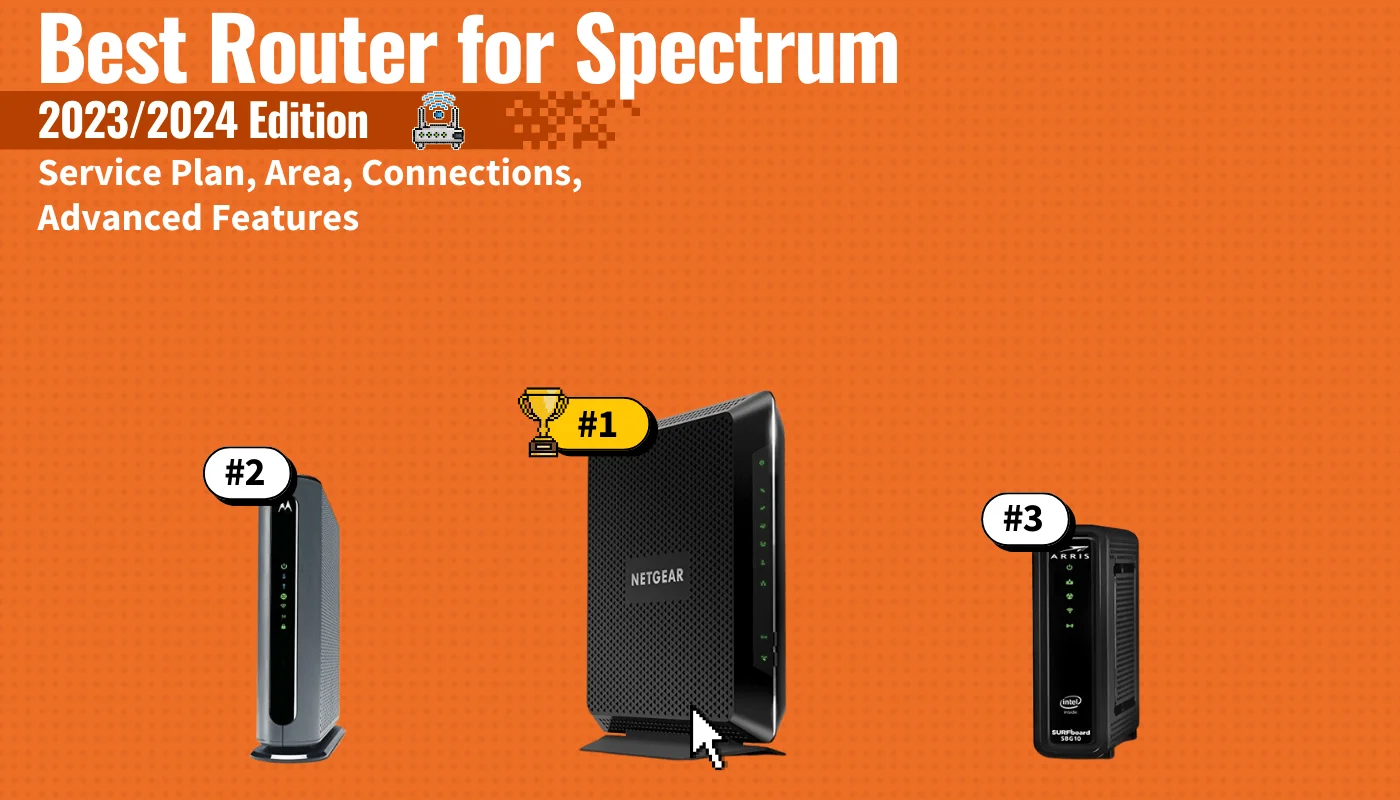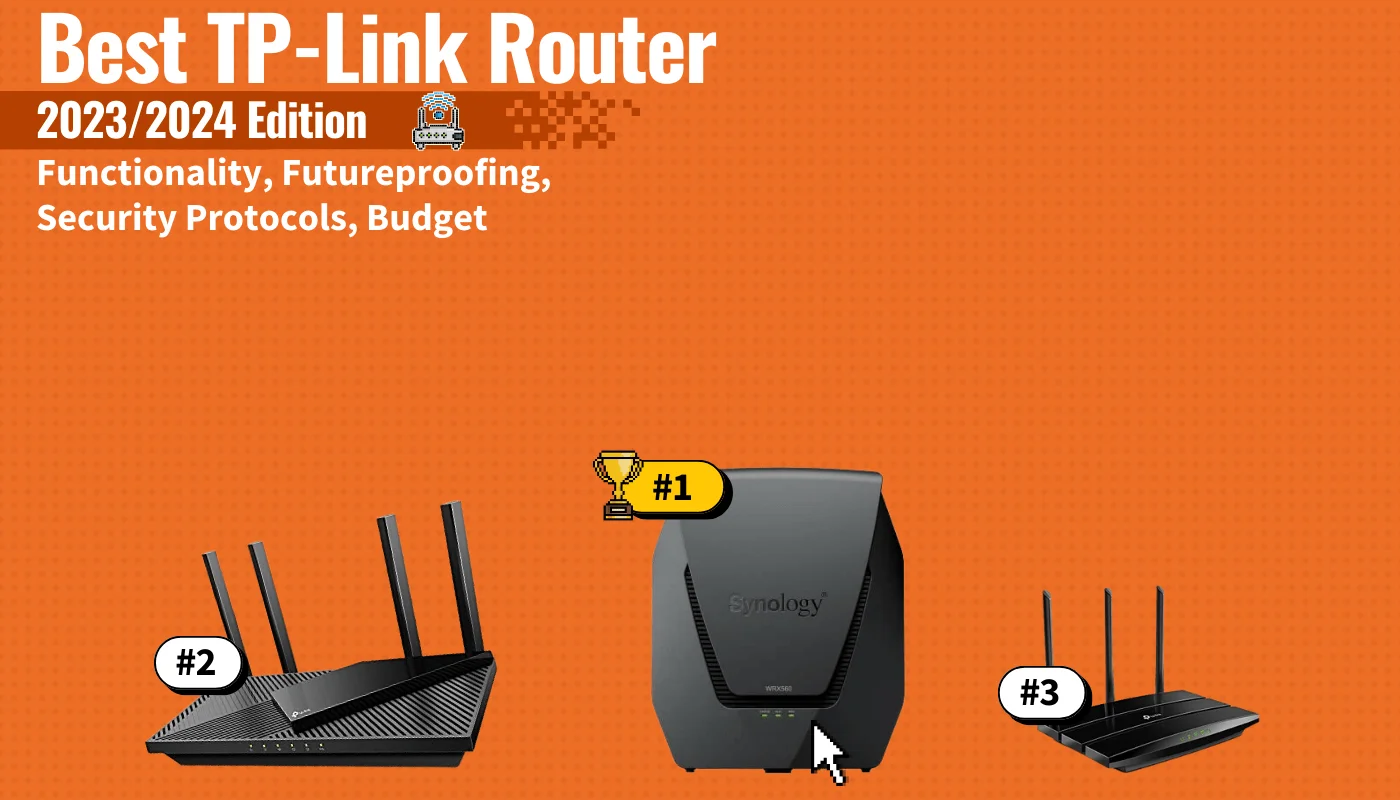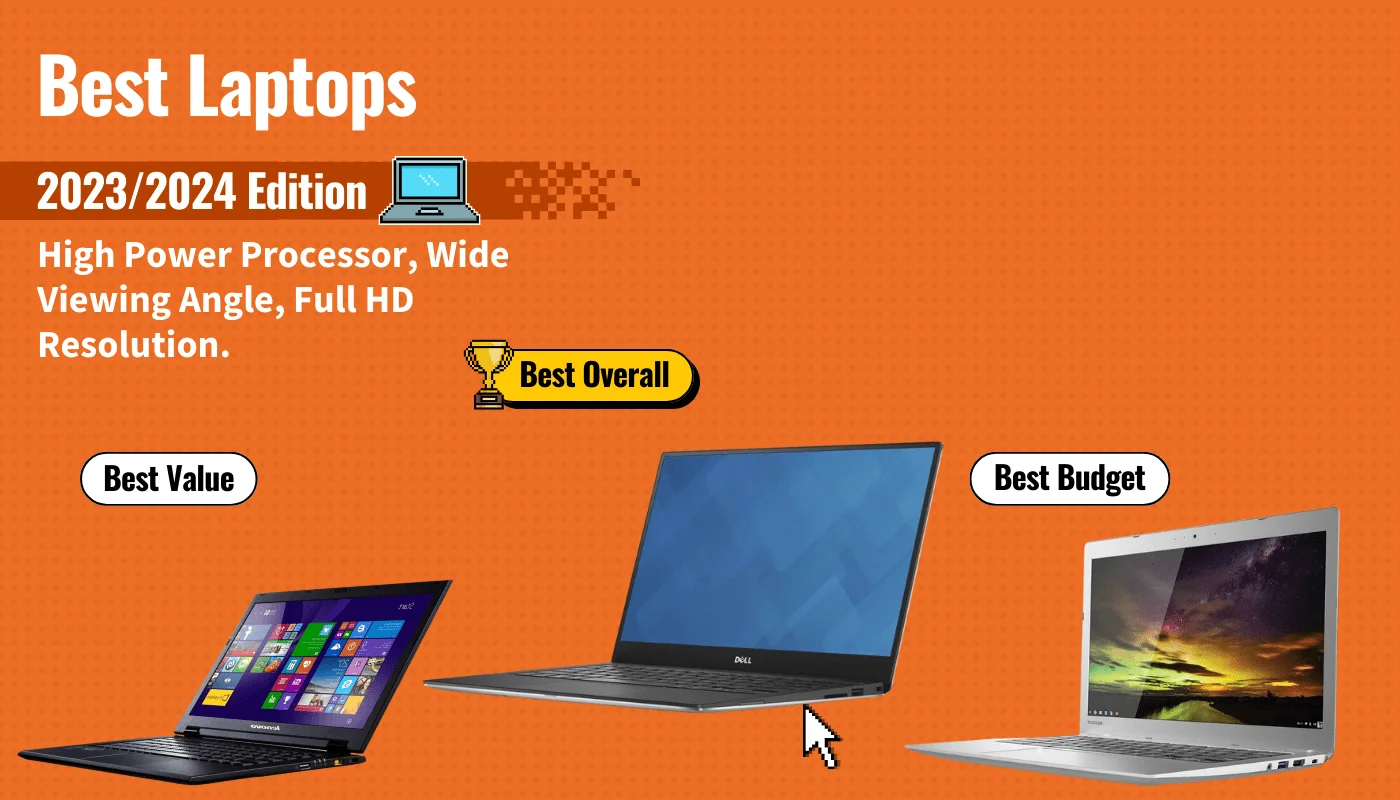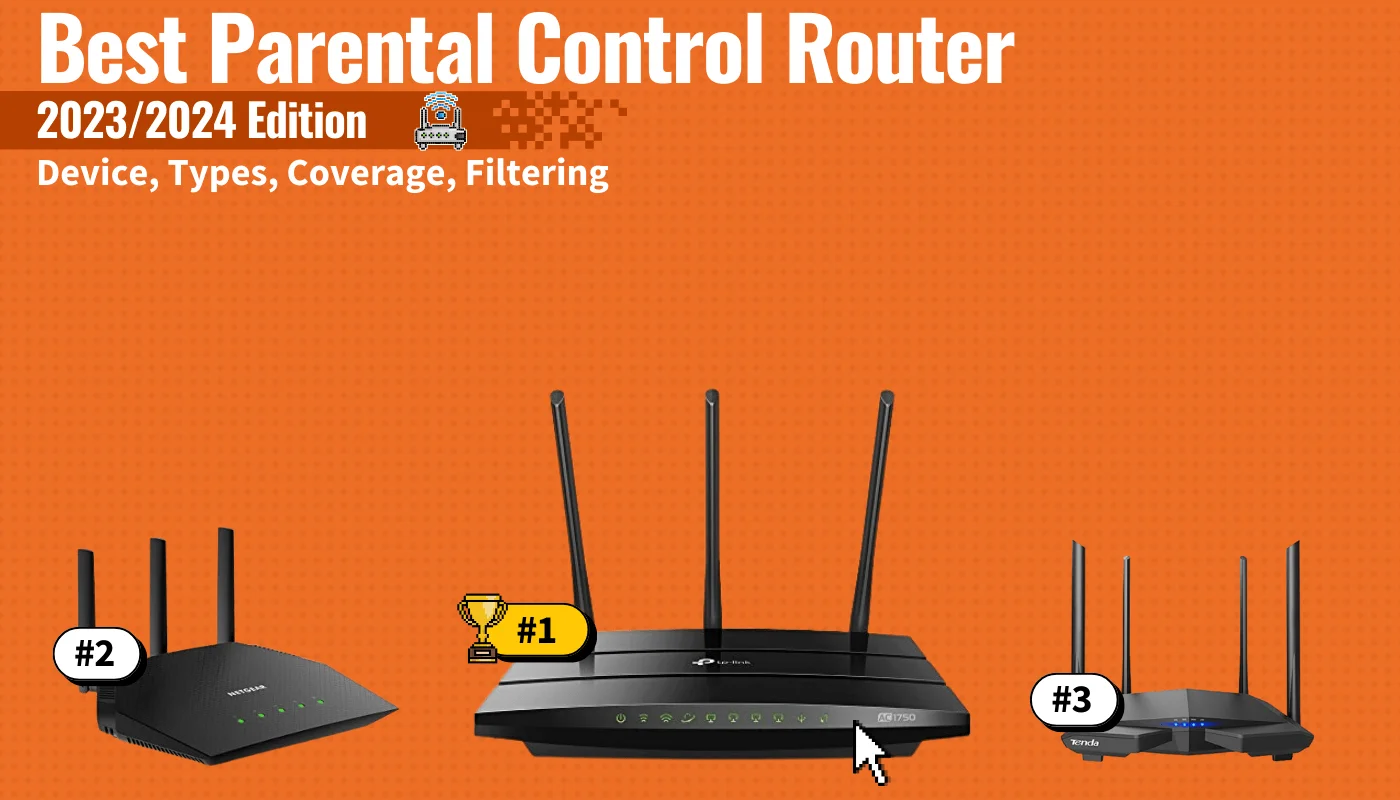In a world of smart homes and constantly connected devices, having a solid, reliable wireless router is crucial. Unfortunately, you might be hard-pressed to find the best wireless router on the market due to the sheer number of choices of this computer accessory. This is why we went out and got our hands on the most popular models so we could narrow them down and find the top 5 wireless routers of 2019 for you. Our testing consisted of speed tests, performance at range and price. We even looked at cutting-edge features like MU-MIMO and mesh Wi-Fi routers to get the full picture.
After dozens of hours of testing on a variety of different devices, we’ve identified the TP-Link Archer A20 as the best wireless router of 2024 because of its blazing speeds and highly customizable feature set. Keep reading to learn more about this top-of-the-line router and our other four picks so you can stay connected to your internet and get the fastest speeds possible.
The 7 Best Wireless Routers Compared
#1 Eero Pro Mesh Wi-Fi System (2nd Gen) Router
Award: Top Pick
WHY WE LIKE IT: The Eero Pro Wi-Fi System consists of one powerful tri-band router and two flexible beacons with MU-MIMO and beamforming features to optimize network performance. This bundle covers more than 4,700 square feet of your home with high-speed, reliable Wi-Fi, which puts it in the middle of our selection in terms of range alone.
- 4,700 sq. ft. of high-speed coverage
- Easy installation and setup
- Fast, reliable, whole-house coverage
- Small connectivity issues with iOS devices
- Malware protection and parental control require a subscription
- Beacons lack Ethernet support
The Eero Pro Home Wi-Fi bundle comes with a second-generation router with tri-band power that covers up to 1,750 sq. ft. on its own and an additional 5GHz radio, allowing your network to handle lots of devices without compromising its performance. The router has two Ethernet ports which you can use to establish stable and fast wired connections.
Eero’s bundle consists of two beacons as well. No installation is required. All you have to do is plug a beacon in to add up to 1,500 sq. ft. of coverage. An app will do everything for you. It automatically connects Eero devices to form one mesh network. Not only that, Eero offers world-class security by issuing one-time passwords on their app and permitting only WPA2-compatible devices on your home network.
Update: There’s the newer version of this product called the eero Pro 6 tri-band mesh Wi Fi 6 system that covers up to 6,000 sq. ft. and has WiFi speeds of up to a gigabit. Wi Fi 6 offers support for more that 75 devices simultaneously and provides faster WiFi.
#2 Netgear Orbi RBK23 Tri-Band Mesh Wi-Fi System Router
Award: Honorable Mention
WHY WE LIKE IT: The RBK23 Wi-Fi system features a 2.2 Gbps router and two satellites that cover 6,000 sq. ft., advanced threat protection, and smart parental controls. It’s the perfect choice for homeowners who want greater control of their home network.
- 2.2 Gbps speed
- Supports up to 20 devices
- Easy installation and setup
- Some users have reported issues with time scheduling parental controls
- Has firmware issues
- Expensive
Each of the three components of the RBK23 home network measures 5.6 x 2.4 x 6.6 inches and weighs only 1.05 lb. They are more compact compared to their previous iteration. Unfortunately, their smaller size means they have fewer Ethernet ports. The router has one, while both satellites have two, which means you get fewer opportunities to set up wired connections.
The Orbi Wi-Fi system can be set up and customized within minutes using the app. It offers one 2.4 GHz band and two 5 GHz bands, which deliver up to 2200 Mbps speeds, making it one of the more powerful and stable tri-band systems on our list. However, it’s software isn’t updated as often as the Eero Wi-Fi system, which is why it’s our second favorite. Also, it does not support Wi Fi 6.
Update: There is the newer NETGEAR Orbi Whole Home Tri – Band Mesh Wi Fi 6 System with 1 satellite extender. This Wi Fi 6 router has a coverage of up to 5,000 sq ft. with the ability to extend this range by 2,500 sq ft., and supports 60 devices simultaneously. It works with existing Wi-Fi devices and new Wi Fi 6 devices like, Galaxy Note 10, iPhone 11, and Galaxy S10.
#3 TP-Link Deco Whole Home Mesh Wi-Fi System Router
Award: Best for Smart Homes
WHY WE LIKE IT: The TP-Link Deco Mesh System supports AC1200 Wi-Fi speeds, advanced WPA/WP2 wireless encryption, and robust parental controls, making your home network safer and faster. Since this Mesh Wi-Fi system can connect up to 100 devices, it’s an ideal choice for smart homes with large families and a penchant for entertaining guests.
- Fast AC1200 speeds
- Easy, hassle-free setup
- Two-year warranty with 24/7 technical support
- Lacks a web-based interface
- Lacks offline management
- Expensive
The TP-Link Wi-Fi System comes with three Deco M4 devices. Together, they can cover an area of up to 5,500 sq. ft., promoting fast and seamless roaming within your home. Compared to our top two favorites, it can support more devices–as many as 100 to be exact.
Designed with robust parental control, parents can limit the internet access of every family member and restrict them from viewing specific online content. They can even pause Wi-Fi connectivity on their kids’ devices during meals or bedtime. The entire network can be managed from the Deco app. Not only that, homeowners can control it through Alexa voice controls, making it a perfect addition to smart homes. Unfortunately, it does not conform to Wi Fi 6.
Update: There is now the newer TP-Link Deco Wi Fi 6 Mesh Wi Fi System (Deco X20). It covers up to 5800 Sq.Ft., with the AX1800 Wi Fi 6, and replaces Wi-Fi Routers and Wi-Fi extenders. This next gen. Wi Fi 6 eliminates weak Wi Fi for good, and is strong enough to support up to 150 devices.
#4 MeshForce Whole Home M3 Wi-Fi System Router
Award: Best Expandable Mesh Wi-Fi System
WHY WE LIKE IT: The MeshForce M3 system supports 1200 Mbps dual-band Wi-Fi, Gigabit LAN ports, and advanced security, promoting seamless wireless connectivity in up to 4,000 sq. ft. It’s nearly as impressive as our top pick in terms of coverage, but the best thing about this mesh Wi-Fi system is that it’s easy to expand, making it an ideal choice for growing families.
- Excellent configuration options
- Easy, hassle-free setup
- Phenomenal coverage and performance
- Poor customer support
- App has basic features
- Expensive
The M3 Suite consists of a single dual-band router and two wall-plug extenders, which cover a total of over 4,000 sq. ft. The three-unit system’s range is merely 700 short from our top pick. However, you can extend the coverage by adding six more extenders to the Wi-Fi system. It’s the most scalable option on our list. If you’ve got a large home, this can eliminate dead spots and support seamless roaming.
MeshForce’s home network can be managed through the My Mesh app. From there, you can check your Wi-Fi status, wireless connections, and even kick out unknown devices. The app can be used on iOS and Android devices.
#5 Linksys EA7500 Dual-Band Wi-Fi Router
Award: Best for Entertainment Experiences
WHY WE LIKE IT: Equipped with Multi-user MIMO and beamforming technology, the Linksys Max-Stream EA7500 router can deliver fast and uninterrupted wireless access to lots of devices. Although it covers only 1,500 sq. ft., it can support high-bandwidth households and deliver seamless entertainment experiences all day long.
- Fast, reliable Wi-Fi speeds of up to 1.9 Gbps
- Easy, hassle-free setup
- Simple network management
- Has a short-range
- Web-based setup often doesn’t work
- Lacks customization and advanced settings
Linksys’ Max-Stream EA7500 router delivers dual-band Wi-Fi speeds of up to 1.9 Gbps. It might not be up to par in terms of speeds with some of our top picks. However, it supports fewer devices within a shorter range. That allows it to reach Gigabit speeds and support bandwidth-extensive activities such as video streaming and gaming, fulfilling most home entertainment needs.
In terms of installing the Max-Stream router, it’s quick and easy. All you have to do is plug it in and connect it to your modem.
#6 Google Home Wi-Fi System Router
Award: Best Value
WHY WE LIKE IT: The Google home Wi-Fi system is exactly what you can expect from one of the leading tech giants in the world – simple yet packed with reliable features such as advanced network assistance, parental controls, beamforming technology, and hassle-free setup, perfect for homeowners who want to invest in a Wi-Fi system that will last long. If you want the best bang for your buck, the dual-band Google Wi-Fi router is a must-have.
- Fast and reliable whole-house coverage
- Quick and easy setup
- 24/7 tech support
- Lack of a web interface
- Only has two ports
- Low AC rating
By combining smart innovation with simple yet reliable features, Google’s Wi-Fi system makes an excellent choice for small families. It can provide seamless connectivity and eliminate pain points. However, it’s not the most flexible, nor is it the most customizable. From an app, you can set up and manage your home network. You can choose which devices to prioritize and establish parental controls.
One Google Wi-Fi point only covers a mid-sized home with 1,500 sq. ft., while three of these can easily reach up to 4,500 sq. ft. of coverage. The router is scalable. It can grow alongside your family. However, it’s not as expandable as the M3 system, as you can only add up to three Wi-Fi points. The great news though is Google has an upgrade to its home Wi-Fi routers, called the Google Nest Wi-Fi which has a larger coverage Wi-Fi network. The Nest Wi-Fi is a Wi-Fi mesh system that is dual band, has two LAN ports, and comes with the new Google Assistant feature which can play music and control smart home devices. The Nest Wi-Fi has a better Wi-Fi signal than the Google home WiFi, and has got a one gigabit RAM and four gigabit flash memory, but does not support Wi-Fi 6.
#7 Tenda AC6 Dual-Band Wi-Fi Router
Award: Best Budget Router
WHY WE LIKE IT: The AC6 is a dual-band router with four antennas that can deliver 1,167 Mbps for HD streaming and smooth gaming. Unlike the rest on our list, it only covers 2,000 sq. ft., but it does deliver fast, reliable wireless internet speeds at a very affordable price, perfect for homeowners on a budget
- Very affordable
- Easy, hassle-free setup
- Excellent performance
- Limited flexibility
- Lacks firmware updates
- Poor customer support
The Tenda AC6 has four external antennas that deliver up to 1,167 Mbps. It can support up to 20 wireless devices simultaneously—from Alexa-powered devices to smartphones—without compromising network conditions. Equipped with a Broadcom chip, the AC6 delivers fast-processing speeds so you can enjoy online activities with minimal latency.
Tenda’s app allows you to manage your home network from anywhere. Offering up to 2,000 sq. ft. of coverage, its range isn’t as wide as the rest of the options on our list, nearly half of our top pick’s coverage, but it does offer advanced features such as MU-MIMO and beamforming technology at an affordable price.
Beginner’s Guide to Routers
Modern life relies on the internet. While most people understand that, they sometimes don’t understand the technology involved in making it work. A router is a device that connects all your internet-capable devices to the web through a modem. It’s important to know how to set up your router and connect all your wired devices and wireless devices to it. Fortunately, we can help you understand the humble router better, and then help you understand how to determine what you need and how much to spend.
What Are Wireless Routers?
You might be wondering: what is a wireless router, anyway? A wireless router, as its name implies, is a router that outputs a wireless signal to connect you to the internet. It’s a device that you are able to hook devices to using an ethernet cable or wireless signal and is responsible for serving those connected devices and providing them a wireless network connection to the internet by interpreting, processing and forwarding their requests to your modem. Commonly known as Wi-Fi routers, they’re as ubiquitous as the smartphone these days.

How Do Wireless Routers Function?
The technology that goes into wireless routers is something you’ve already heard of: radio waves. These radio waves are responsible for how wireless routers work. Wi-Fi routers use radio antennas and signals to transmit and receive data, interpret it using onboard processors and software, and deliver or receive data from your modem. Moreover, routers can feed their signal and receive signal from more than just one device, making them extremely useful for managing the connections that multiple devices have to the internet.
How Do I Know What Kind Of Router I Have?
You can check the make and model of your router via a sticker located on the body of the unit. Otherwise, read the paper instructions or a PDF copy. If you still have the box handy, you can also find this information on the packaging, usually alongside things like product specifications and supported technology and devices.
STAT: The US is the 11th fastest in the world for internet speed. Depending on where you live, you can experience much faster speeds if you’ve got the router for it. (source)
How Much Should You Expect To Pay For A Router?
If you want to upgrade your router to a better unit, you can expect a price range between $70 and $100 for a basic unit. A more premium router with extra features that can handle greater amounts of network traffic can be as much as $200. If you start looking for extremely high-performance routers designed to work with the fastest available internet speeds or need something that can handle tons of devices connecting to it without running into bottlenecking issues, you could spend north of $500.
insider tip
While people constantly upgrade their smartphones and computers, they don’t typically think about replacing their routers. Instead, experts recommend upgrading your router every three to four years. This schedule ensures that you’re upgrading your maximum bandwidth as your other internet-connected devices call for more data. That said, a router could theoretically stay alive for a decade or more.
How To Choose A Router
Step 1. Do You Need A New Router?
New routers tend to offer increased coverage, thanks to mesh networks, and increased guest network services over ISP routers. Whether you get one or not will depend partially on how old your current router is; if the one you’ve got right now is more than a couple years old, an upgrade may be well worth it.
Step 2. Should I Buy My Own Router?
While most people are okay using the router the internet service provider gives them with their internet plan, it is usually not the best choice for maximum bandwidth. Fortunately, if you’ve been wondering how to replace your ISP issued router with your own, it’s not difficult! Aftermarket routers will typically work with any modem and offer the benefit of better internet speeds and more customized network security. That said, some people might want the simplicity of just using their ISP provided router since it requires no additional setup.
STAT: The average US consumer pays around 14 cents per megabit per second (Mbps); keep this in mind when you’re shopping for plans! (source)
Step 3. Do You Need An Extender Instead?
You may not need a new router if you’re just looking to get a bit more range out of your current setup. If you’re comparing a router and an extender, we suggest you go with an extender if you just need to fill a dead zone, it’ll be cheaper and easier than setting up a whole new router, and some are small enough to plug into USB ports. That said, if you want faster internet speed, you should upgrade your networking equipment or internet plan.
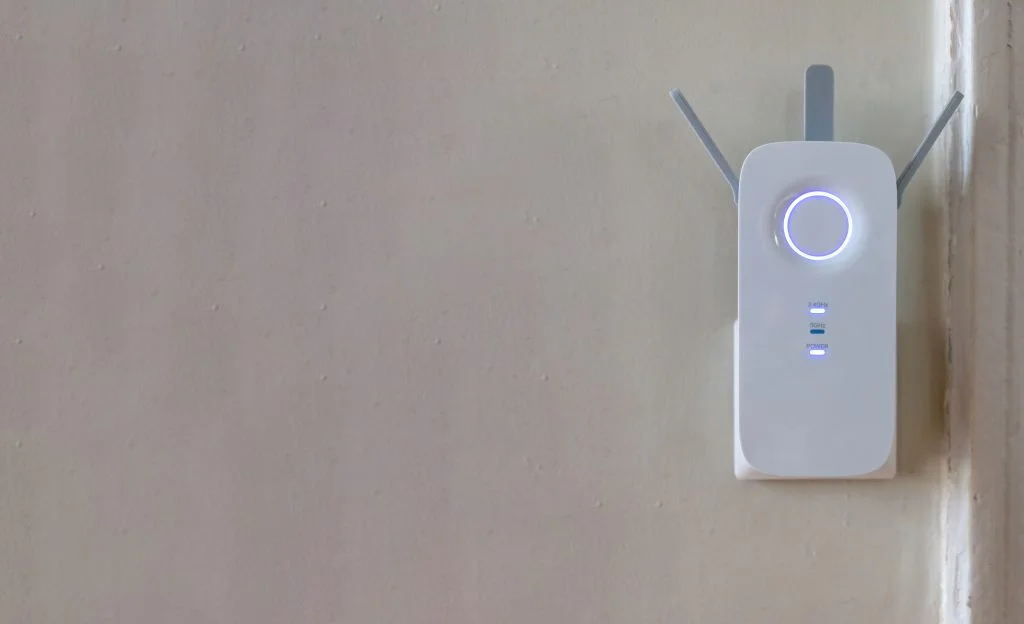
Step 4. How Many Routers Do You Have?
If you already own a router and you’re wondering how many routers you can have on your network, we’ve got good news. You can use more than one router connected to the same modem, so long as your modem can support the device and your ISP allows it. Using multiple routers at once can increase the overall coverage in your home and offers a new place for a device to get an ethernet connection, but it will require a special setup that can become very technical. If you aren’t especially networking-savvy then you may simply want to look into getting extenders, which are far easier to run multiples of in a home.
Step 5. How Many Bands Do You Need?
Single-band routers offer a single 2.4GHz frequency band to connect Wi-Fi-compatible devices to the internet. A dual-band router offers an additional 5GHz band for increased internet speed and network prioritization. Generally speaking, when comparing single and dual-band routers, dual-band routers are more useful for being able to offer both great area coverage and high speeds in the same package.
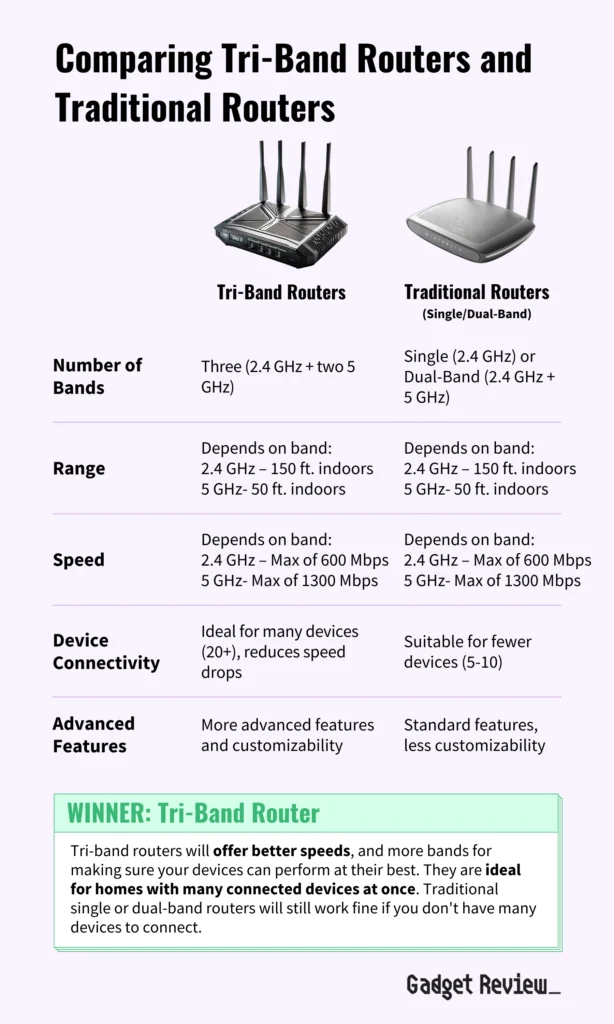
Step 6. What Kind Of Router Do You Need?
Even if you know you need a router, there are many router options to get the results you want. To find the right type of router, you should ask yourself what you wish to use the router for—every kind of router specializes in different tasks. For example, you’ll need a business router compared to a home router if you plan on using your router for your business. Additionally, if you play competitive multiplayer, you’d want a gaming router. If you need to bring together a large network you might want to compare a network bridge and a router to see if the bridge suits your needs more. However, some routers offer bridge mode as a feature, compared to their router mode, which may fill your bridging needs. If you’re looking for a solution for larger homes, you may want to compare mesh routers and regular routers, because mesh setups allow you to maintain connection to a single network even in very large homes or across very large areas.
insider tip
Make sure the router you choose uses the latest Wi-Fi standard. As of 2021, that includes AC and AX.
Step 7. What Networking Type Should Your Router Be?
The networking standard you choose will determine how your router deals with data and network congestion. The most common bands you’ll see now are “ac” and “ax” and offer the greatest possible speeds. If your current router is running something like 802.11g or 802.11b, you may seriously want to consider upgrading, as these network standards are very old and very slow.
warning
Wireless 802.11n routers are obsolete! They are no longer manufactured, and new routers do not support 802.11n!
Types Of Routers
Routers By Feature
- Streaming Routers
- Long Range Routers
- Secure Routers
- Tri-Band Routers
- OpenWRT Routers
- 4K Streaming Routers
- VPN Routers
Routers By Function
STAT: As of 2021, over 302 million people in the US are connected to the internet, and that number is only growing. (source)
Routers By Use Case
Routers By Speed

Routers For ISPs And Brands
Router Alternatives
Top Router Brands
Owning A Router
If you’ve just purchased a router, there are some essential tips you need to know to get the highest internet speeds. For example, you can optimize your internet through on-board router settings, take advantage of advanced features, and also tweak multiple security settings to ensure that your connection is as safe as possible. You may also have issues that require basic troubleshooting. So, if you’re dealing with intermittent connection failures or a weak signal, you can fix it. Read our guide to get the most from your router.
Setting Up Your Wireless Router
Now that you’ve got your shiny new router, you need to get through the initial setup before it’ll actually start providing you access to the internet. Fortunately, a lot of the mystery behind how to setup a wireless router has been cleared up thanks to simplified instructions and streamlined processes, meaning that you get to enjoy greatly increased ease of setup. Our guide goes into greater detail, but the broad strokes remain the same: Put it somewhere it still can be connected to your modem. Connect the ethernet and power cables. Wait for the lights to come on. Follow the rest of the setup procedure on your device of choice. Many routers now have a mobile app for your phone or web dashboards that simplify the process of setting up a gateway, choosing a username and setting a password! If you are confused about these terms, check out our page explaining the differences between a gateway and a router.
insider tip
If you need wireless access for your devices, like a gaming console or smart home devices around your home, a router is going to make connecting to the internet much easier. Routers can also offer you plenty of extra features to help improve the security of your internet connection, as well as acting as a way to help increase the speed of your devices if your home network sees very heavy network traffic.
Troubleshooting Common Router Problems
When your router goes on the fritz, one of the most common troubleshooting steps for your router you’ll see is to simply turn it off and then back on again. Power cycling goes a long way, and you can apply this same tip to your extender if it keeps dropping connection. Other the other hand, if your router is now showing a blinking red light, it’s important to note which light is blinking and refer to the symbol associated with the light – the issue could be anything from an outage in your area to a network issue. If your router is repeatedly turning off, however, then there could be a power supply issue you need to investigate.
insider tip
Set up a restart schedule for your router; restarting it regularly keeps it running smoothly. We suggest restarting your router quarterly.
Increasing Your Router’s Signal Strength
There are many ways to boost your router’s signal strength, including restarting the router, moving it to a better location, and investing in wireless extenders. If you’re looking for the least expensive way to boost your signal, you can try readjusting your antennas.
Explaining Router Features
Connecting your devices to the internet is the bare minimum for a great router, but their features go beyond that. You may have wondered why so many routers show 5Ghz on their boxes, and that’s to signal the band they operate on. Modern routers have dual or tri – band connectivity, which give you numerous frequency bands (2.4GHz and 5GHz) so you can separate devices based on how much bandwidth they need. Most routers also offer features you might not know much about. You may ask what bridge mode is on a router, for example. Simply put, it allows you to connect networks in your home together, with the router acting as the “bridge.”
STAT: The American Consumer Institute reports that 83% of routers in US homes and offices – that’s five of six – are unsecured, making them prime targets for cyberattacks. Securing your router against unwanted access is vital! (source)
Familiarizing Yourself With Router Security
There’s no shortage of scammers and hackers fishing for Internet users’ data. Fortunately, modern routers feature multiple ways to secure your data. In addition, the most crucial step of router security is resetting your router password to something random and unique. Doing so protects your home network from unauthorized access.
insider tip
Disconnect devices using old protocols or an old Wi-Fi standard, like 802.11g. When these devices connect to your router, it slows the entire network!
Configuring Your Wireless Router
Knowing how to configure a wireless router is a great way to set individualized preferences, such as allocating bandwidth. This is done by accessing the router’s admin panel or settings page. You can also use the admin page to adjust a variety of other settings on your router. If you want to know how to block access to your router from the internet, we can help you with it. Useful information such as how to check data usage on your device is also available here, as well as ways for how to limit the amount of data your router uses. If you need to meter a connection from a specific device, a router can help you! Remember to look over your smart devices and connect them to your router when you get the chance, as many smart devices don’t gain the full functionality until they’ve got a network connection.
insider tip
Keep your router updated! This ensures your router is always operating at maximum speed and keeps your router secure.